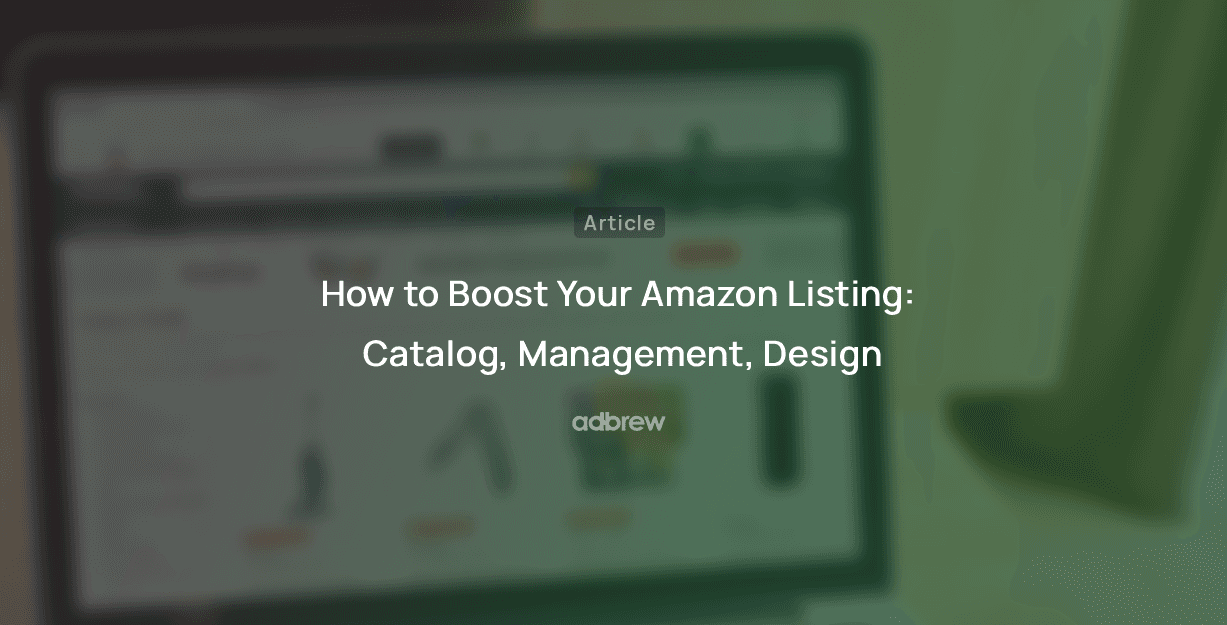How to switch from FBA to FBM: A Step-by-Step Guide for Amazon Sellers

Shrey Chaudhary
Jun 4, 2025
Have you ever wondered what managing your own Amazon orders is like? Switching from Fulfilled by Amazon (FBA) to Fulfilled by Merchant (FBM) can give you more control, but it also comes with its challenges.
In this blog, we’ll walk you through the steps you need to take to make the switch from FBA and FBM listings smoothly and efficiently.
FBA vs. FBM
When selling on Amazon, one of the most important decisions you'll make is choosing between Fulfillment by Amazon (FBA) and Fulfillment by Merchant (FBM).
Fulfillment by Amazon (FBA)
Fulfillment by Amazon is a service where Amazon handles the storage, packing, and delivery of your products. Once you send your inventory to Amazon's fulfillment centers, they take care of the logistics, customer service, and returns.
Fulfillment by Merchant (FBM)
Fulfillment by Merchant is when you, the seller, handle the storage, packing, and shipping of their products. This option gives you full control over your inventory and fulfillment process but also means you are responsible for all related logistics.
How to Switch from FBA to FBM? A Step-by-Step Guide
Switching an FBA item from Fulfillment by Amazon (FBA) to Fulfillment by Merchant (FBM) involves a straightforward process in the Amazon console. Here’s how you can make the switch:
1. Assess Your Inventory
Before switching from FBA to FBM, take stock of your current inventory stored in Amazon’s fulfillment centers. Decide whether you want to sell the remaining stock via FBA, remove it, or liquidate it.
Sell Through Existing Stock: If you choose to keep selling your current inventory via FBA until it sells out, you can begin listing new inventory as FBM.
Remove Inventory: If you want to take full control and switch entirely to FBM, you’ll need to create a removal order to get your stock back from Amazon.
2. Create a Removal Order (if needed)
To remove your FBA inventory:
Log into Seller Central: Go to the “Inventory” tab and select “Manage Inventory.”
Select Items for Removal: Choose the items you want to remove and select “Create Removal Order.”
Choose a Destination: Specify whether you want the inventory returned to you or disposed of by Amazon.
Confirm the Order: Submit the removal order. It may take some time for the inventory to be shipped back to you.
3. Convert Your Listings to FBM
Once you've managed your existing inventory, switch your product listings from FBA to FBM:

Go to Seller Central: Navigate to the “Inventory” tab and select “Manage All Inventory.”
Select Your Products: Find the products you want to convert from FBA to FBM and select them by checking the boxes next to the listings.
Change Fulfillment Method: From the "Actions" drop-down menu, choose “Change to Fulfilled by Merchant.”
Set Shipping Options: You’ll be prompted to set your shipping methods. Set these according to how you plan to fulfill orders. Add stock and select "I will ship this item myself" before saving. Your product will appear on the original product page within a few seconds to 20 minutes after you click save under "Other Sellers and Formats."
4. Update Your Shipping Settings
After switching from FBA to FBM, manage your own settings:
Access Shipping Settings: In Seller Central, go to “Settings” and select “Shipping Settings.”
Set Shipping Regions and Rates: Define which regions you will ship to and at what costs. You can offer free shipping, set flat rates, or customize rates by location.
Handling Time: Set a handling time that reflects how quickly you can pack and ship an order. Shorter handling times are preferred by customers.
5. Prepare for Order Fulfillment
Now that your listings are switched from Amazon FBA listings to Amazon FBM, you’re responsible for managing the entire fulfillment process. Customize your fulfillment options:
Order Notifications: Ensure you have notifications enabled for new orders. You can set up email alerts or use Amazon’s Seller App to stay on top of orders.
Shipping Labels: Prepare to print shipping labels through Amazon’s Buy Shipping service or another shipping platform. Choose a reliable carrier to meet your shipping timeframes.
Packaging: Ensure you have the right materials to safely package your products, including boxes, padding, and tape.
6. Handle Returns and Customer Service
As an FBM seller, you're now responsible for managing returns and customer service:
Set Up a Returns Process: Clearly outline your return policy and make sure you have a process in place for handling returns. This includes providing a return address and processing refunds.
Customer Communication: Be ready to respond to customer inquiries quickly. Good communication is key to maintaining high feedback ratings, especially after switching from FBA to FBM.

Conclusion
Switching from an FBA listing to FBM can be a strategic move for Amazon sellers looking to gain more control over their fulfillment process and reduce costs. By following these steps—evaluating your FBA inventory, converting your existing listings from FBA to FBM, and setting up your own warehouse for fulfillment—you can smoothly transition to a model that better suits your business needs.
Frequently Asked Questions
Is it better to Sell FBA or FBM?
FBA is better for scaling quickly and leveraging Amazon Prime, while FBM is ideal for more control and higher margins on larger items. Choose based on your business needs.
How does switching from FBA to FBM affect my chances of winning the Buy Box?
Switching from FBA to FBM can impact your Buy Box eligibility, as Amazon favors FBA sellers for their faster shipping and customer service. Ensure your FBM shipping and service metrics are optimized to maintain a competitive edge.
How will switching from FBA to FBM affect my shipping costs?
Switching from FBA to FBM often increases shipping costs, as you'll handle fulfillment and shipping directly. Consider these costs when evaluating the impact on your overall profitability.