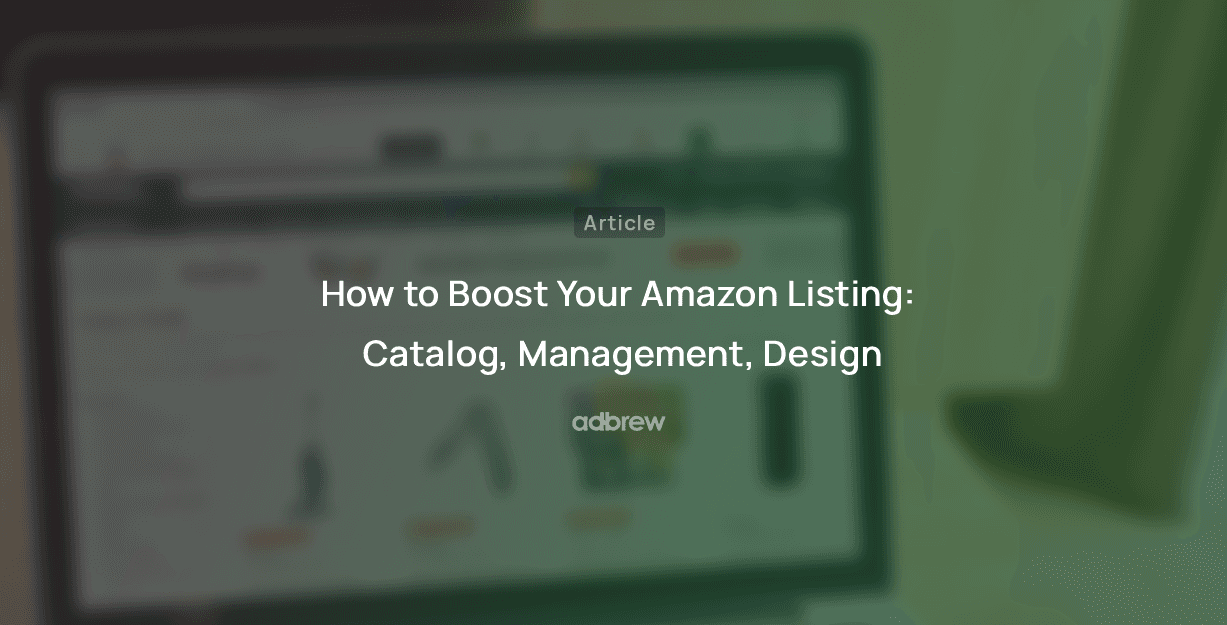How to Use Amazon Seller Vacation Mode: 3 Simple Steps

Shrey Chaudhary
Apr 16, 2025
Finding time for yourself while selling on a competitive marketplace like Amazon can be challenging. As a seller, your main concern is fulfilling orders, which can be difficult when you're away.
If you use Fulfillment by Amazon (FBA), taking time off is easier since Amazon handles most tasks. However, a full-fledged vacation can be more complicated for Fulfillment by Merchant (FBM) sellers.
So, how can you take a vacation without disappointing your customers?
Activate Amazon Seller Vacation Mode.
Amazon Seller Vacation Mode allows sellers to take time off while controlling their Amazon business.
In this blog, we will explain what Seller Vacation Mode is and how you can activate it on your Amazon account.
What is Amazon Seller Vacation Mode?
Amazon Seller Vacation Mode is a way for sellers to pause their business while they're away. It's particularly important for sellers who handle their own fulfillment (FBM) because they can't fill orders while they're on vacation.
Here's how it works: When you activate vacation mode, your product listings disappear from Amazon search results. This prevents customers from trying to buy something you can't ship right away.
That way, you avoid the hassle of delayed orders and negative feedback that can hurt your seller’s reputation.
Think of it like putting a sign on your store that says, "Closed for vacation, be back soon!" It lets customers know you're unavailable and protects your reputation as a seller.
When you return from vacation, you can deactivate vacation mode, and your listings will pop back up in search results, ready for business as usual.
So, Amazon Seller Vacation Mode is a tool to ensure your well-deserved break doesn't negatively impact your business. It lets you take a step back without worrying about your seller metrics taking a hit.
Points to Remember About Amazon Seller Vacation Mode
Here are some key points you should be aware of before putting your Amazon account on seller vacation mode.

1. FBA Listing Status Remains Active
As mentioned, Vacation Mode is a feature for Fulfilled by Merchant (FBM) sellers. However, Vacation Mode won't affect the latter if you have both FBM and Fulfilled by Amazon (FBA) listings.
The FBA products and orders will remain active, while the FBM listings will be on hold. This means you will continue to get sales from FBA product pages as Amazon fulfills those orders. Sellers do not have to worry about FBA orders.
2. You Have to Process Return Requests
When the product listing status goes inactive in seller vacation mode, a seller must respond to return requests and other customer inquiries within 24 hours.
You can assign this responsibility to a trusted team member.
Additionally, you can extend the return window or update Amazon settings related to return requests. If you prefer to handle customer messages and return requests yourself, logging in via mobile is a good option.
3. You can make Changes in the Seller Central Account
Being in vacation mode does not restrict sellers from accessing their accounts. You can change settings anytime, and these updates will be reflected after vacation mode ends.
You do not have to wait to update things in Seller Central until you return and turn off vacation mode. Additionally, you can track your activities and stay informed about your account information.
4. You will pay the Monthly Subscription Fee
If you use a professional seller account plan, you will be charged the monthly subscription fee even while you are inactive.
If your vacation lasts a month or more, you can downgrade to an individual seller plan to save money. Otherwise, you will continue paying the subscription fee.
How do you Turn on Vacation Mode in Seller Central?
Now that we have discussed Amazon seller vacation mode, let's step by step walk through how to access Amazon vacation settings and turn on this feature in your Seller Central account.
Step 1: After logging into Seller Central, go to the top right corner, hover over "Settings," and select "Account Info."
Step 2: Find the "Listing Status" section on the left of the Account Info page. Click the "Going on a Vacation?" link to open the Vacation Settings page.
Step 3: On the Vacation Settings page, you will see a list of all the marketplaces you sell on. Select each marketplace’s “Inactive” option and click "Save." Your listings will become inactive within 24 hours.
Getting Back From Vacation Mode
To reactivate your listing status when you are ready to start again, revisit the same settings and choose the "Active" option for all the marketplaces.
Ensure to click 'Save,' and you will return to selling mode after 24 hours.
What to Do Before Turning on Vacation Mode?
Below are a few important things to consider before you activate vacation mode:

1. Fulfill all the Pending Orders
Sellers must fulfill pending orders before putting the account in vacation mode. Since orders received close to vacation mode can't be canceled further, it is necessary to consider them beforehand and go inactive before the time to avoid any new orders for the time being. Failure to fulfill pending orders might adversely affect your customer satisfaction rate.
2. Inventory Management
When managing FBA listings, sellers must keep track of their inventory levels in advance. If your vacation period is lengthy, there's a risk of overselling, which could lead to depleted inventory levels.
Therefore, it's essential to maintain sufficient inventory to fulfill orders while you're away.
If your inventory levels are low before your planned vacation, it's advisable to postpone it until you've restocked your inventory.
3. Set Automated Responses
Automated messages enable your customers to be instantly informed of your absence. During vacations, keeping up with customer messages becomes challenging. Therefore, it is advisable to establish automated responses.
Additionally, you can craft pre-written templates for swift replies within the Amazon buyer-seller messaging service or integrate third-party software for response automation.
4. Suspend Listings at the Appropriate Time
Neither too soon nor too late will be appropriate for inactivating listings. Turning on vacation mode too early, before the planned off time, might result in losing orders that could have been easily fulfilled beforehand, while doing so too late would leave them pending.
Therefore, the optimal time to suspend your listings is 48 hours beforehand. This gives you enough time to deal with pending orders and effectively communicate your absence.
5. Wait for Confirmation
It is important to have patience and wait for confirmation on whether the listings have been suspended. Amazon may take some time to process deactivation requests. Hence, only leave once you are sure the vacation mode is enabled.
2 Alternatives to Amazon Seller Vacation Mode
If you prefer not to activate vacation mode directly, you can still achieve a similar outcome by either temporarily stopping order reception or reducing the pace of sales.
1. You Can Increase the Handling Time
Sometimes, you might not be completely away from work but are busy with something else. Perhaps you want to slow down work; in that case, adjusting handling time would help.
Handling time refers to the time a seller takes to process an order from start to final shipment. If you need a short break, you can increase the handling time.
For example, if you increase the handling time from two to four days, you gain 2 more days to prepare the order.
It is perfect when you are 50% available to fulfill orders. Handling time will give you more time to fulfill an order without creating a delayed impression on customers.
Note that the handling time is set to two days by default on Amazon Seller Central if you haven’t made any changes since the beginning.
So, if you want to increase handling time for product listings, you must do it separately for each ASIN, i.e., ASIN-specific handling time.
To change handling time this way, go to the Manage Inventory section in the Seller Central main menu and click on Edit next to each ASIN. There you can locate the Handling time option and change it accordingly.
To change handling time in bulk, you can make changes in the ASIN Excel file and upload it using the Inventory loader tool.
2. Bring down the Inventory Levels

Bringing down your inventory level will automatically display the products as "out of stock," and no orders will be placed while you are away. Note that this setting can revert to default when you return. To set the inventory level to zero,
Go to Manage Inventory under the Inventory drop-down in Seller Central. Here, you will see the option to set the available quantity corresponding to each product listing.
You can decrease the quantity to '0' until you return to normal operations. Amazon may take some time to reflect updates in your account.

Conclusion
The Amazon seller vacation mode is beneficial for sellers seeking a break. Vacation mode doesn’t strictly imply a holiday. Whether due to a medical issue, personal obligations, or other factors, it's acceptable for sellers to activate vacation mode.
Moreover, vacation mode becomes more practical if you anticipate an extended absence. However, if your absence is brief, such as one or two days, alternatives to vacation mode would suffice perfectly.
FAQ: What is Amazon Seller Vacation Mode
1. What is Amazon Seller Vacation Mode?
Amazon Seller Vacation Mode allows sellers to temporarily deactivate their self-fulfilled listings, preventing new orders during periods when they cannot fulfill them, such as vacations or emergencies.
2. How do I activate Vacation Mode on Amazon Seller Central?
To activate Vacation Mode:
Log into Seller Central.
Click on "Settings" and select "Account Info."
In the "Listings Status" section, click "Going on a vacation?"
Set your listings to "Inactive" for the desired marketplaces.
For detailed instructions, refer to Amazon's official guide:
3. Will my Fulfilled by Amazon (FBA) listings be affected by Vacation Mode?
No, activating Vacation Mode only affects Fulfilled by Merchant (FBM) listings. FBA listings remain active since Amazon handles their fulfillment.
4. Do I need to manage customer messages during Vacation Mode?
Yes, even when Vacation Mode is active, sellers are required to respond to customer inquiries within 24 hours to maintain account health.
5. What should I do before enabling Vacation Mode?
Before activating Vacation Mode:
Fulfill all pending orders.
Inform customers of your absence through automated messages.
Ensure you or a team member can manage customer communications during your absence.