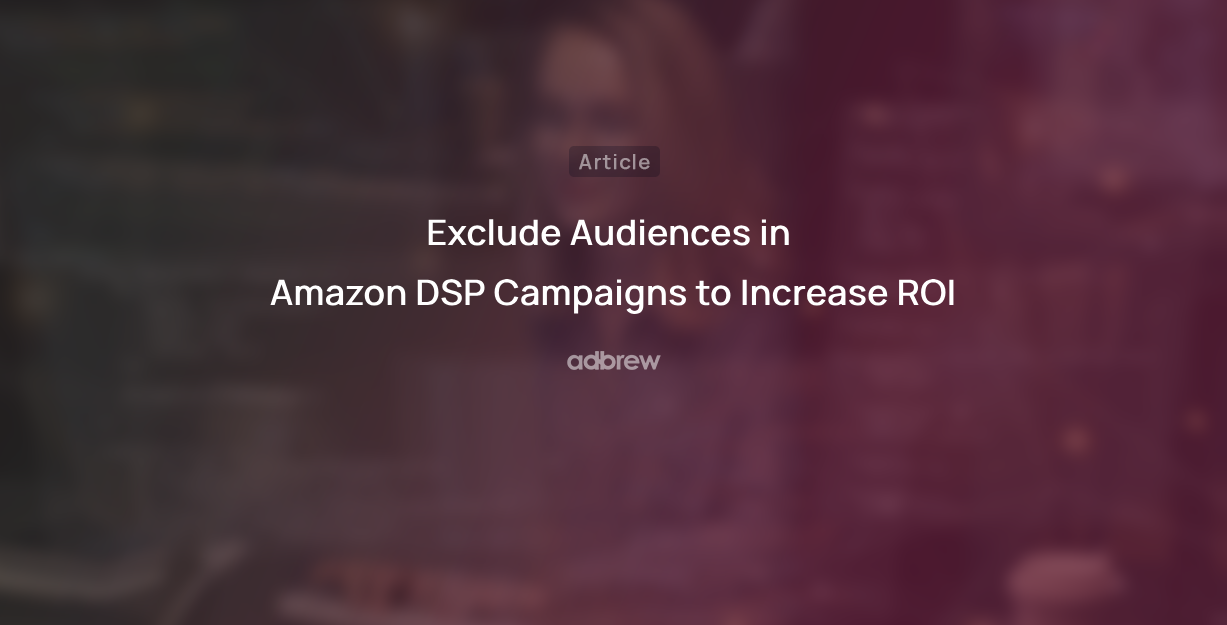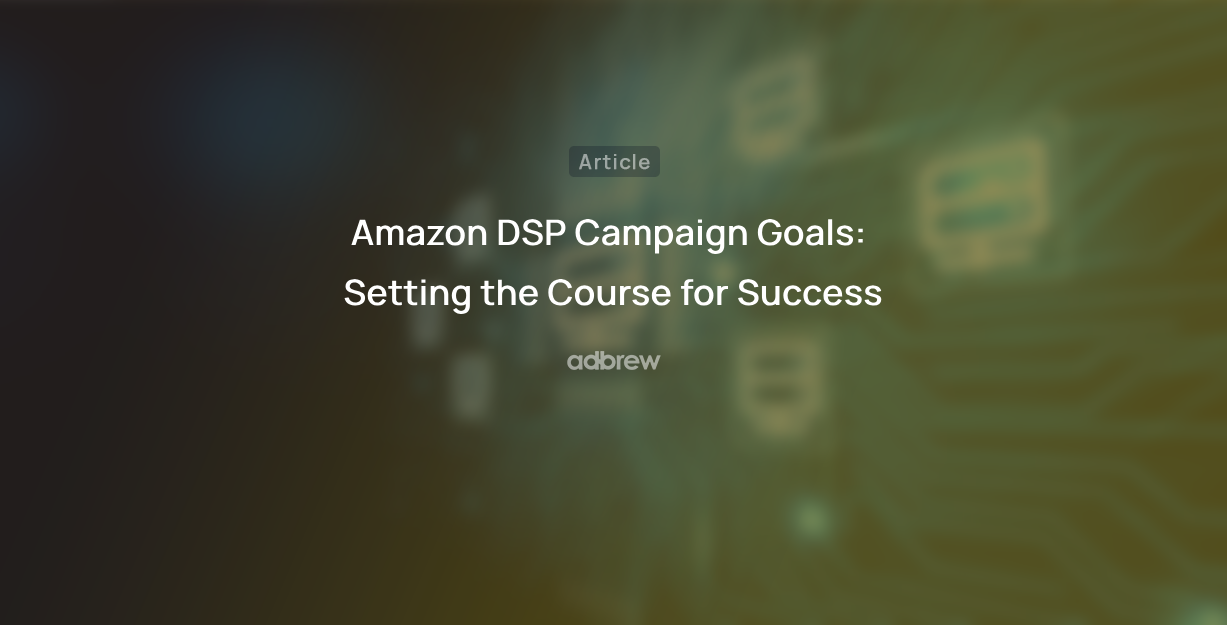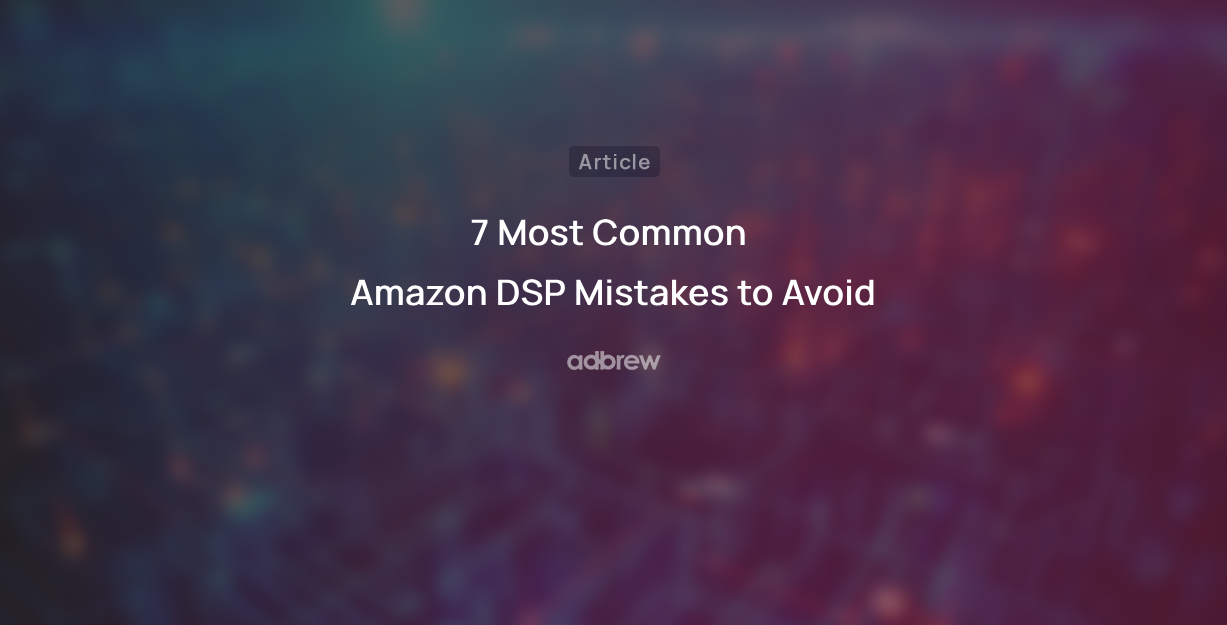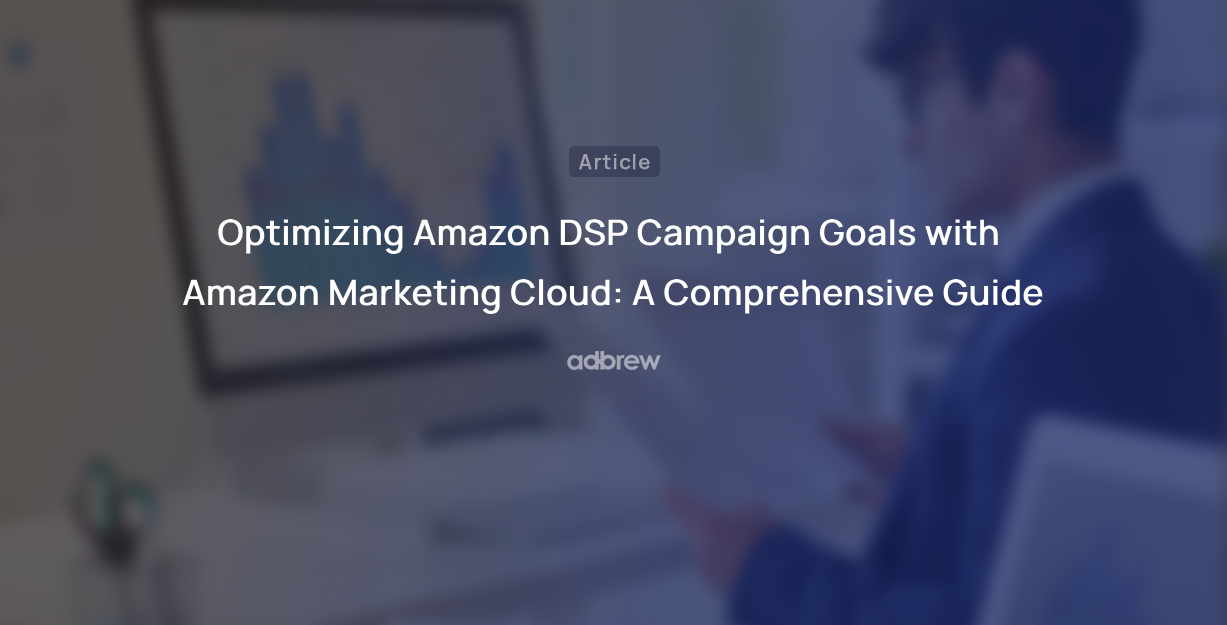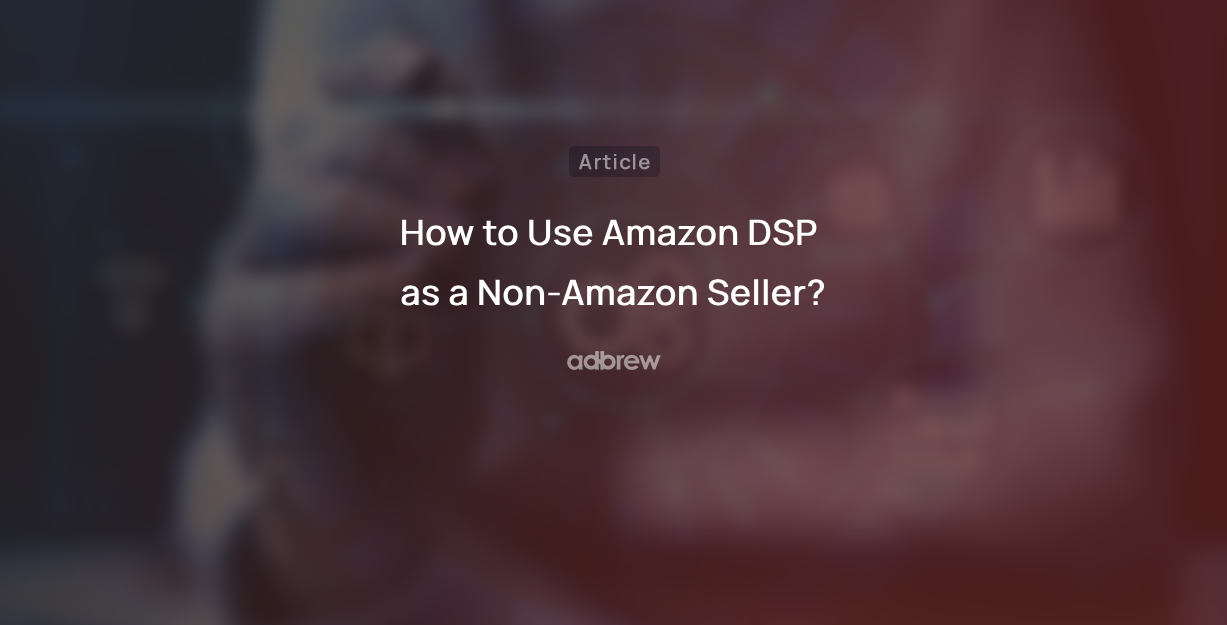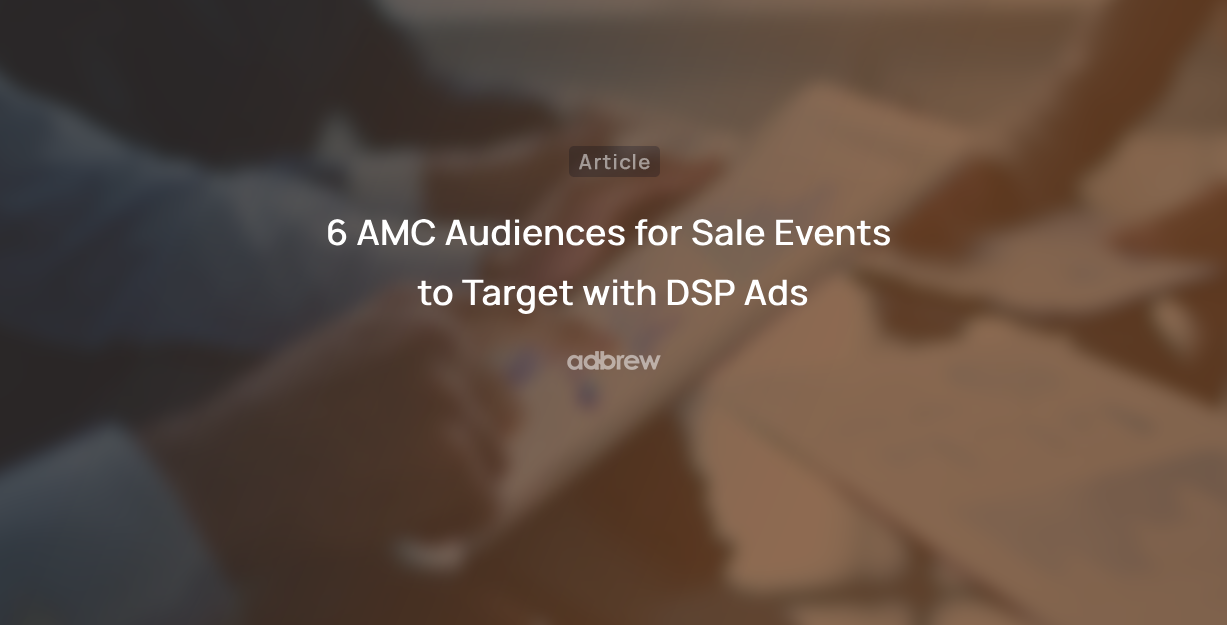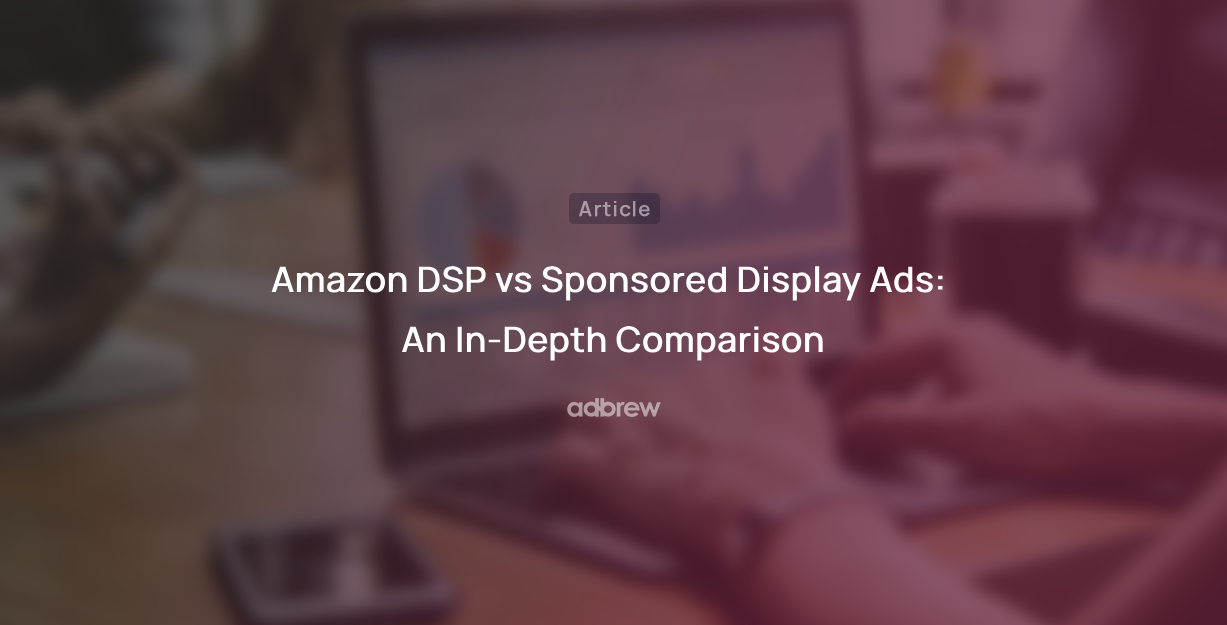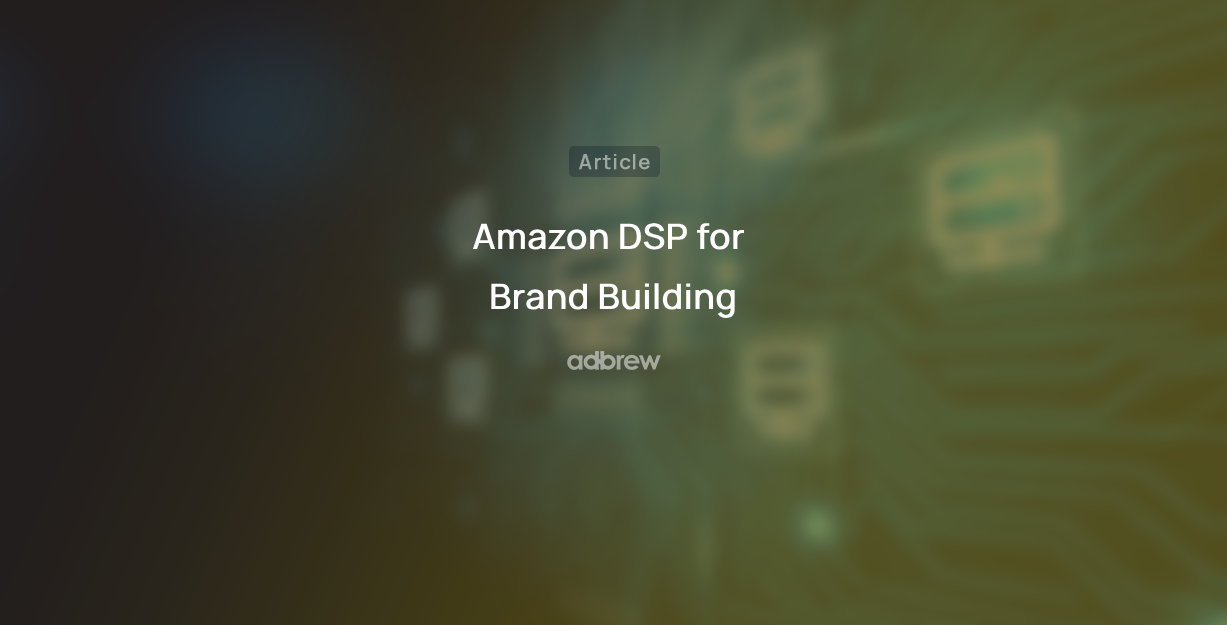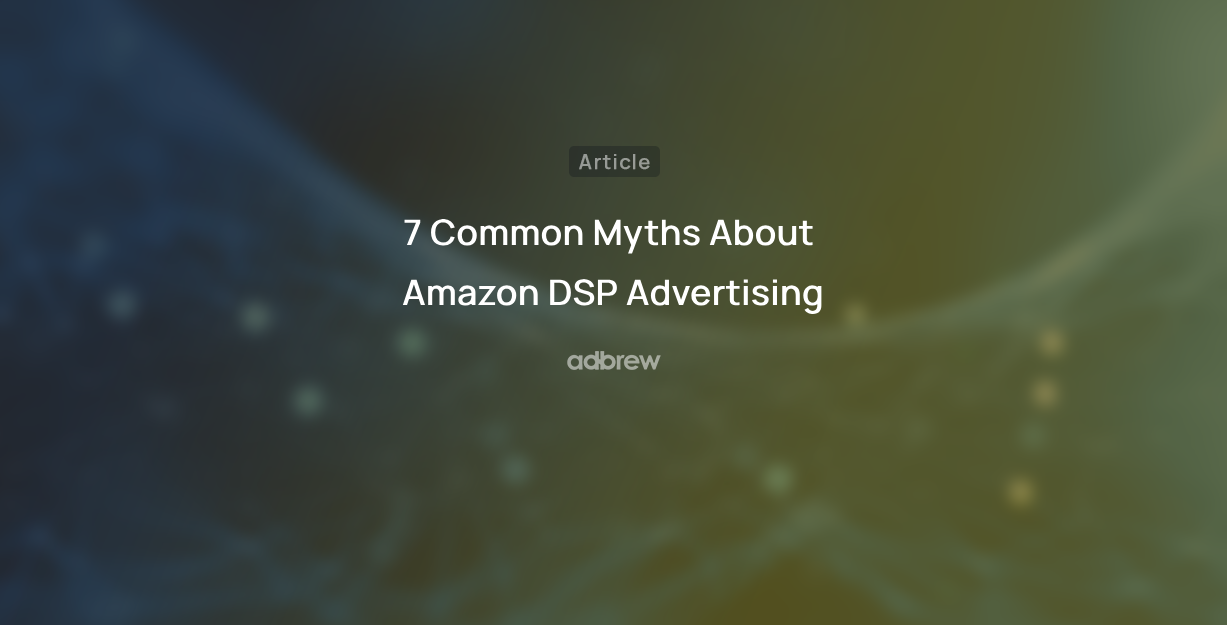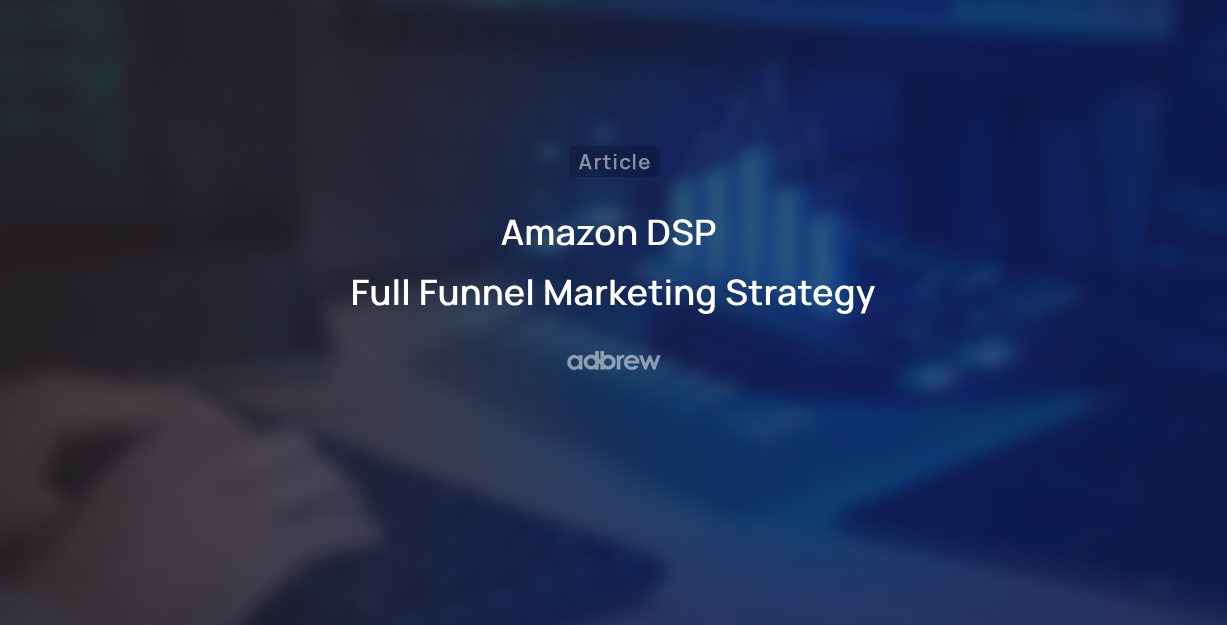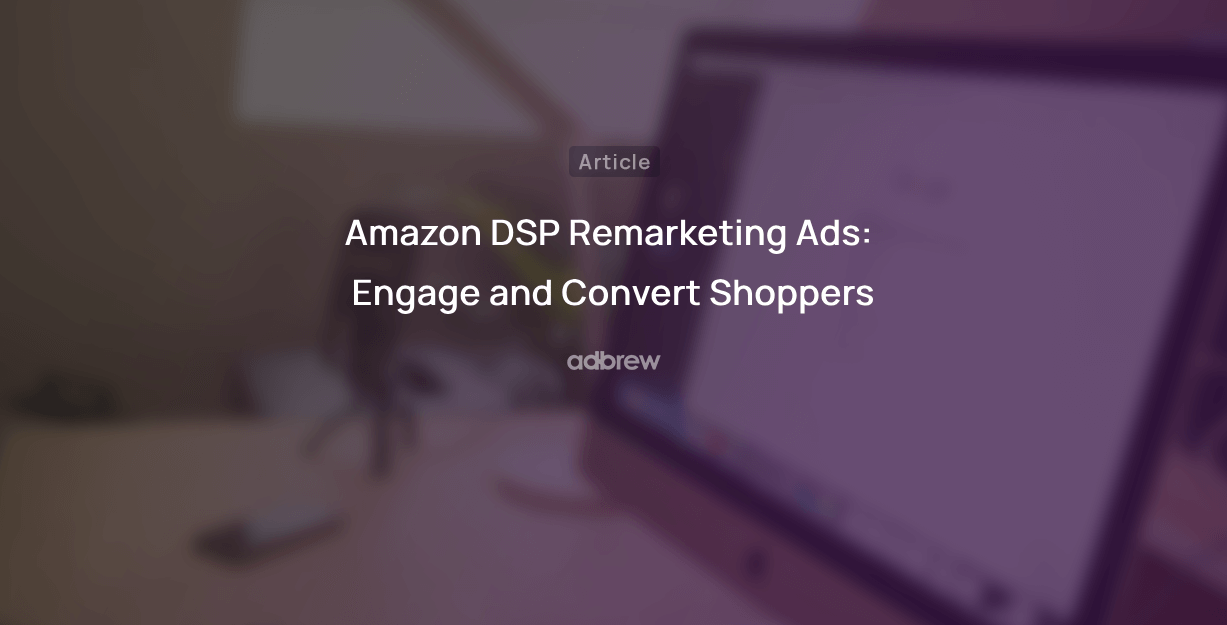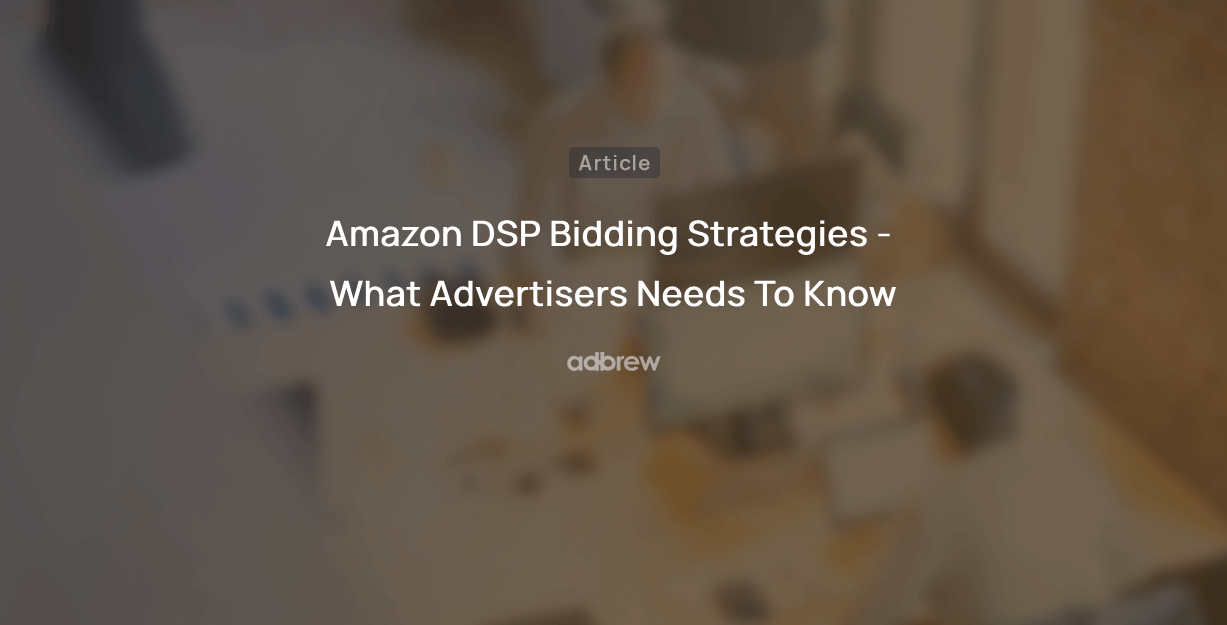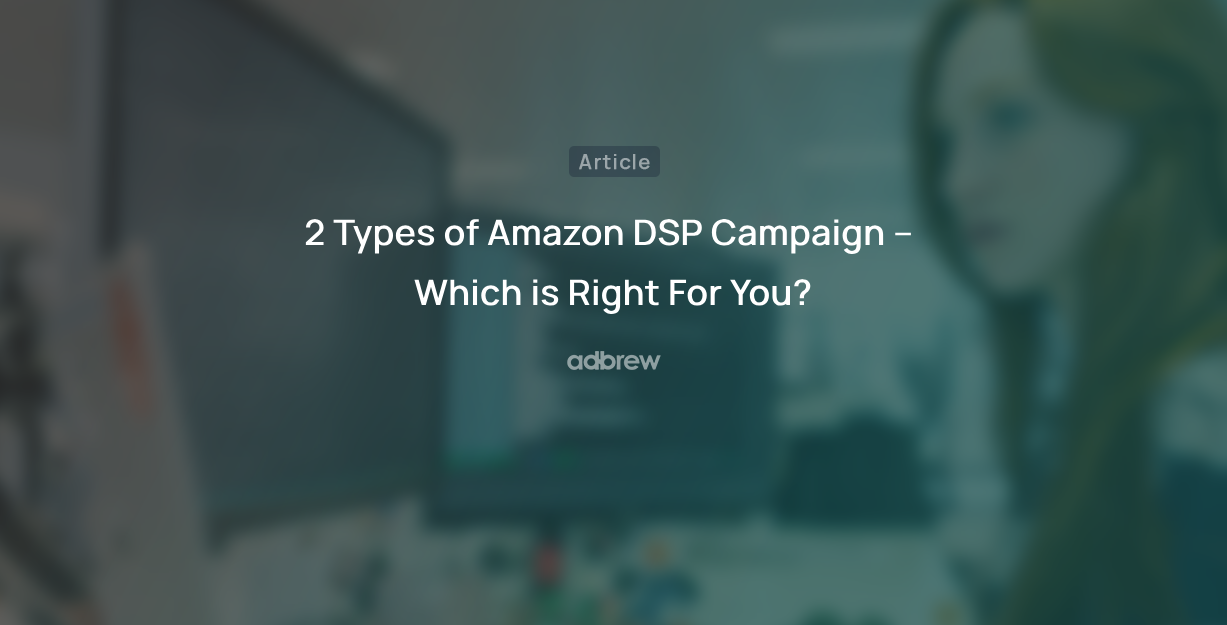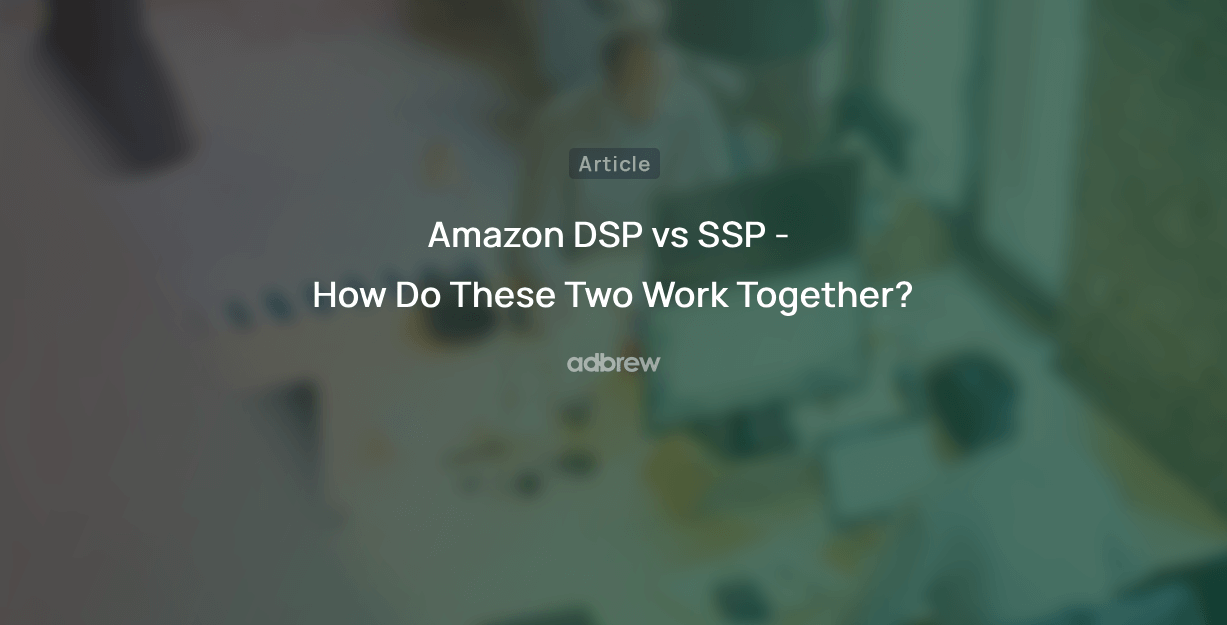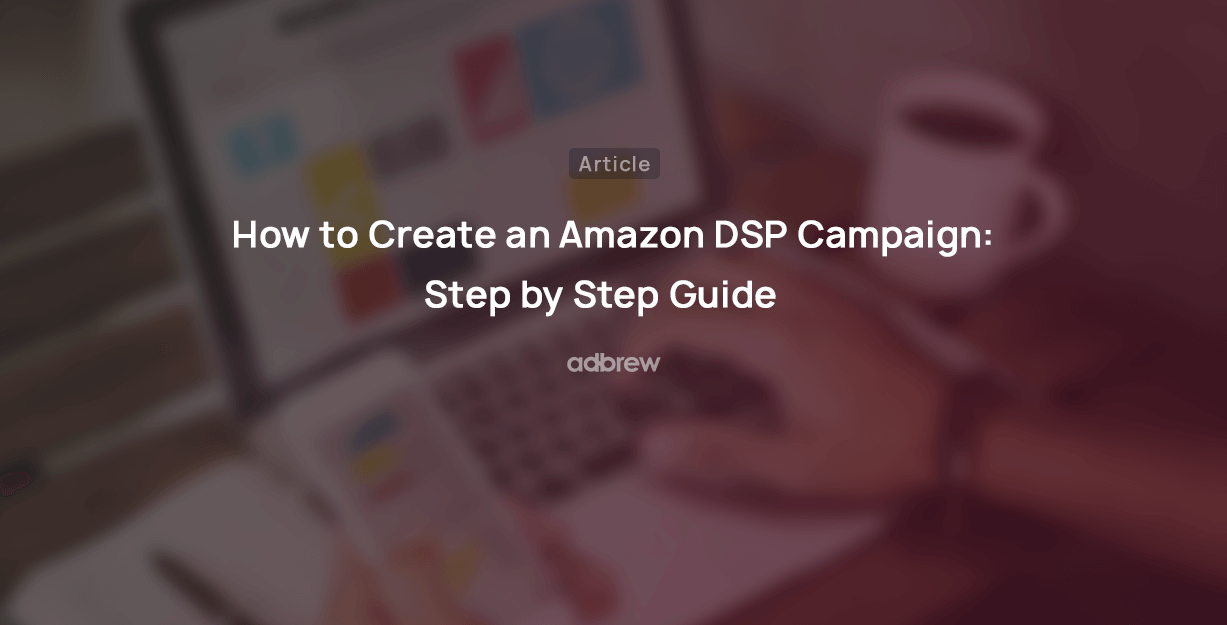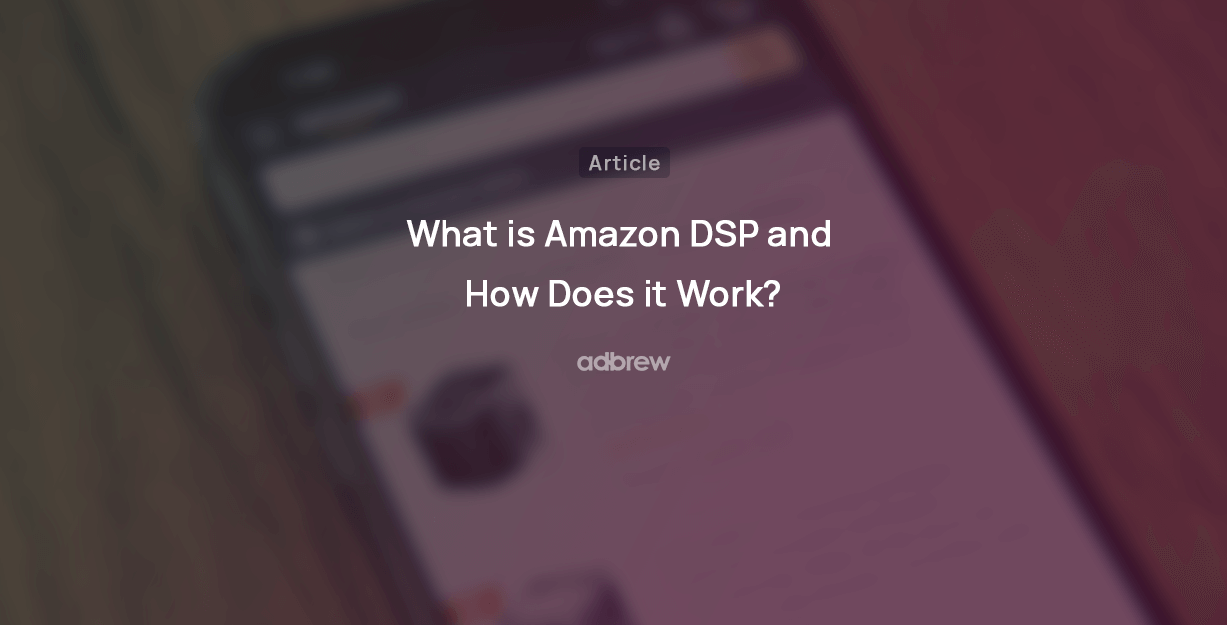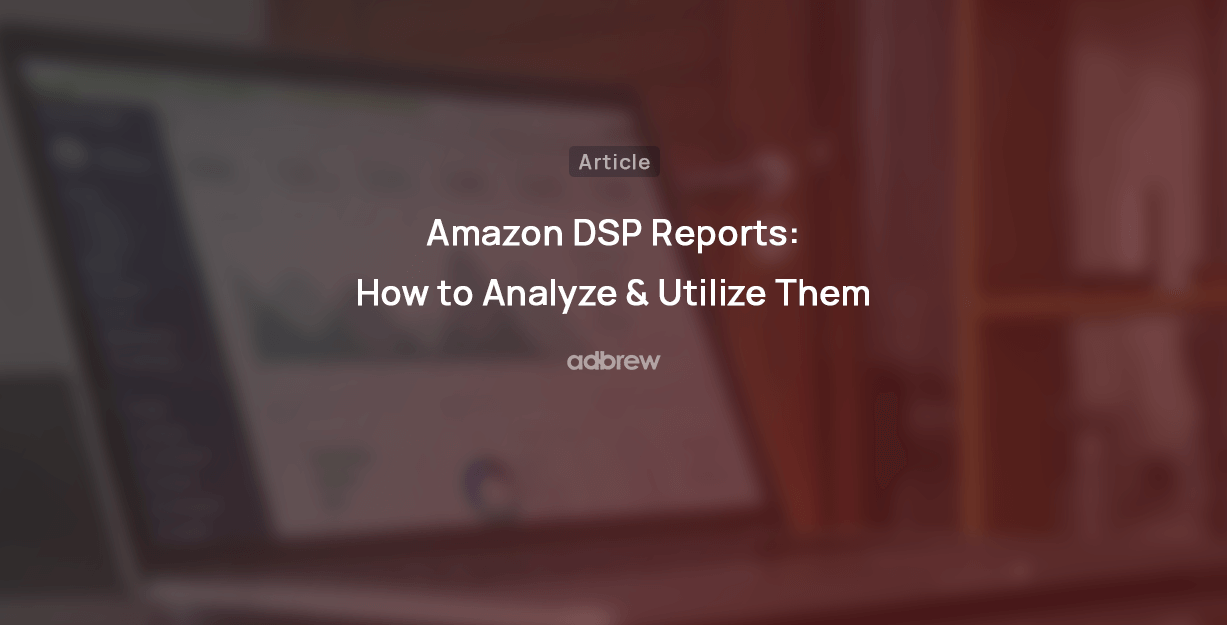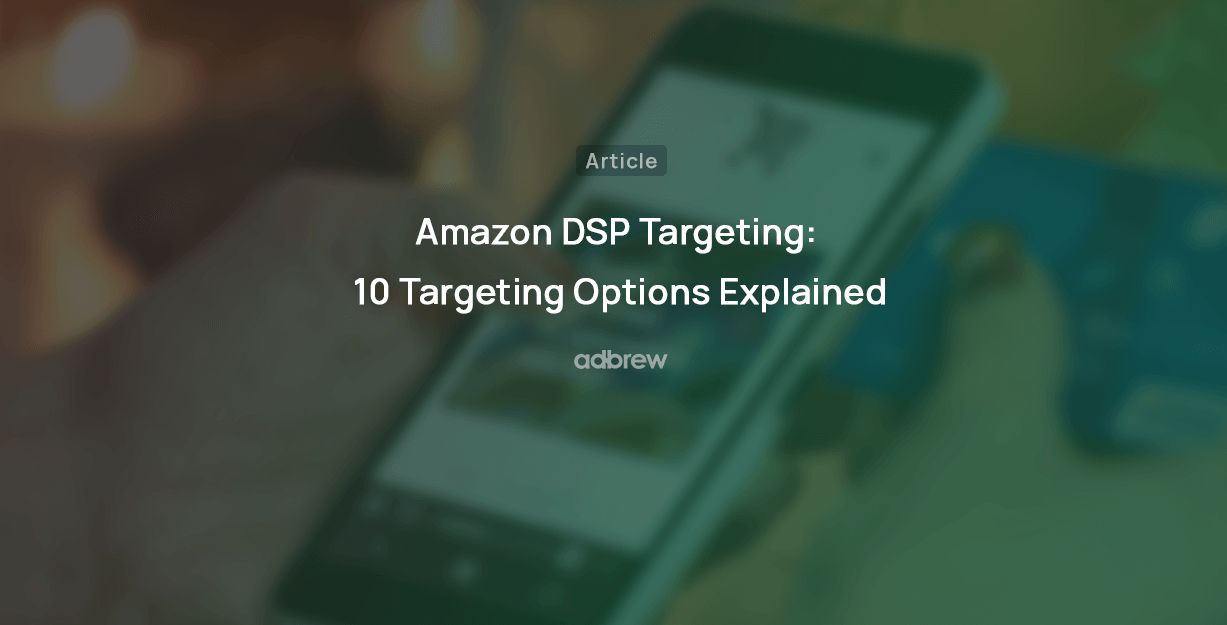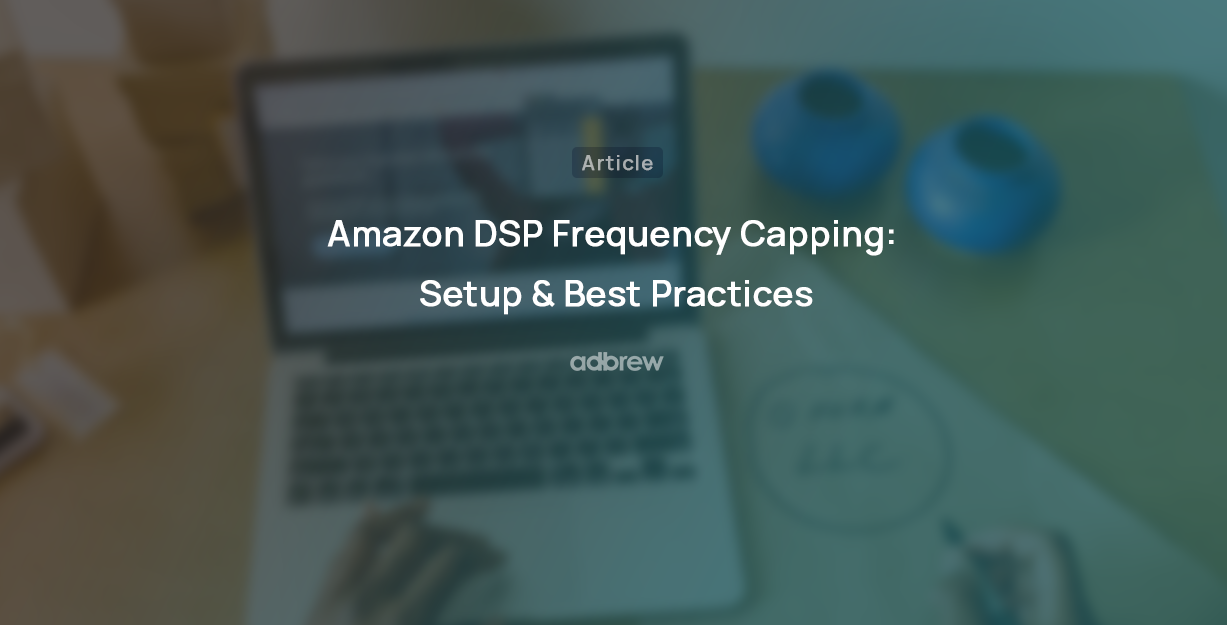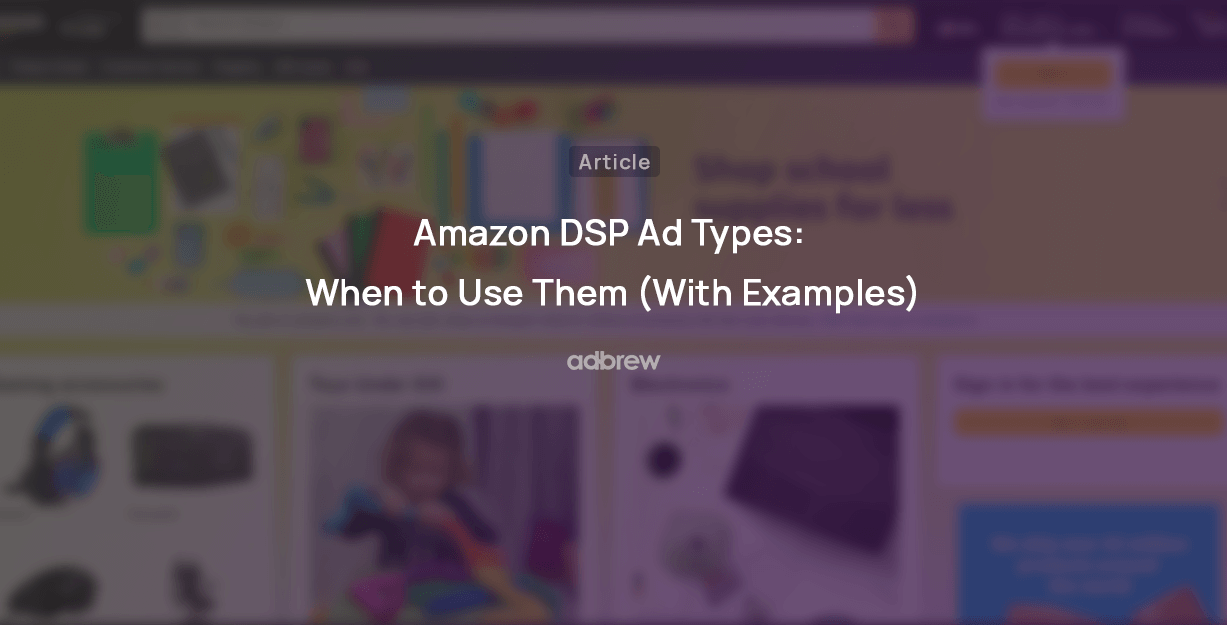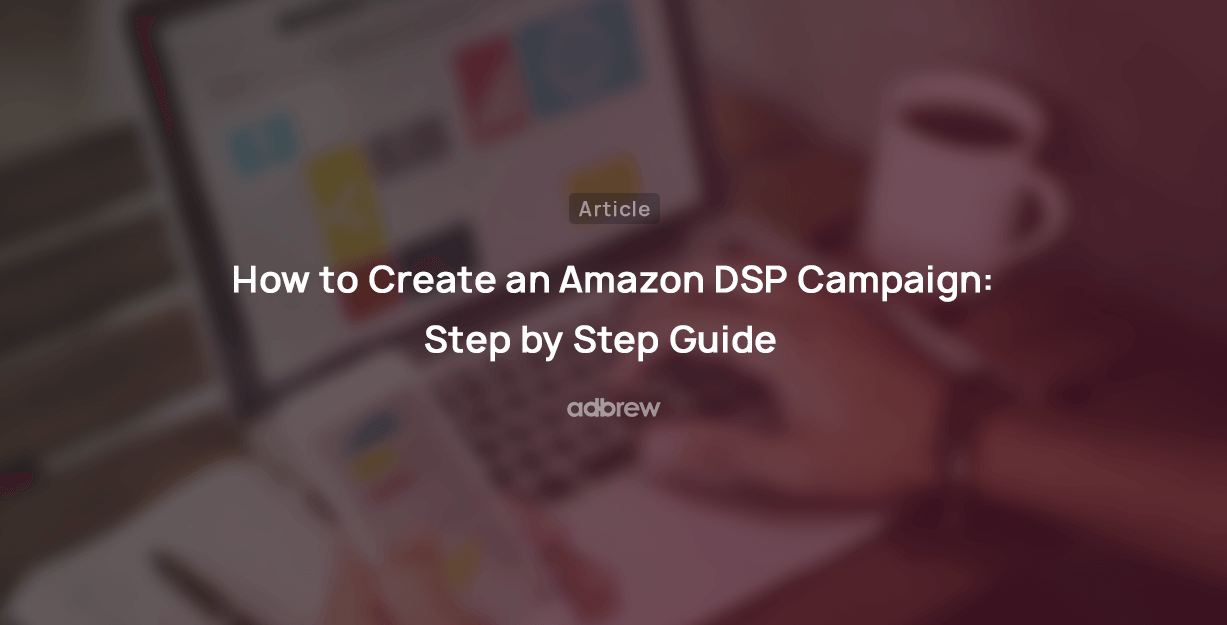
Are you just starting with Amazon DSP (demand side platform) and feeling a bit lost in how to create Amazon DSP campaigns? We understand – diving into the world of DSP campaign creation can be quite daunting for beginners.
But fear not! In this blog post, we’ll guide you through the step-by-step process of creating Amazon DSP campaigns.
Ready to dive in? Let’s get started.
How to Create an Amazon DSP Campaign
There are three parts of an Amazon DSP Campaign:
Order: This represents the overall campaign in Amazon DSP.
Line Item: These are like ad groups within an Order.
Creative: This refers to the graphic or content you wish to display in your advertisements.
Let’s explore how to create each of these components one by one within Amazon DSP.
How to Create an Order in Amazon DSP?
Step 1: First of all, click on “Create Order”.
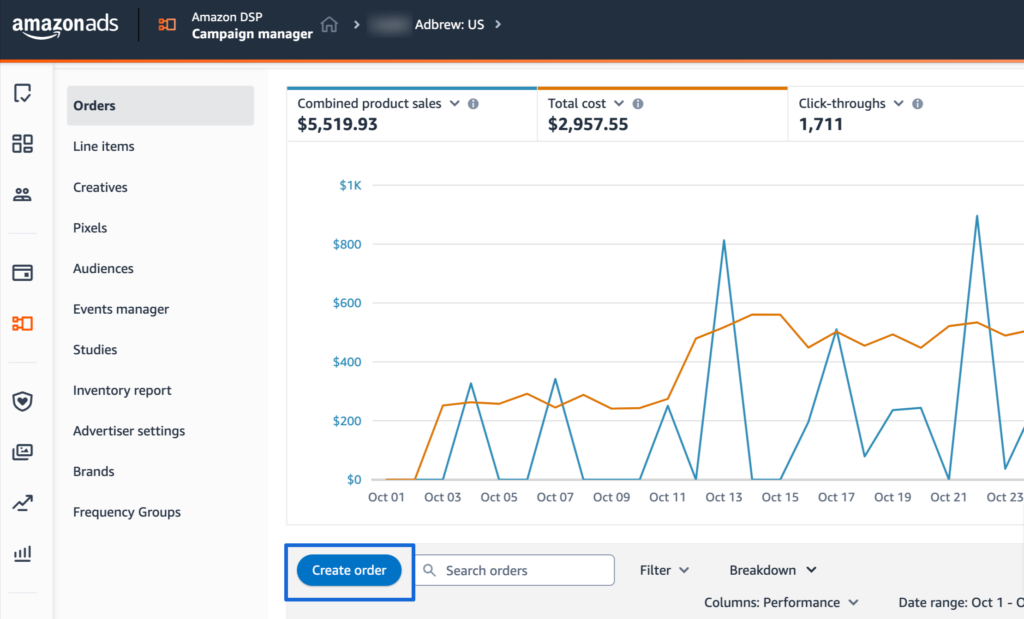
Step 2: Now, in the first section, you will be asked to enter the name of the campaign.
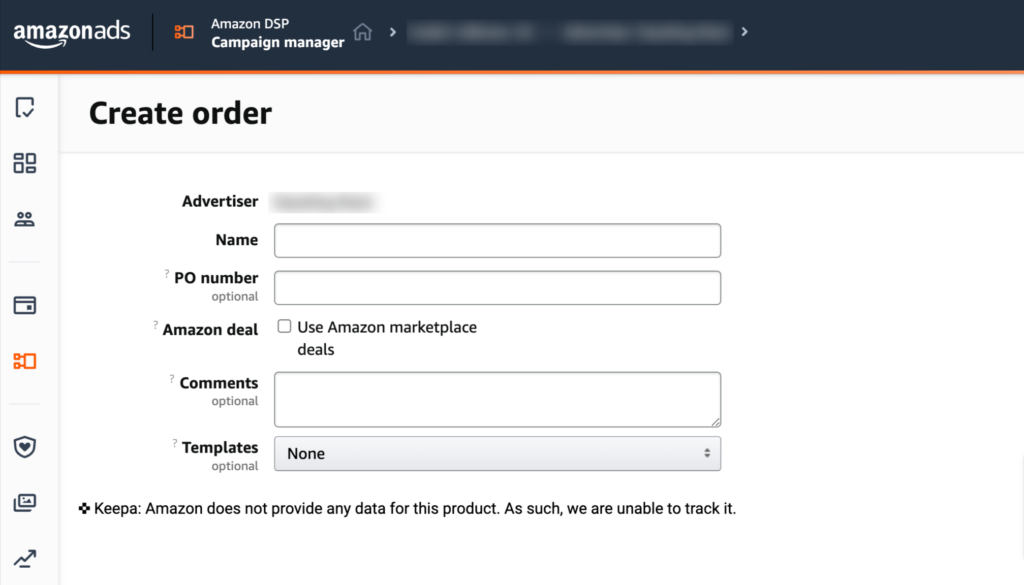
Step 3: In the second section, choose from one of the three campaign goals.
Awareness: This goal is suitable when you want to expose and increase your product or brand visibility to more potential customers.
Consideration: This goal is suitable when you want to drive potential and engaged customers to your store, website, and Amazon product pages.
Conversion: This goal is suitable when you want to show your ads to high-potential shoppers who are more likely to convert.
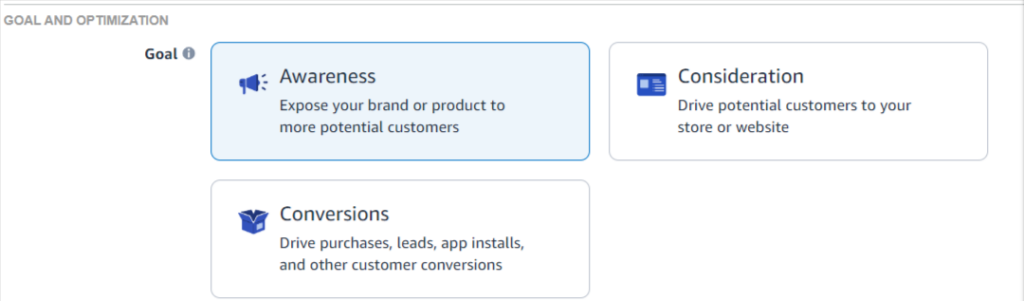
Step 4: Next, based on the goal you have selected, choose the KPI metric for your campaign. This is the key performance metric that will be used to measure the success of your campaign and associated line items.
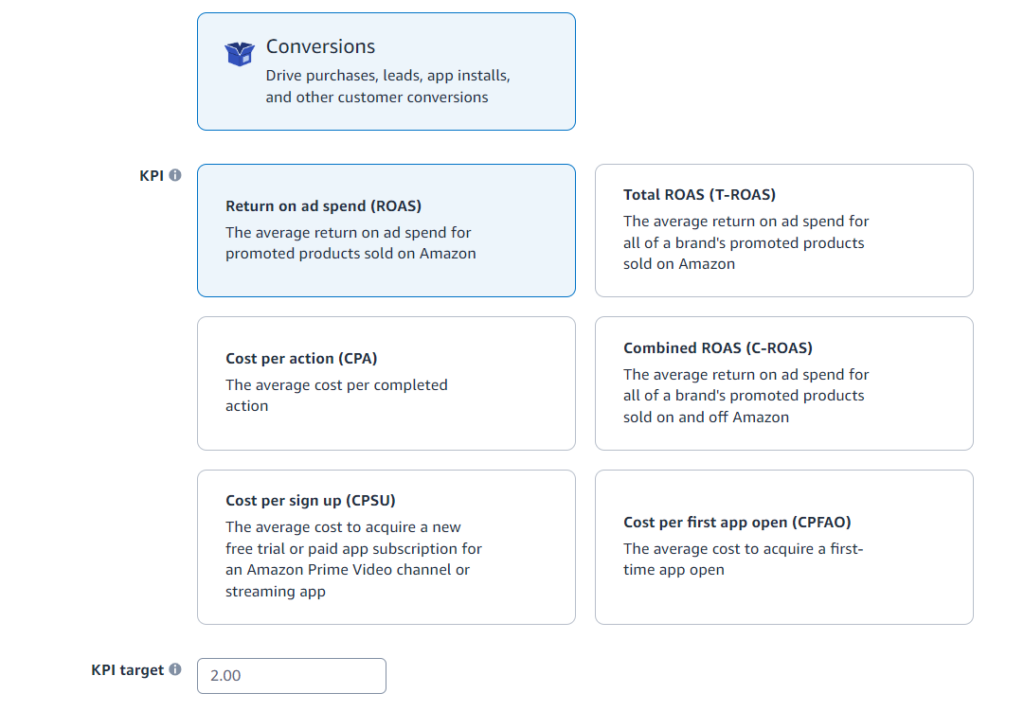
Step 5: Next, select your strategies for bidding and budget management.
For bid management, you can choose whether you want to prioritize spending the full campaign budget while maximizing performance or prioritize meeting the KPI target first and then spending the budget based on KPI.
For budget management, you can choose whether you want to automatically adjust the budget distribution among line items based on their performance or manually allocate the budget for each line item.
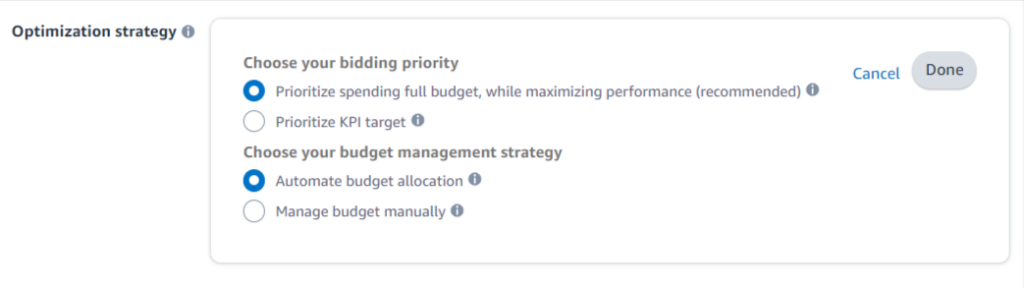
Step 6: Enter the maximum amount you want to spend for all line items in the order for a specified period. The period here is called flight duration. Use the calendar pop-up to select flight dates and times. This will limit the range the order’s line items can run in. The end date can be adjusted or extended after the order is live, but the start date can’t be adjusted once the order is executed.
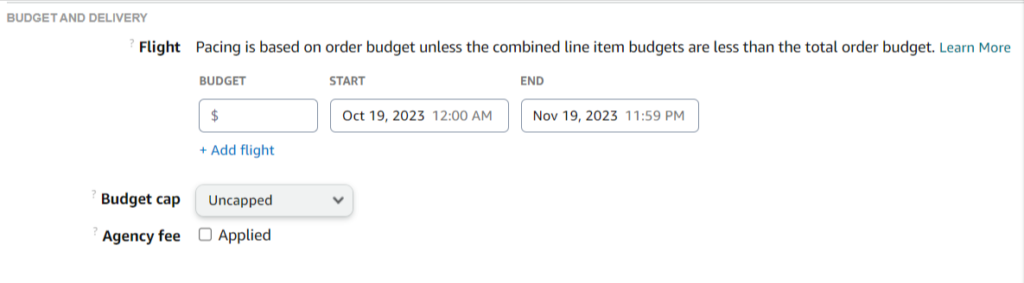
Next, utilize the budget cap feature to establish daily and/or monthly spending limits, allowing for more precise control over your budget.
Step 7: Next, you’ll be asked to associate ASINs to your order to enable product-related conversion metrics like Detail page views and Add to Lists.
You can select any combination of your products to associate with your campaign, such as:
Only ASINs and close variations that are featured in your creative(s).
Various sets of ASINs across your brand.
If you’re directing shoppers to your off-Amazon online store, consider implementing pixel tracking or off-Amazon conversion tracking.
Step 8: In the final section, select how often you want your ad to appear to an audience on a specific day or hour. This is known as the “Frequency Cap.”
Ideally, you can choose to have your ads shown 3-5 times a day to your target audience.
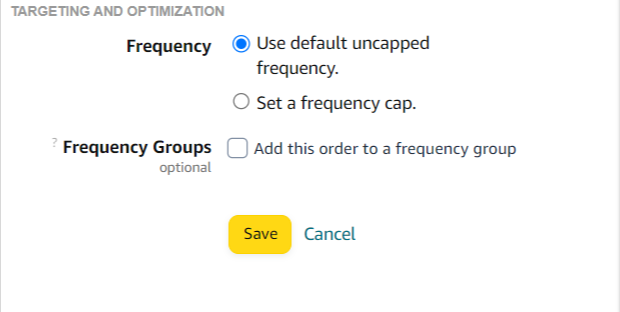
Ready to get started with Adbrew?
Adbrew provides cutting-edge automation, expertly curated strategies, and data-driven insights to manage your DSP campaigns
How to Create a Line Item in Amazon DSP?
After creating an order, you can add multiple line items within that order to target different audiences, platforms, etc. Let’s see how to create a line item.
Step 1: First, open the order in which you want to create a line item and click on the ‘create line item‘ option.
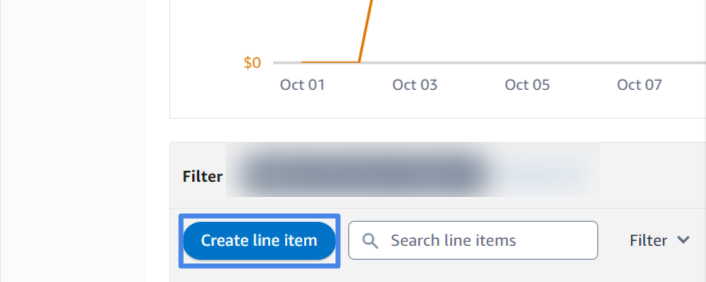
Step 2: Now, choose the line item type. Amazon Ads uses line item types to determine what inventory to display creatives on. Inventory refers to the channel (desktop sites, mobile sites, and apps) and specific sites and apps within those channels where ads can run. This choice will affect the targeting options available to you.

Step 3: Next, you need to select the category for your product. You can choose from a wide range of options, including Automotive, Entertainment, Public Services, and more.
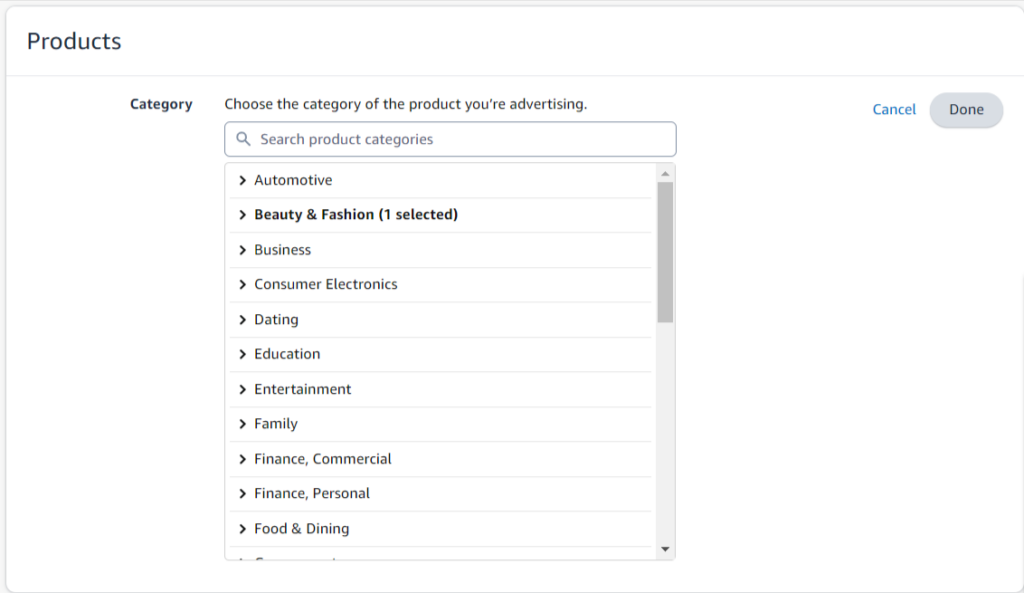
Step 4: Next, select the inventory for your line item to run on. You can choose from various Amazon-owned platforms and third-party exchange platforms. It is recommended to create a separate line item for different inventory sources to have more control over bidding strategy and budget management based on performance.
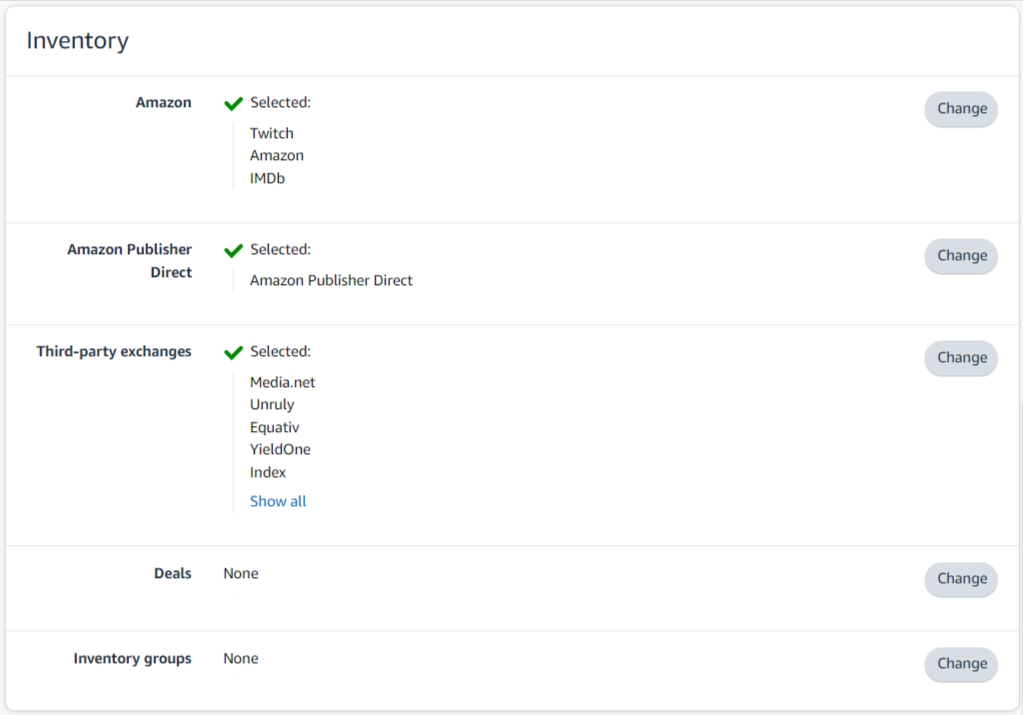
Step 5: Next, choose the audience to whom you want to show your ads. Here is a quick overview of the different targeting options available in Amazon DSP:
- Device: Select the device type to reach your audience.
- Region: Choose the geographic region for your ads to target.
- Audience: You can include or exclude first and third-party audiences to display your ads. Check out our detailed guides on different audience targeting available in Amazon DSP.
- Location: Include or exclude audiences based on their location to see your ads.
- Domain: Include or exclude site domains for your line item by adding them to your blocklist or allowlist.
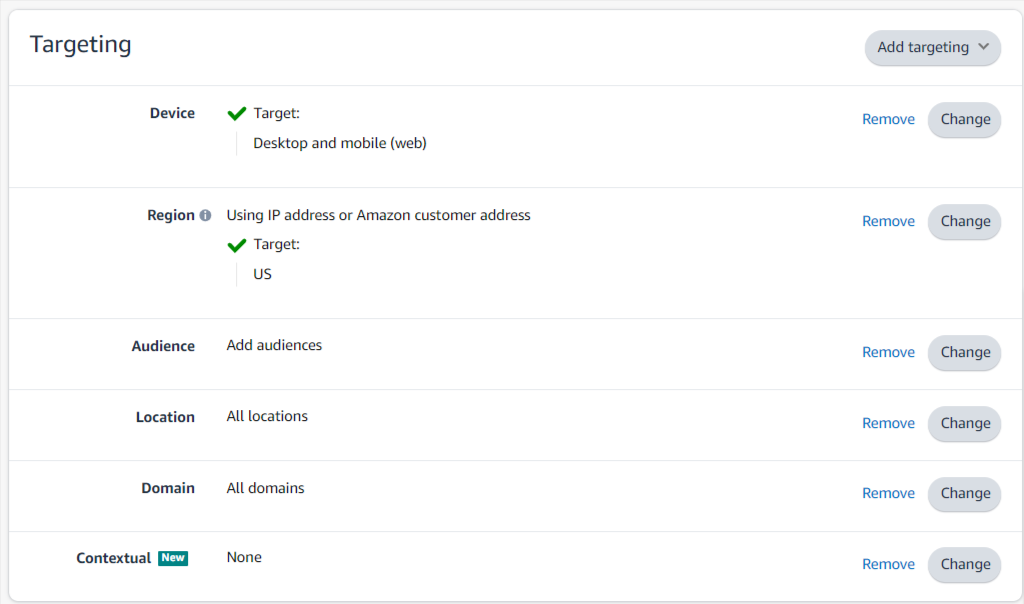
Step 6: Next, select the flight date, budget optimization type, and frequency capping for your line item. If you have already configured these settings at the order level, you can skip this step at the line item level.
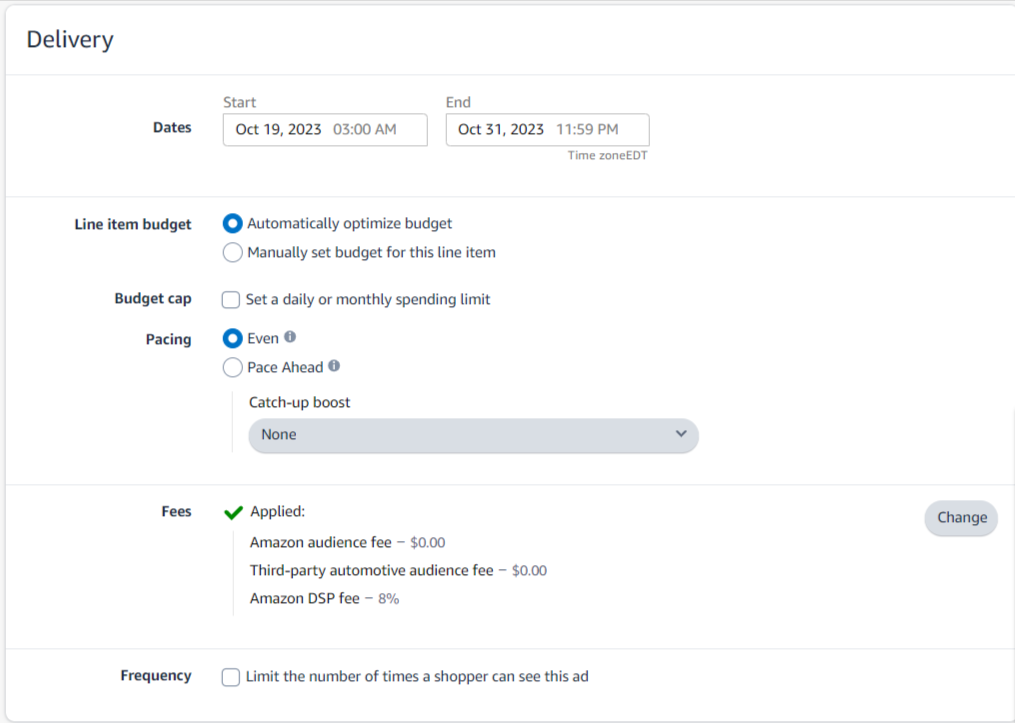
Step 7: Finally, enter the ideal amount that you’d like to pay per 1000 impressions for your ad inventory. This price isn’t guaranteed, but Amazon optimizes its bidding strategy to try to meet this goal.
Once done, hit the ‘save’ button.
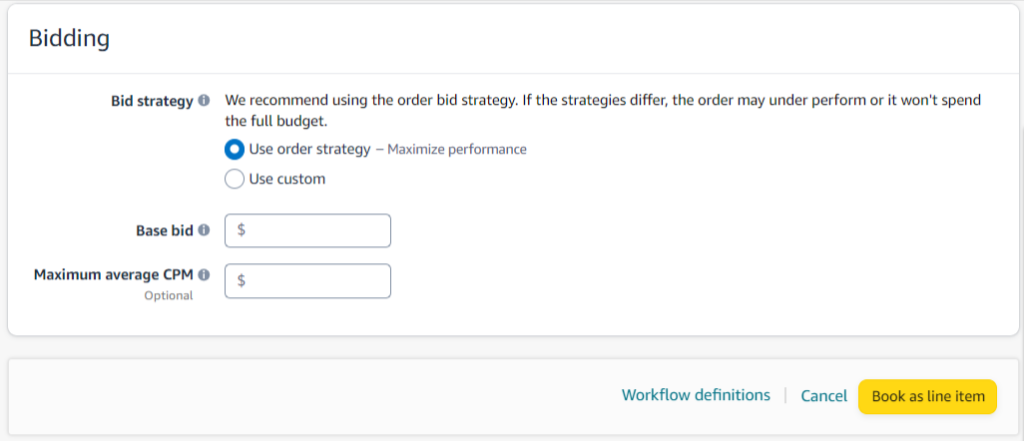
How to Create a Creative in Amazon DSP?
Step 1: First of all, navigate to the Creative Manager from the left-hand side menu of Campaign Manager and click the “Create Creative” button.
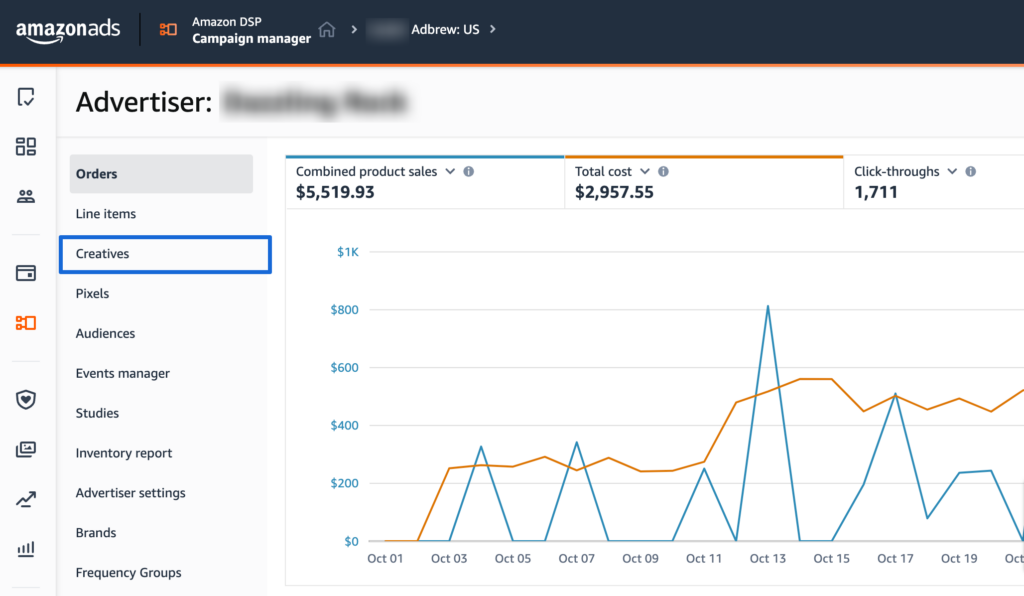
Step 2: Next, enter the name of your creative and choose the type of creative you want to create.
Helpful resource: Check out our detailed guide on the various creative options Amazon DSP offers.
If you are just starting and want to advertise Amazon’s ASINs, ‘responsive e-commerce’ should be the ideal creative option, as it is retail-aware, and Amazon automatically creates different creative sizes based on the ad placement.
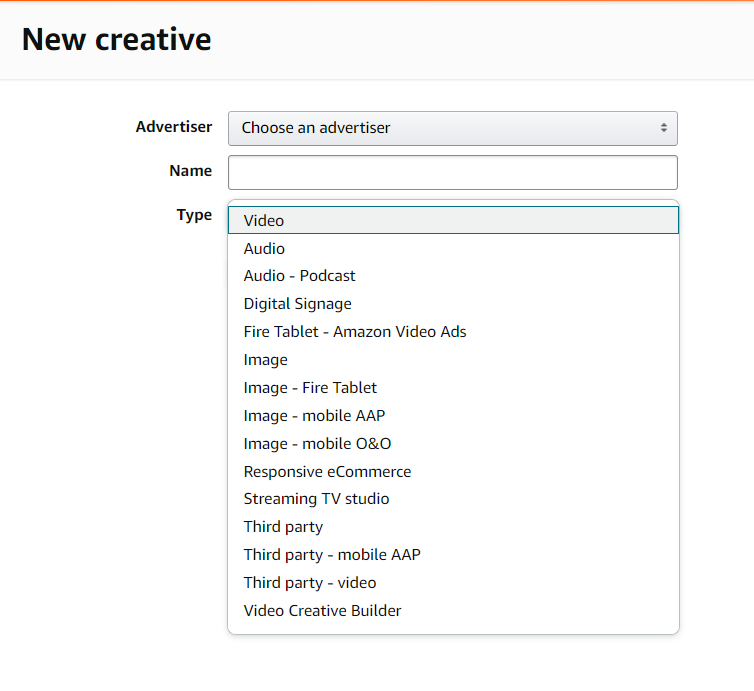
Step 3: Next, based on the creative type you have selected, you will be presented with various options for your creative.
Since we have chosen the ‘Responsive eCommerce creatives’ option, our first step is to select the marketplace for our product and enter the ASINs that we want to include in the advertisement.
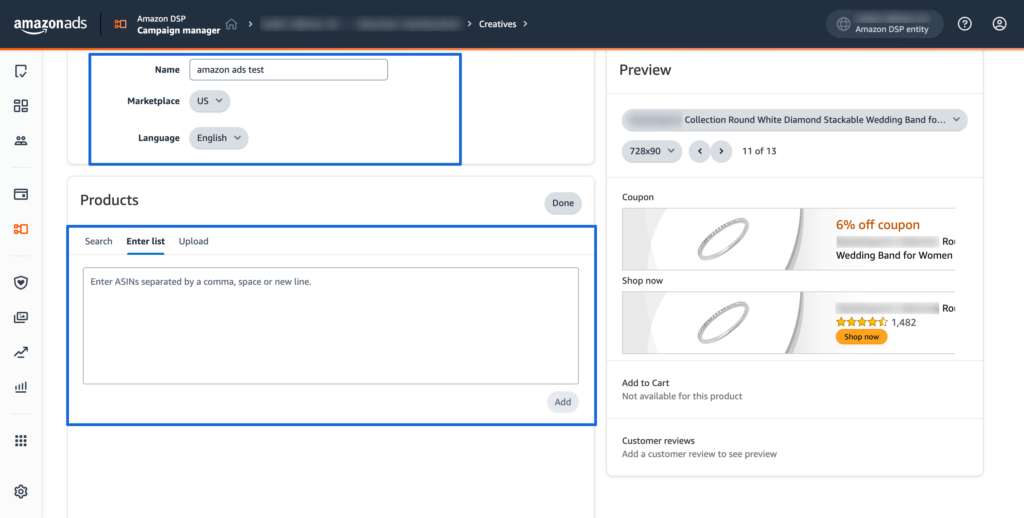
Step 4: Next, choose whether you want Amazon to automatically rotate between different variations of creatives (such as ‘add to cart,’ ‘coupon,’ ‘reviews,’ etc.) or if you want to manually select the variations that should be included for rotation.
Step 5: Choose whether you want to use the default image (main image of PDP) of advertised ASINs or upload a custom image.
Step 6: Next, you can optionally also add a logo, a headline, and even some disclaimer in the creative of advertised ASINs.
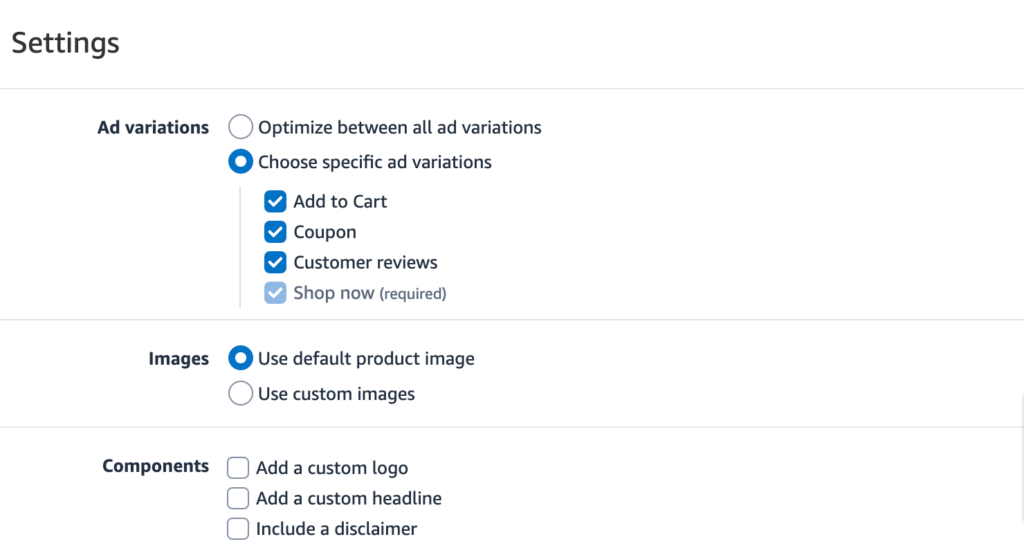
Step 7: Finally, once you have all of your desired settings, save the creative and assign it to your relevant line items.
Final Thought on Creating an Amazon DSP Campaign
A well-planned Amazon DSP campaign can work wonders for your business by expanding your target audience, establishing your presence both on and off Amazon, and increasing the likelihood of conversion. We hope that this tutorial was helpful to you in creating your first DSP campaign.
Frequently Asked Questions
Who is eligible to utilize Amazon DSP?
Amazon DSP is open to both advertisers who sell products on Amazon and those who don’t sell on Amazon. This versatile platform caters to different advertising needs, offering self-service and managed-service options.
Self-service gives you complete control over your campaigns, while managed service provides expert guidance and campaign management for those with limited programmatic experience or higher budget thresholds.
How much amount is needed to start on Amazon DSP Advertising?
There are two options, a managed service option in which Amazon will manage your DSP account, is beneficial for advertisers who have limited programmatic advertising experience, and requires a minimum spend of $50,000. There is a second option which is self-service where you can work with an Amazon Ad Agency Partner like Adbrew who will help you set up your DSP account and it doesn’t require any minimum ad spend limit.
How does Amazon DSP differ from Sponsored Ads?
Amazon DSP and Sponsored Ads differ in their scope and targeting capabilities. While Sponsored Ads are primarily on Amazon search and product detail pages, DSP extends to on and off-Amazon-owned sites, allowing advertisers to reach broader target customers. Additionally, DSP offers more advanced targeting options beyond traditional keyword and product-based targeting available in Sponsored Ads.
Recent Posts
Amazon DSP Ads Optimization Software
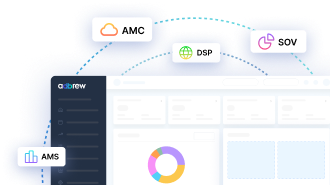
Related Blogs
With the advent of Amazon Marketing Cloud (AMC), optimizing ad campaigns has become more versatile than ever. One notable feature […]
Amazon DSP, a Demand-Side Platform, allows advertisers to target audiences accurately using Amazon’s extensive shopper data. But before starting a […]
Amazon’s Demand-Side Platform (DSP) has become a game-changer for advertisers seeking to reach a massive audience of engaged shoppers. However, […]
Having spent considerable time working with Amazon DSP ads, we’ve observed a common challenge: achieving and measuring optimal results from […]
Are you a non-Amazon seller looking to tap into the power of Amazon’s advertising network? Amazon DSP, their Demand-Side Platform, […]
Sale events are all about reaching the right customers at the right time. But with so many promotions bombarding shoppers, […]
Amazon offers two different display advertising options for sellers: Sponsored Display ads and Amazon DSP ads. Selecting the right one […]
In today’s digital world, building a strong online brand is crucial for businesses of all sizes. While Amazon advertising solutions […]
Amazon Demand Side Platform unlocks programmatic advertising across many channels in the vast Amazon ecosystem and beyond, but often gets […]
Feeling trapped in the challenges of Amazon Sponsored Ads? Limited to engaging only with customers actively searching for your brand […]
If you are selling on Amazon, having a well-crafted remarketing strategy in place becomes crucial. Imagine re-engaging with potential customers […]
In digital advertising, Amazon DSP has emerged as a powerful tool for businesses to connect with their target audience and […]
Unlike Sponsored Ads, Amazon DSP offers the flexibility to run campaigns that guide users to either Amazon or non-Amazon destinations. […]
Whether you’re an advertiser seeking to connect with engaged shoppers worldwide or a publisher looking to monetize your ad inventory […]
Are you just starting with Amazon DSP (demand side platform) and feeling a bit lost in how to create Amazon DSP campaigns? We […]
Are you an e-commerce business owner looking for new and interesting methods to reach out to potential customers? Look no […]
We all utilize many different DSP ad types and targeting options available to advertisers in Amazon DSP. But how do […]
Amazon DSP (demand side platform) provides a multitude of targeting options, ranging from customer demographics, and behavioral targeting to contextual […]
Every advertiser wants their ads to reach a broad audience. However, showing an ad too many times to one person […]
With more and more shoppers turning to Amazon for online shopping, it is obvious why brands don’t want to limit […]