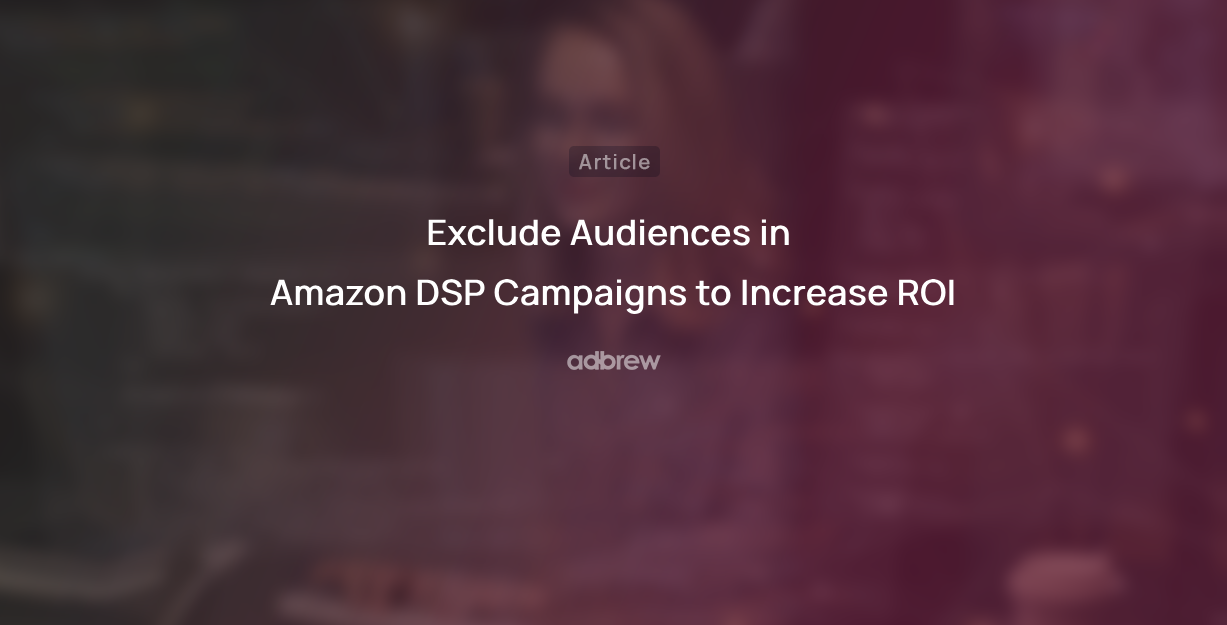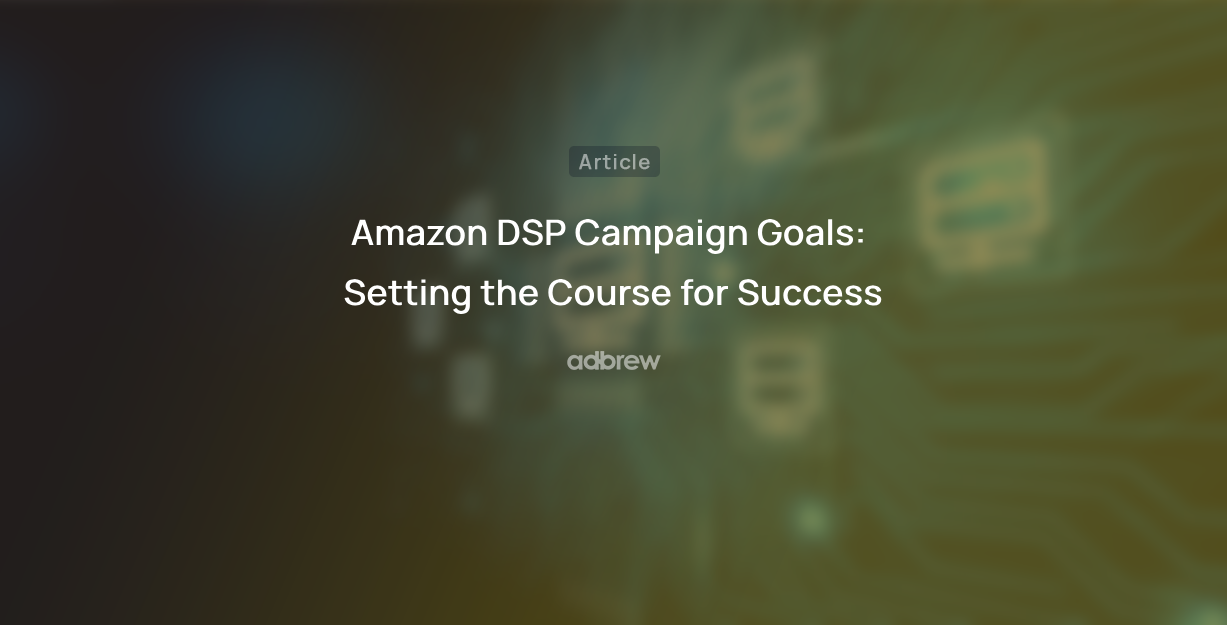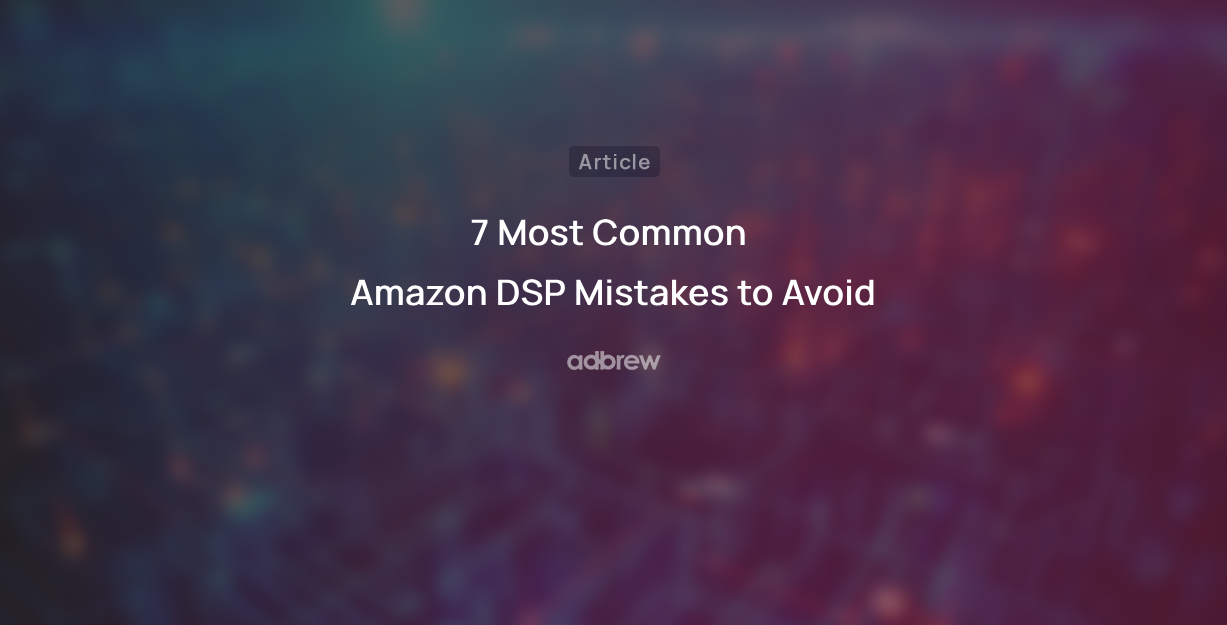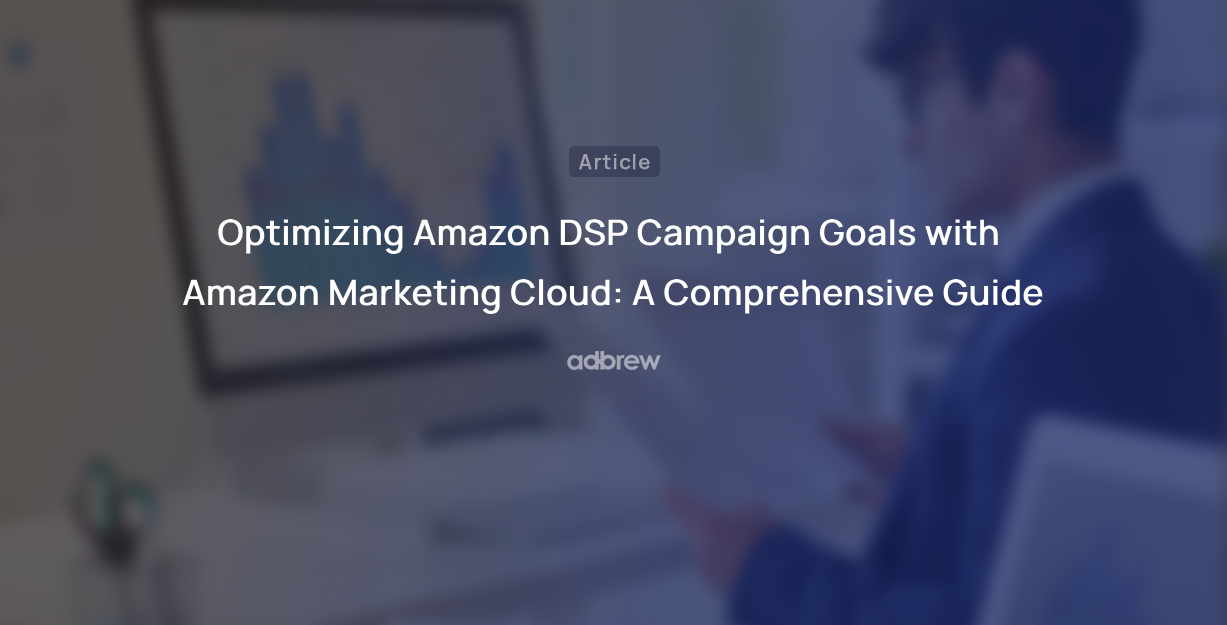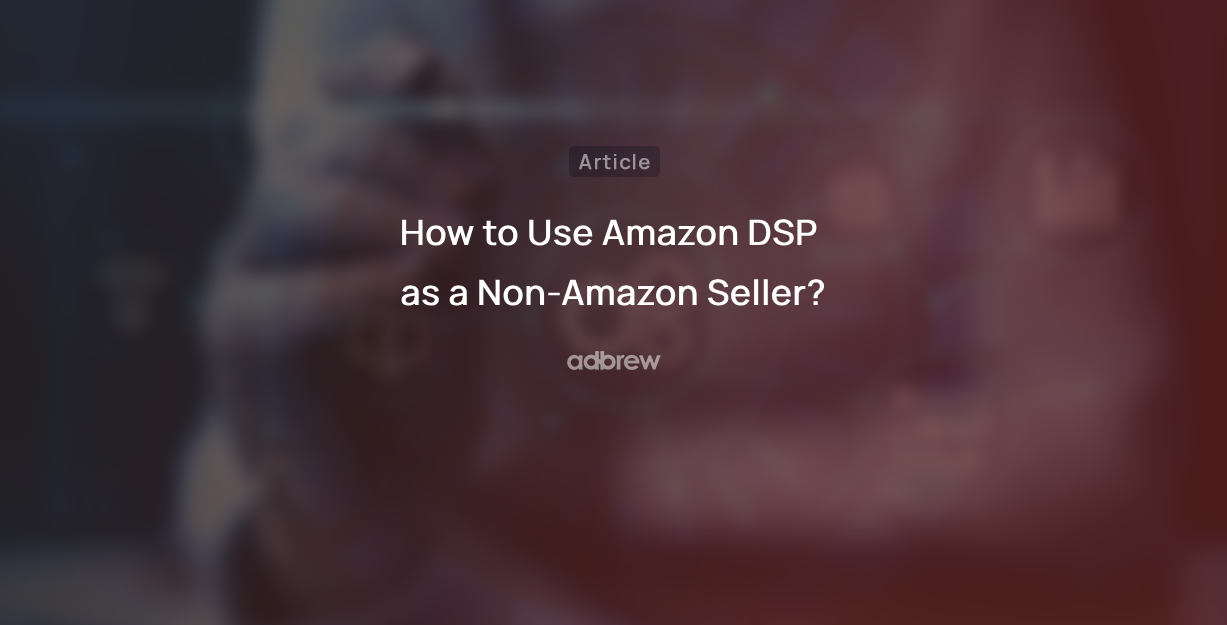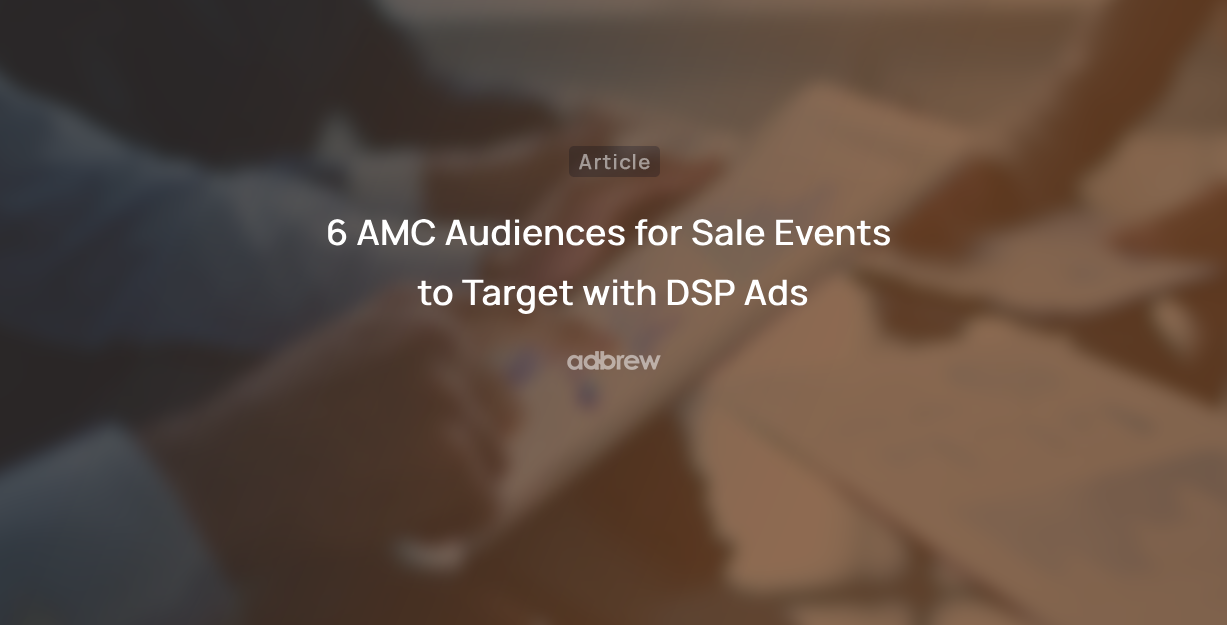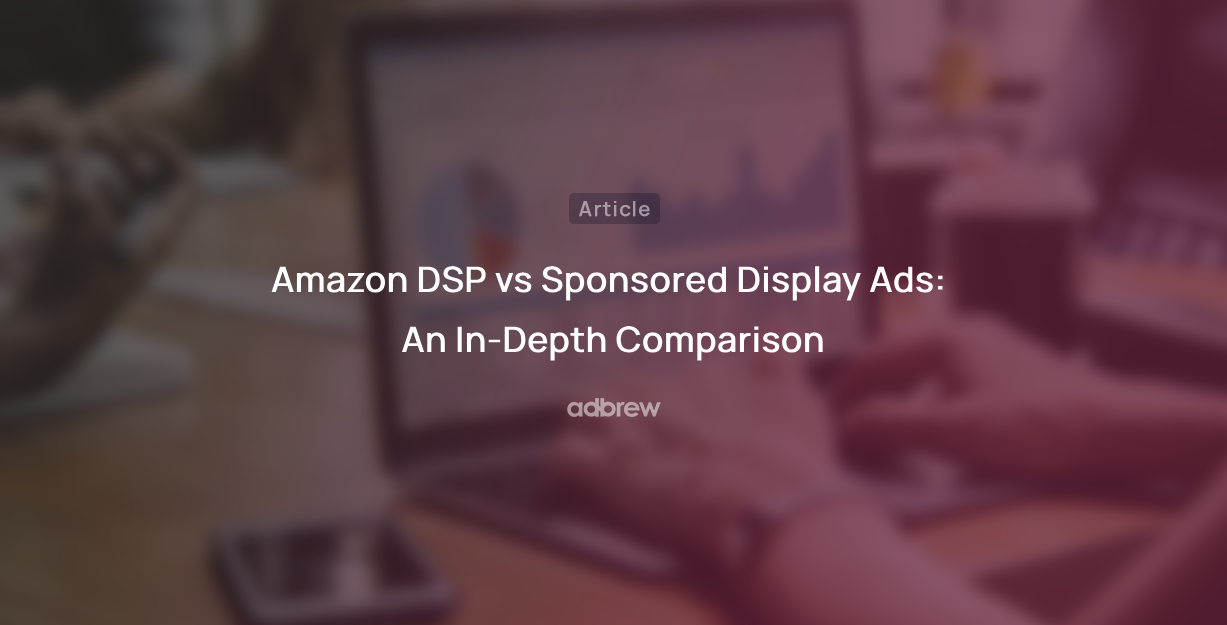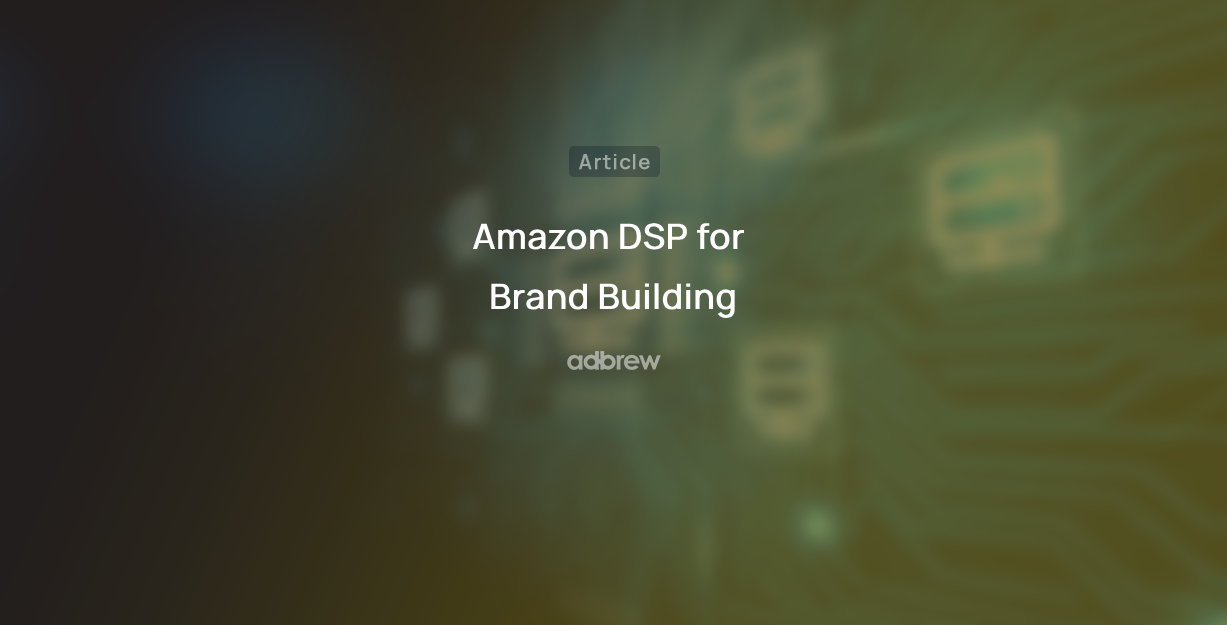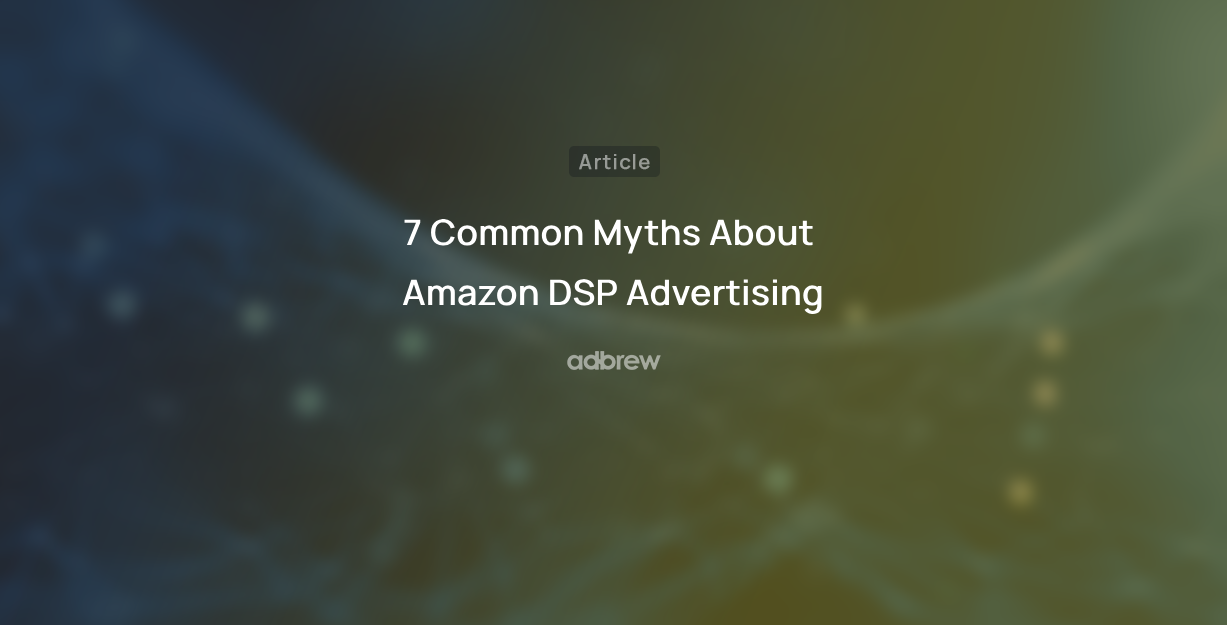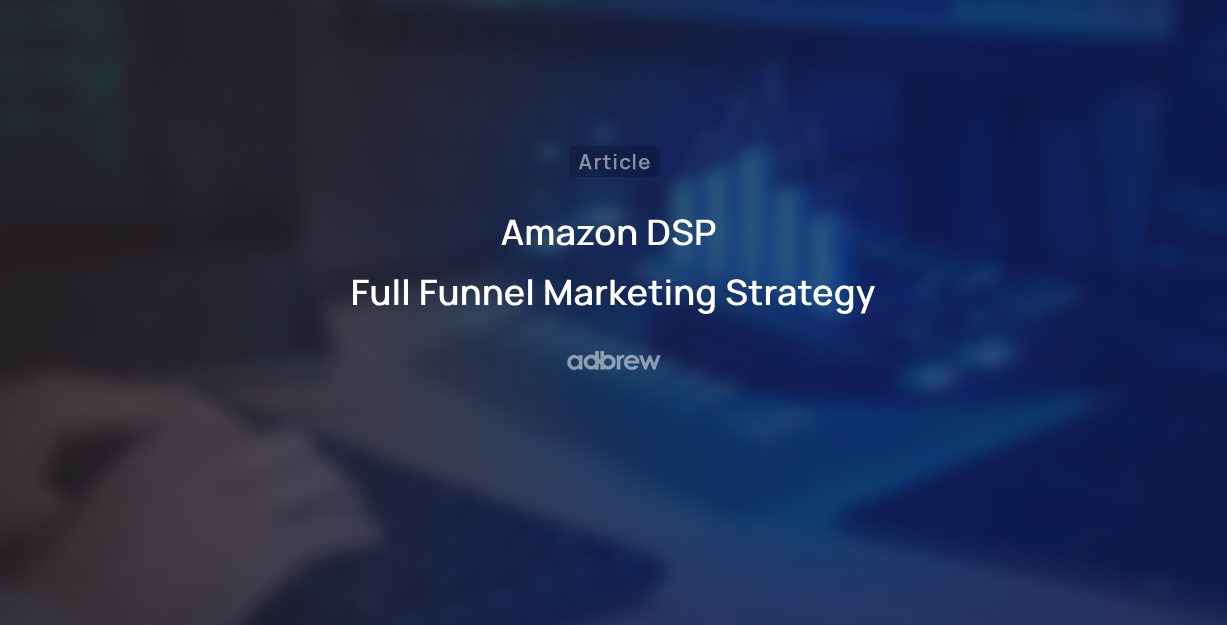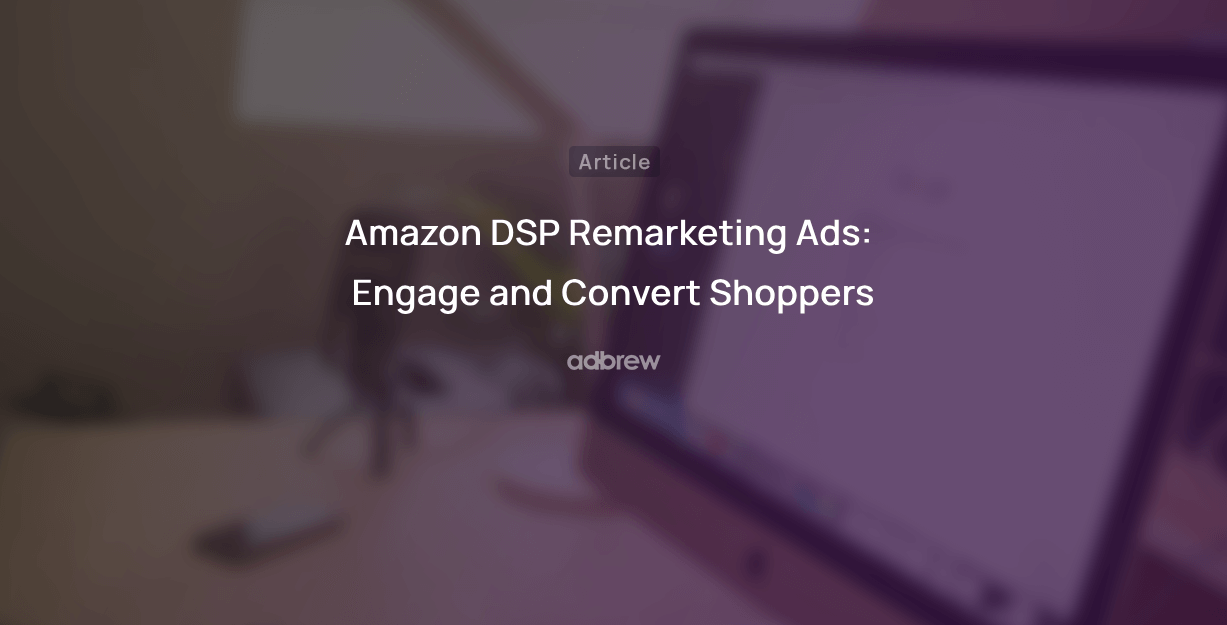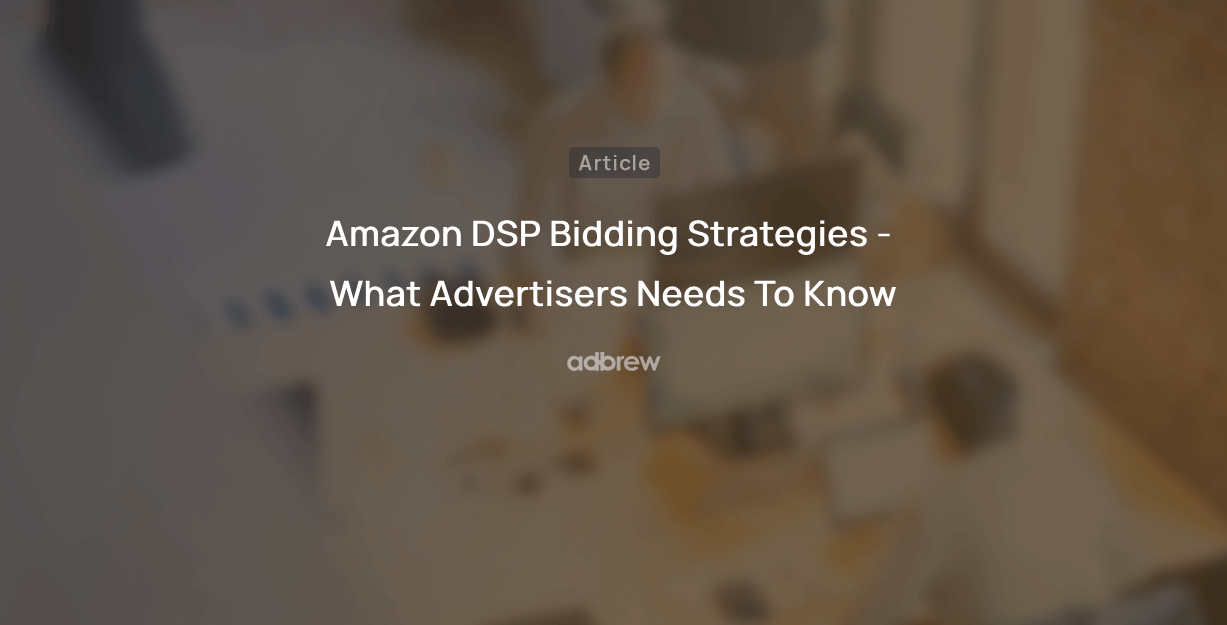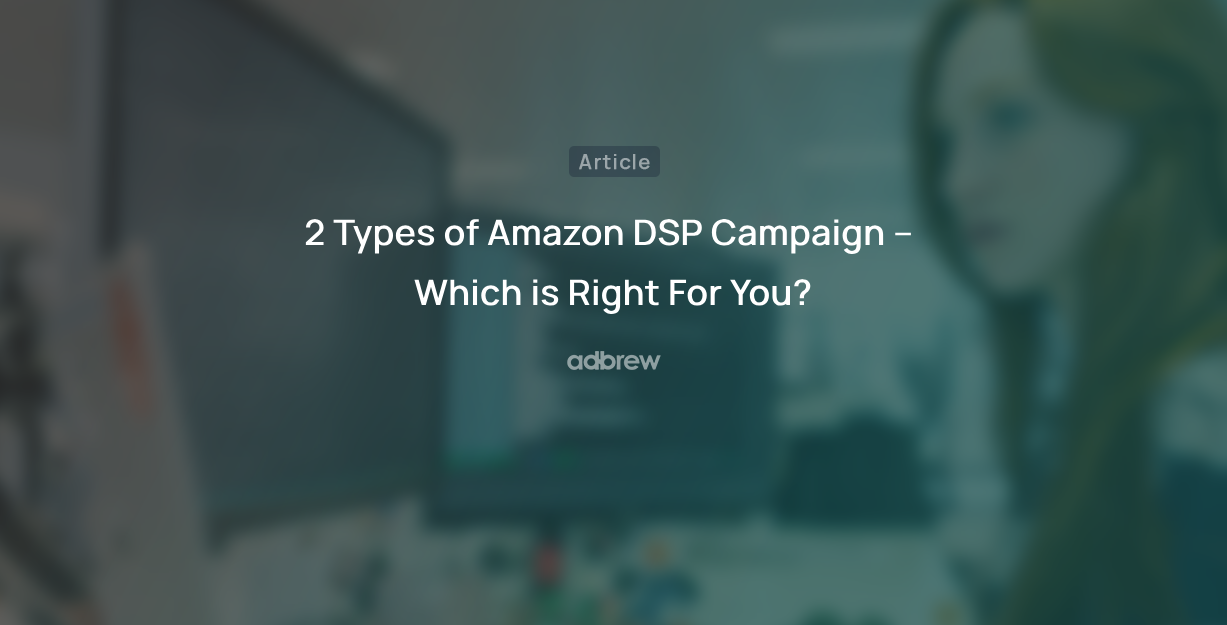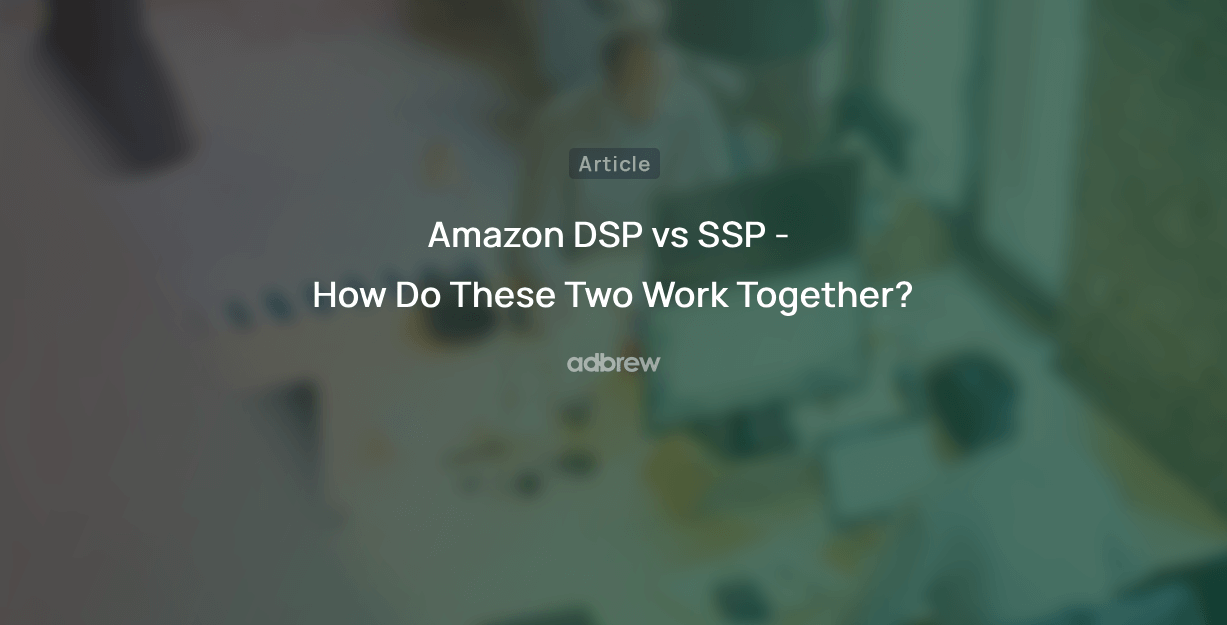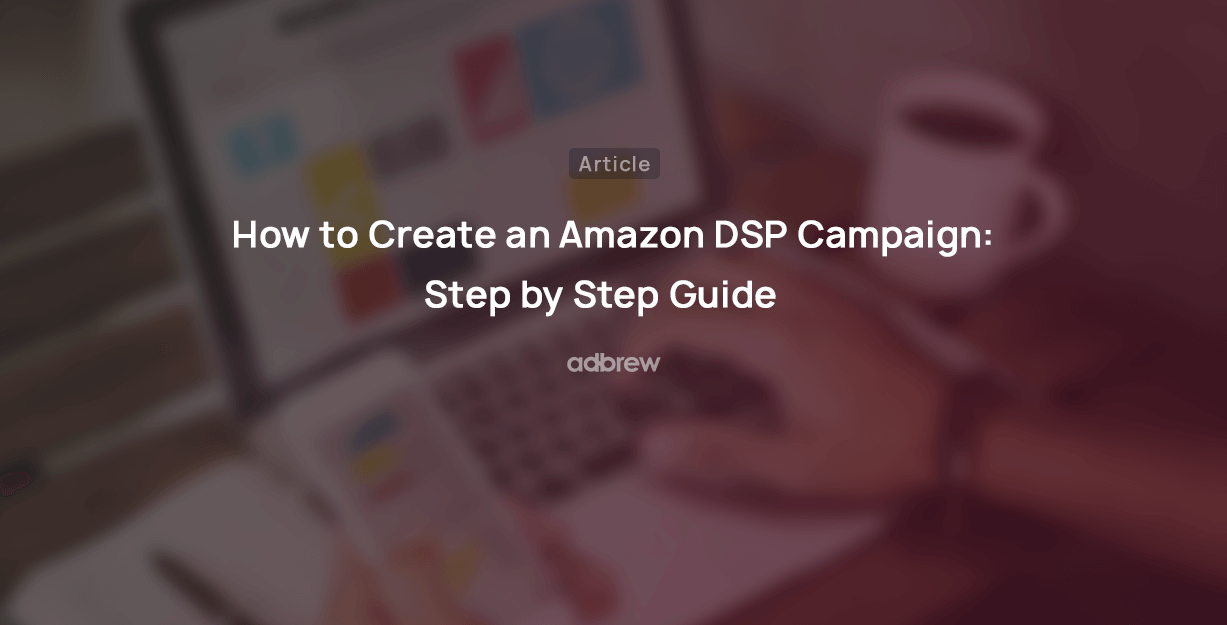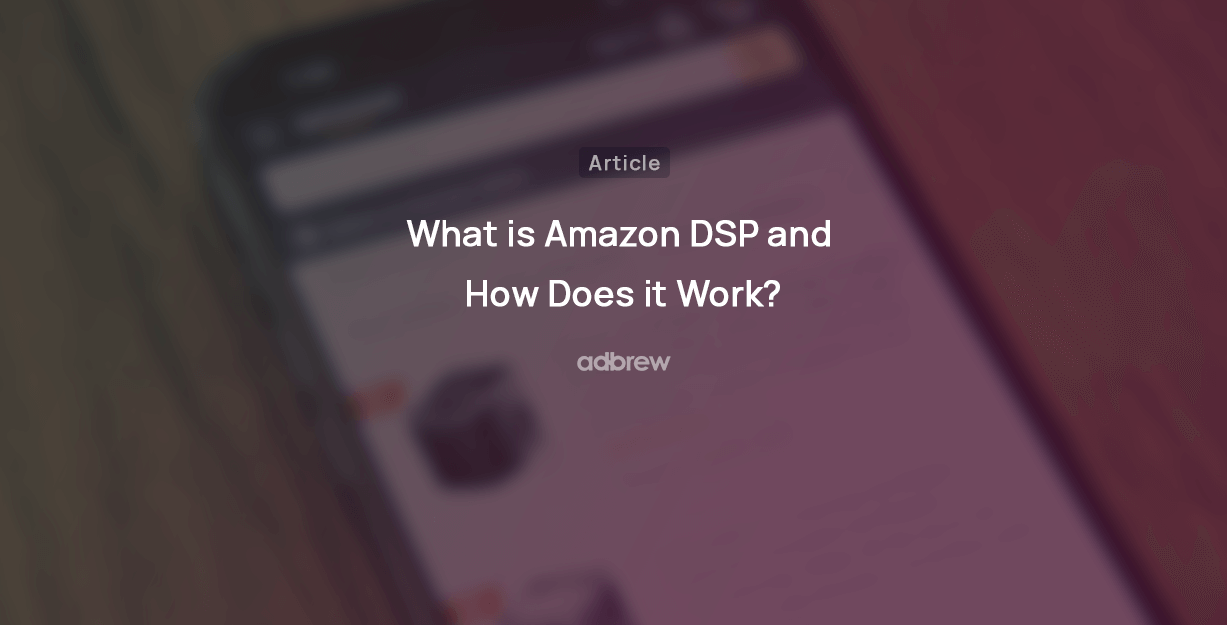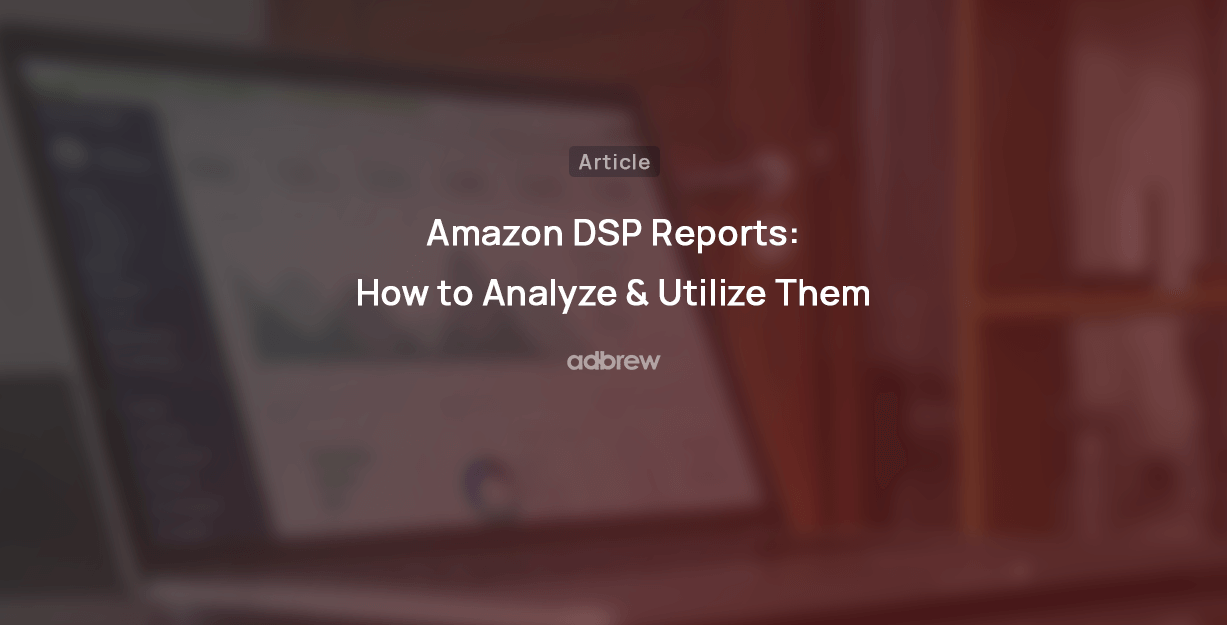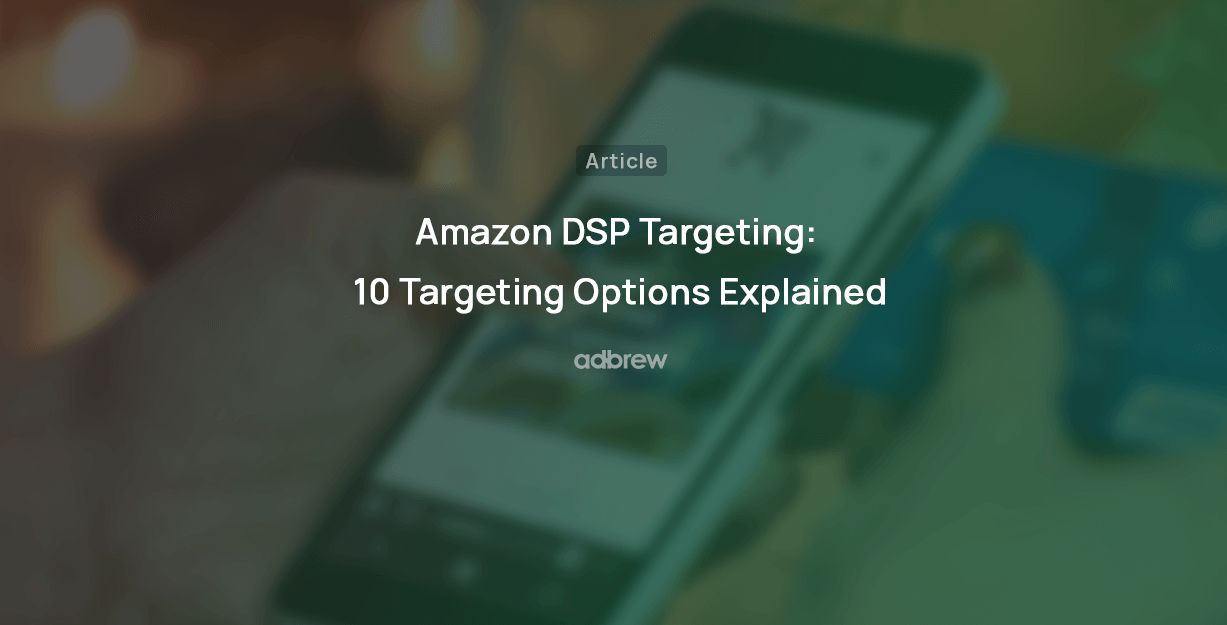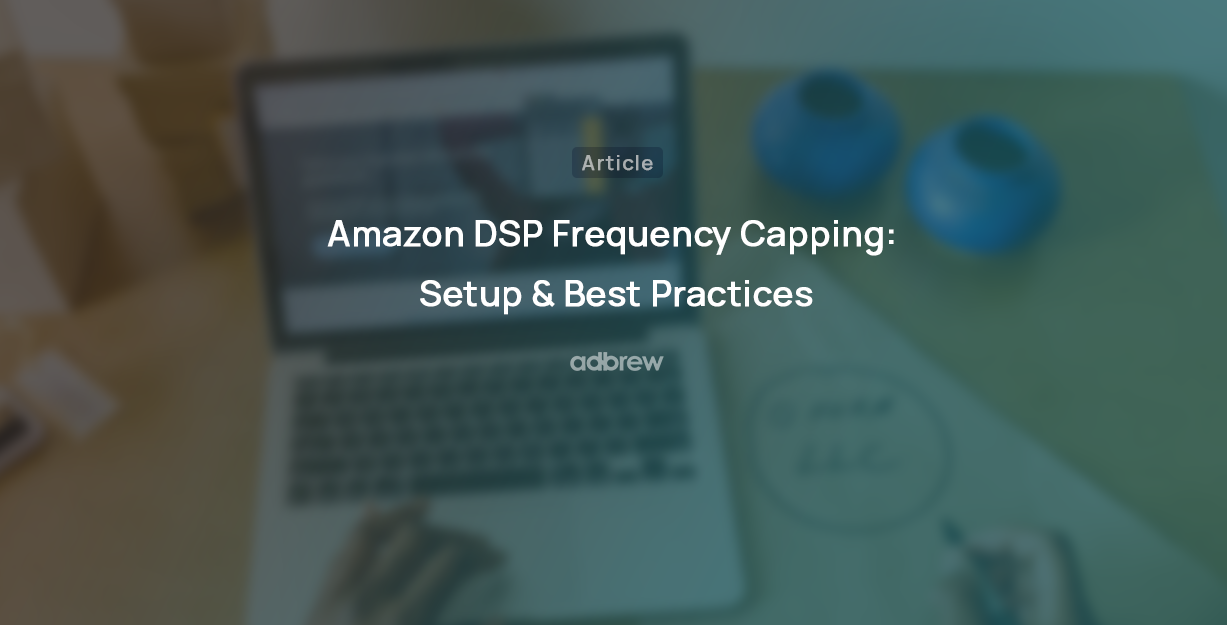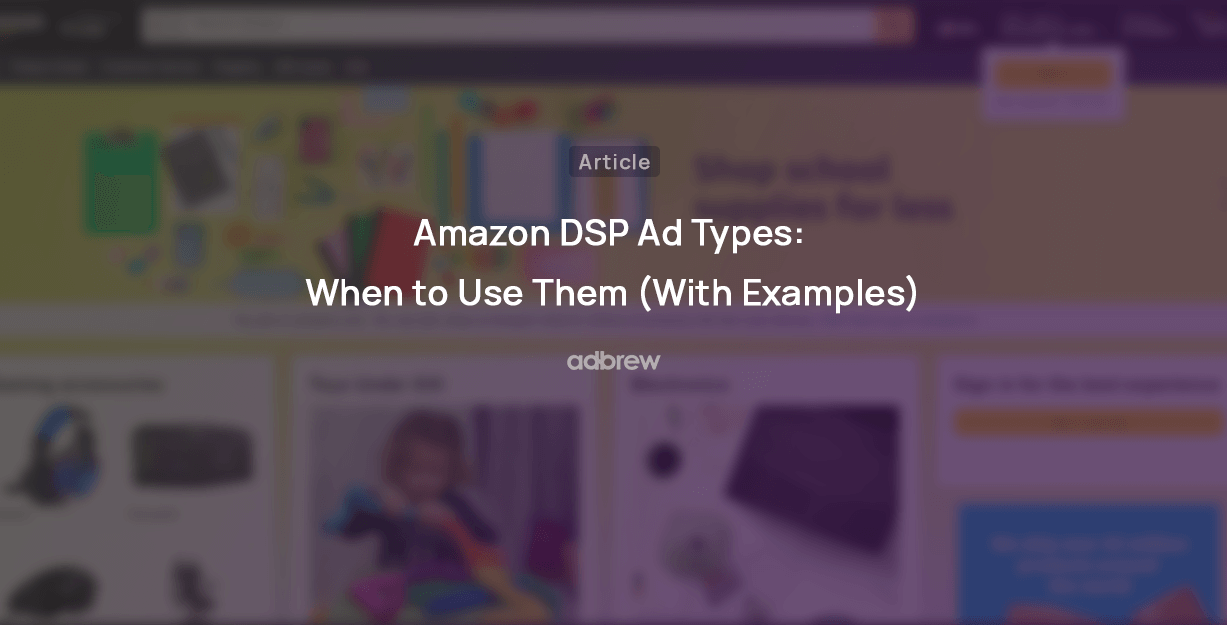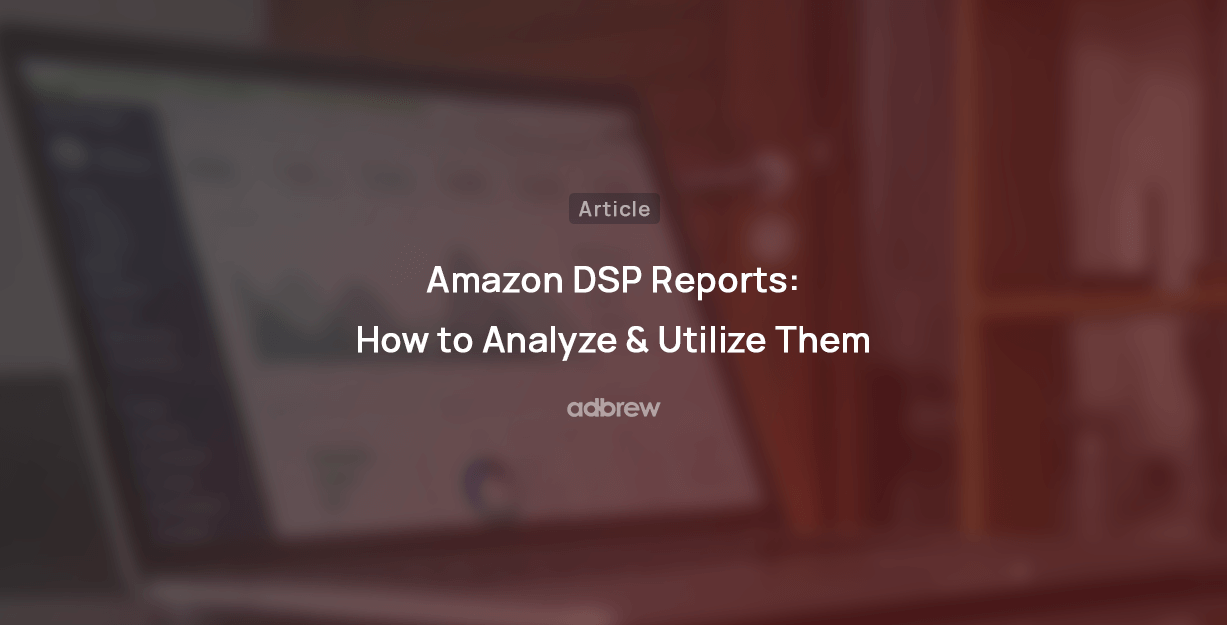
We all utilize many different DSP ad types and targeting options available to advertisers in Amazon DSP. But how do we know what’s working, what’s not, and what the next opportunities are for optimizing the campaigns?
“Amazon DSP Reports”.
Amazon offers nine different kinds of DSP reports that provide you with a lot of data and insights for your campaign, audience, location, targeting, and more.
In this blog post, we will explore all these reports and learn how to effectively utilize them to improve your performance.
How to Access Amazon DSP Reports?
Step 1: Log in to the Amazon Ads console.
Step 2: Click the “Measurement & Reporting” icon in the left menu bar of your advertising console
Step 3: Select “Amazon DSP Reports”.
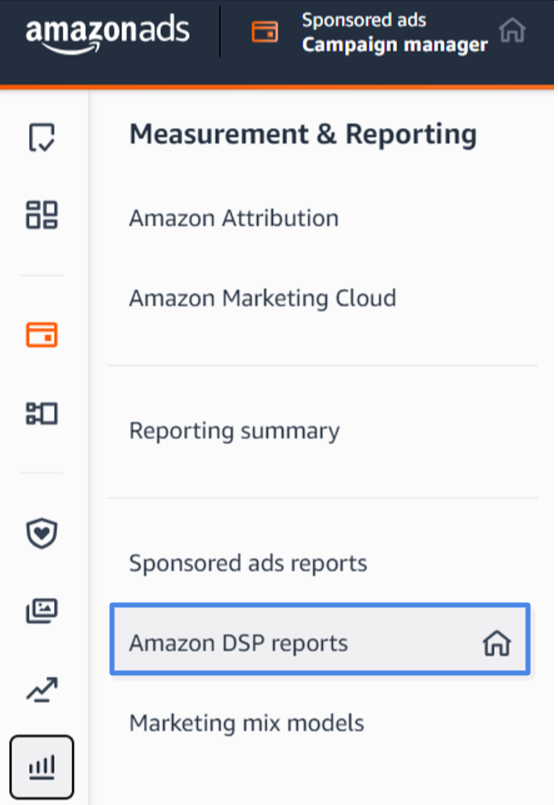
Step 4: Click the “New Custom Report” button inside the reports console.
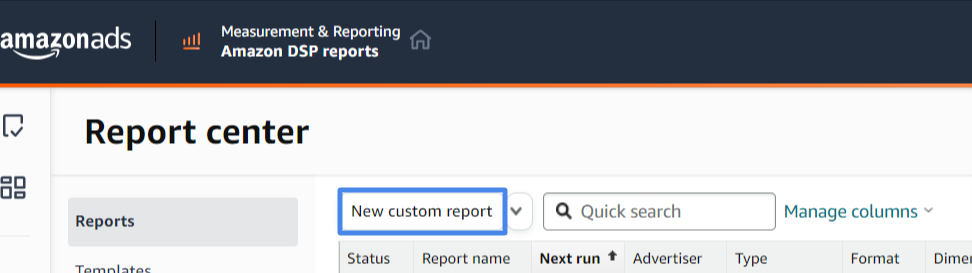
Step 5: Choose the report dimension or type you wish to download.
Step 6: Select the time unit (‘Summary,’ ‘Daily,’ ‘Day of Week,’ ‘Monthly,’ ‘Weekly’).
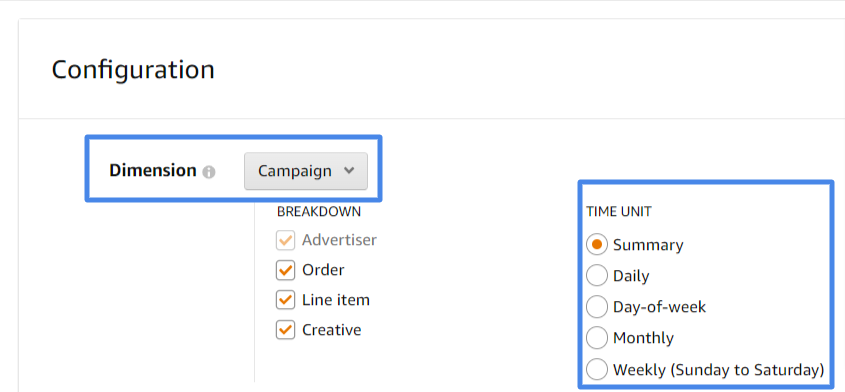
Step 7: Select the ‘Columns’ you want to include in your report.
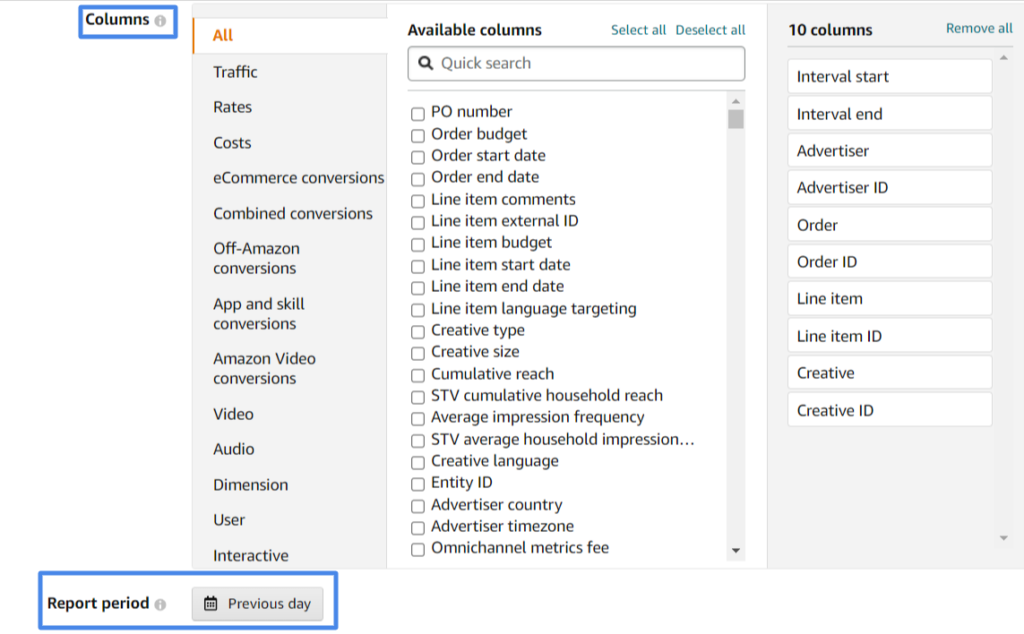
Step 8: Select the report period.
Step 9: Enter the ‘Report Name,’ select the ‘Delivery Type’ (XLSX or CSV), and enter the ’email address’ if you wish to get it over email.
Step 10: Select the ‘Request Time’, i.e., when you want to run this report.
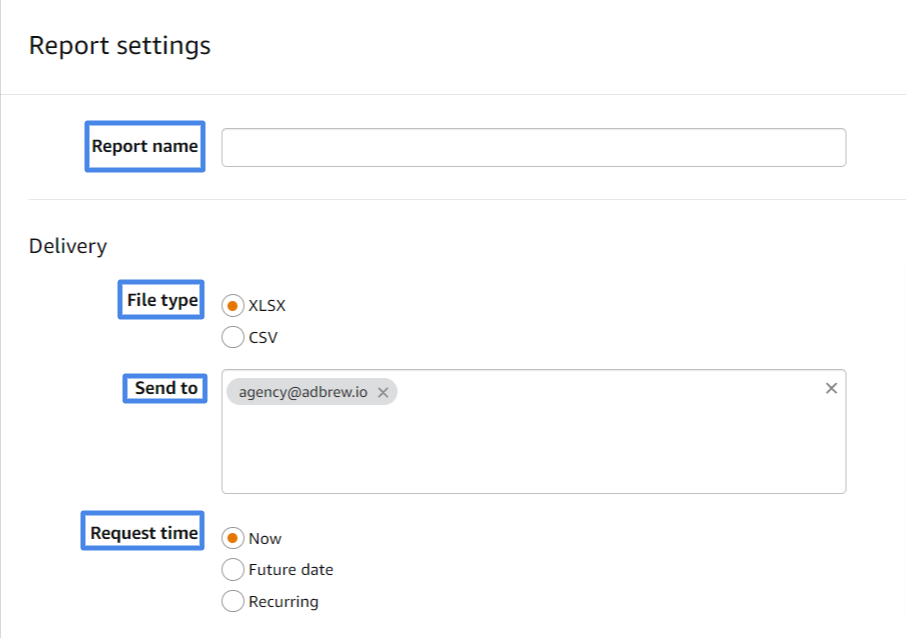
If you want to generate a report automatically based on a regular interval, simply select “recurring” as the request time and choose the frequency at which you want the reports to be automatically generated.
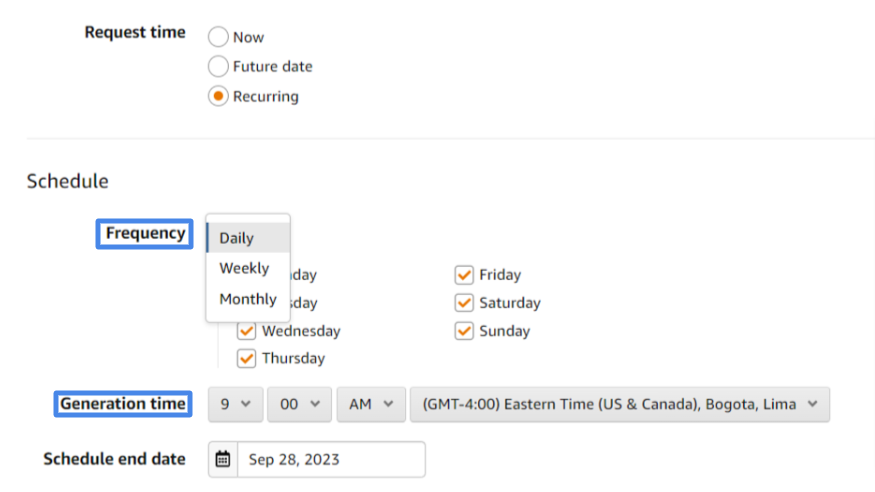
Step 11: Click on the “Run” button.
Step 12: Click on your report name. You will be redirected to the page that has your report.
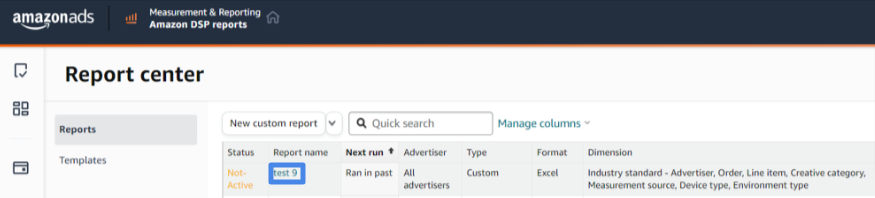
Step 13: Click on the download icon appearing on the right to download your report.

Different types of Amazon DSP reports
1. Campaign report
This is the same as the Sponsored Ads Campaign report. It provides information about the performance of your advertising campaigns for a specific period. You can use this report to determine which campaigns are performing well and which ones need more attention.
Key Metrics:
- Creative: The creative asset used in the ad slot.
- Creative ID: The unique ID associated with the creative asset.
2. Inventory report
This report will provide you with information regarding the placements of your ads, along with details of deals and supply sources. You can use this report to find out on which websites your ads appeared.
Key Metrics:- Site Name: The name of the sites where the ads were displayed.
- Supply Source Name: The inventory name where the ads appeared (e.g., Amazon sites or real-time bidding exchanges).
- Deal: Name of the deal.
3. Geography report
Geography reports provide information about the geographical locations of your customers. For instance, these reports reveal the states or regions where your customers were located while interacting with your advertisement.
Key Metrics:
- Country: Name of the country.
- State or Region: Name of the state or region.
- DMA (Designated Marketed Area): The area where people were when they saw your ad.
4. Audience report
Audience reports provide you with performance data for the different audiences you have targeted in your campaign. This information is crucial for understanding the effectiveness of each audience segment, helping you identify successful ones, and pinpointing those that may not be driving desirable results.
Key Metrics:
- Segments: The name of the audience segment.
5. Technology report
Technology reports provide information about the devices and technology your customers use to view your ads. This report can help you find out which operating systems your customers used during their interactions with your ads.
Key Metrics:
- Browser Type: The browser type of the user.
- Browser Version: The specific browser version the user used while viewing your ad.
- Device Type: The device on which the user saw your ad.
6. Products report
Product reports provide a performance overview of your featured and converted products in your advertising campaigns. This report can be super helpful in identifying which products are performing well in your advertising campaign, which are not, and halo conversions from the advertised products.
Key Metrics:
- ASIN Conversion Type: It tells whether the conversion happened on the advertised ASIN or brand halo ASIN.
- Featured ASIN: The promoted or advertised ASIN.
- Report Granularity: Grouping of data, either at the Parent ASIN or ASIN level.
7. Conversion source report
Conversion source reports provide you with data related to the sources that lead to customer conversions. With the conversion source report, you can check the names of the sources that contributed to successful conversions, either Amazon or a third party.
Key Metrics:
- Conversion Source Owner: It tells whether the conversion source is Amazon or a third-party app.
- Conversion Source Name: The name of the conversion source (Amazon or third-party app).
- Max Expected Latency Hours: Indicates how many hours after the event the data provider may upload conversion data.
- Conversion Source Attribution Type: It informs whether Amazon or a third-party application owns the attribution method.
8. Off-Amazon report
This report provides more detailed information regarding conversions outside of Amazon. You can use this report to find out which third-party application or website has the best and worst performance.
9. Industry Standard report
This report, introduced in 2022, allows advertisers to view the device types (PC, Tablet, Phone), environment type (web, app), measurement source, and creative category types (display, video) of their campaigns.
Key Metrics:- Device: Devices customers use while watching your ad.
- Environment Type: The type of environment where the ad is shown (Website or application).
- Creative Category: The creative directed to the user (display, video, audio).
Common Amazon DSP Metrics
- Interval_Start: It shows the start date of the report data.
- Interval_End: It shows the end date of the report data.
- Advertiser_Name: The name of the advertiser.
- Advertiser_ID: A unique ID assigned to the advertiser.
- impressions: Number of times an ad was displayed.
- AddedToShoppingCartCPA14d: The average cost to acquire an Add-to-shopping cart pixel conversion. (ATC CPA = Total cost / ATC)
- TotalAddToCartCPA14d: The average cost to acquire a Total Add to Cart conversion. This includes the cost to acquire an Add to Cart conversion for promoted products and other products from the same brands. (Total eCPATC = Total cost / Total ATC)
- DPV14d: The number of views on the advertised product’s detail pages on Amazon.
- TotalDetailPageViews14d: The number of ad-attributed detail page views on Amazon. This includes views for promoted products and other products from the same brands.(Total DPV = DPV + DPV BH)
- NewToBrandECPP14d: The average cost to acquire a new-to-brand purchase for promoted products (New-to-brand CPP = Total cost / New-to-brand purchases).
- TotalNewToBrandECPP14d: The average cost to acquire a new-to-brand purchase for both promoted and brand halo products (Total new-to-brand eCPP = Total cost / Total new-to-brand purchases).
- NewToBrandROAS14d: Return on the ad spend on acquiring the new customers (New-to-brand ROAS = New-to-brand sales / Total cost).
- TotalNewToBrandROAS14d: Return on the ad spend on acquiring the new-to-brand customer (New-to-brand ROAS = New-to-brand sales / Total cost). This includes purchases for both promoted and brand halo products.
- SubscribeClicks14d: The number of Subscribe conversions attributed to an ad click.
- TotalSubscribeAndSaveSubscriptionClicks14d: The number of Total Subscribe & Save subscriptions attributed to ad click-throughs. This includes subscriptions for promoted products and products from the same brands as those tracked in the order. (Total SnSS clicks = SnSS clicks + SnSS clicks BH).
- Check out more resources related to Amazon DSP:
Ready to get started with Adbrew?
Adbrew provides cutting-edge automation, expertly curated strategies, and data-driven insights for brands to thrive on Amazon.
Final Thought on Amazon DSP Reports
These nine Amazon DSP reports provide crucial information on various aspects of your campaign, such as performance, inventory placements, audience targeting, and technology utilization. By consistently reviewing and analyzing these reports, you can fine-tune your strategies and make informed decisions based on data, ultimately improving the overall performance of your campaign.
Recent Posts
Amazon DSP Ads Optimization Software
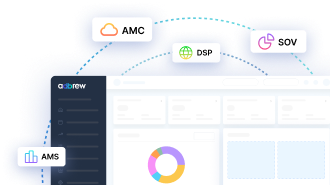
Related Blogs
With the advent of Amazon Marketing Cloud (AMC), optimizing ad campaigns has become more versatile than ever. One notable feature […]
Amazon DSP, a Demand-Side Platform, allows advertisers to target audiences accurately using Amazon’s extensive shopper data. But before starting a […]
Amazon’s Demand-Side Platform (DSP) has become a game-changer for advertisers seeking to reach a massive audience of engaged shoppers. However, […]
Having spent considerable time working with Amazon DSP ads, we’ve observed a common challenge: achieving and measuring optimal results from […]
Are you a non-Amazon seller looking to tap into the power of Amazon’s advertising network? Amazon DSP, their Demand-Side Platform, […]
Sale events are all about reaching the right customers at the right time. But with so many promotions bombarding shoppers, […]
Amazon offers two different display advertising options for sellers: Sponsored Display ads and Amazon DSP ads. Selecting the right one […]
In today’s digital world, building a strong online brand is crucial for businesses of all sizes. While Amazon advertising solutions […]
Amazon Demand Side Platform unlocks programmatic advertising across many channels in the vast Amazon ecosystem and beyond, but often gets […]
Feeling trapped in the challenges of Amazon Sponsored Ads? Limited to engaging only with customers actively searching for your brand […]
If you are selling on Amazon, having a well-crafted remarketing strategy in place becomes crucial. Imagine re-engaging with potential customers […]
In digital advertising, Amazon DSP has emerged as a powerful tool for businesses to connect with their target audience and […]
Unlike Sponsored Ads, Amazon DSP offers the flexibility to run campaigns that guide users to either Amazon or non-Amazon destinations. […]
Whether you’re an advertiser seeking to connect with engaged shoppers worldwide or a publisher looking to monetize your ad inventory […]
Are you just starting with Amazon DSP (demand side platform) and feeling a bit lost in how to create Amazon DSP campaigns? We […]
Are you an e-commerce business owner looking for new and interesting methods to reach out to potential customers? Look no […]
We all utilize many different DSP ad types and targeting options available to advertisers in Amazon DSP. But how do […]
Amazon DSP (demand side platform) provides a multitude of targeting options, ranging from customer demographics, and behavioral targeting to contextual […]
Every advertiser wants their ads to reach a broad audience. However, showing an ad too many times to one person […]
With more and more shoppers turning to Amazon for online shopping, it is obvious why brands don’t want to limit […]