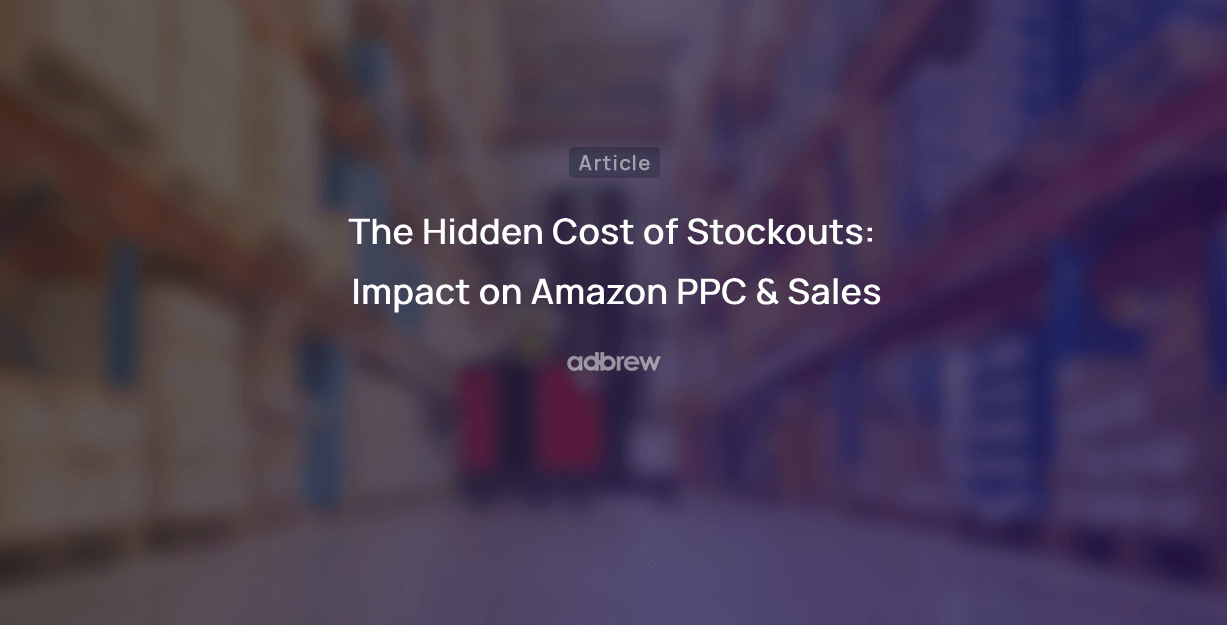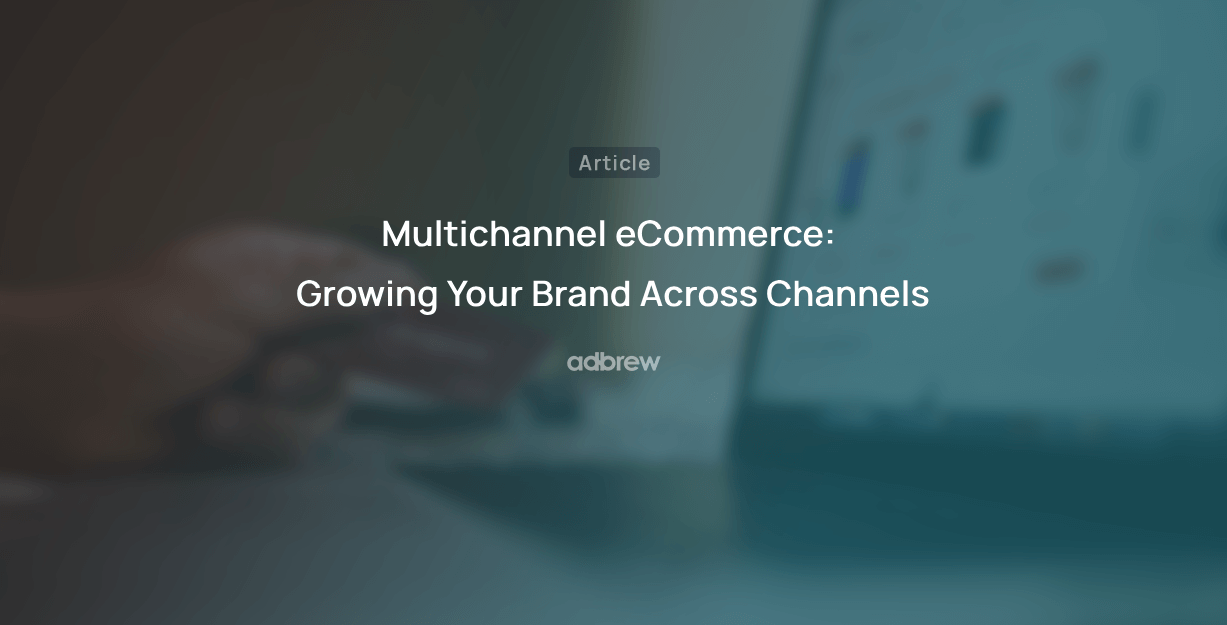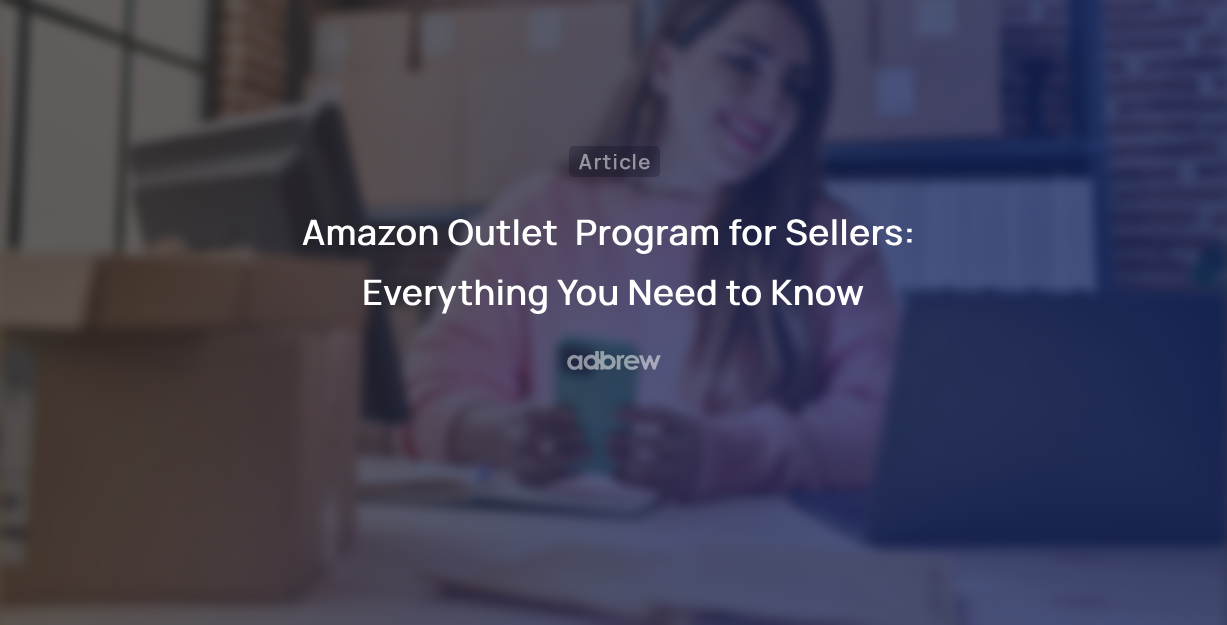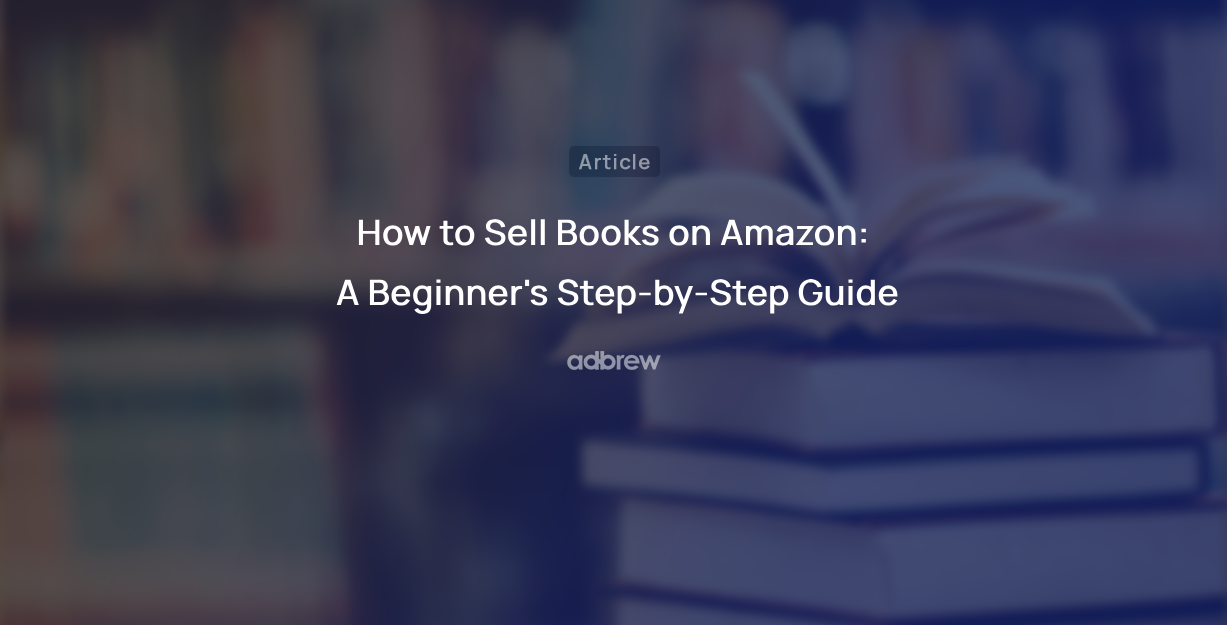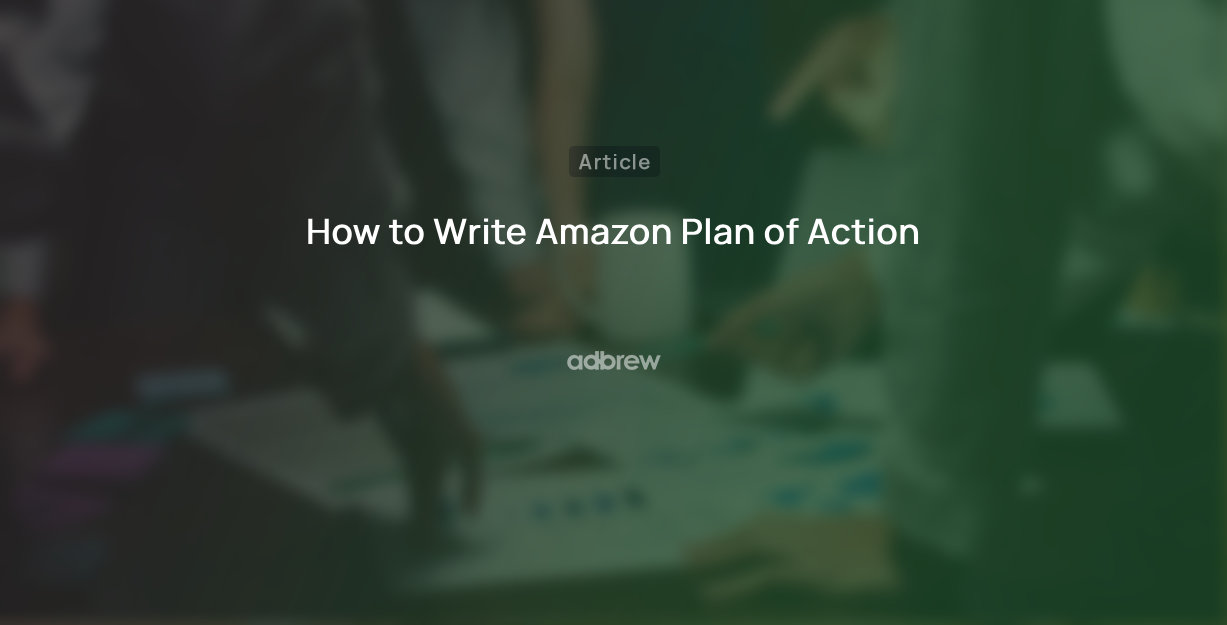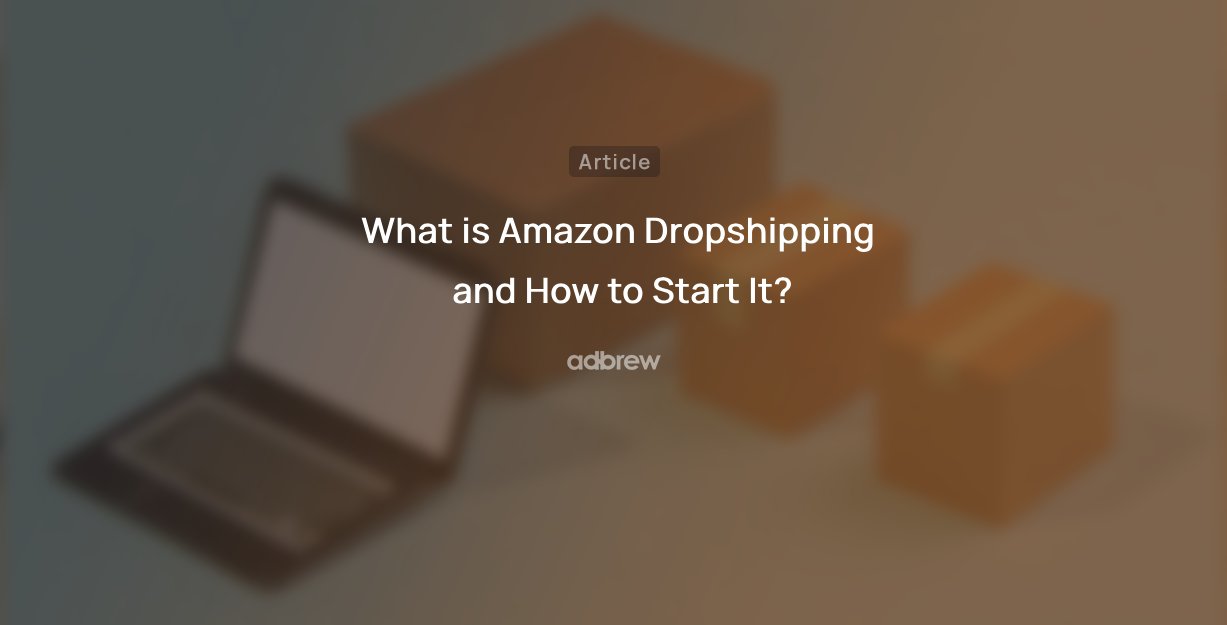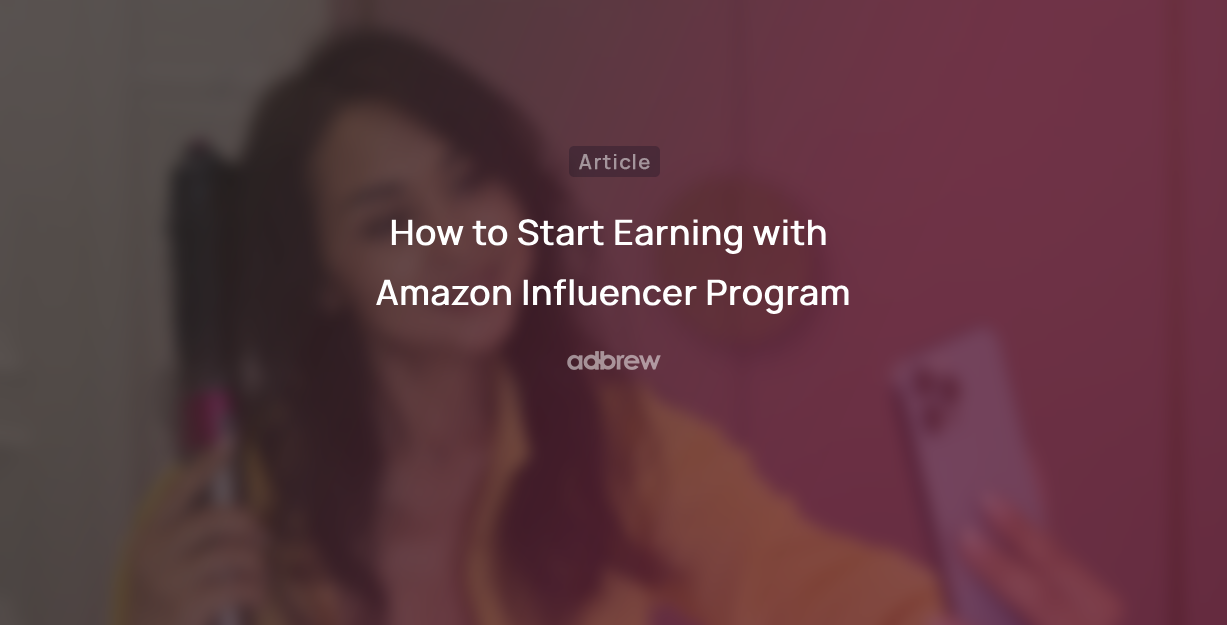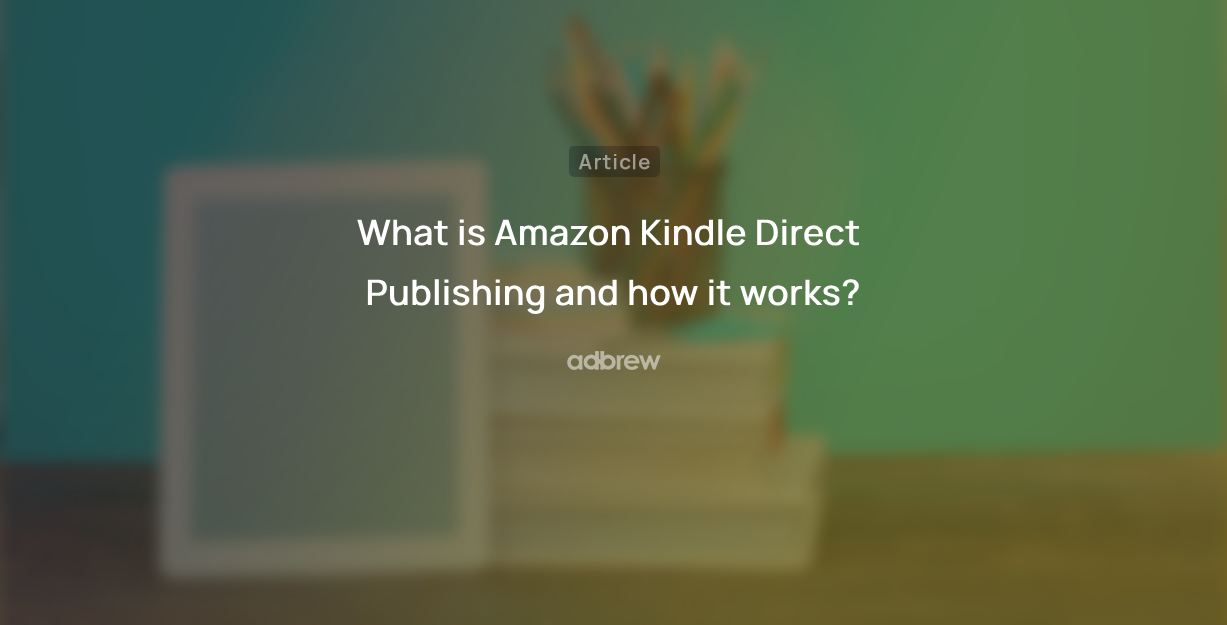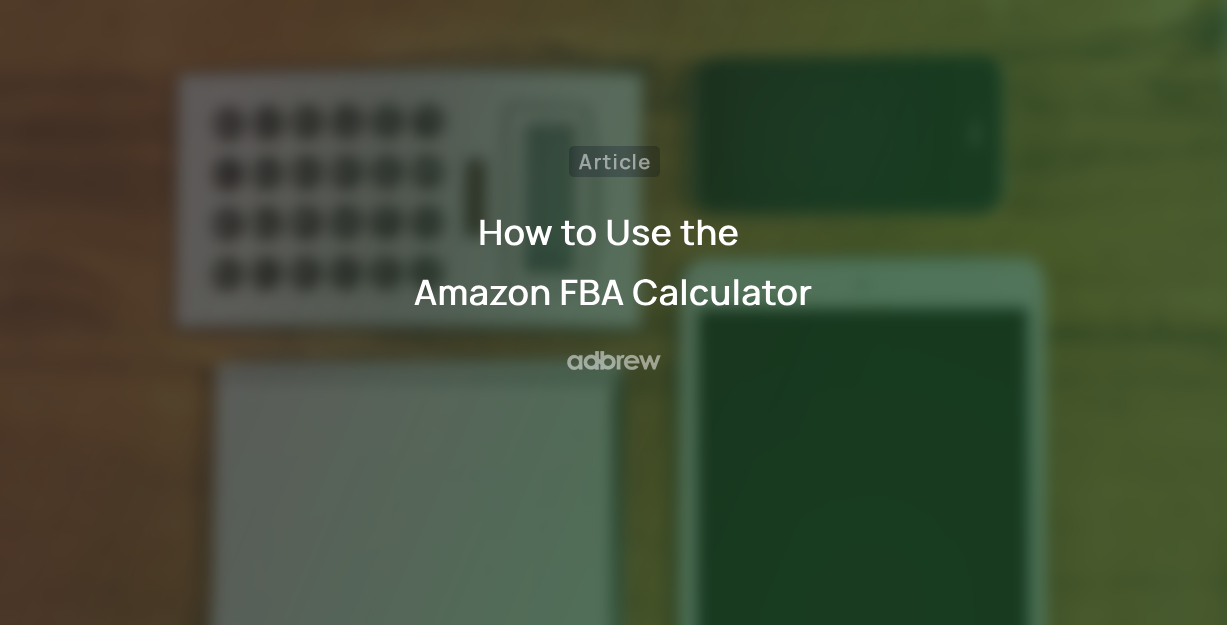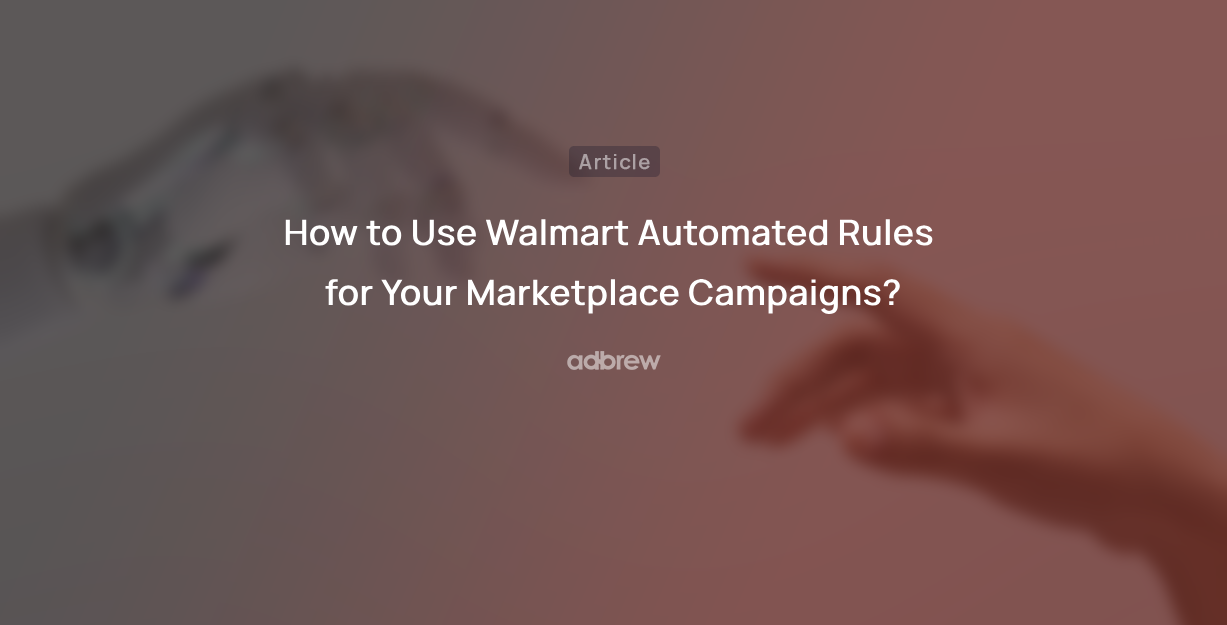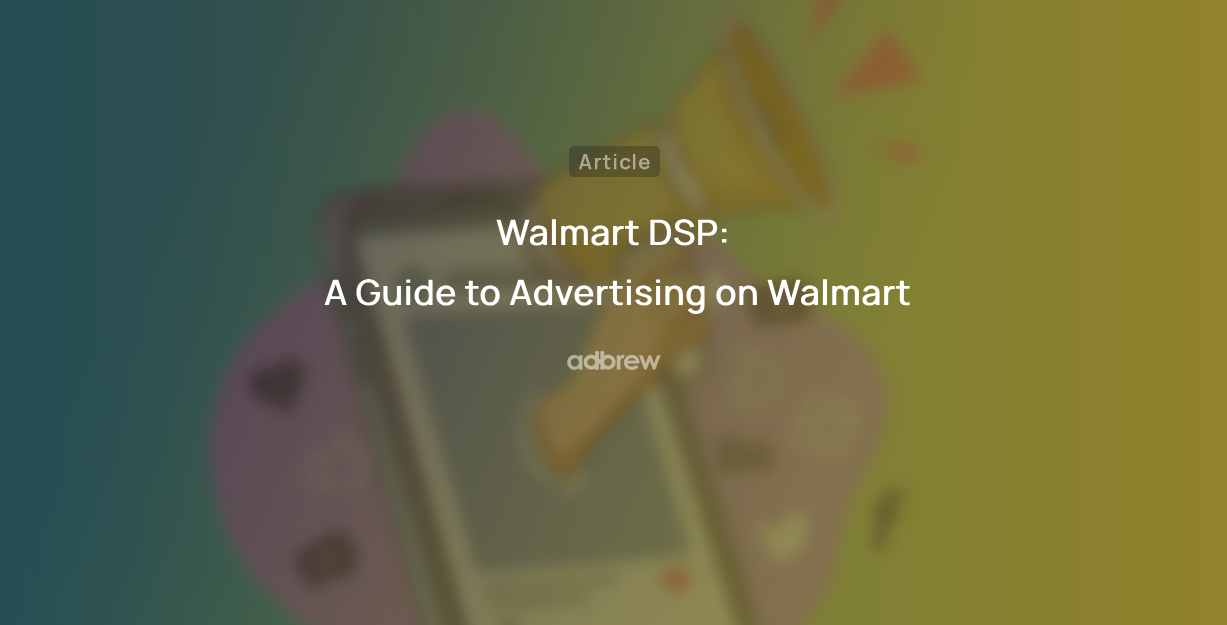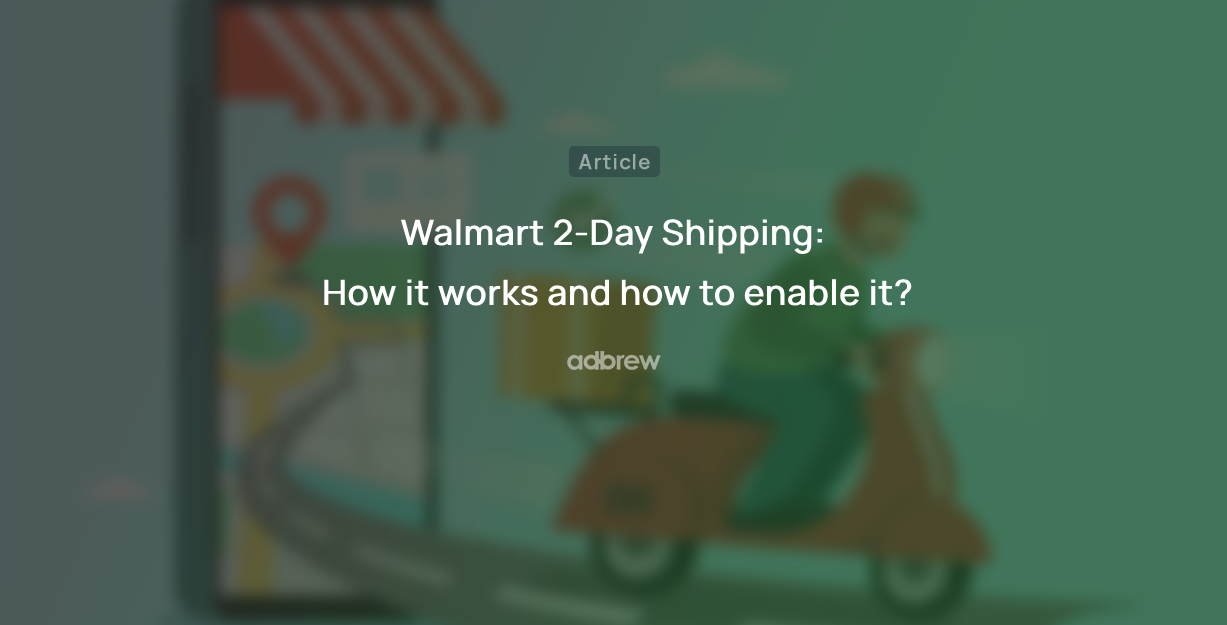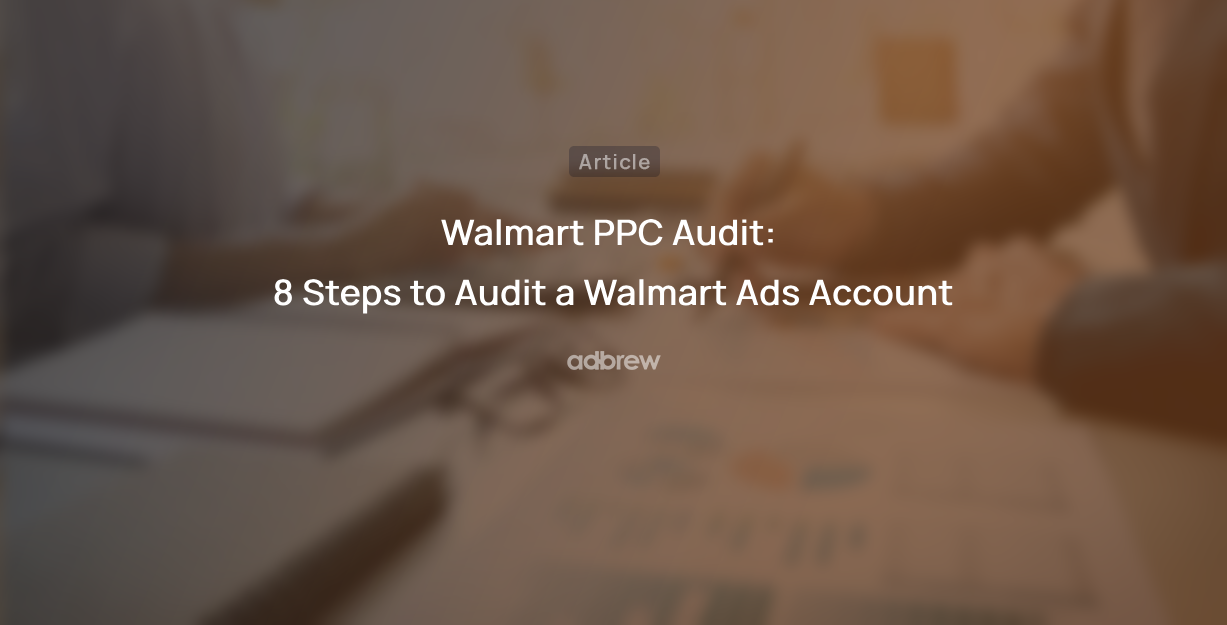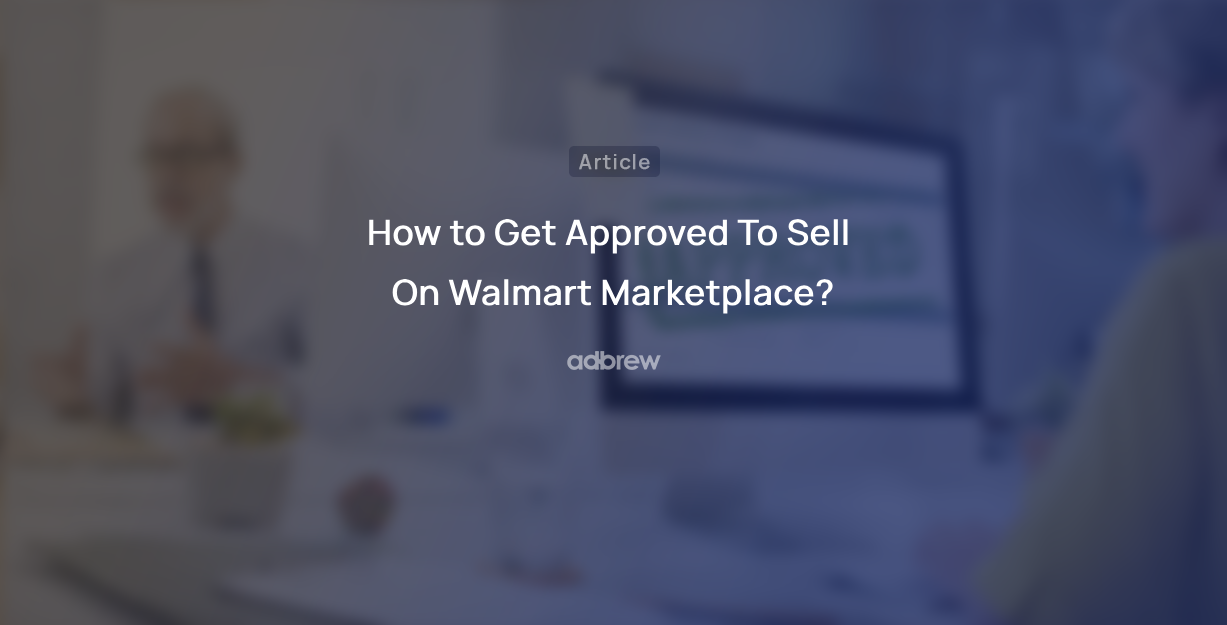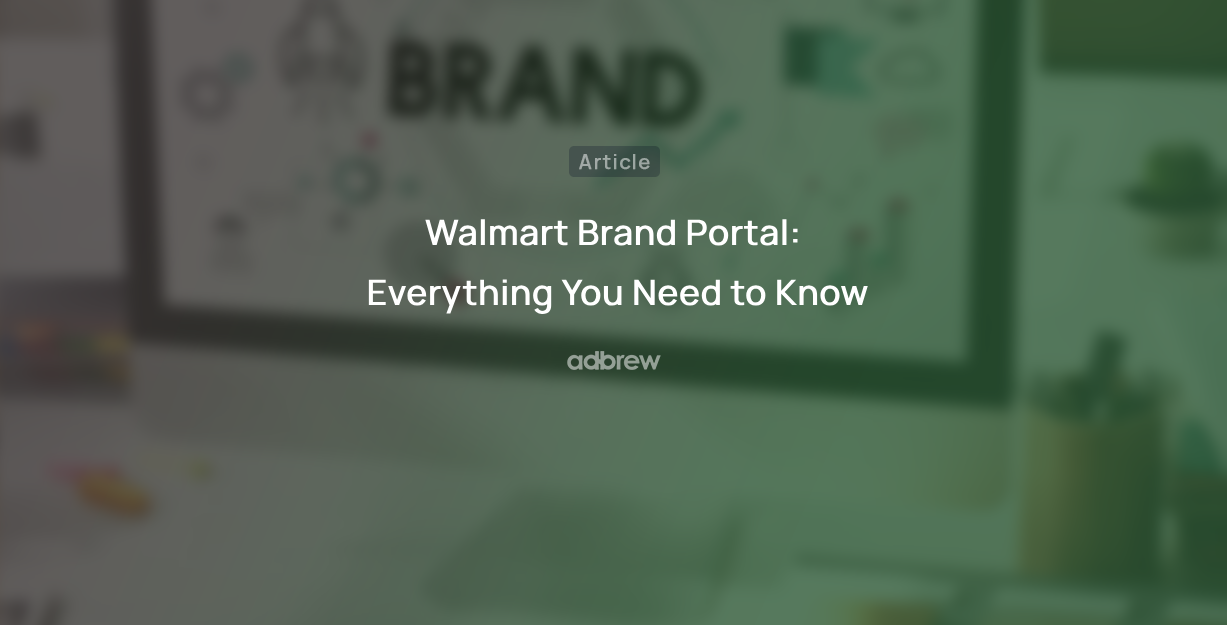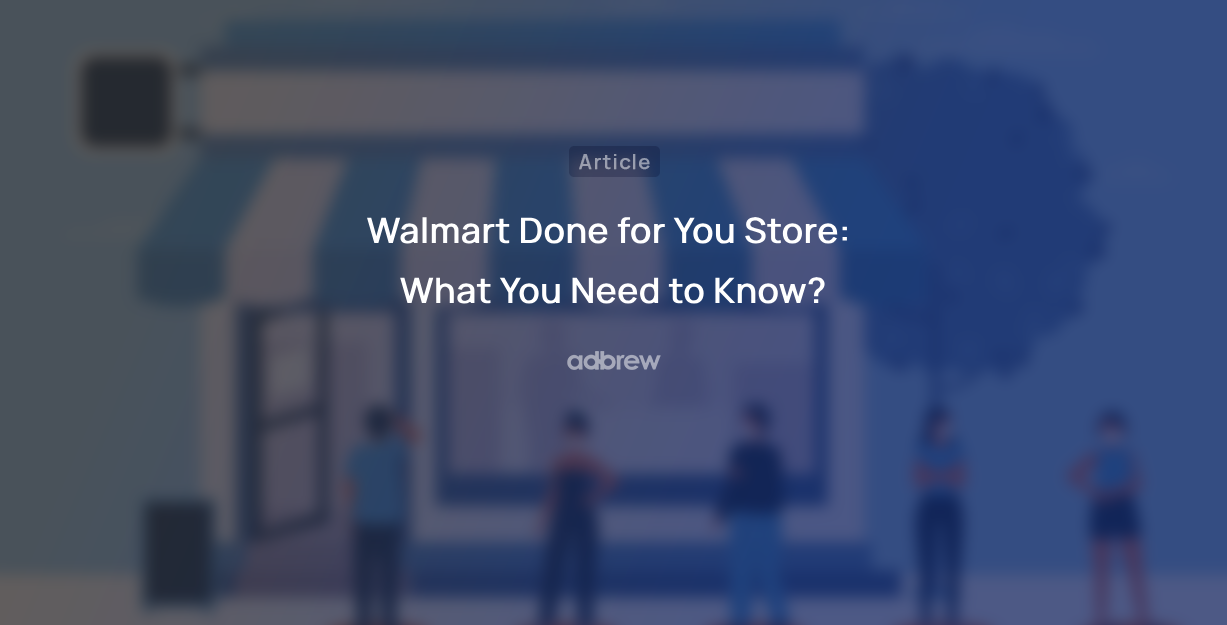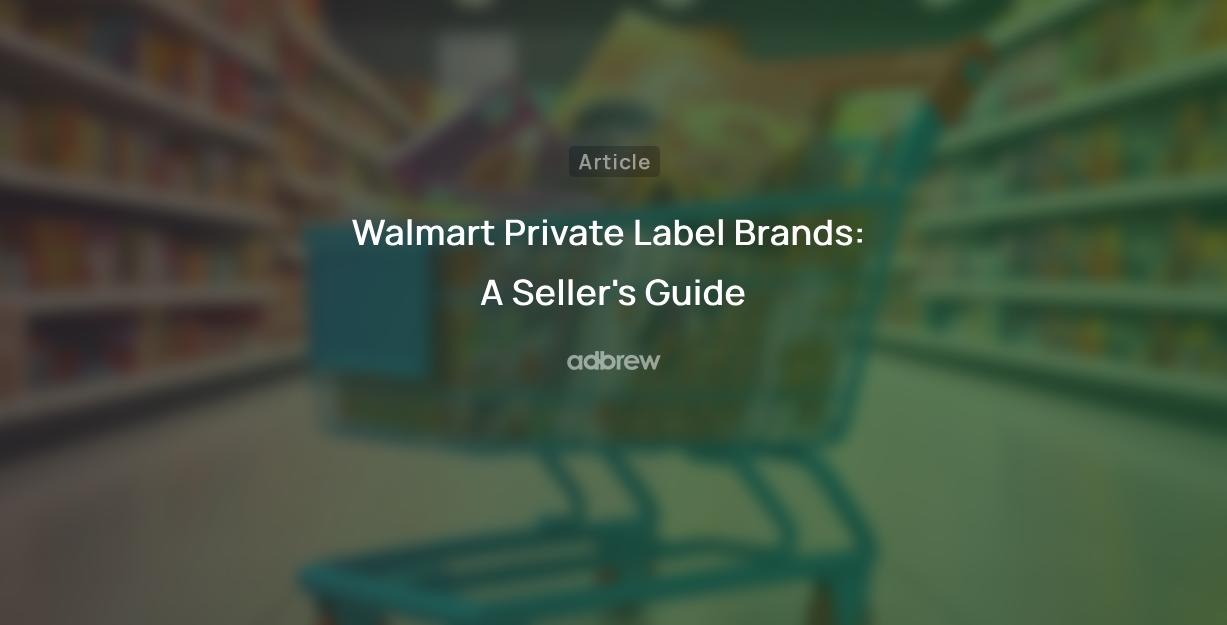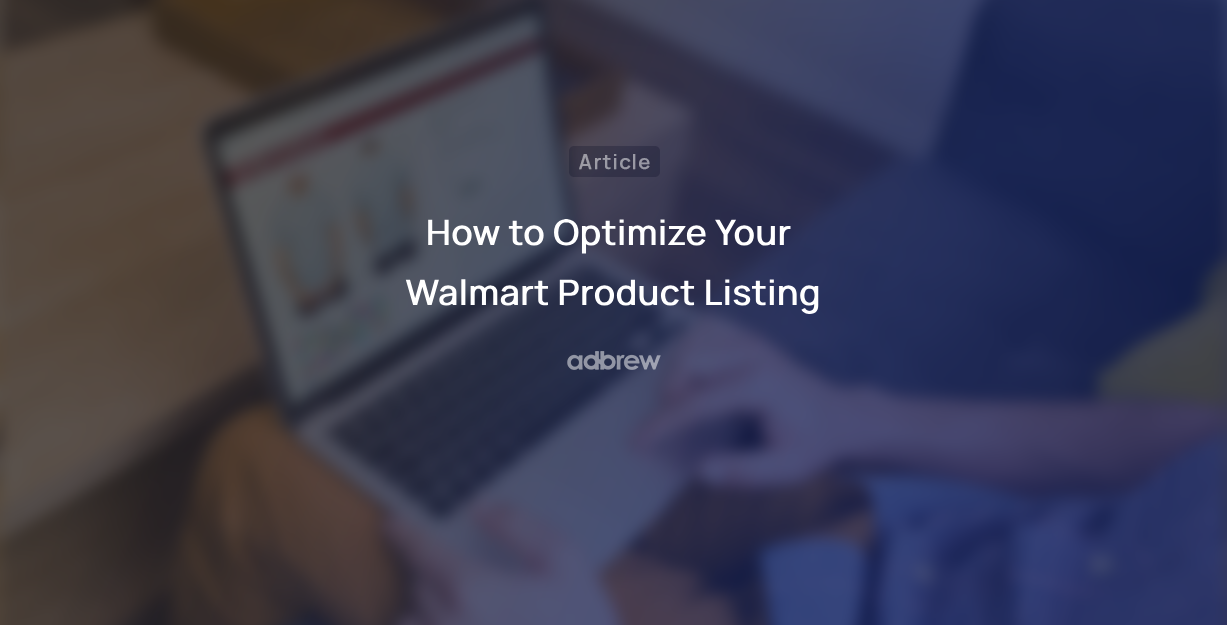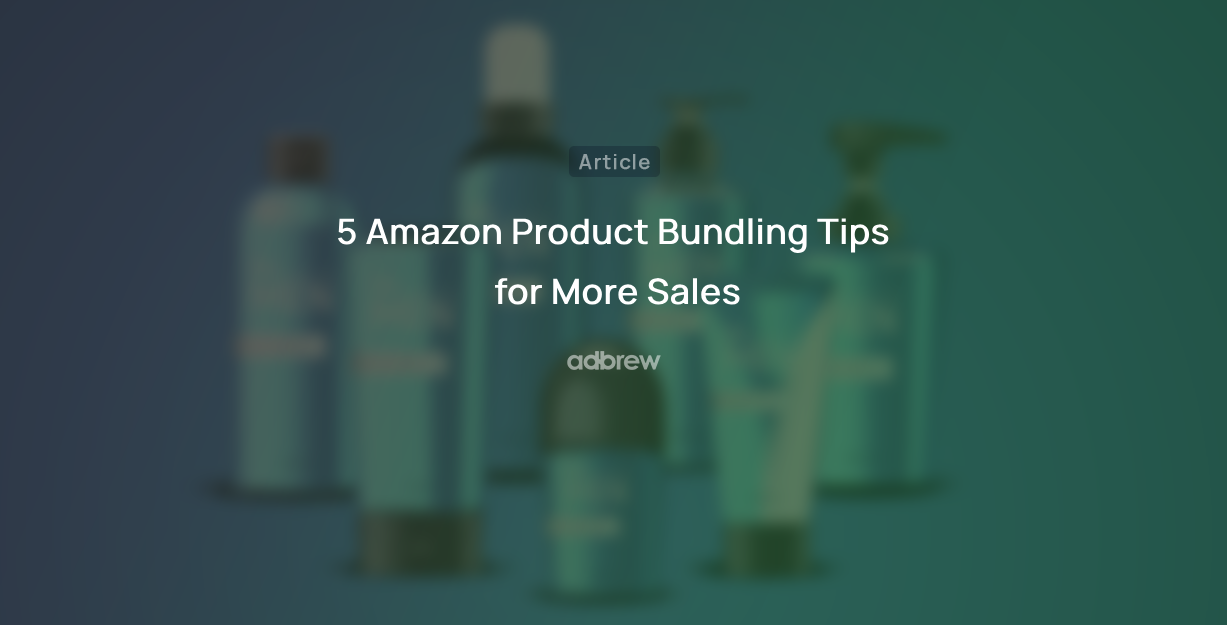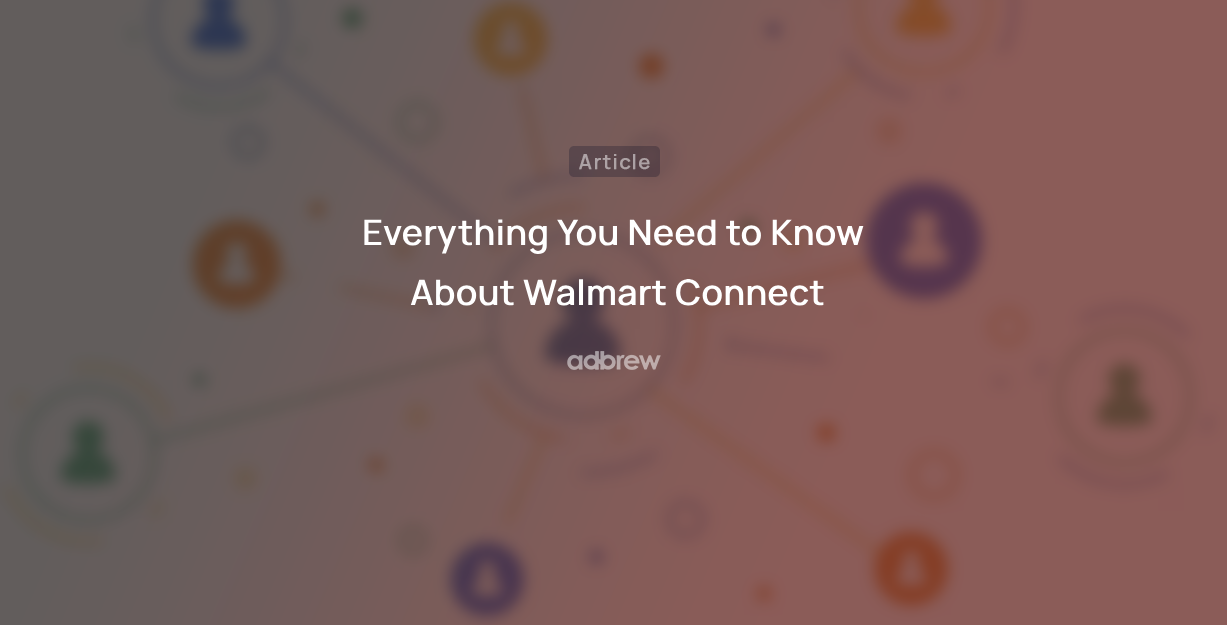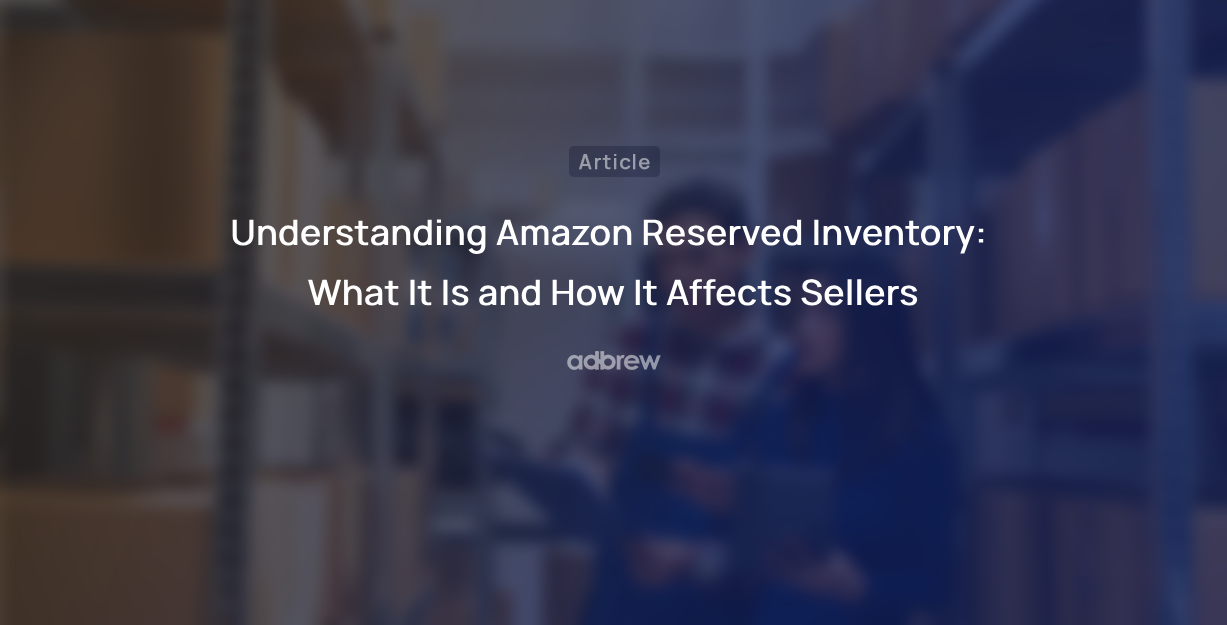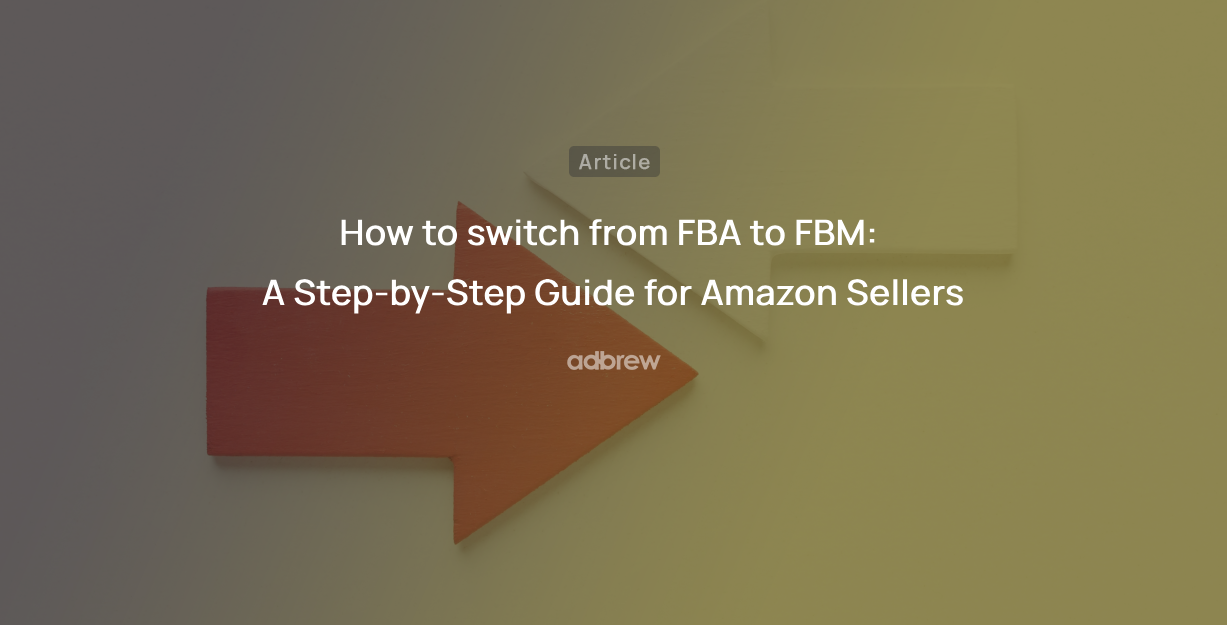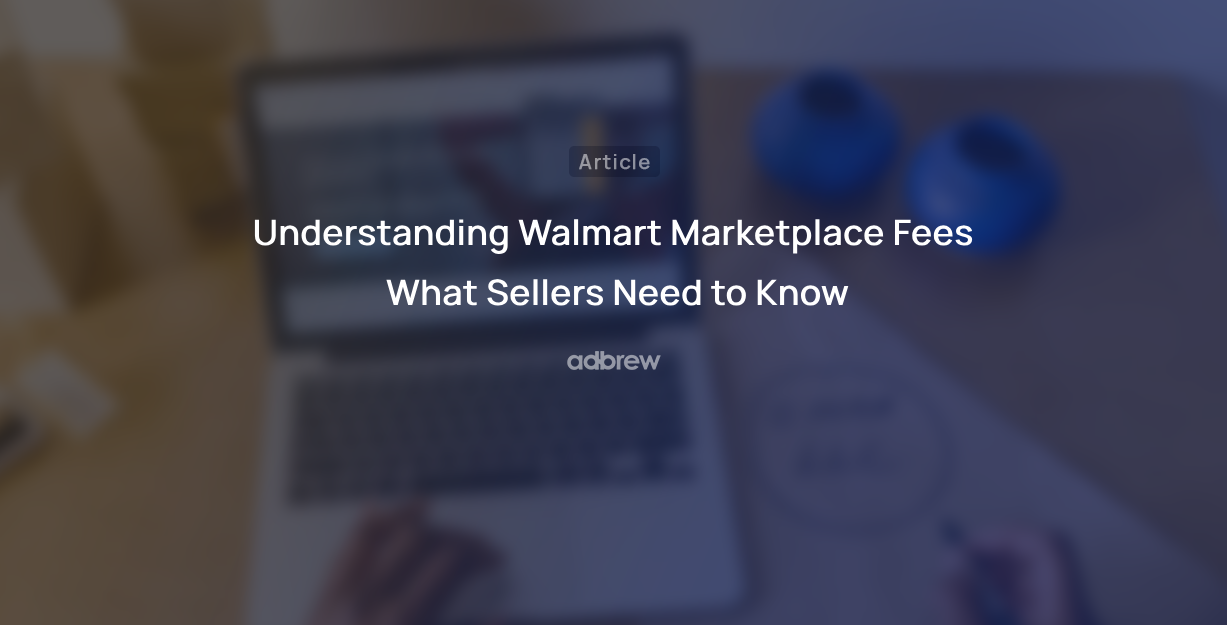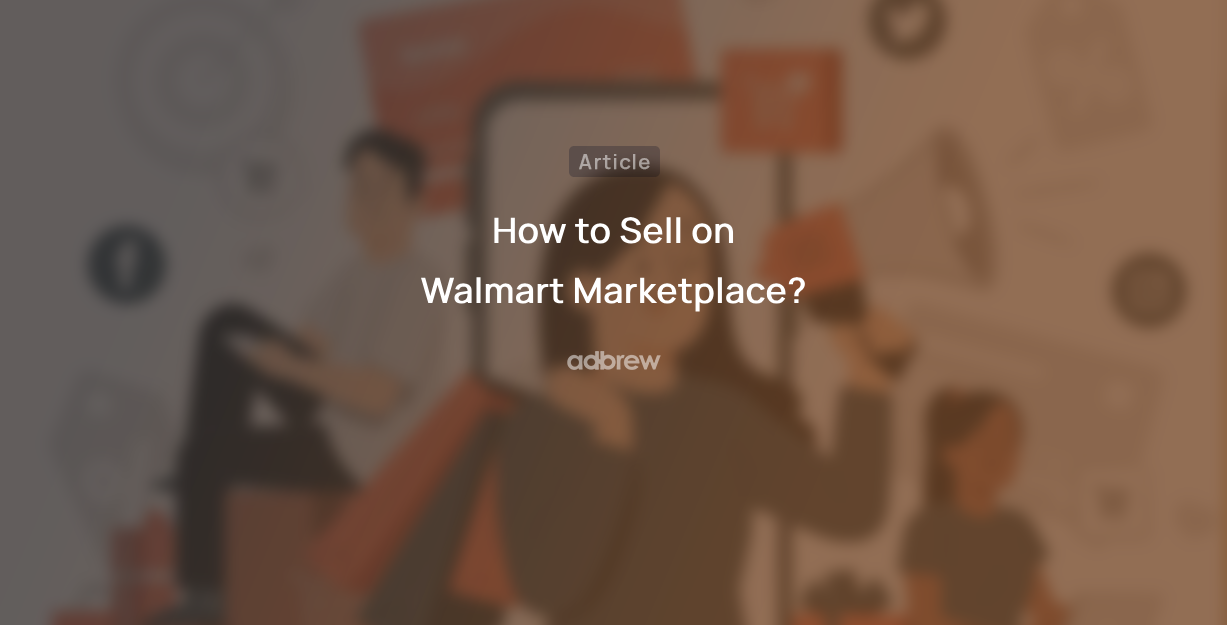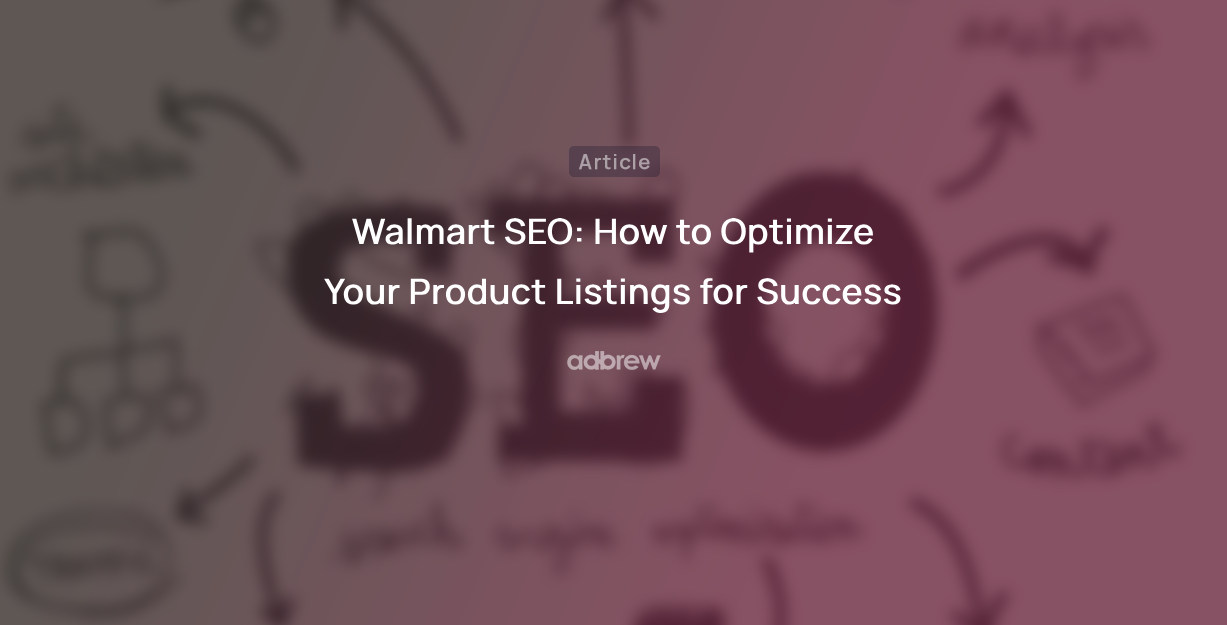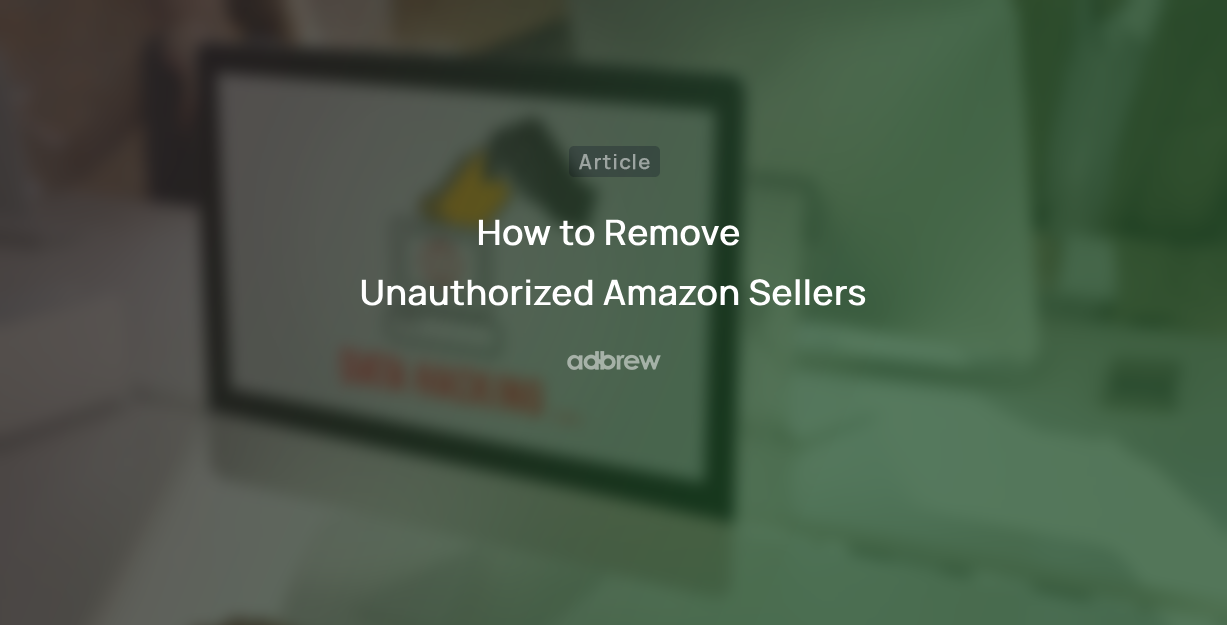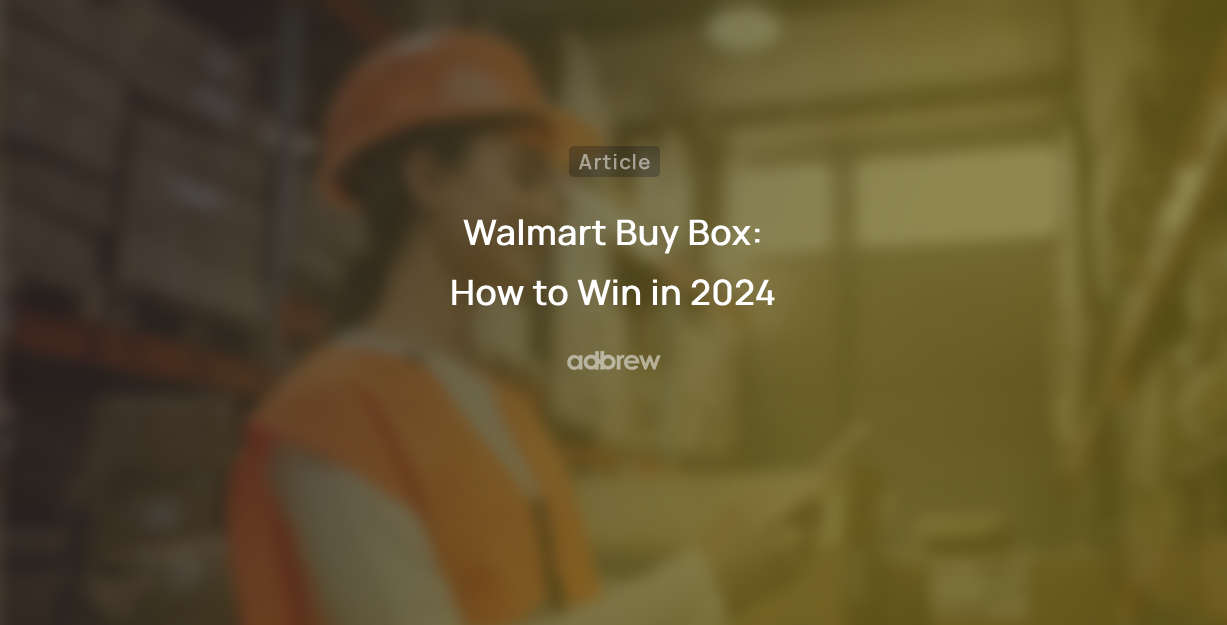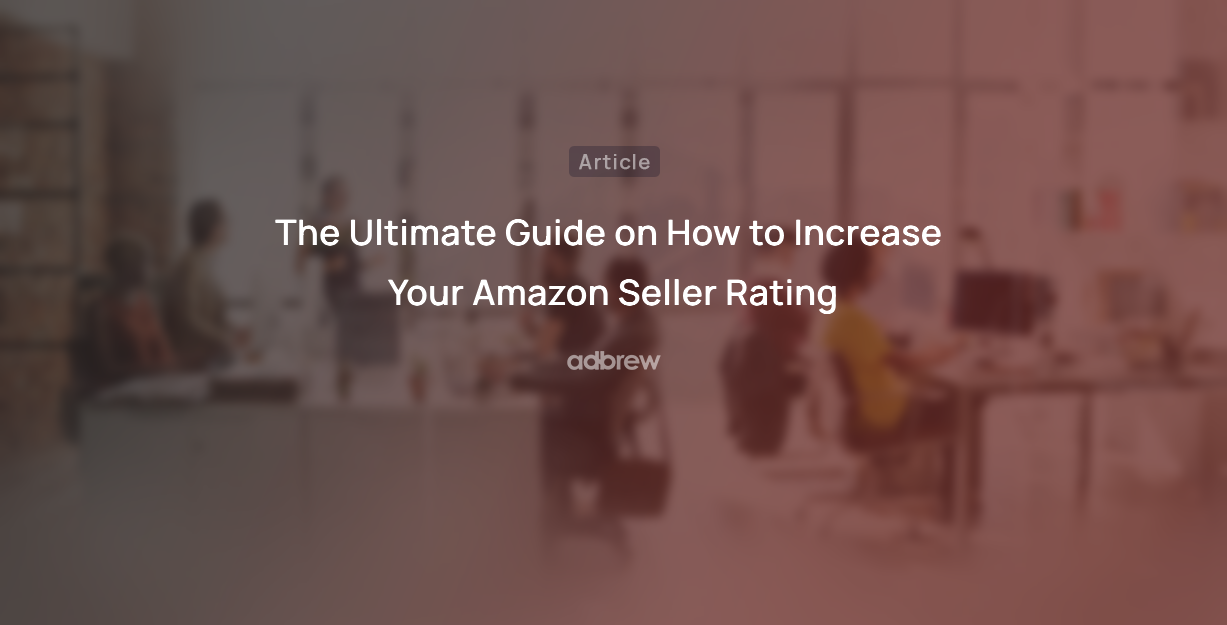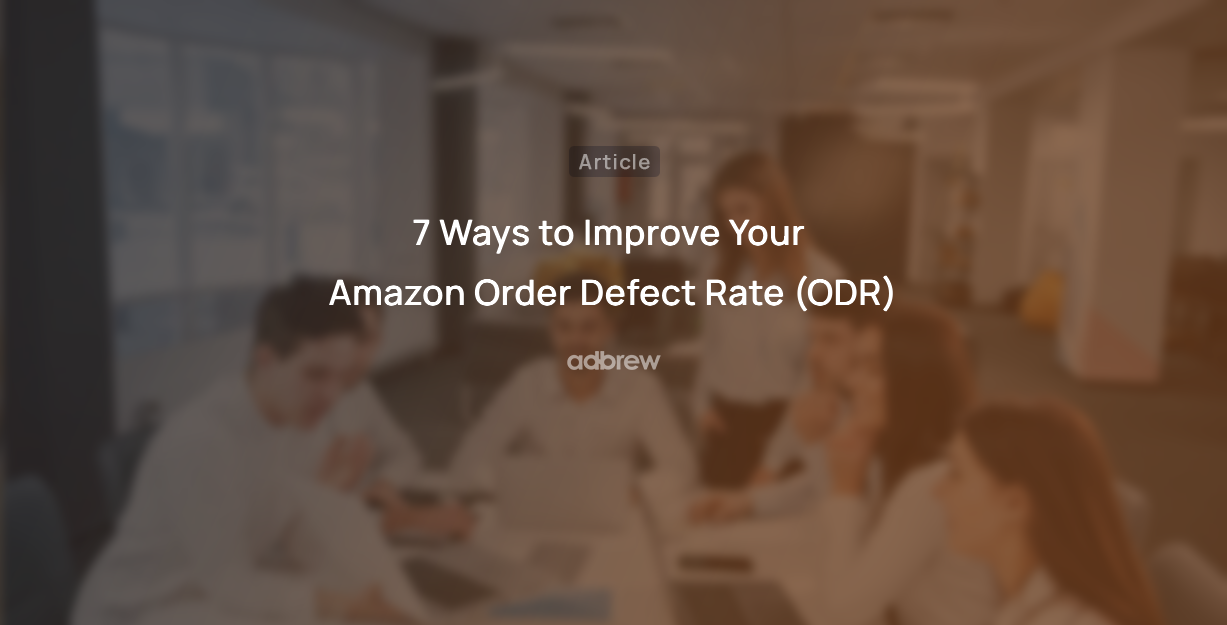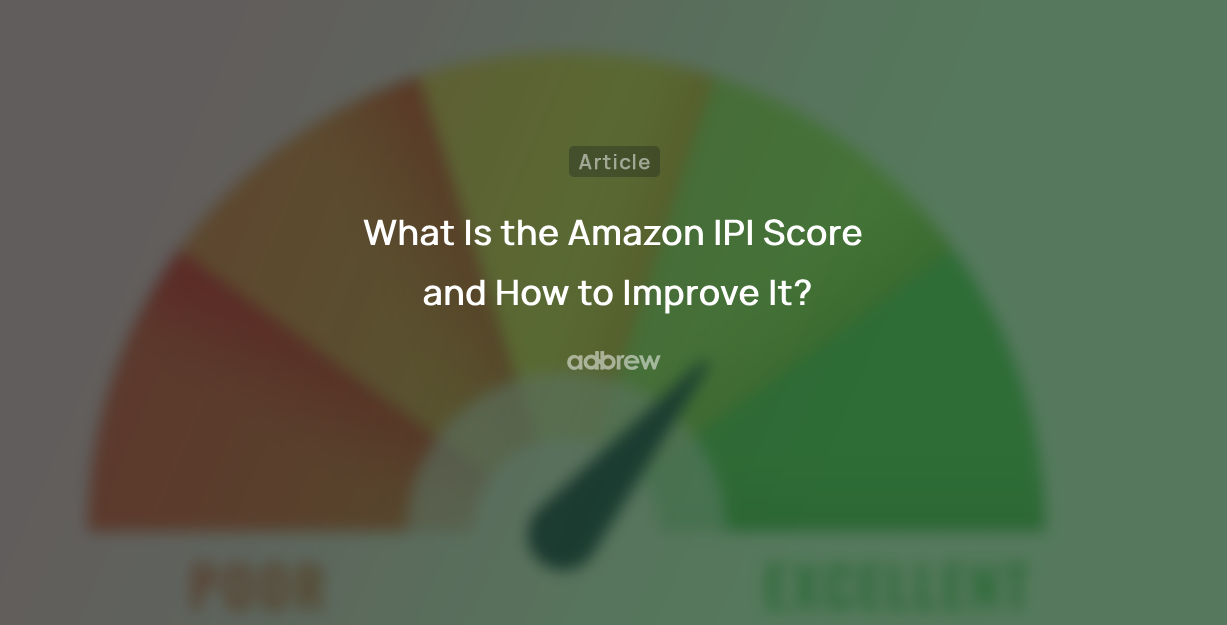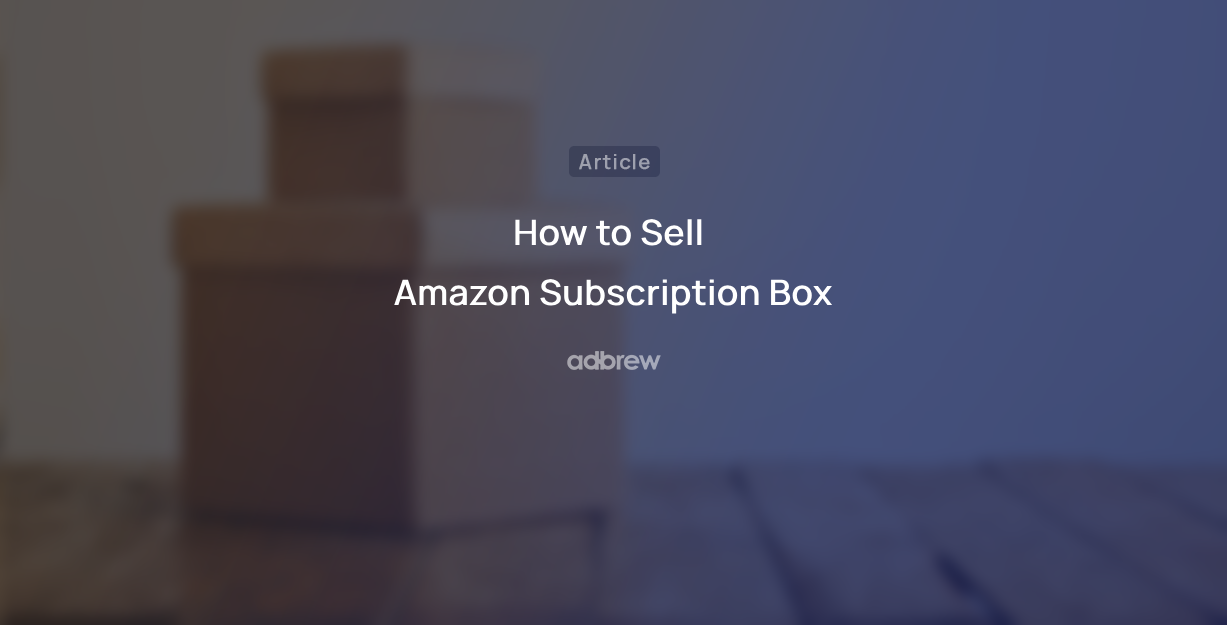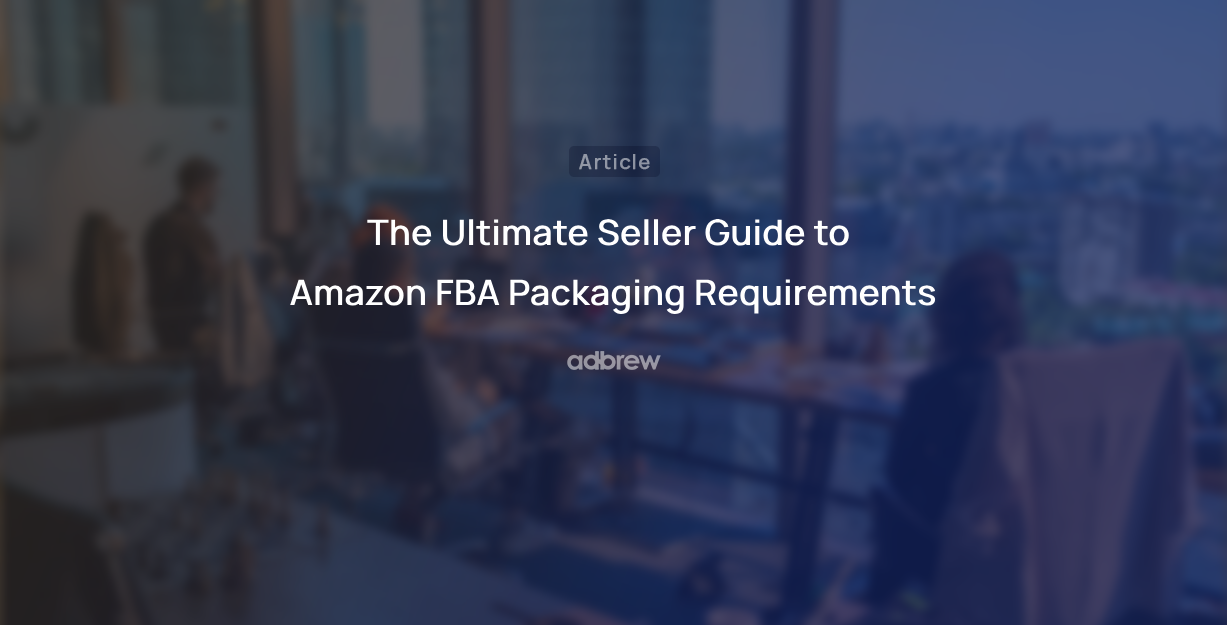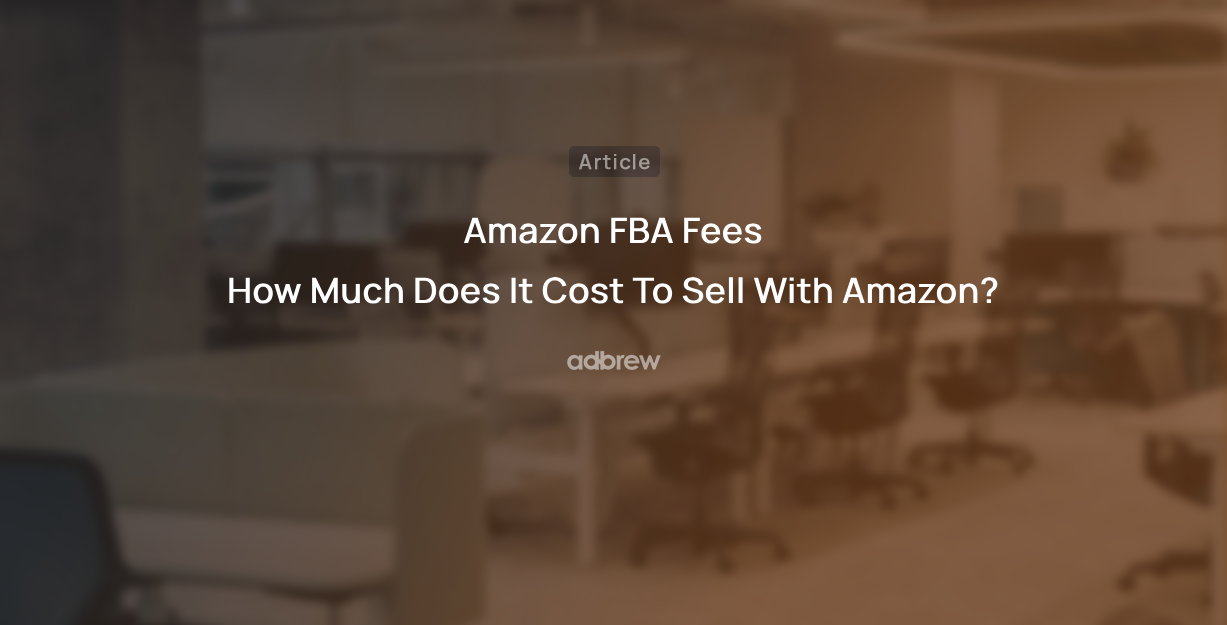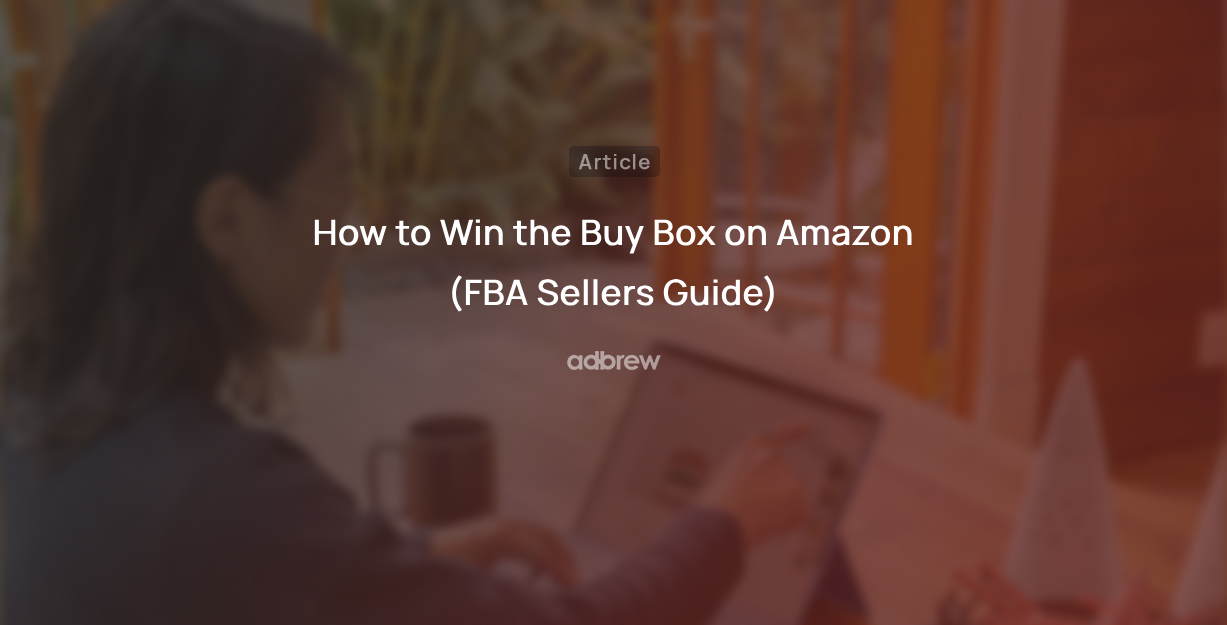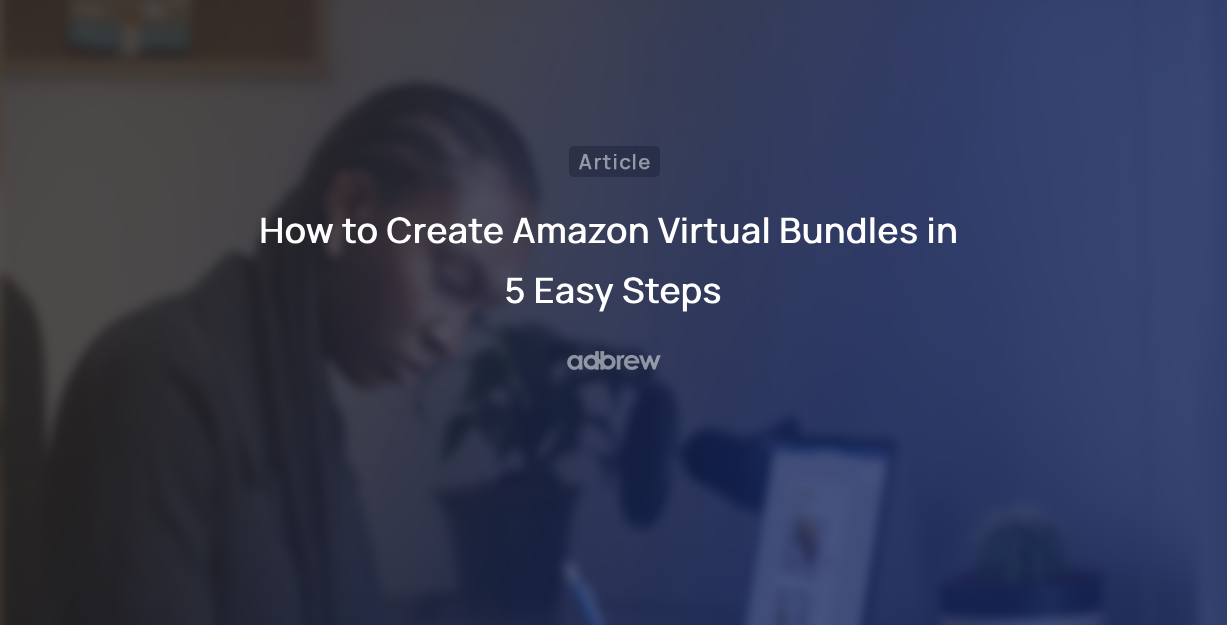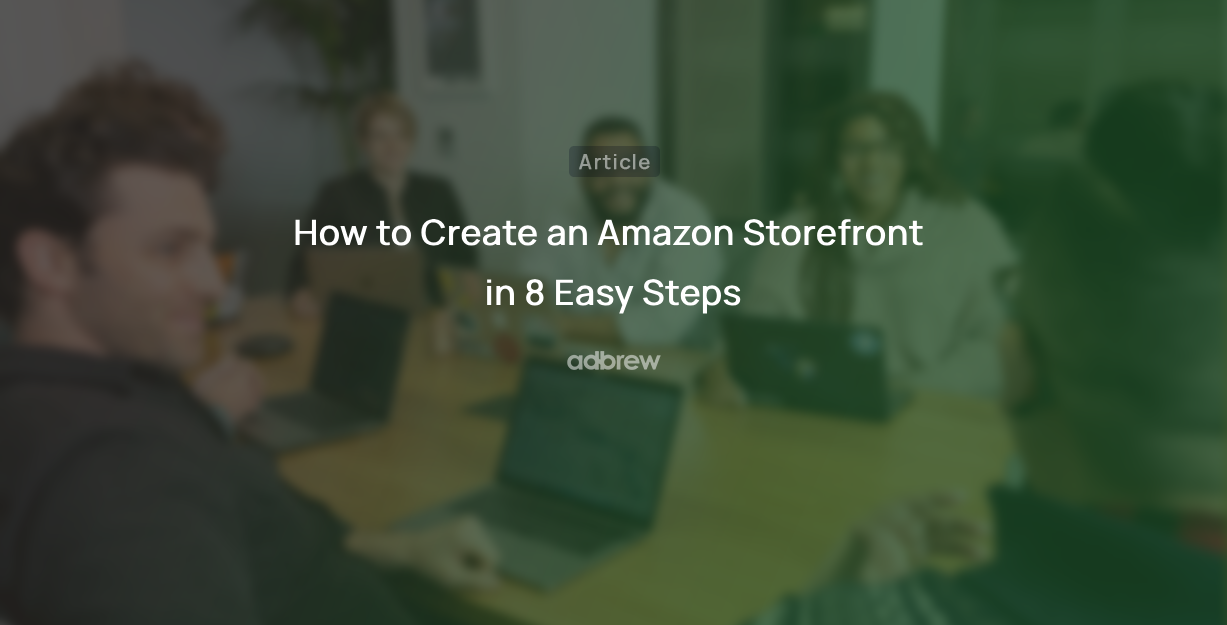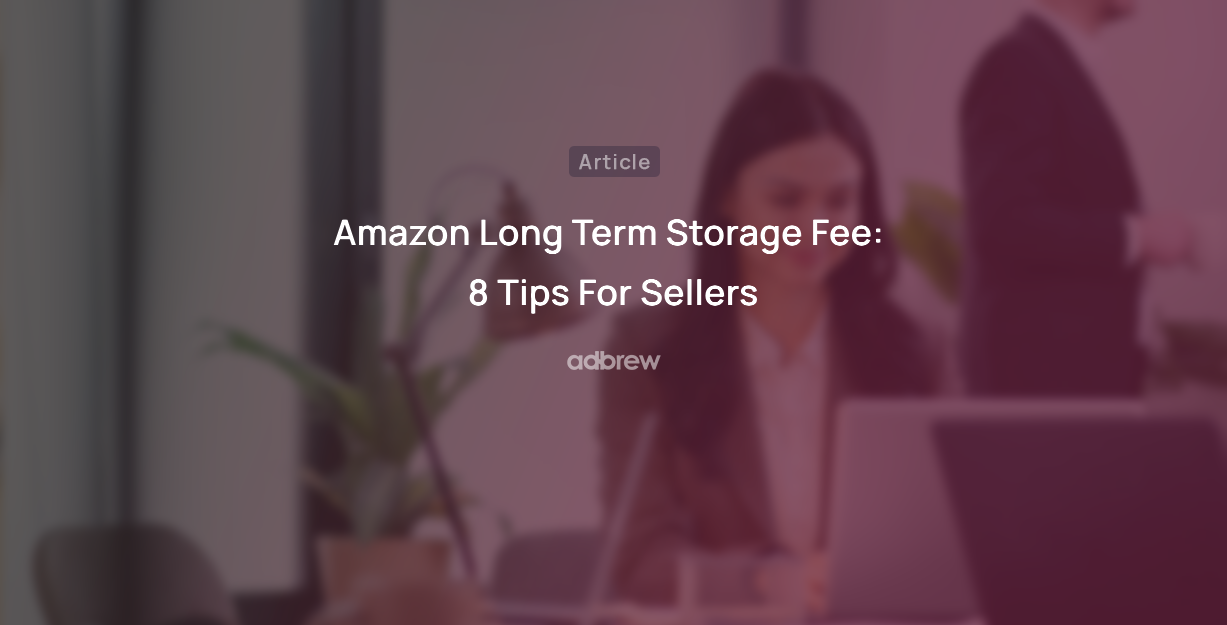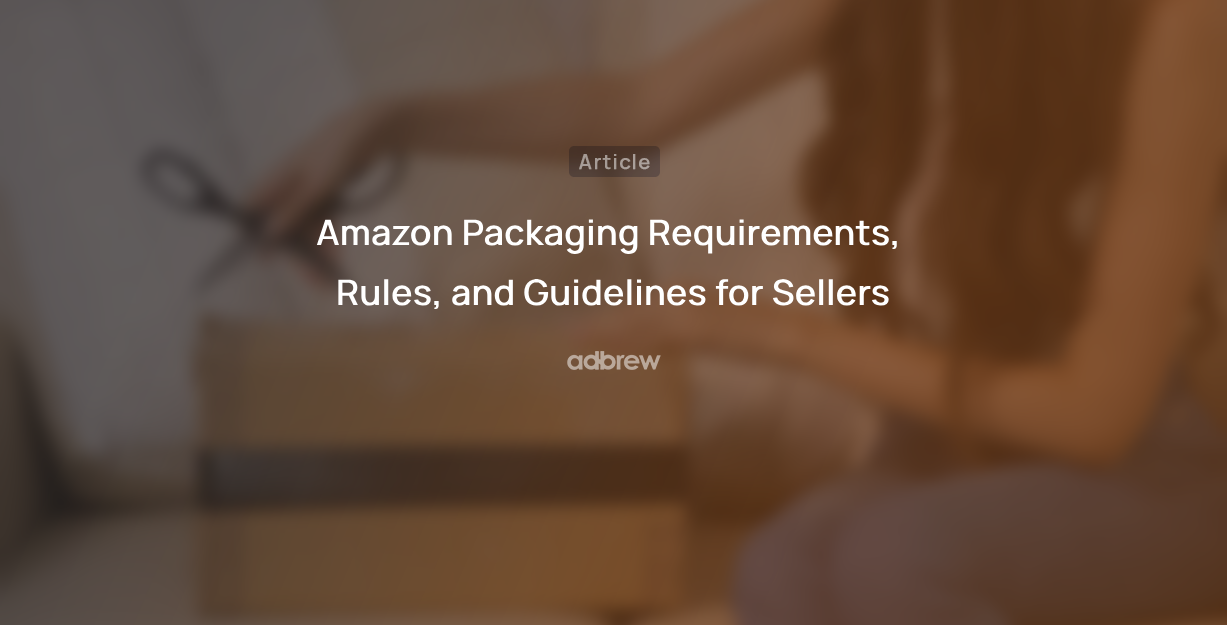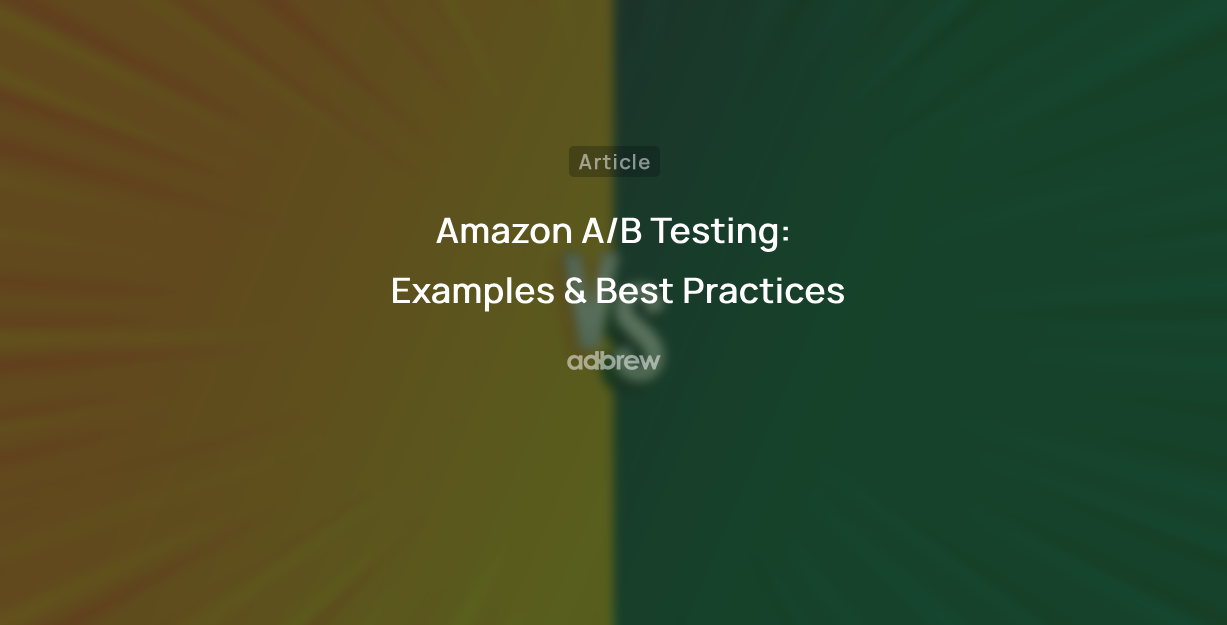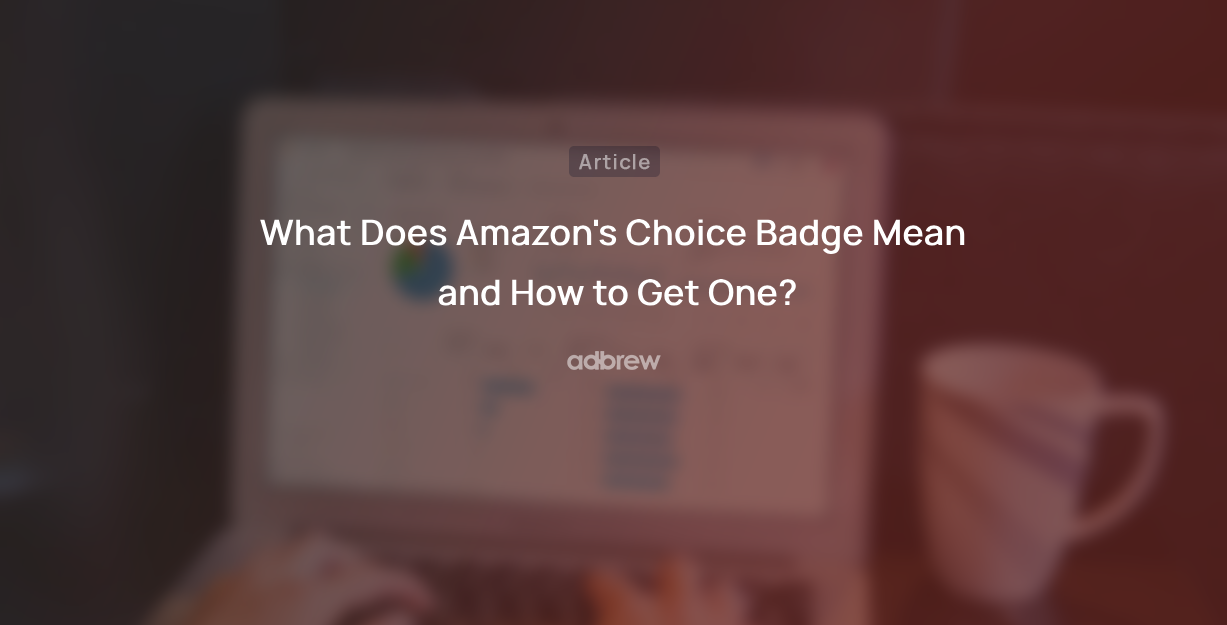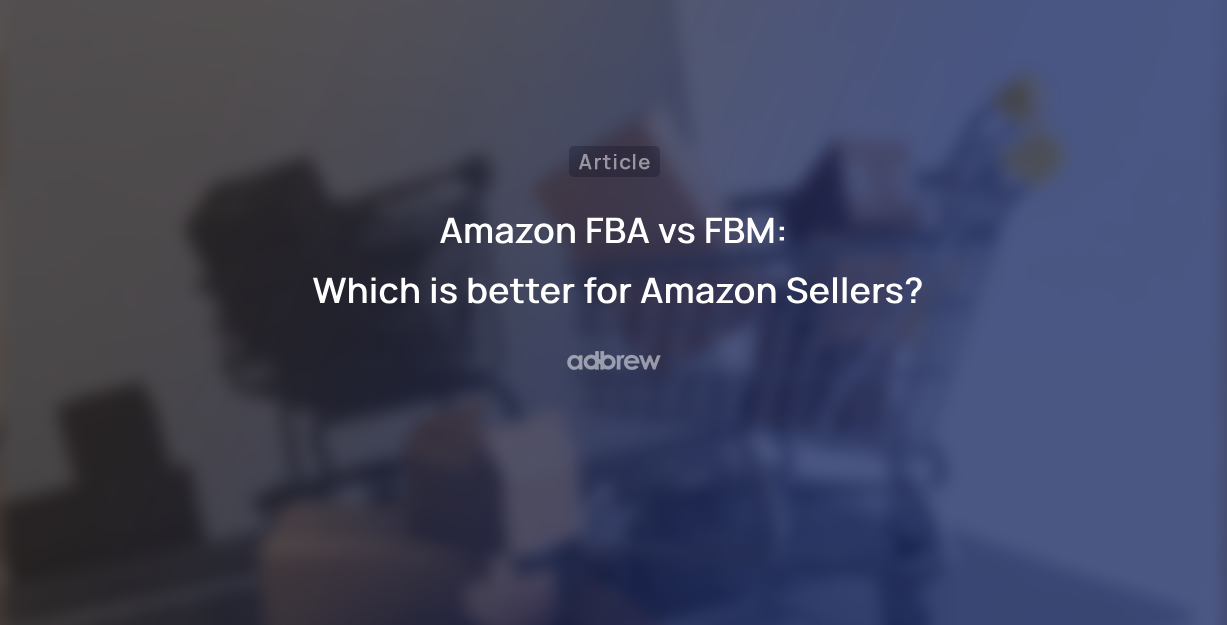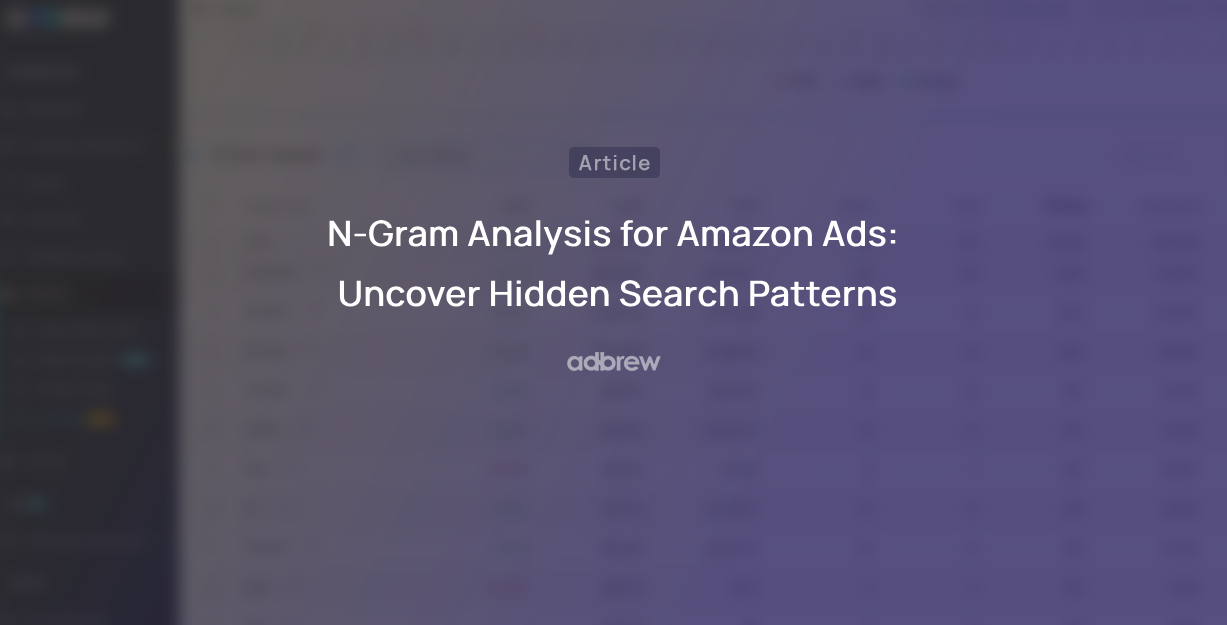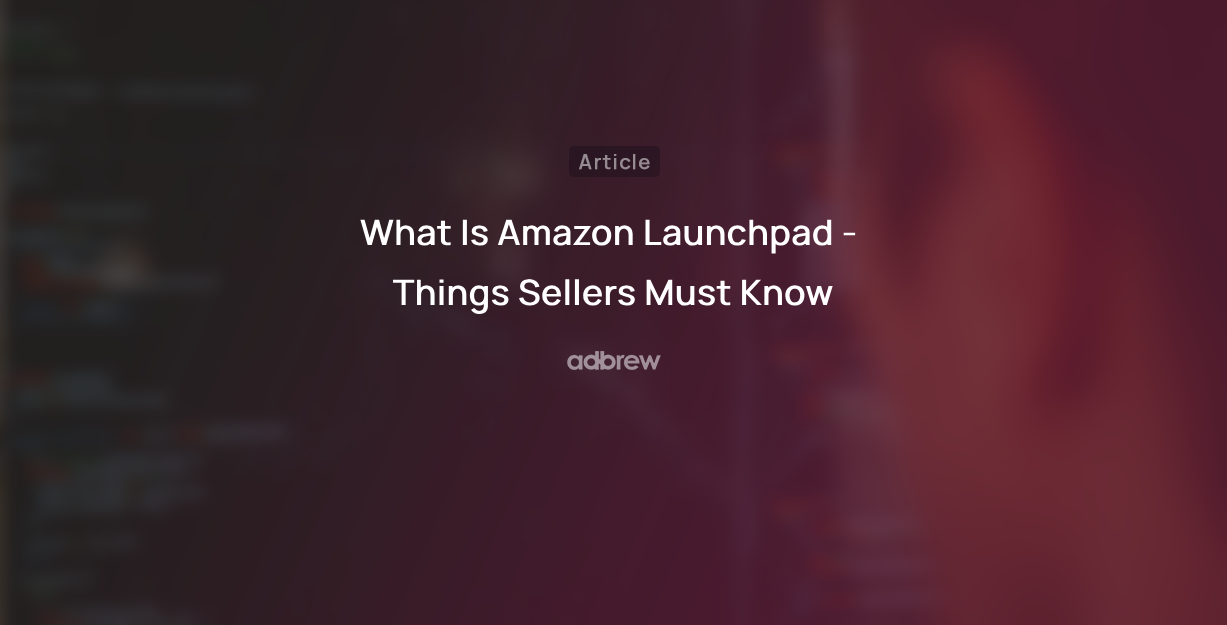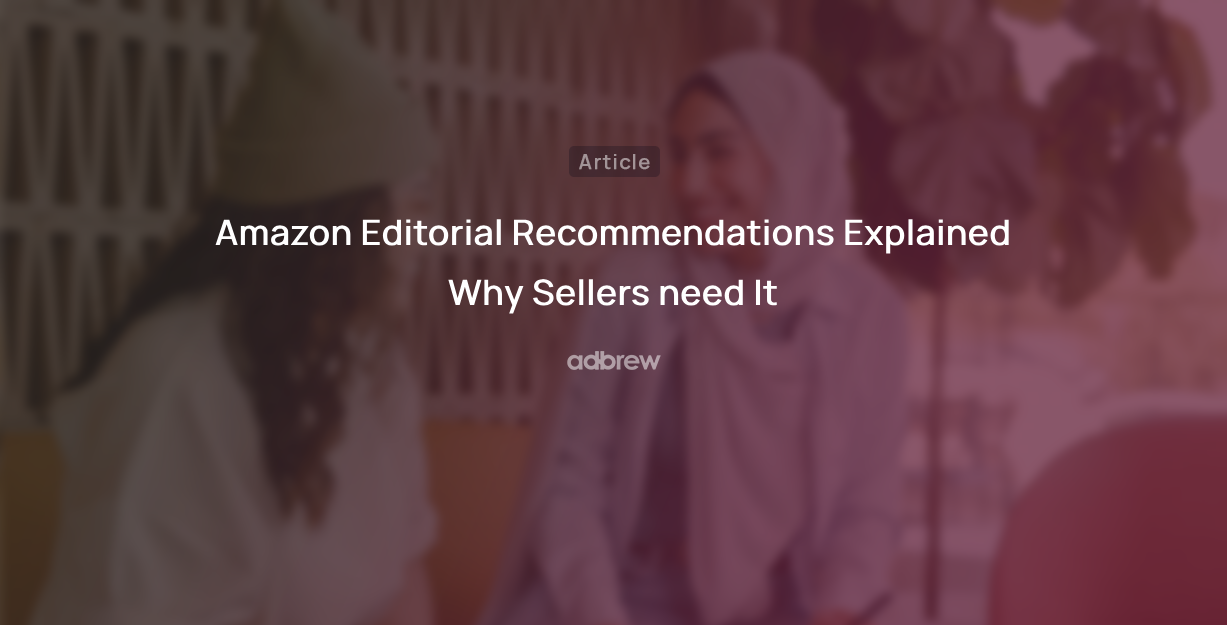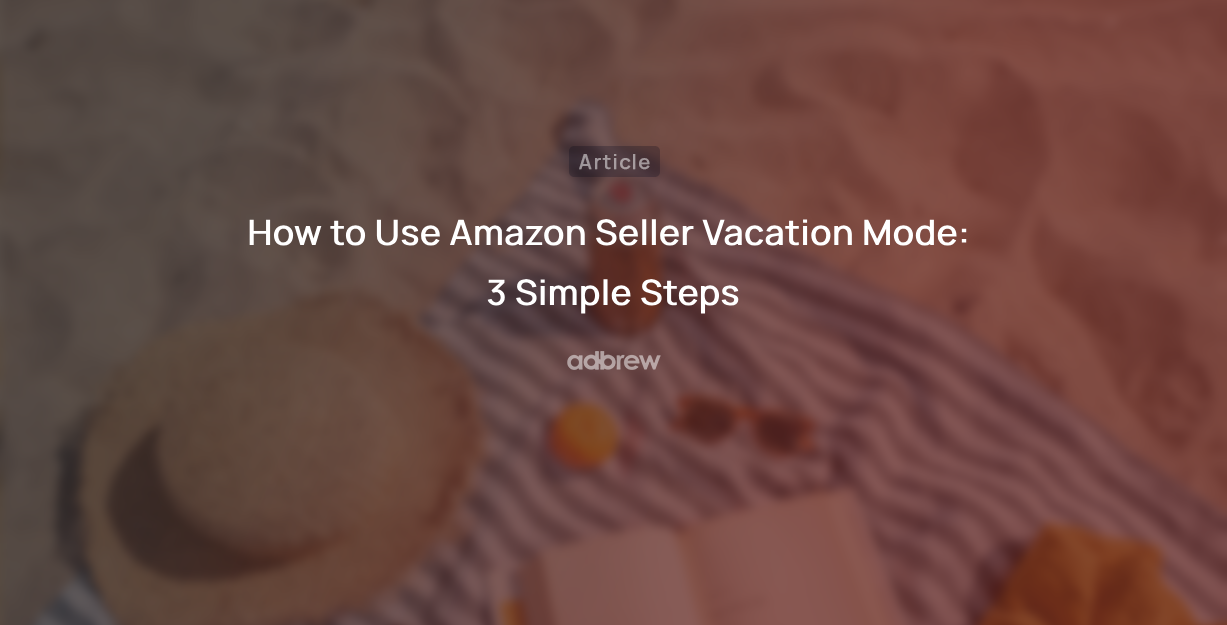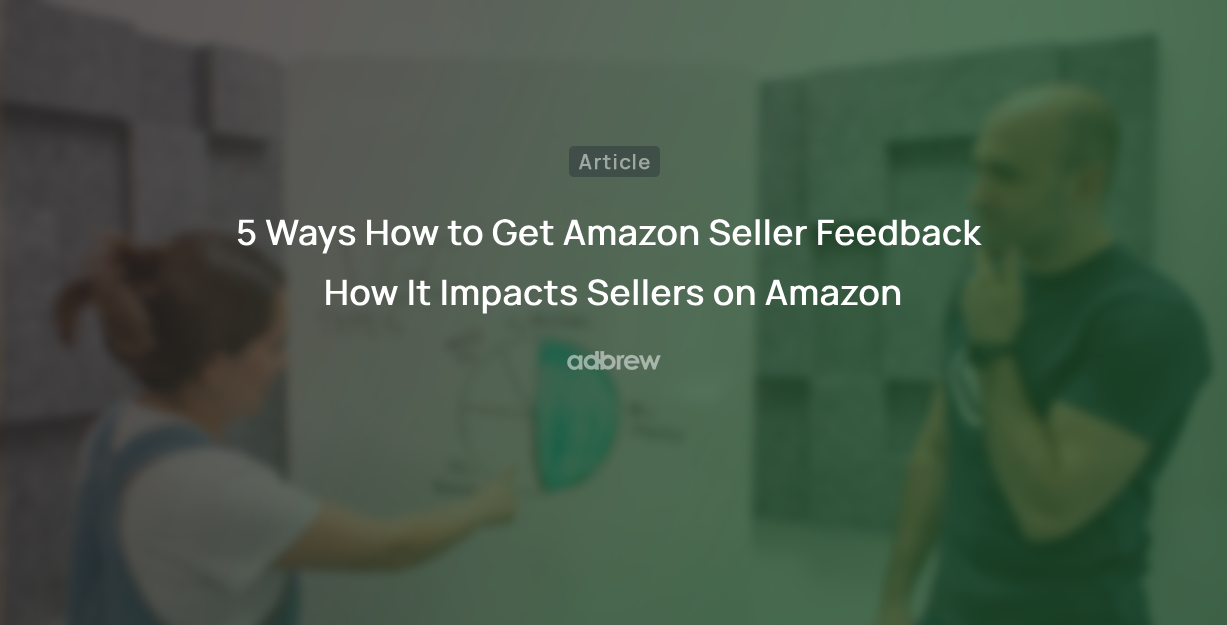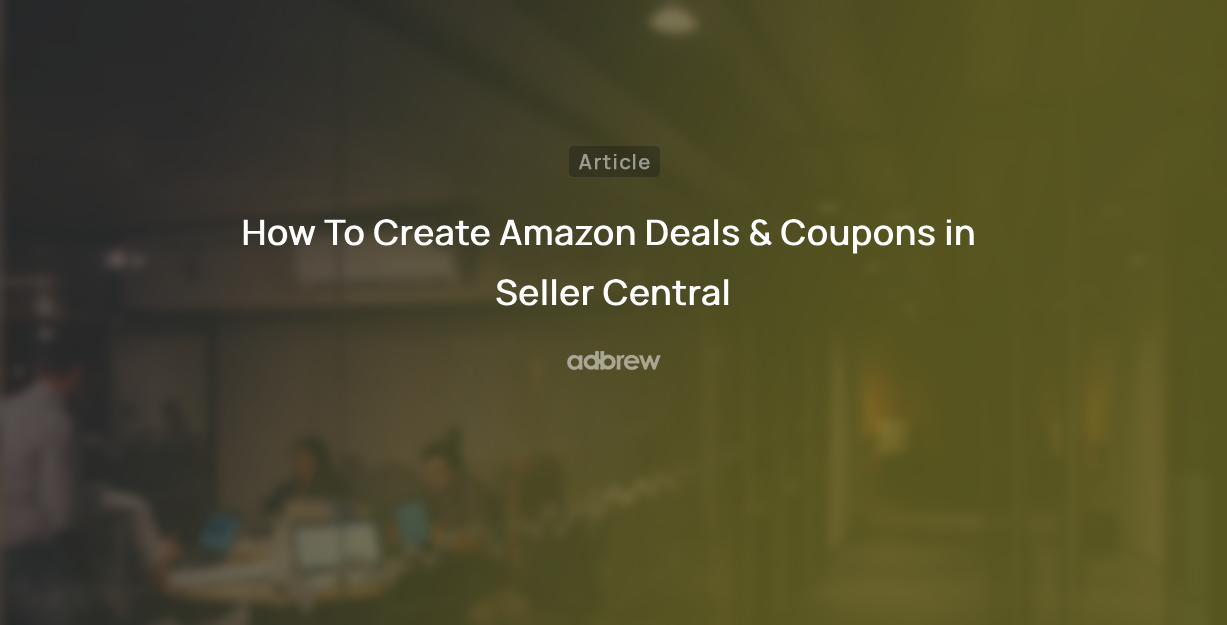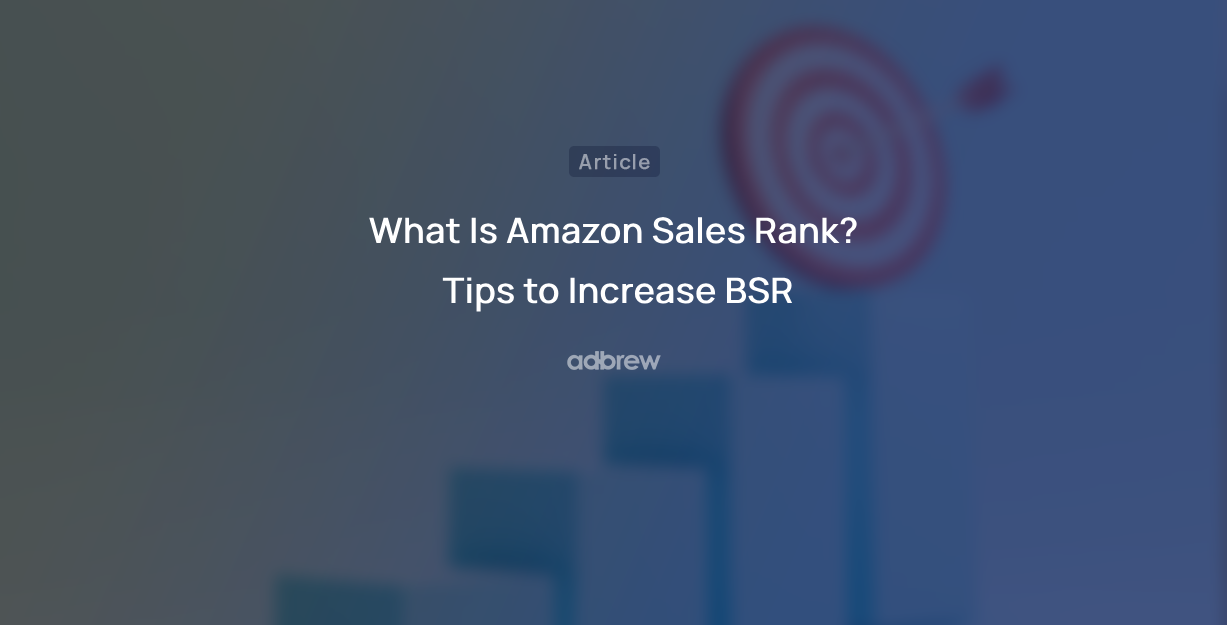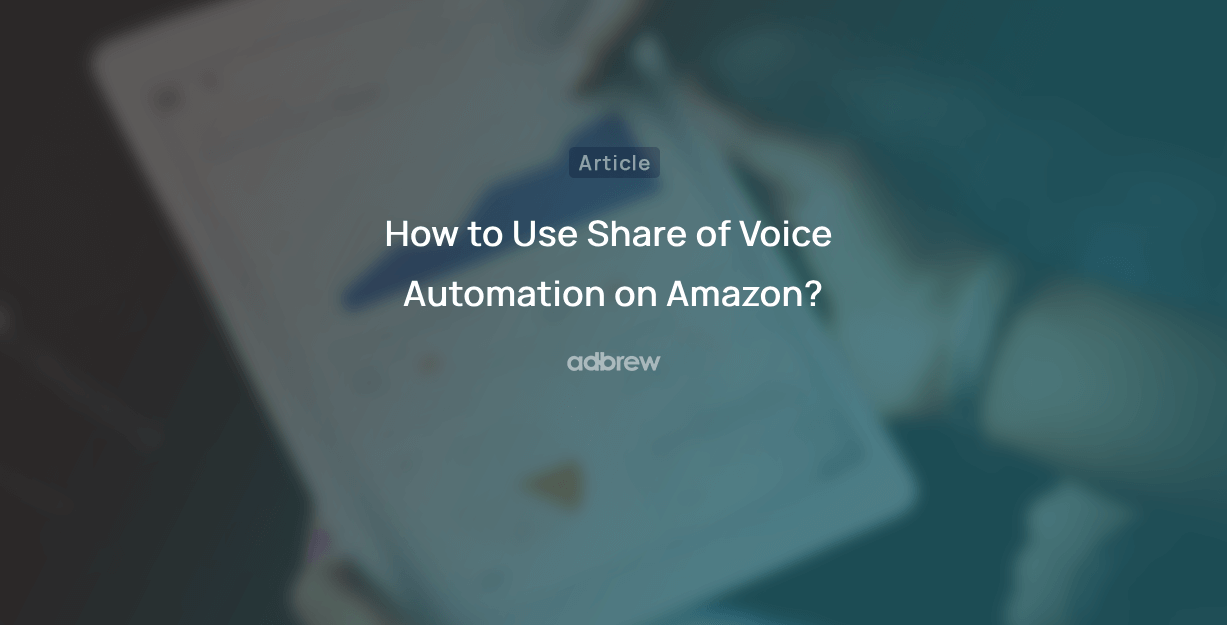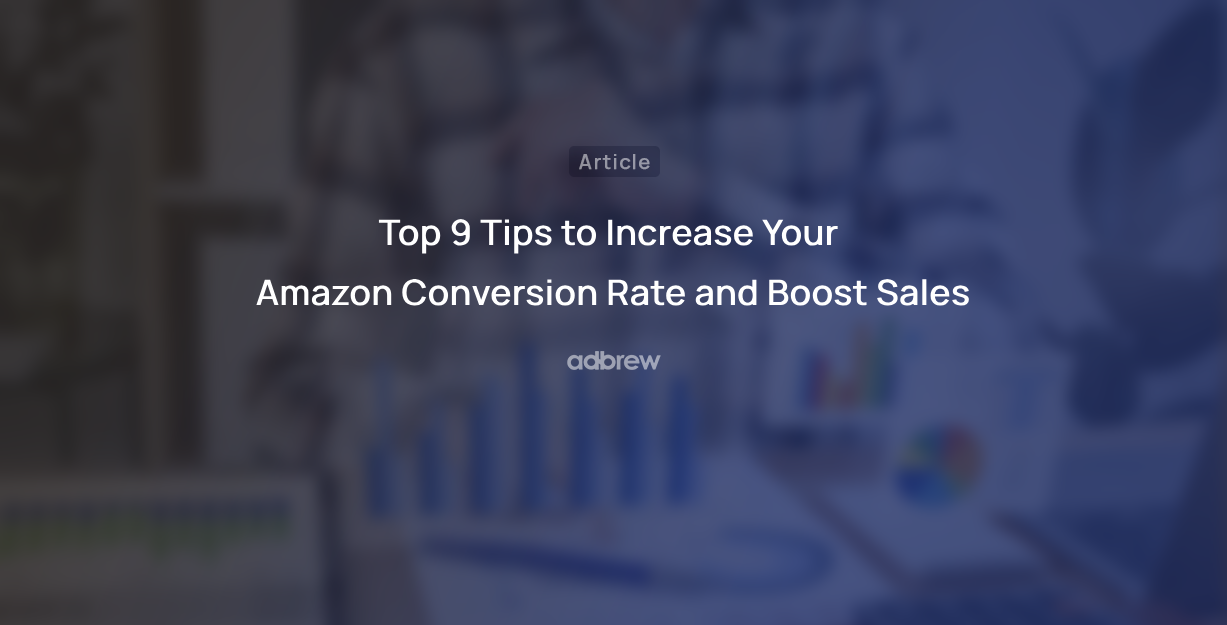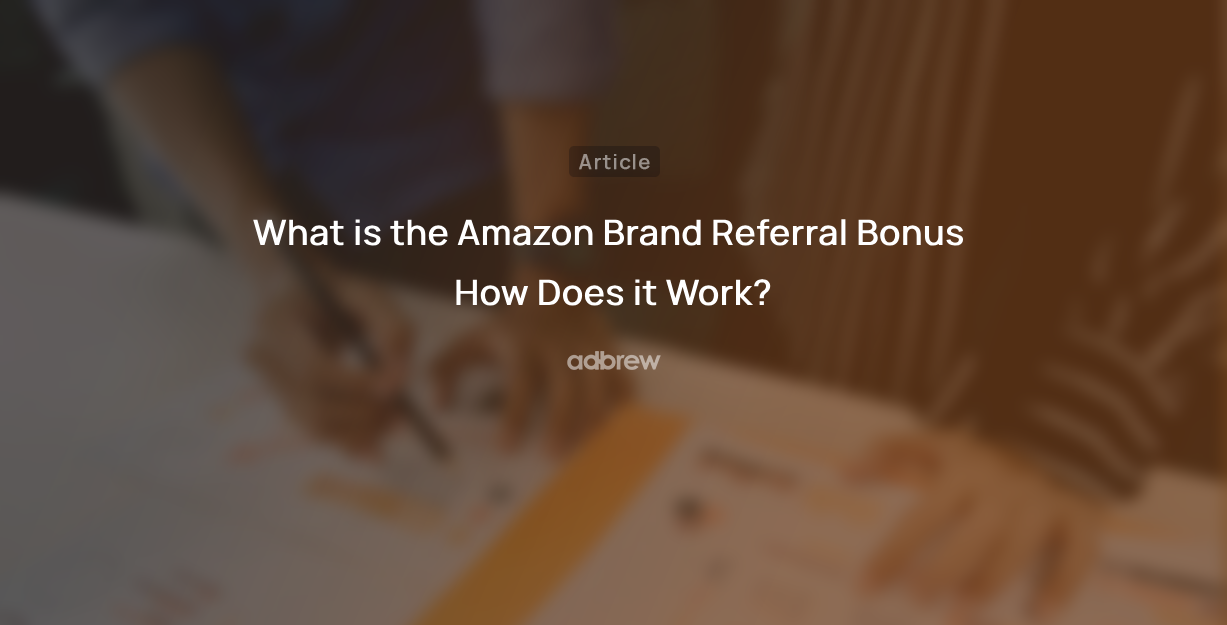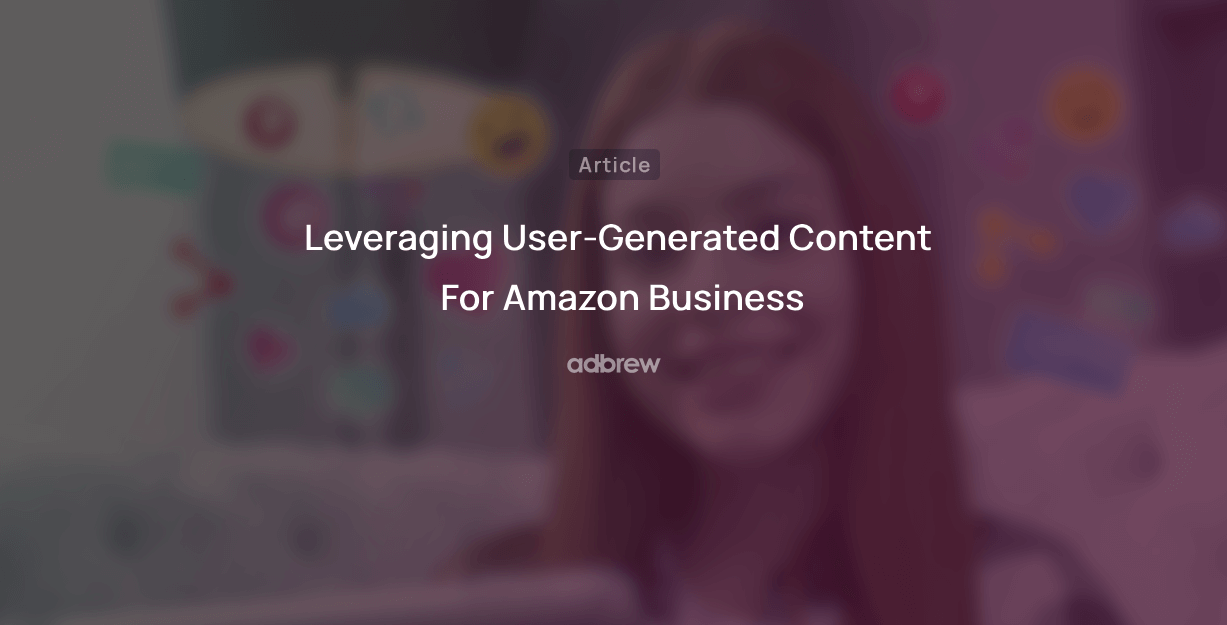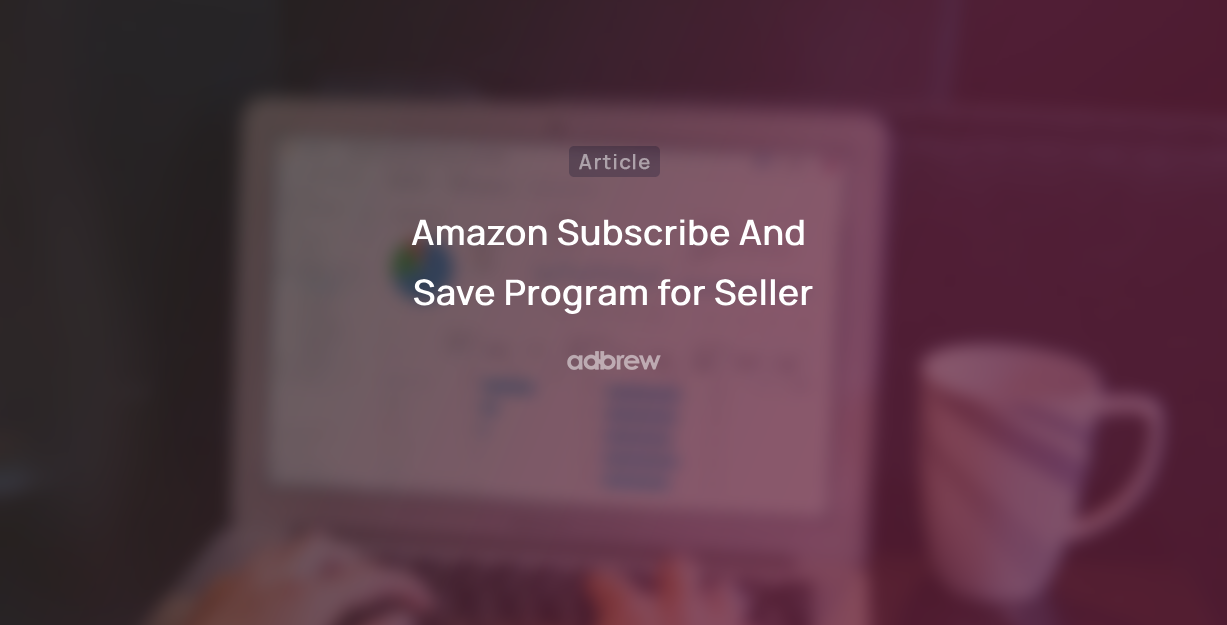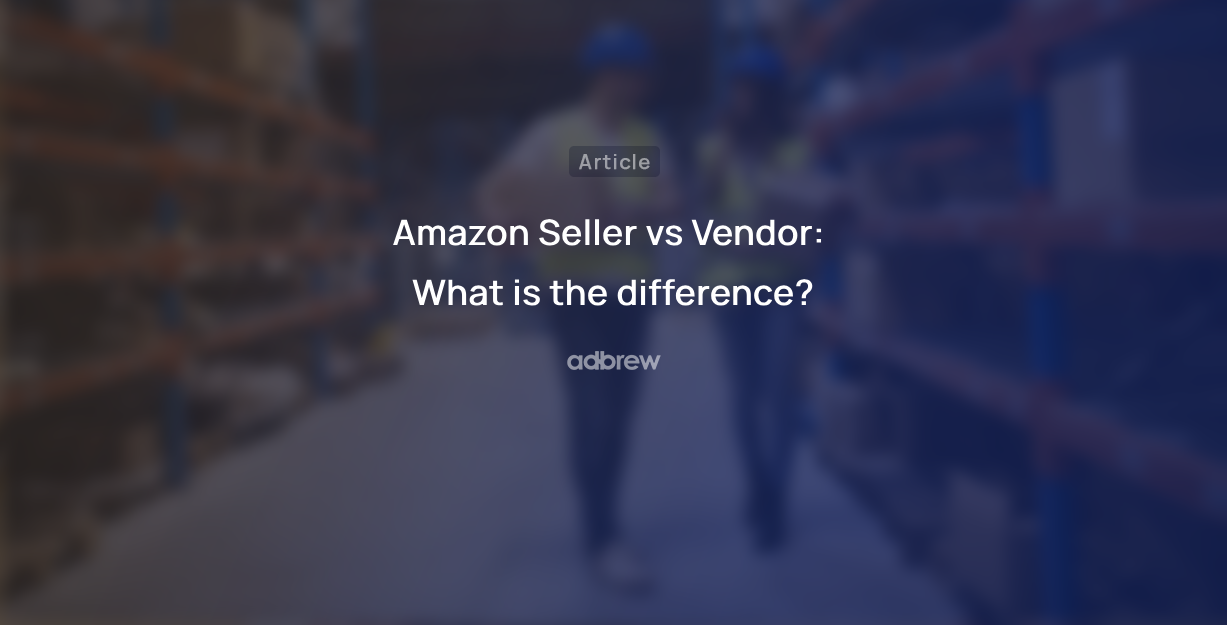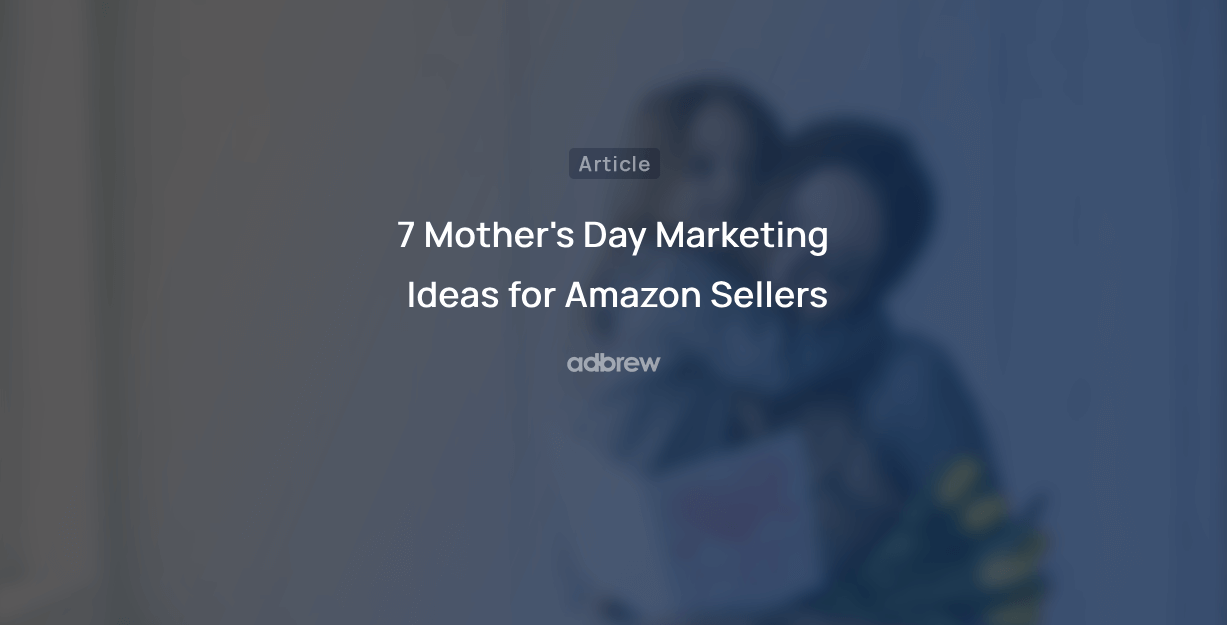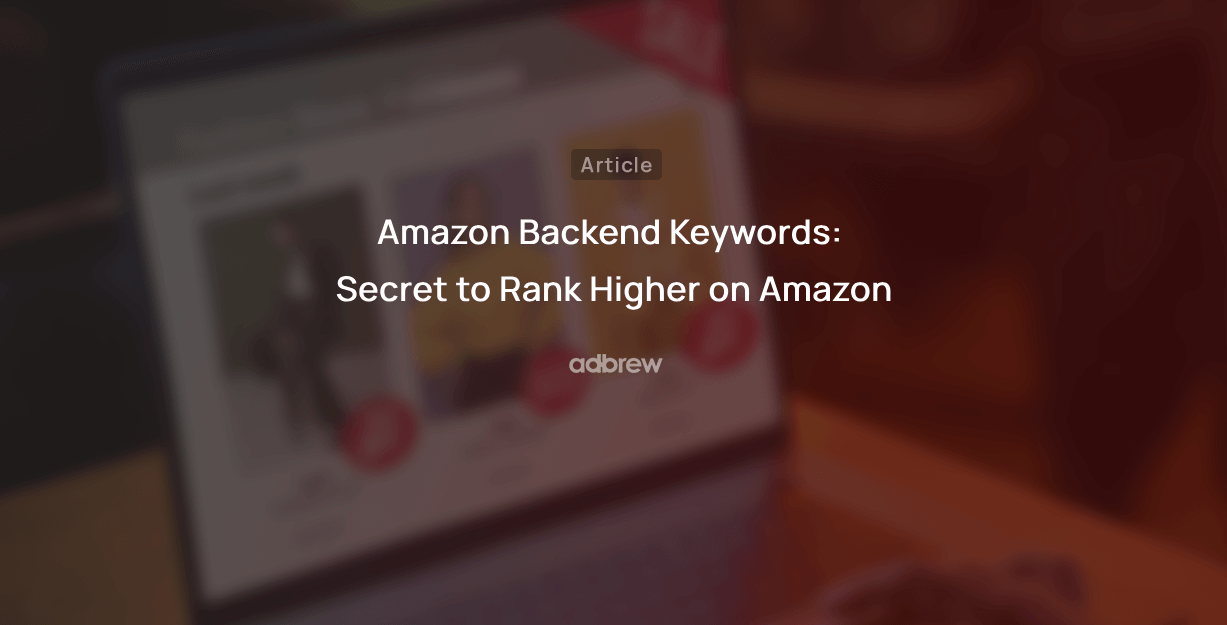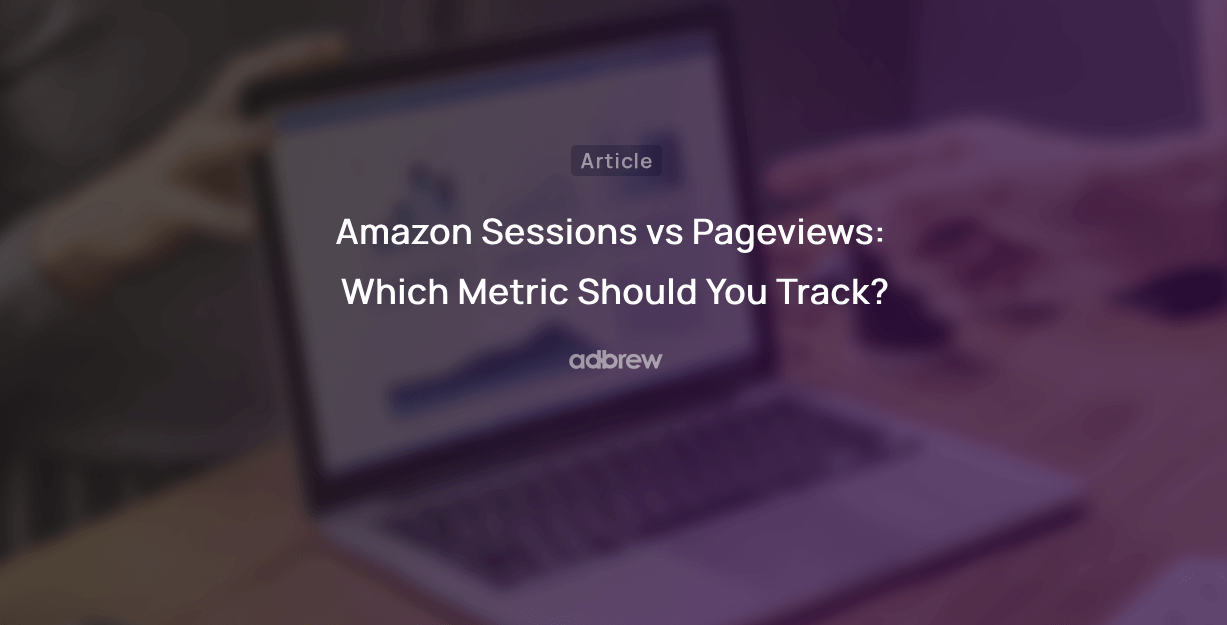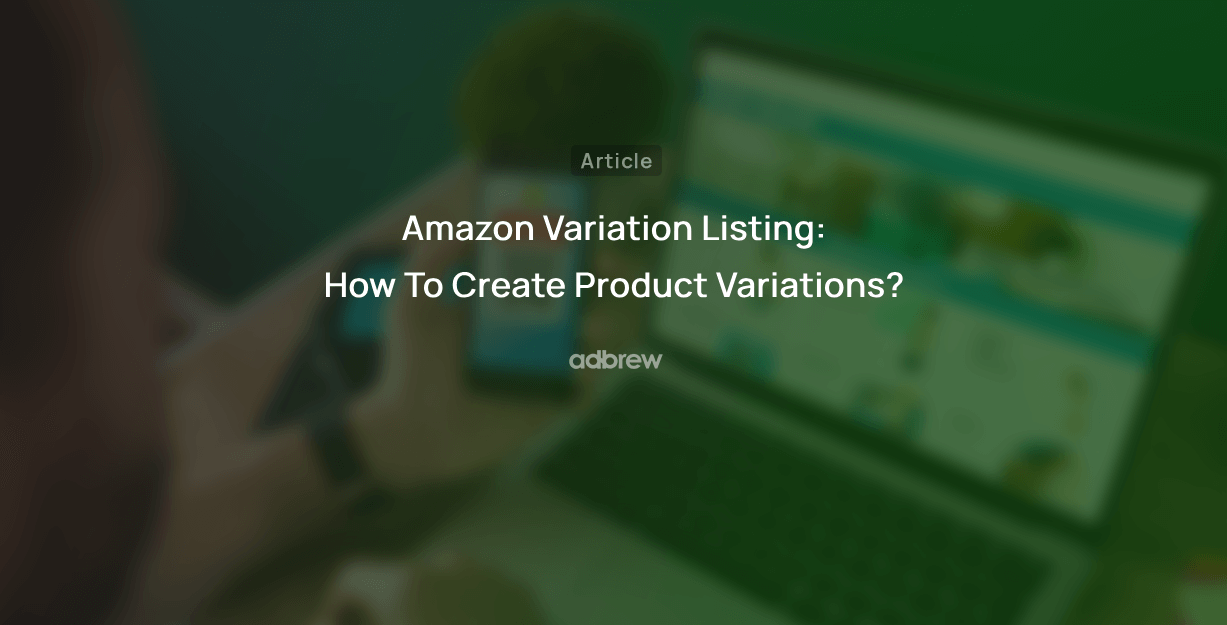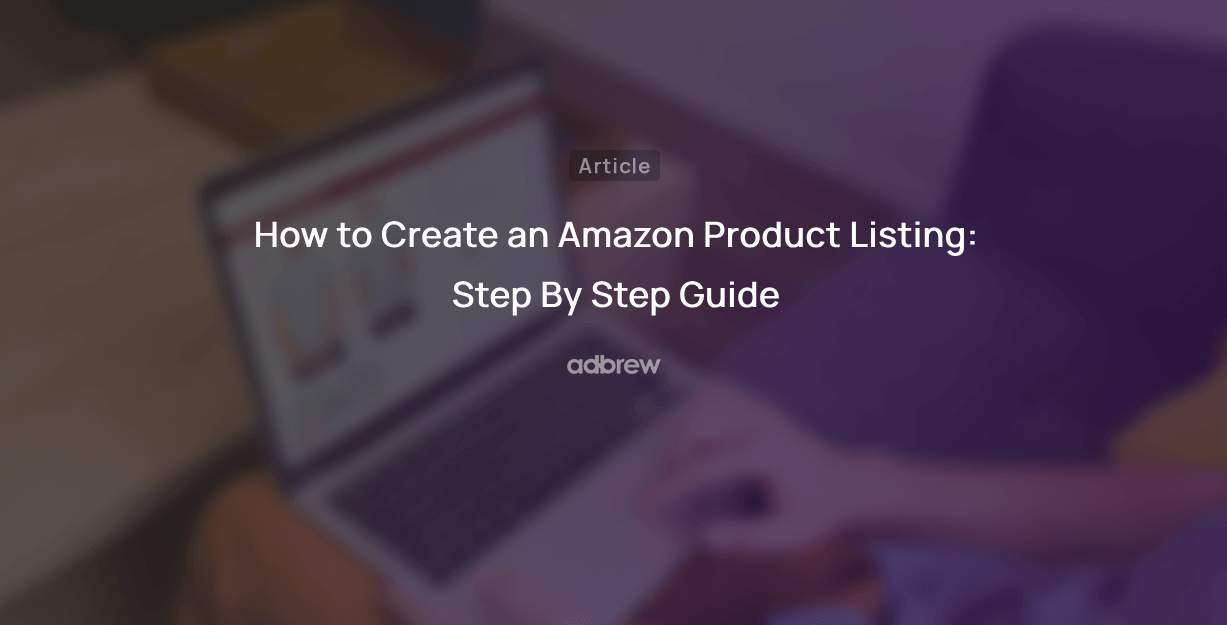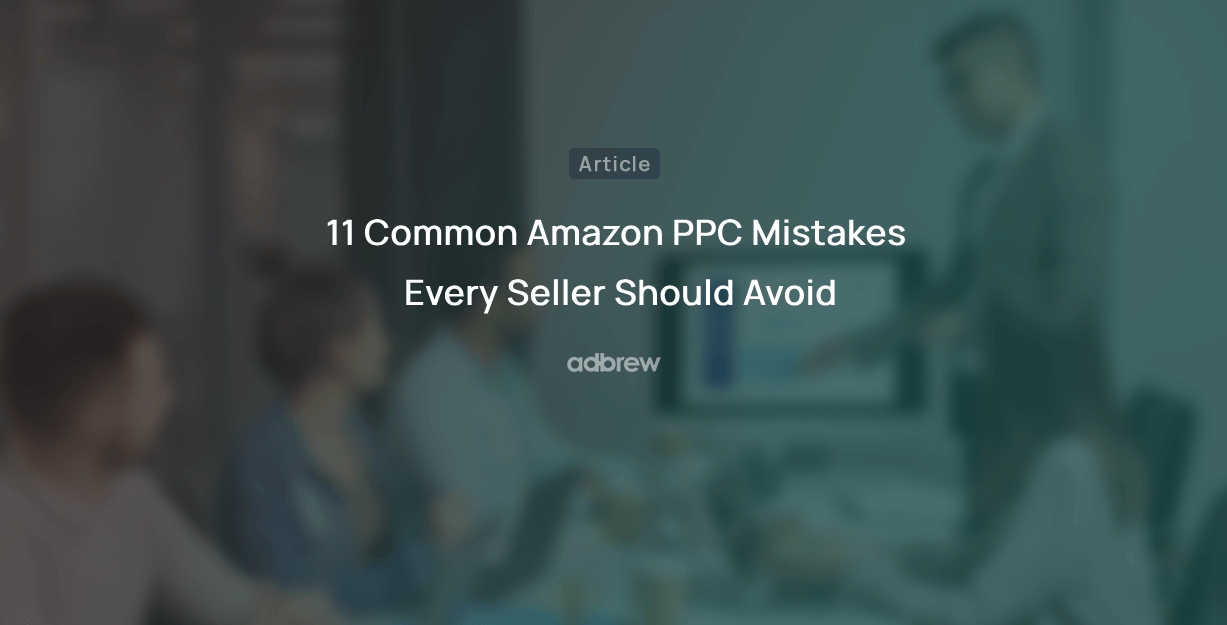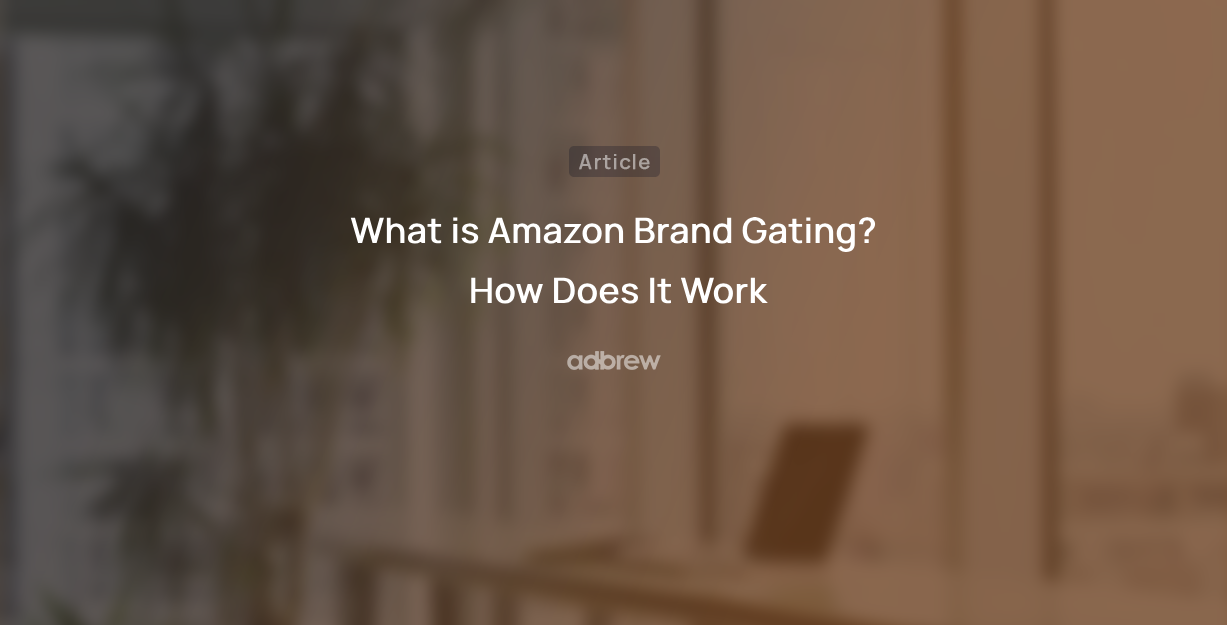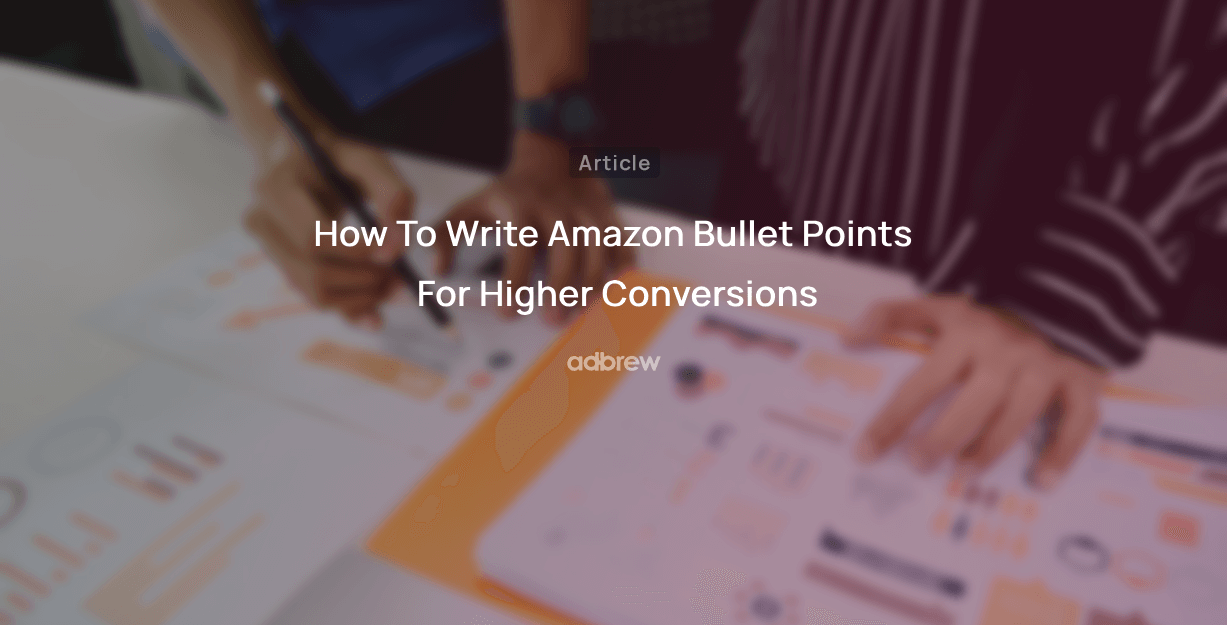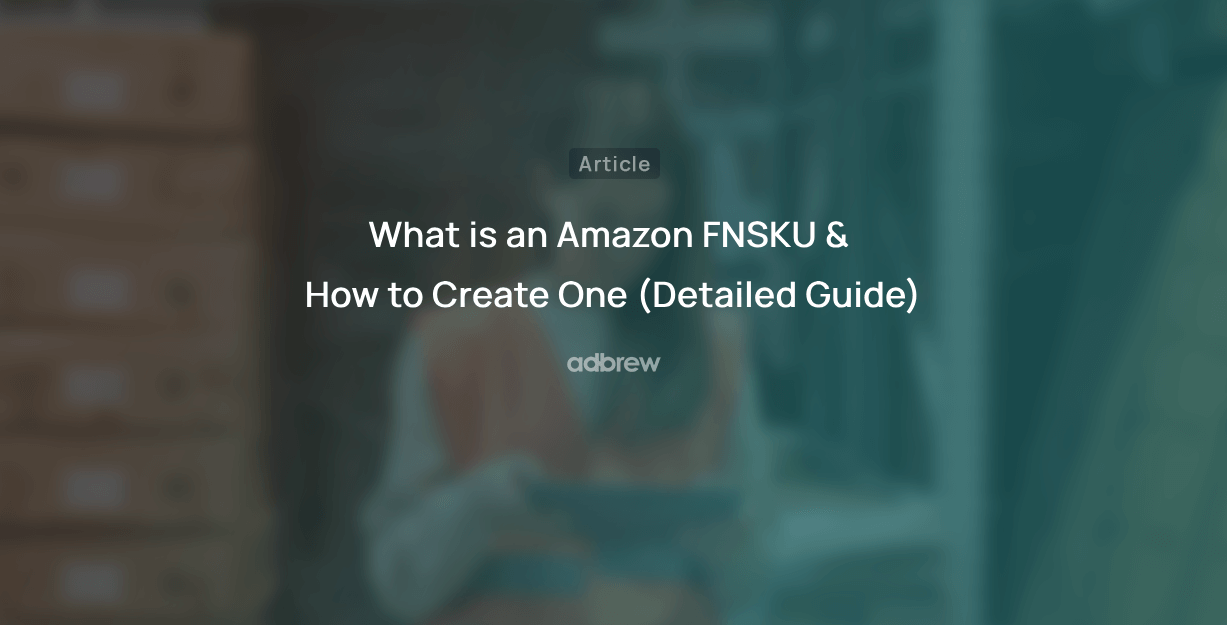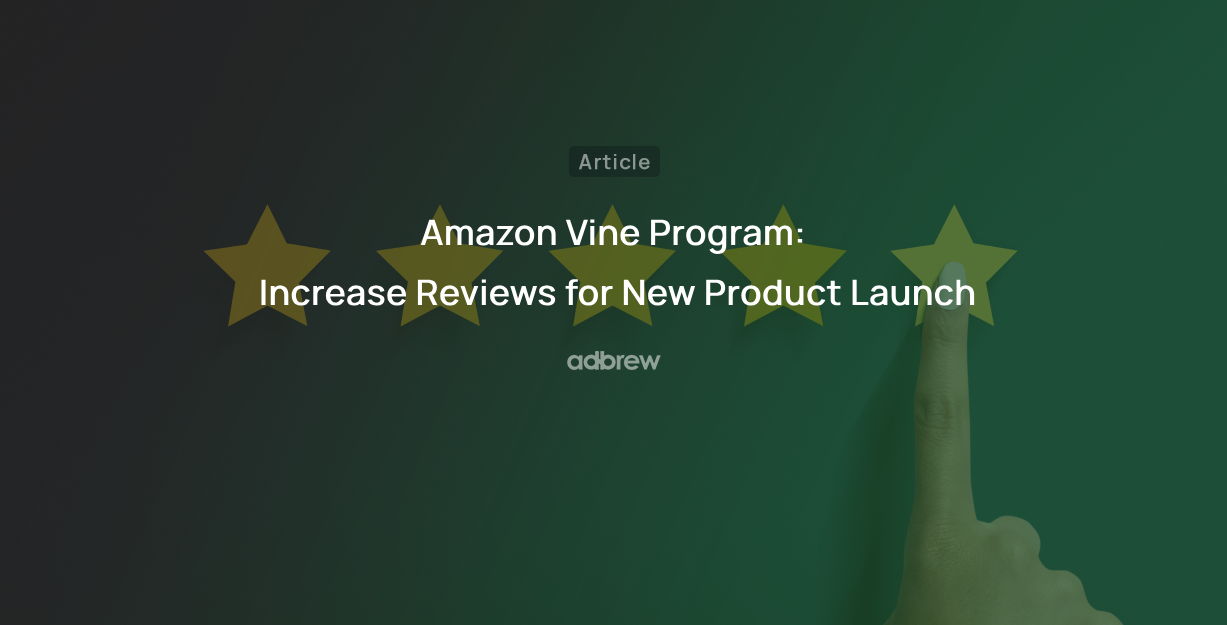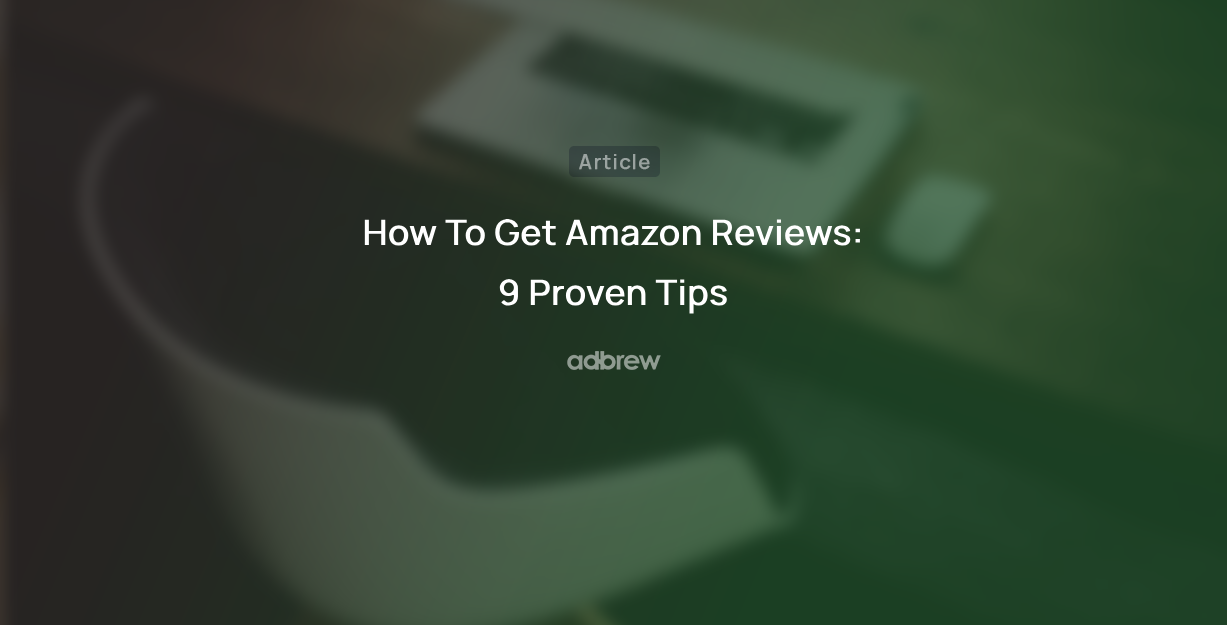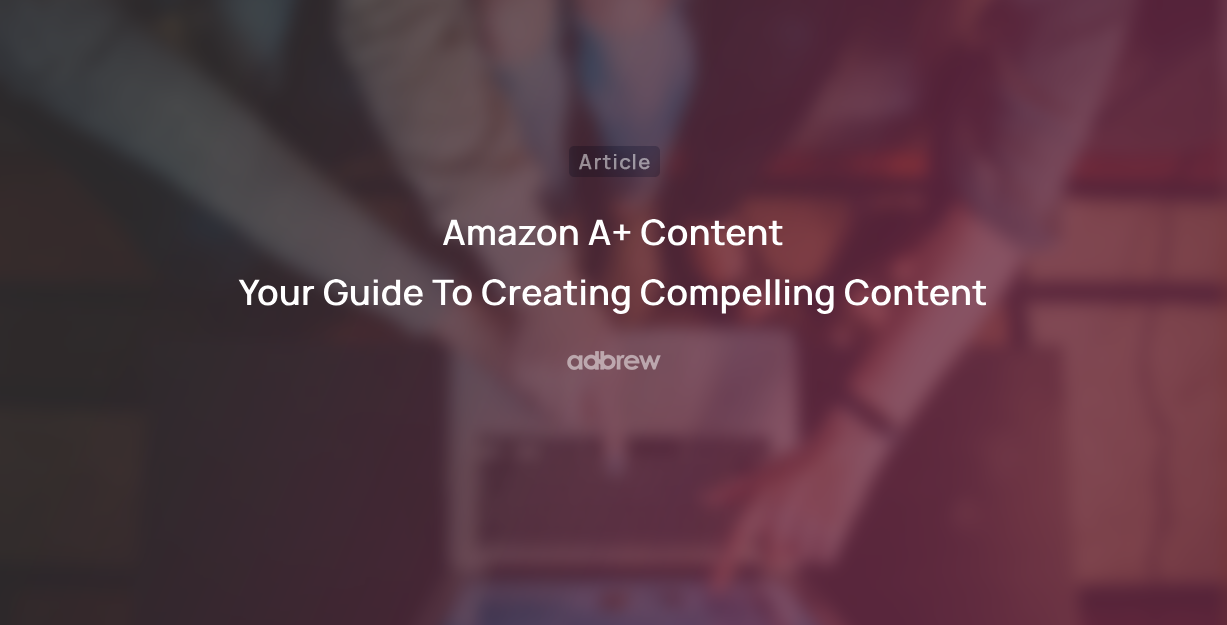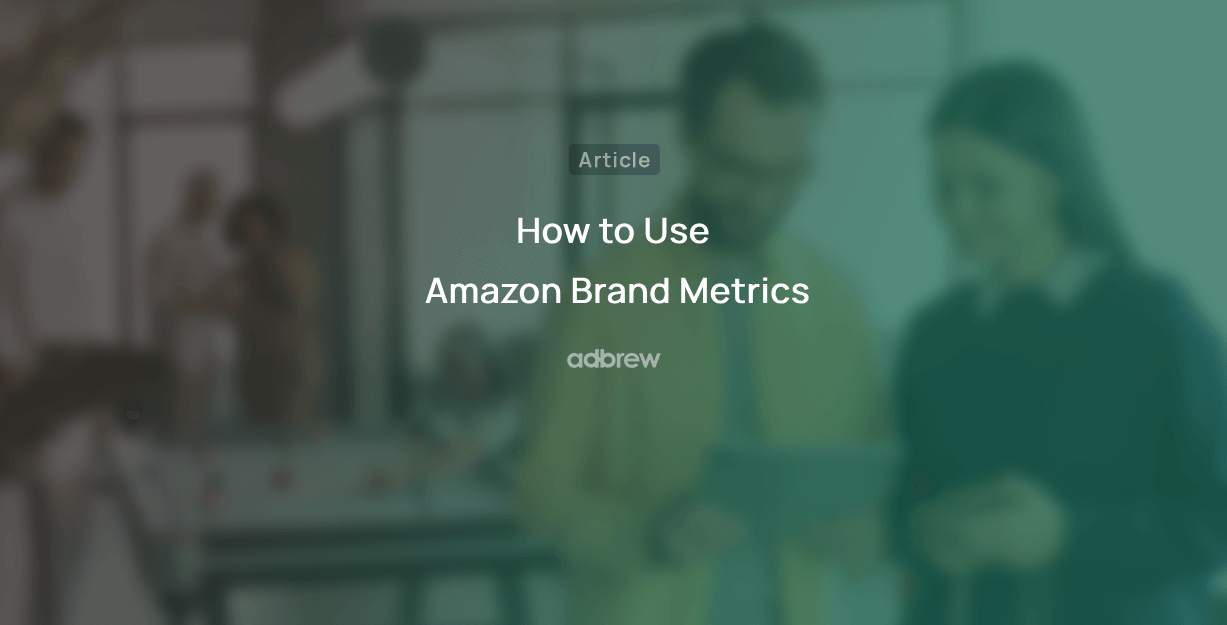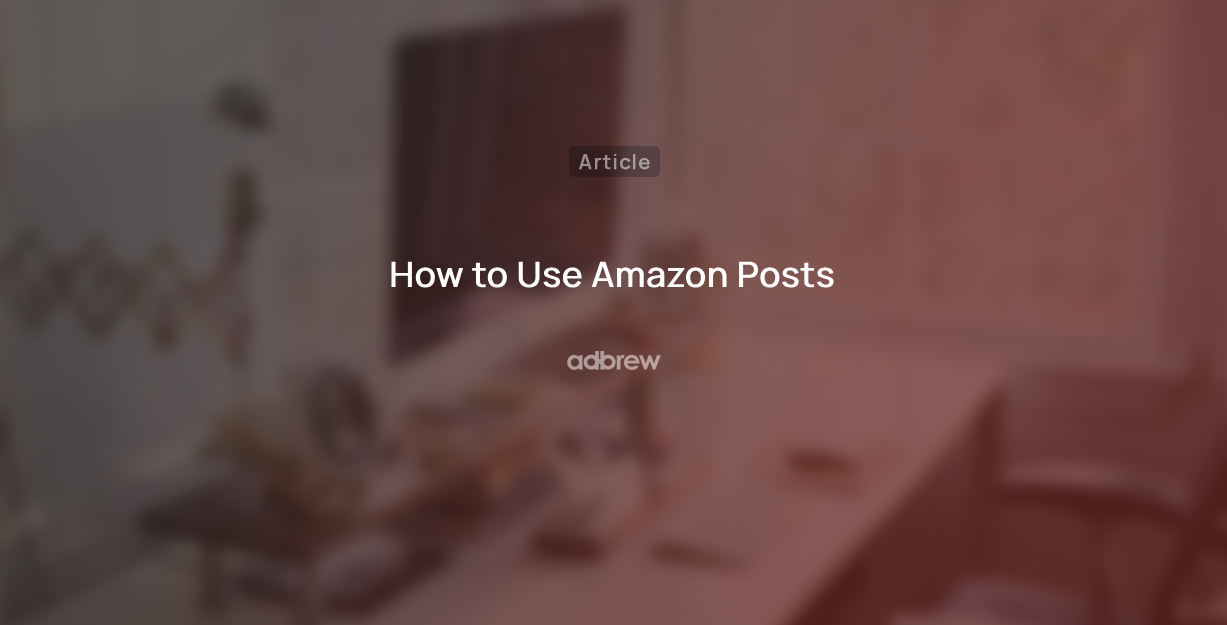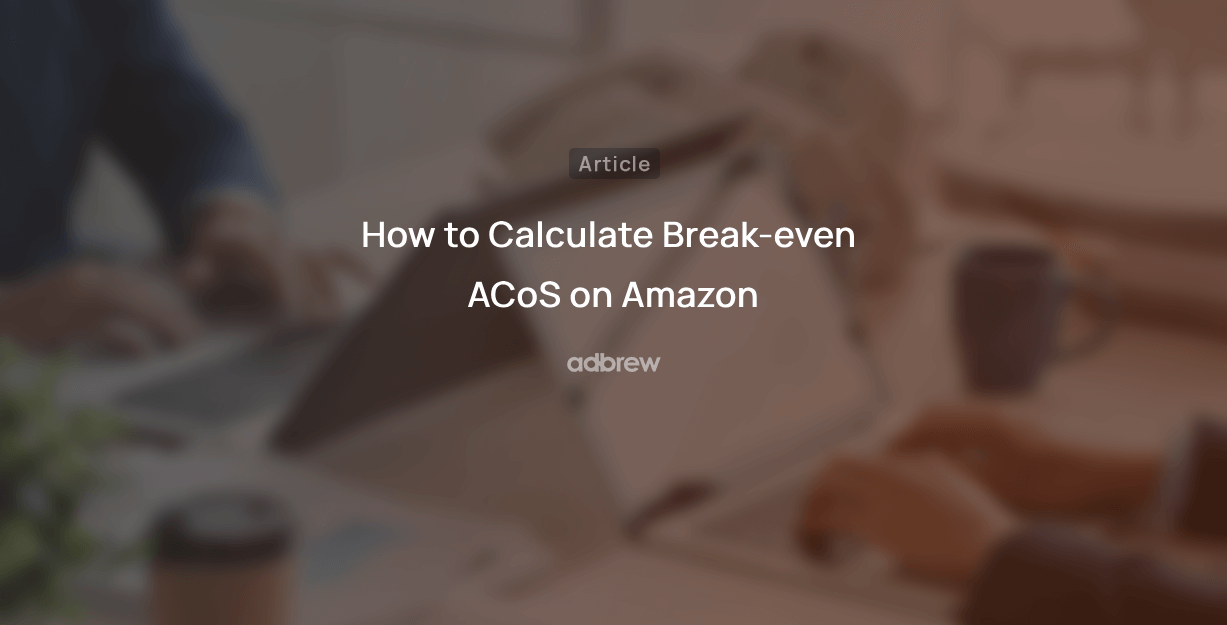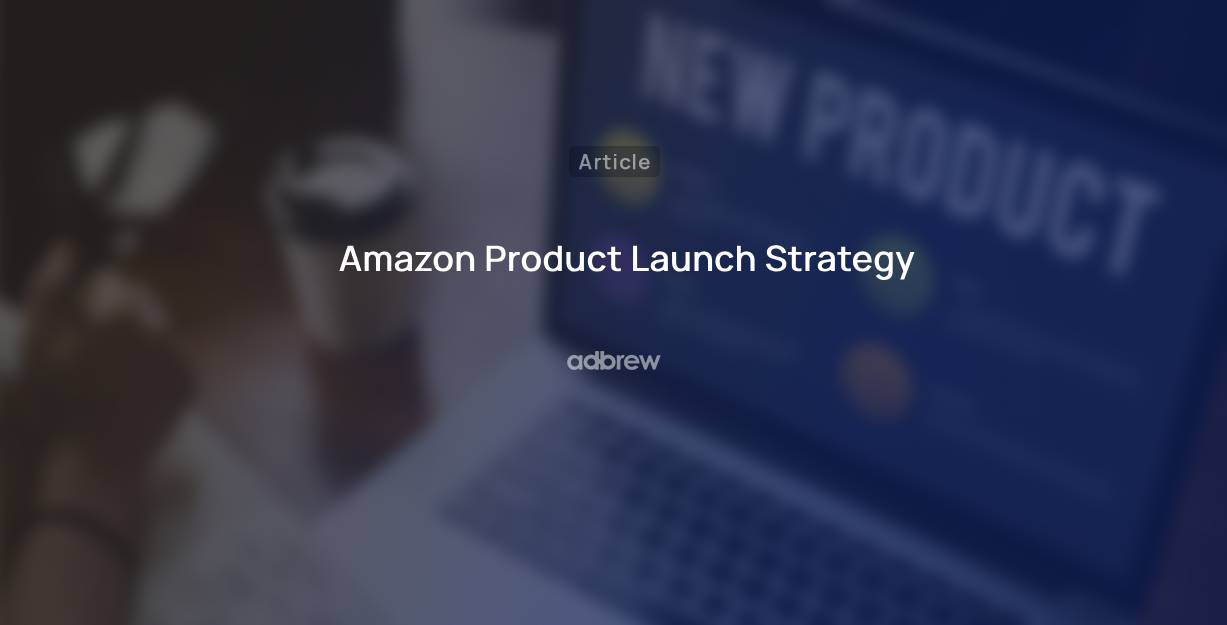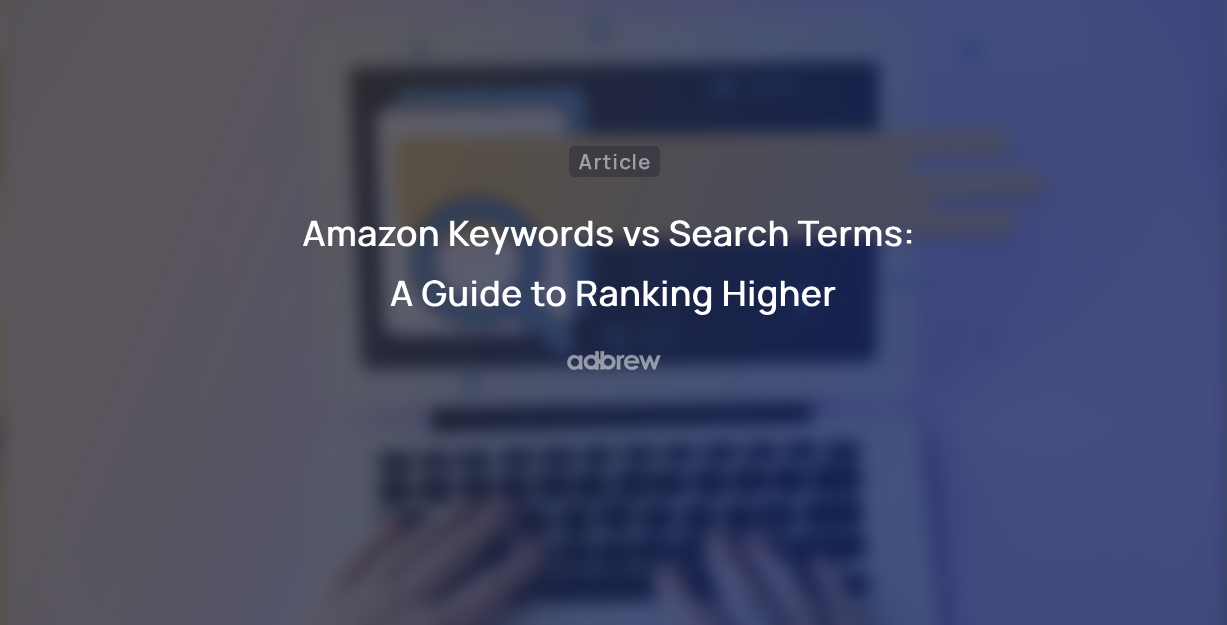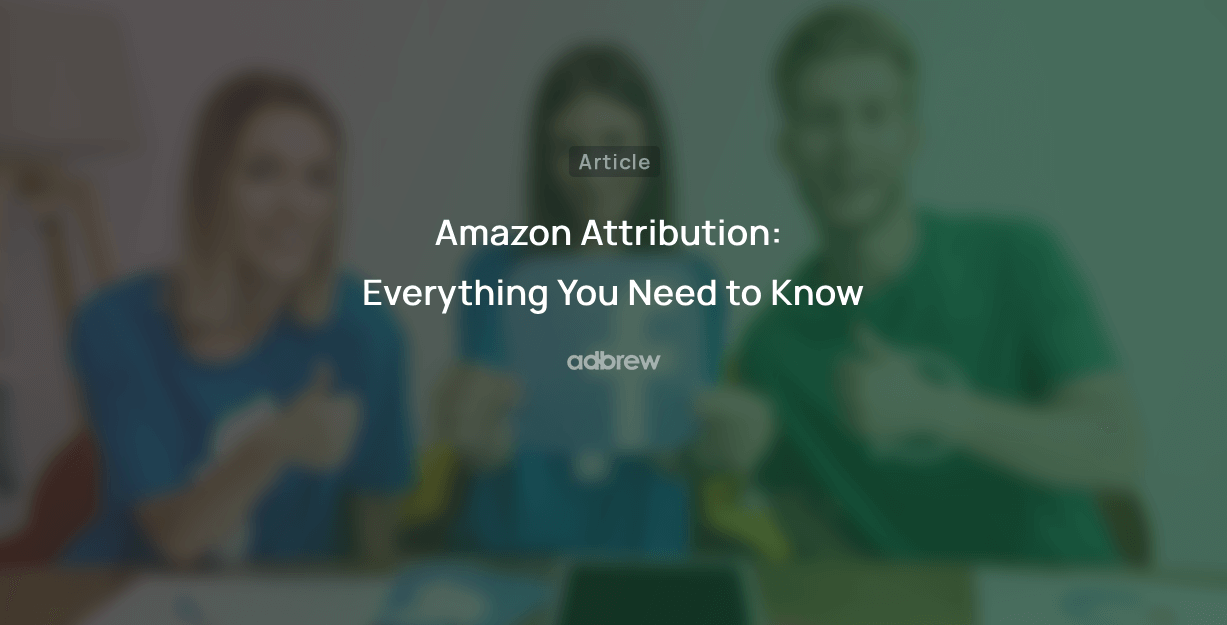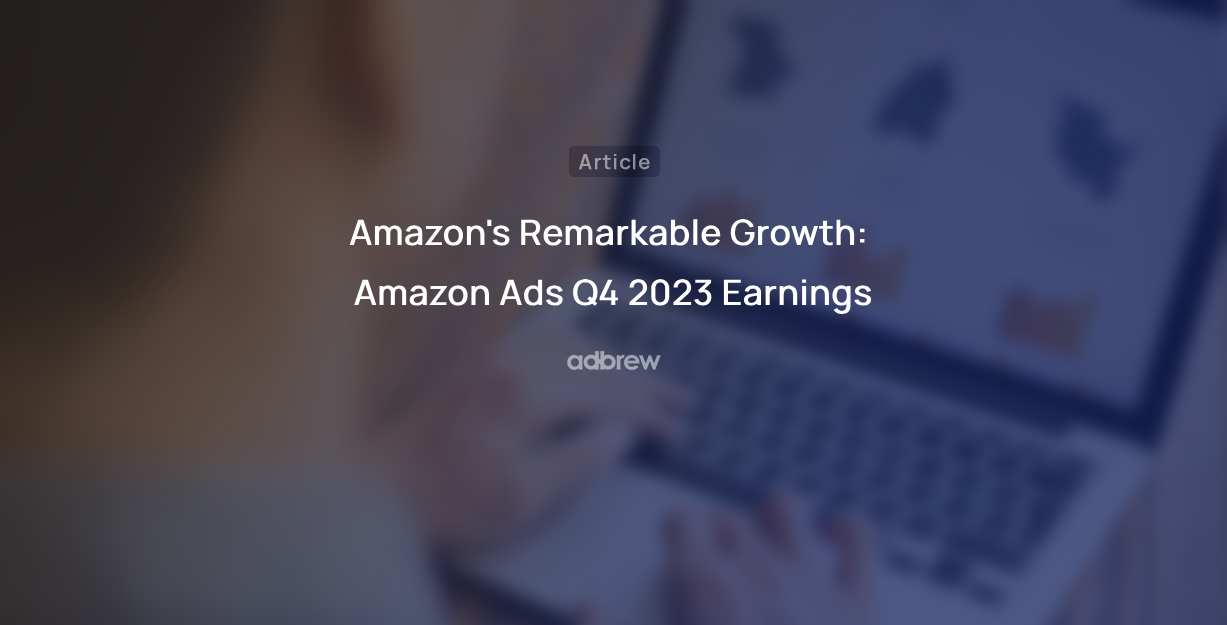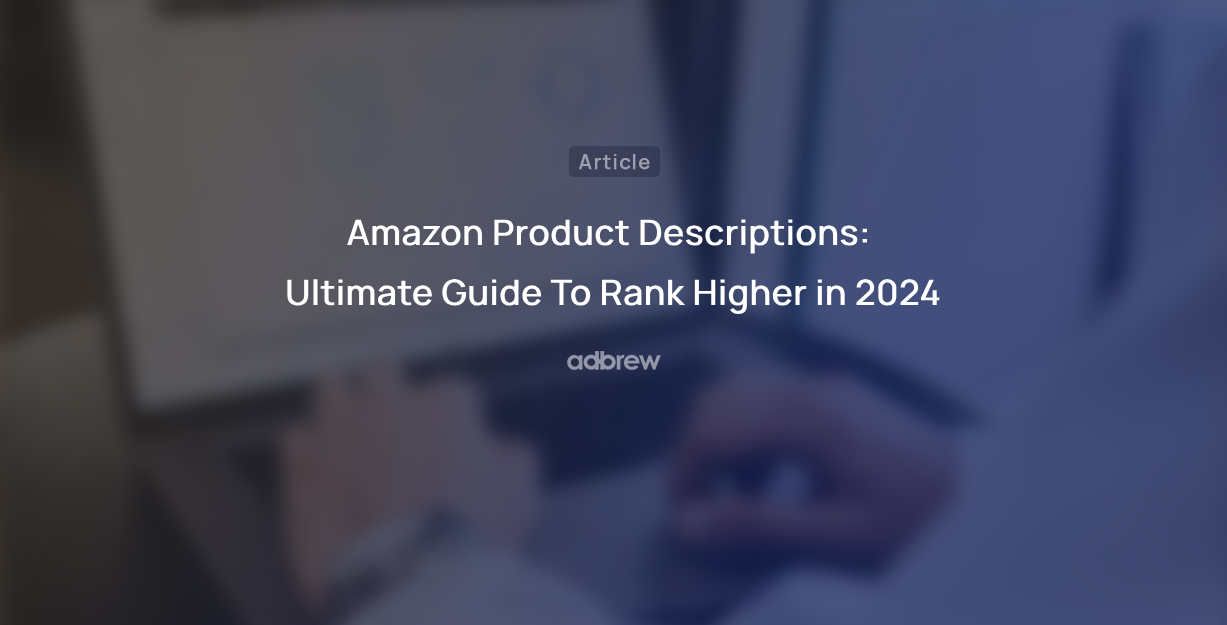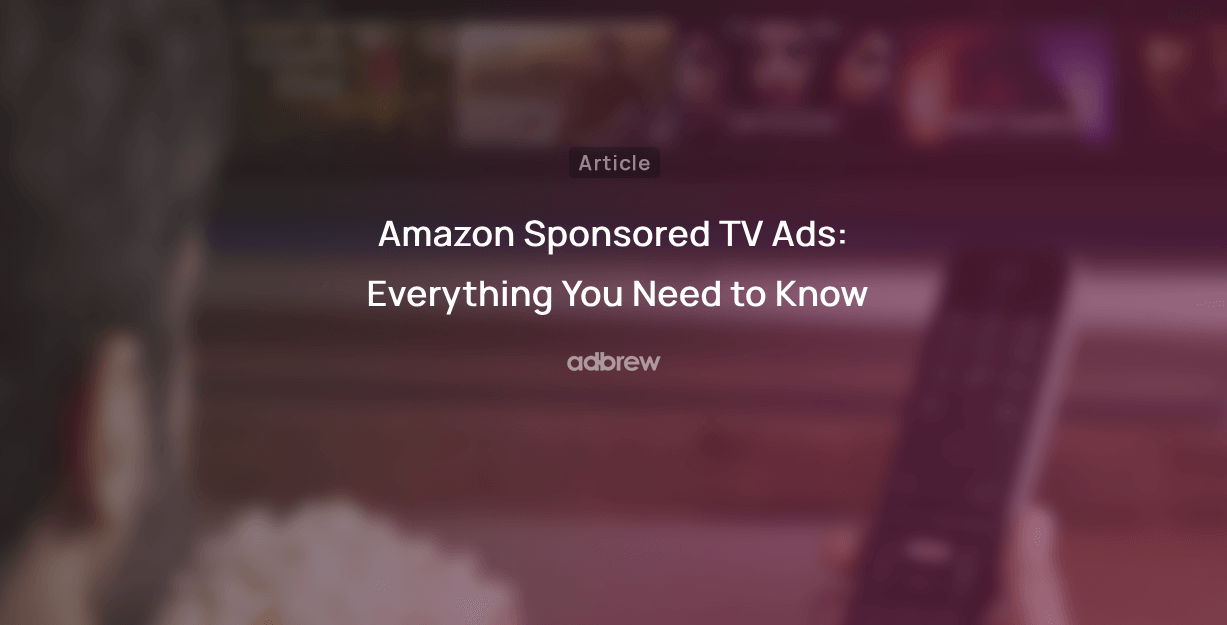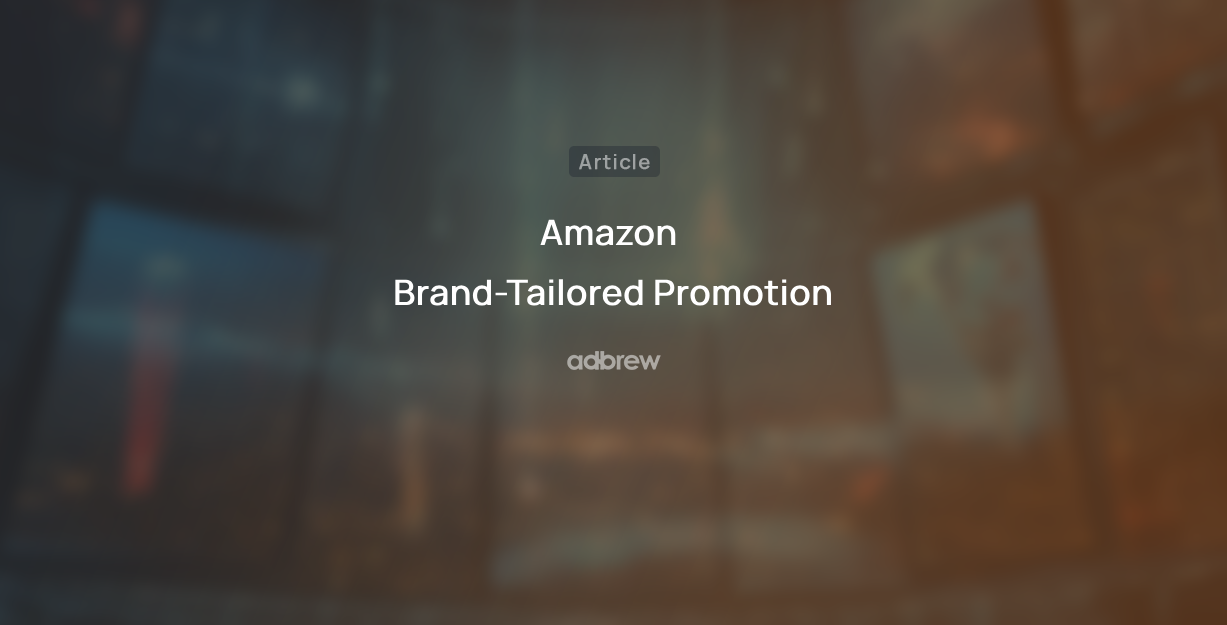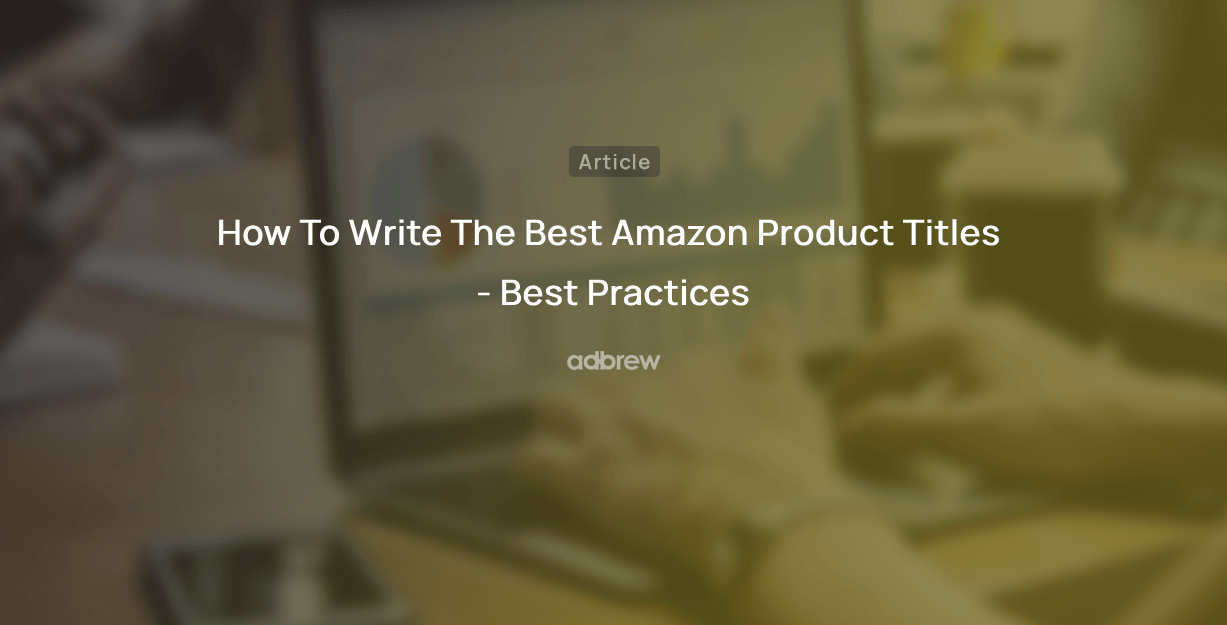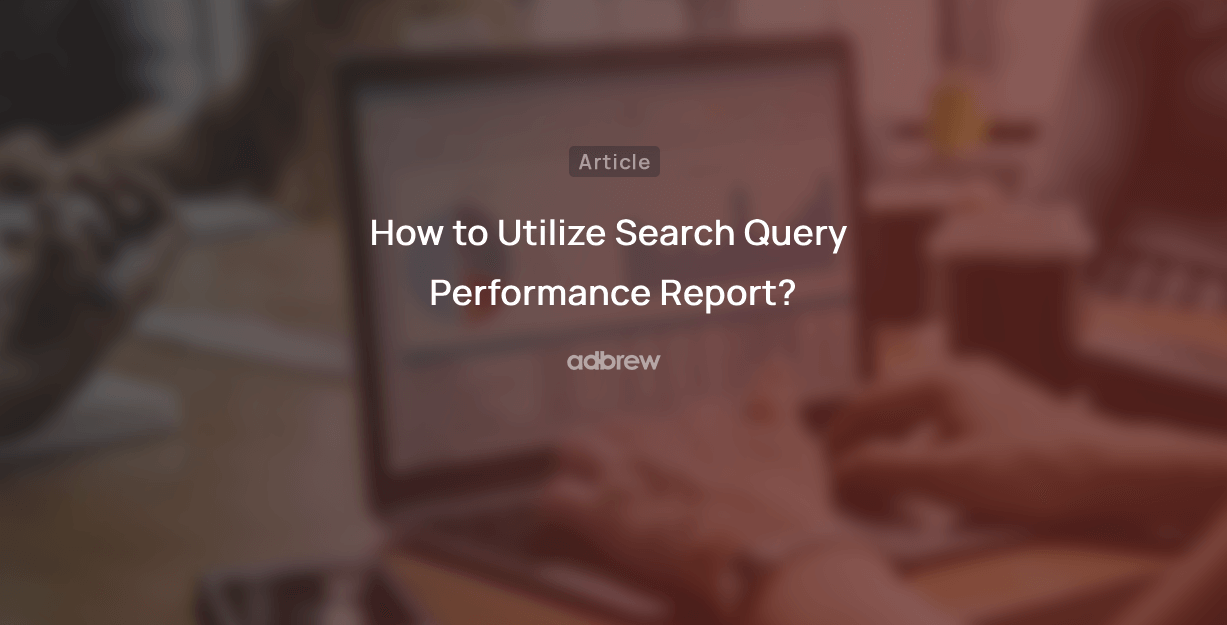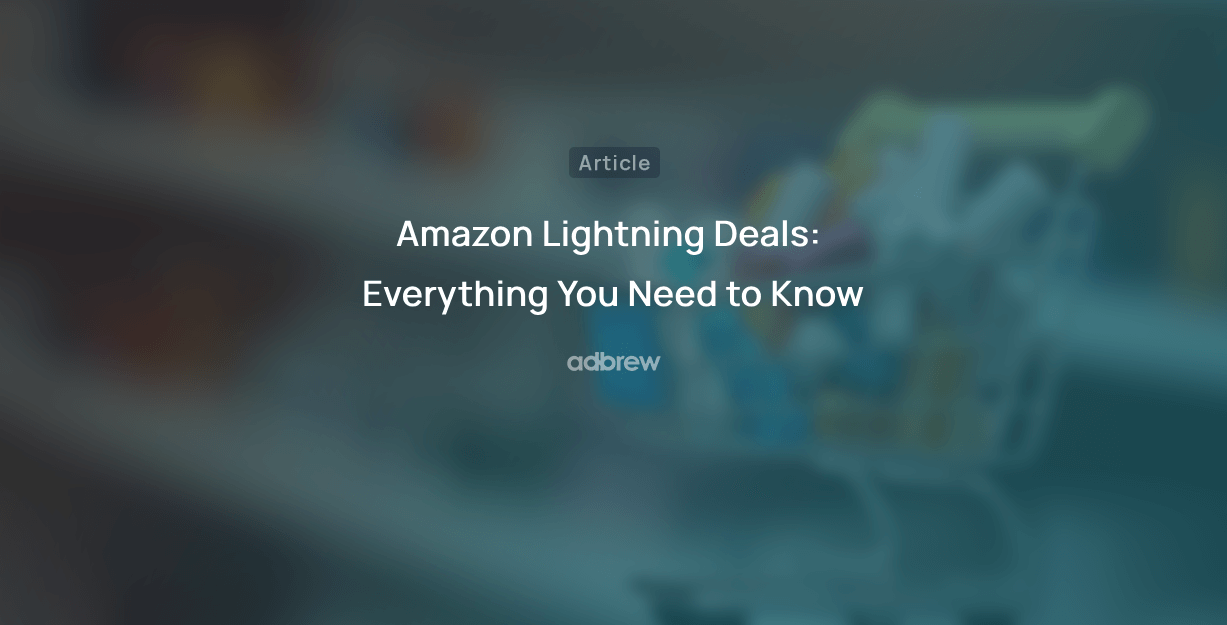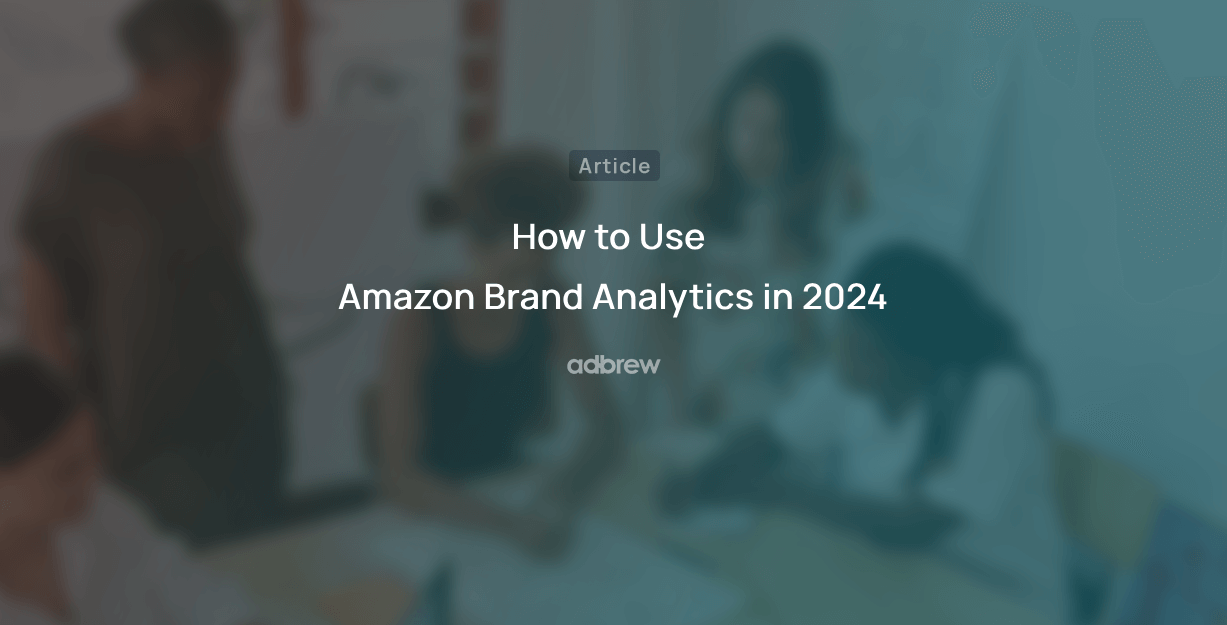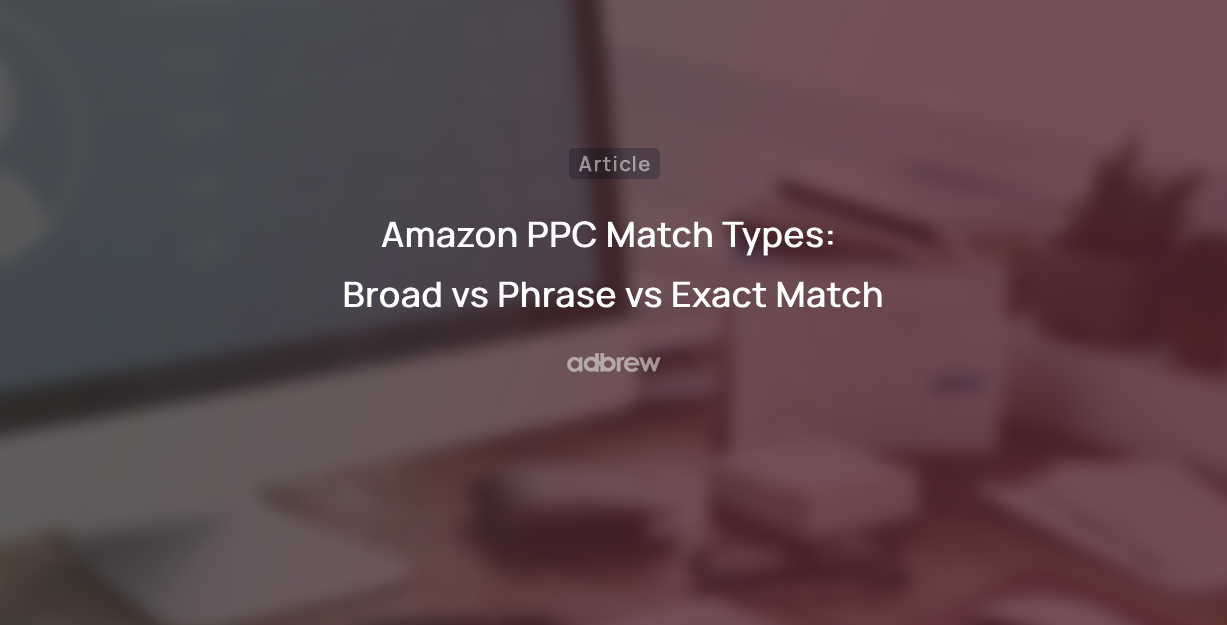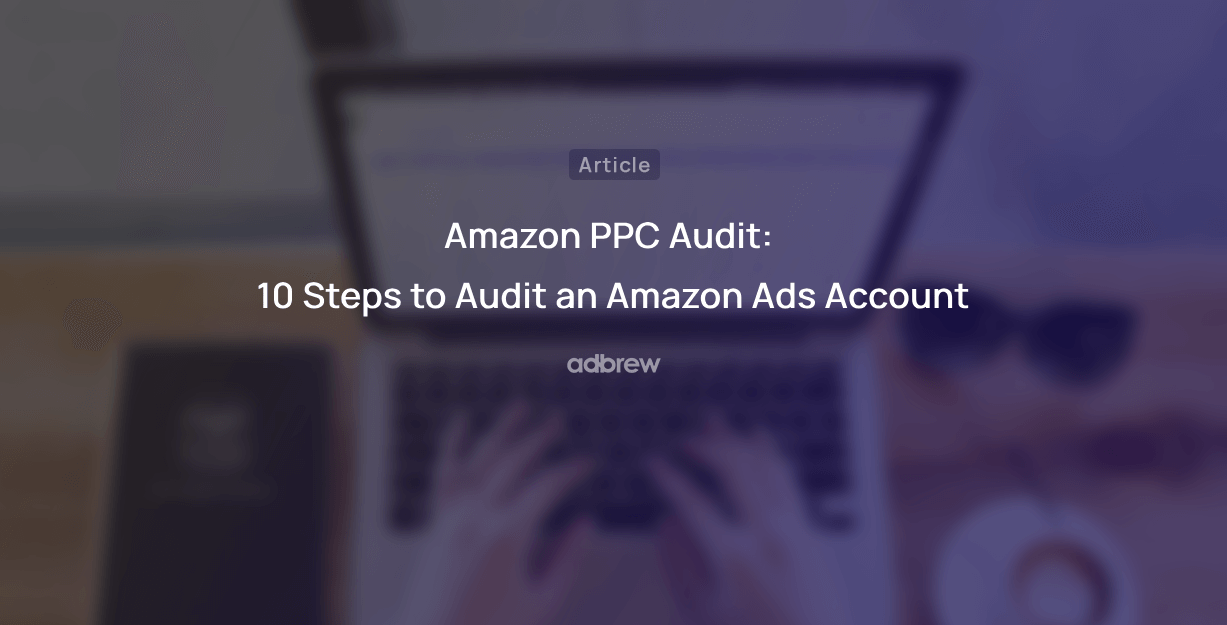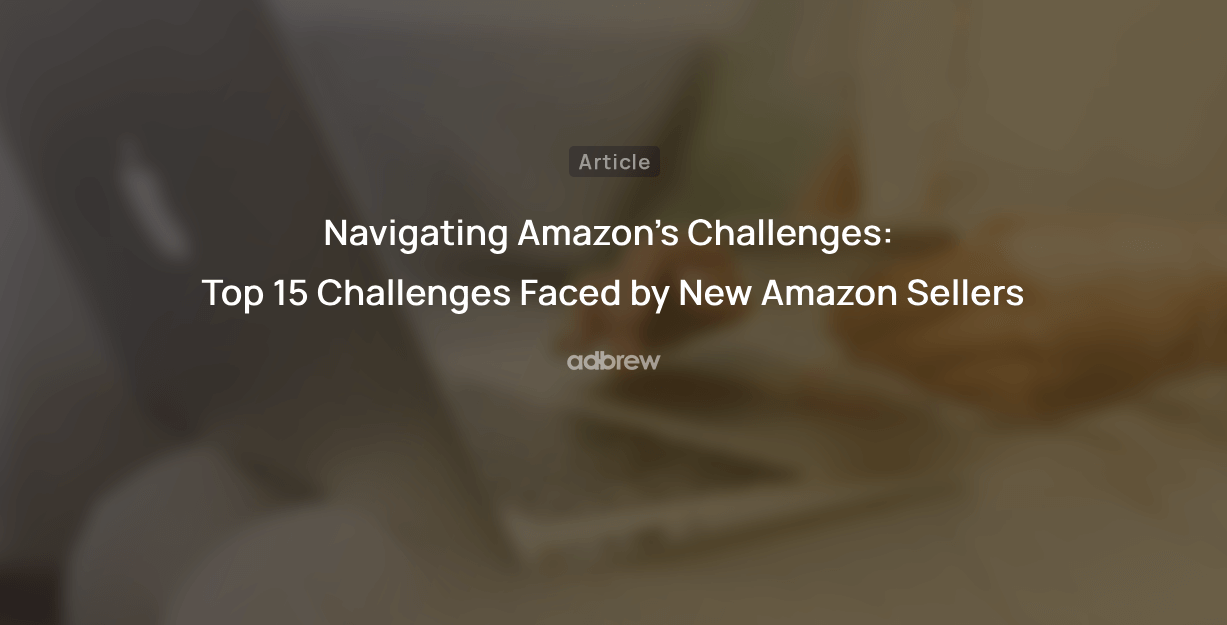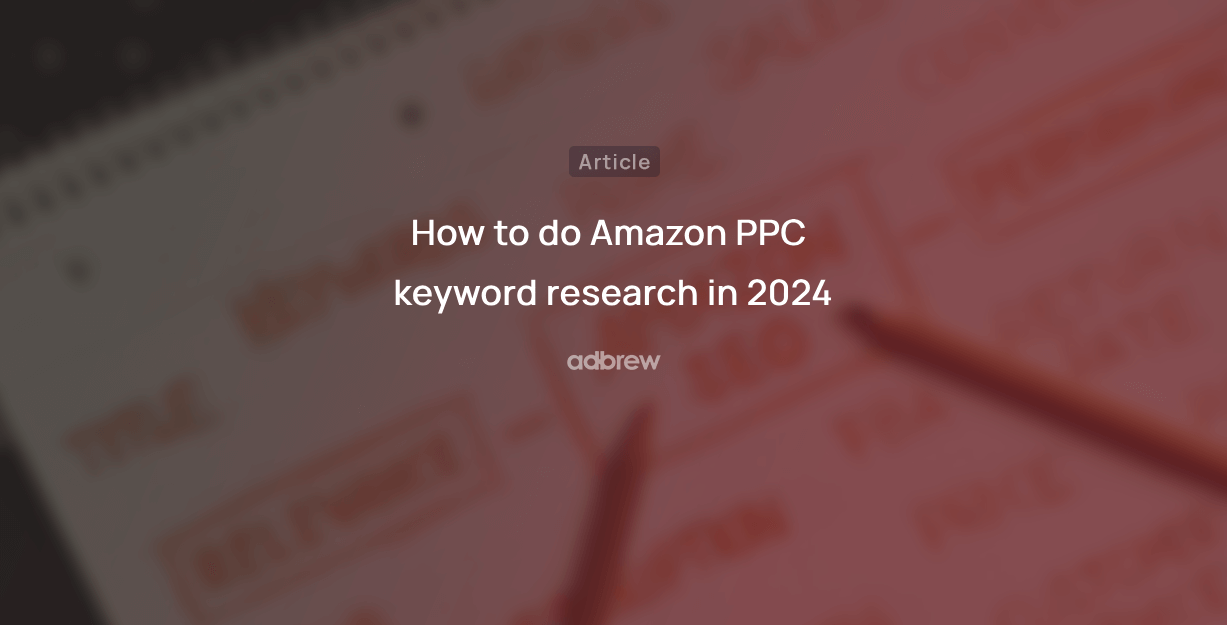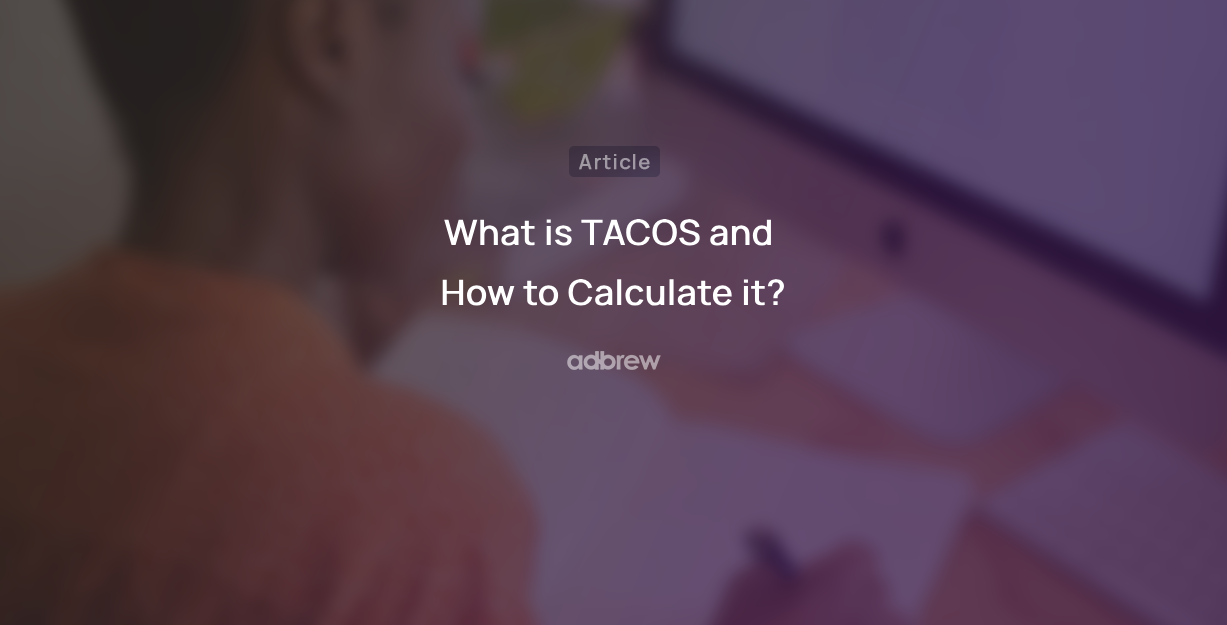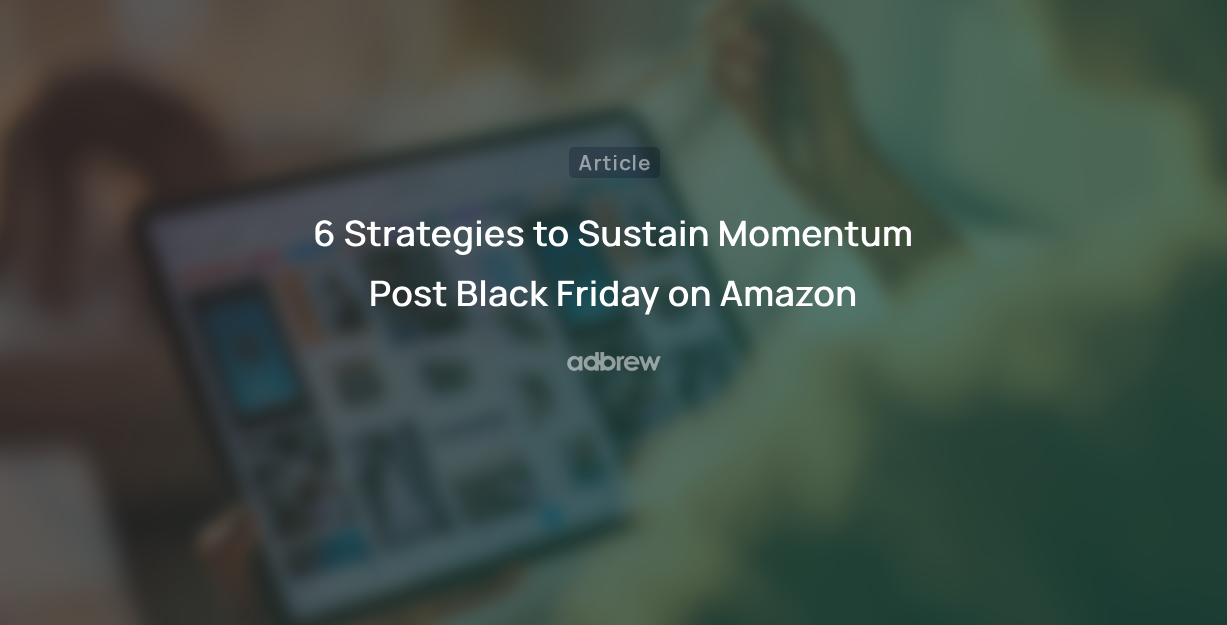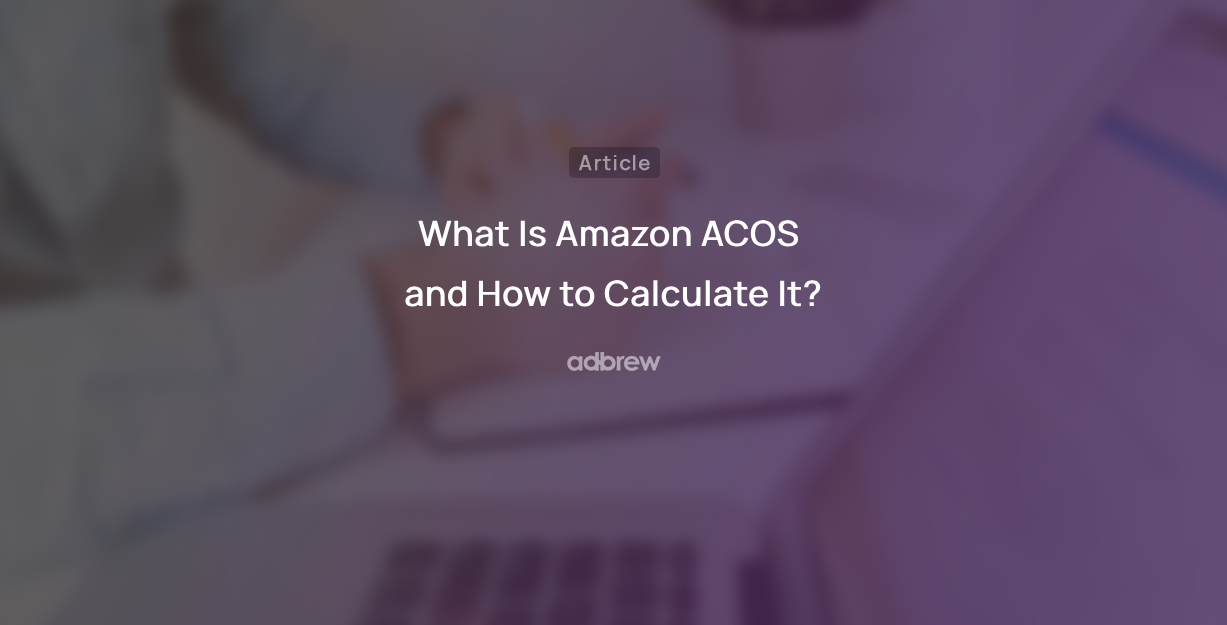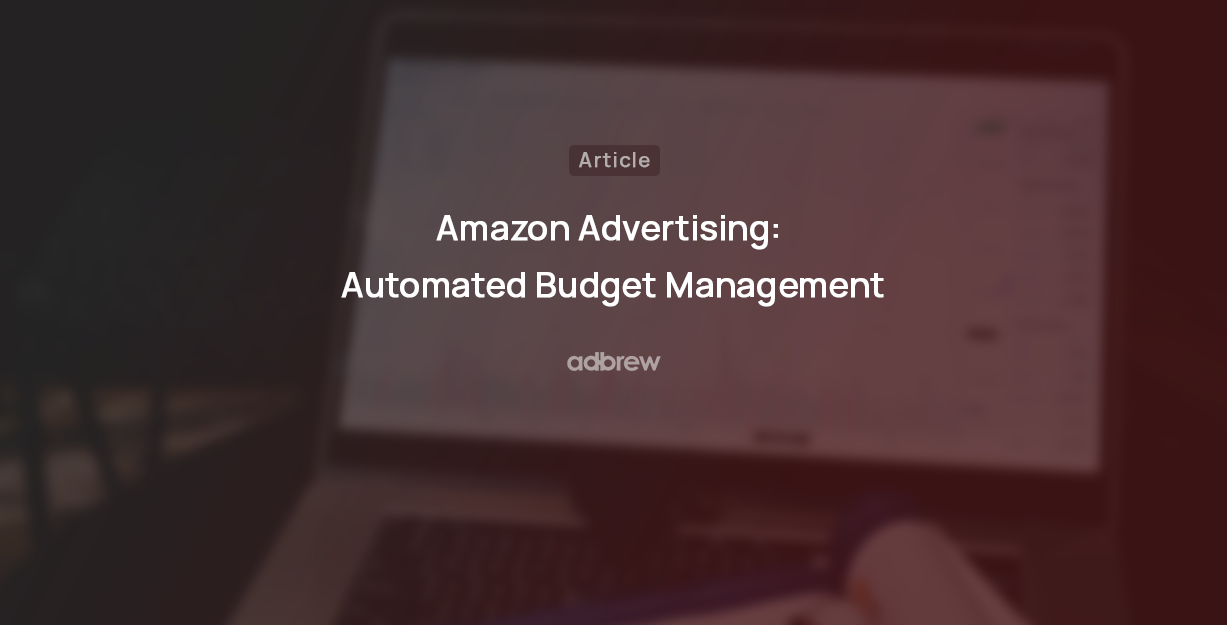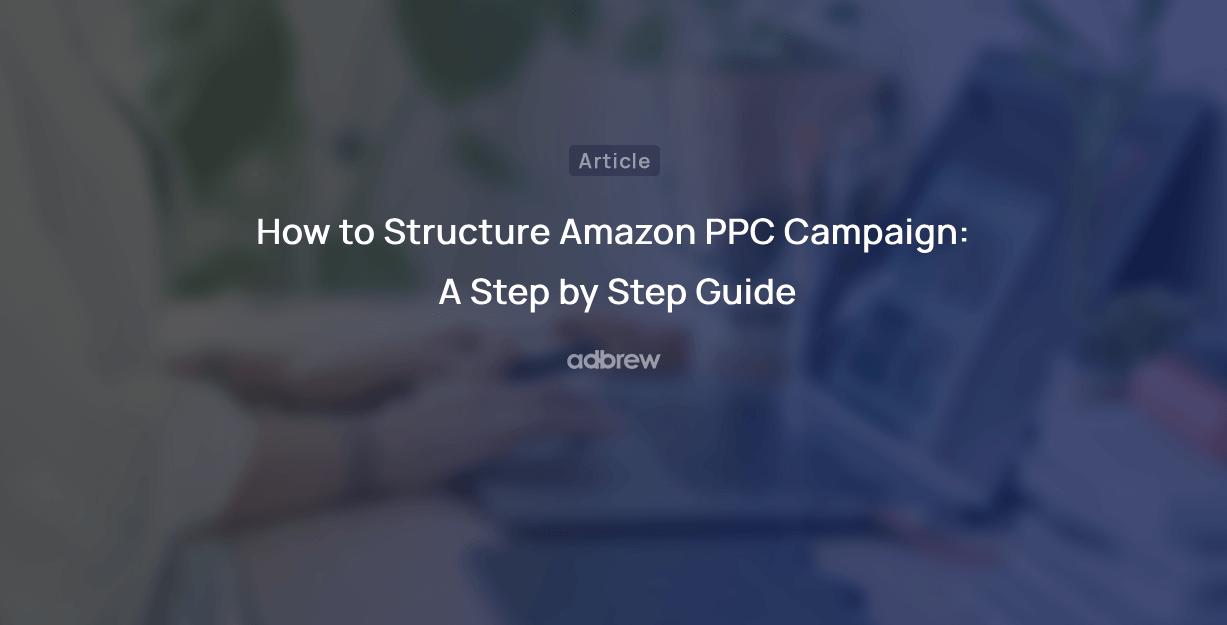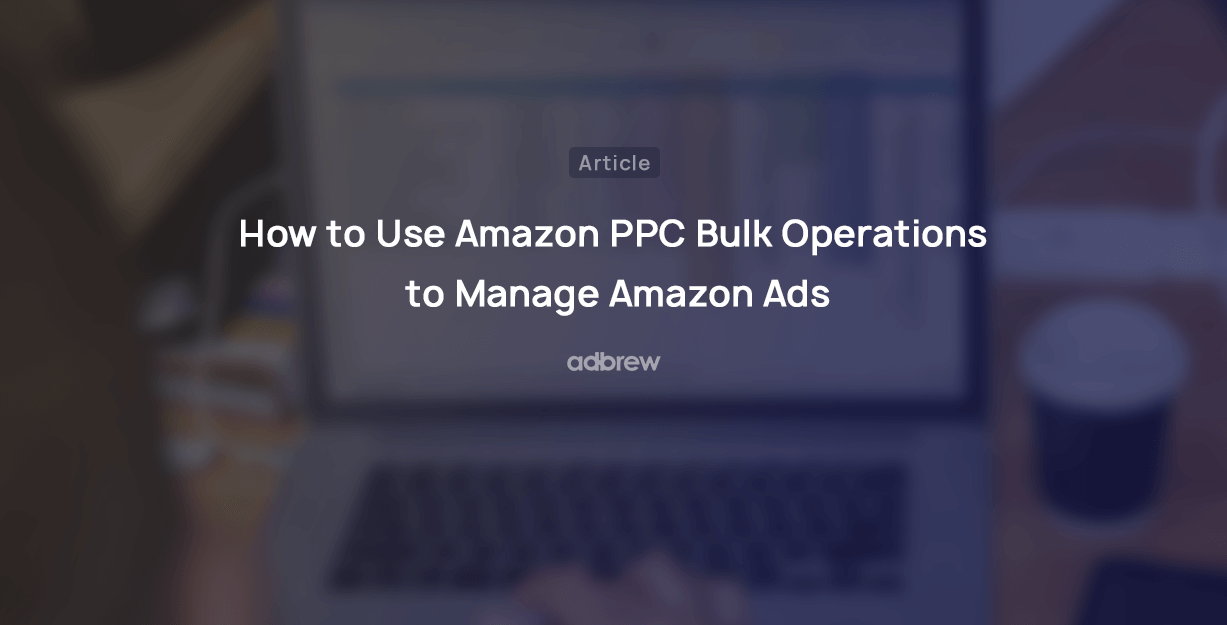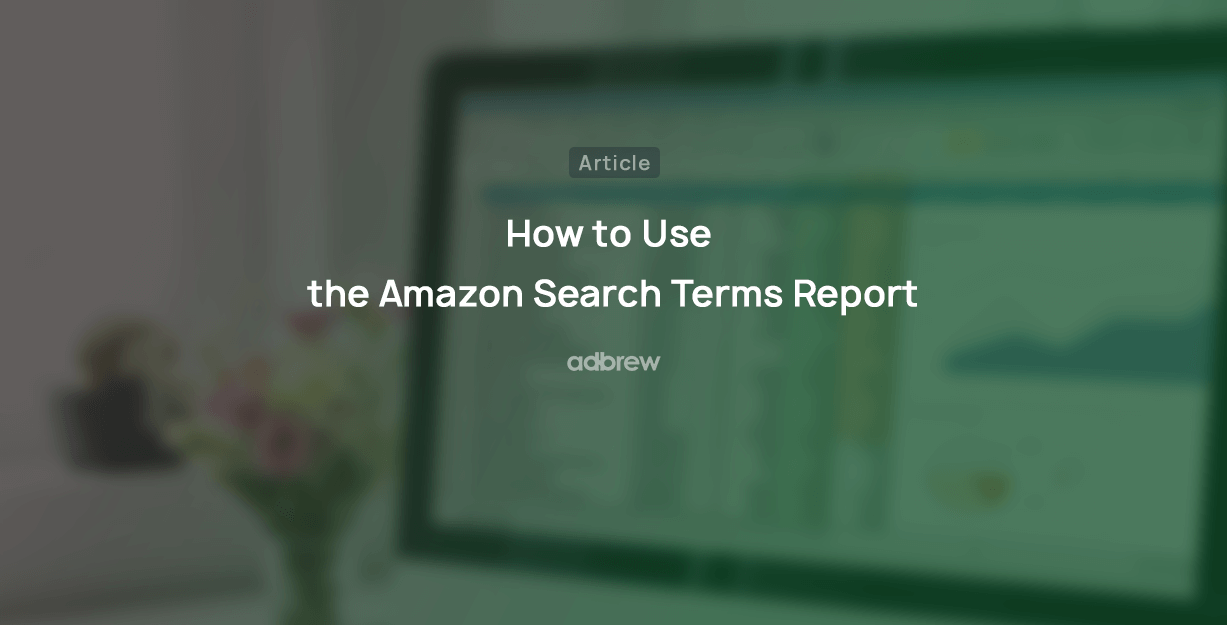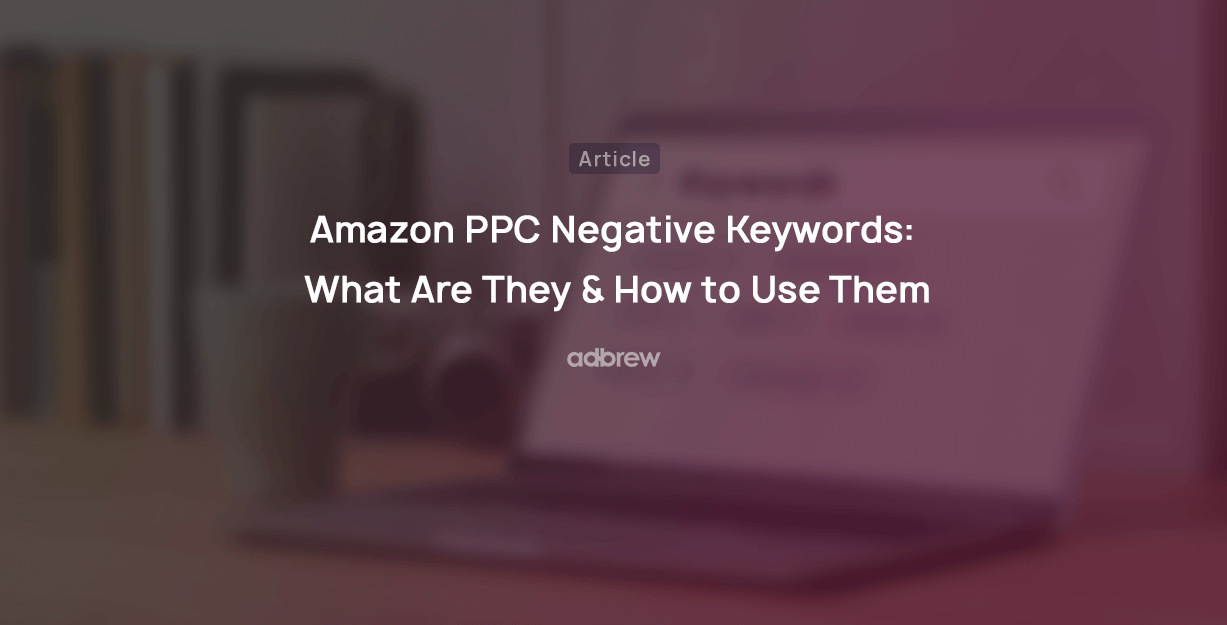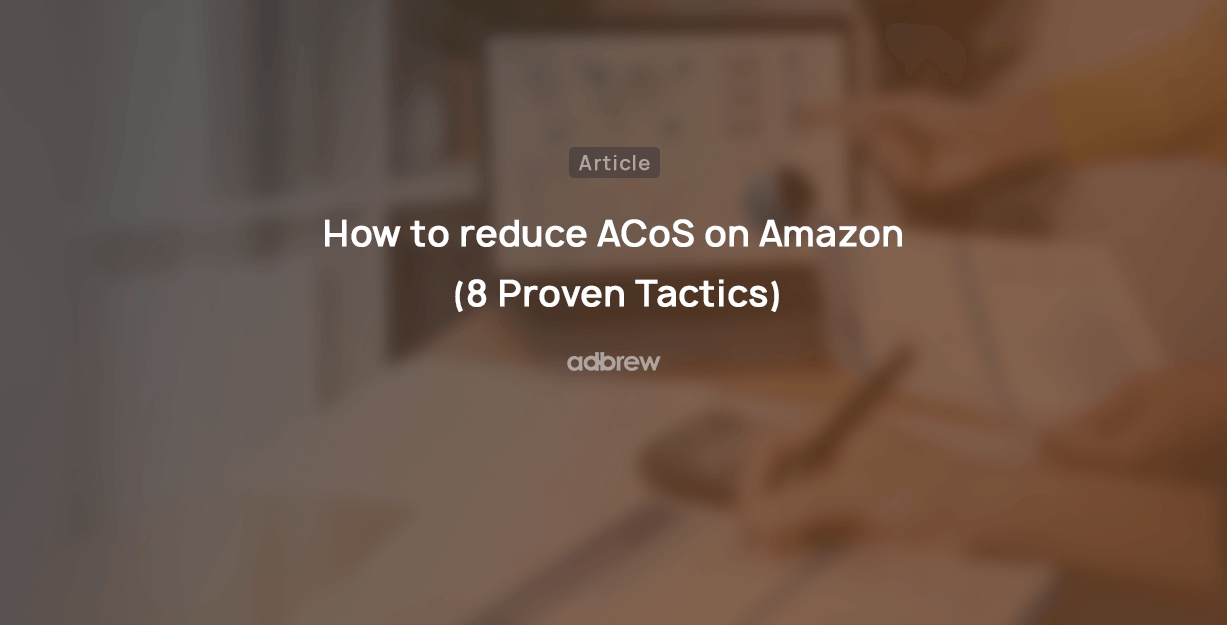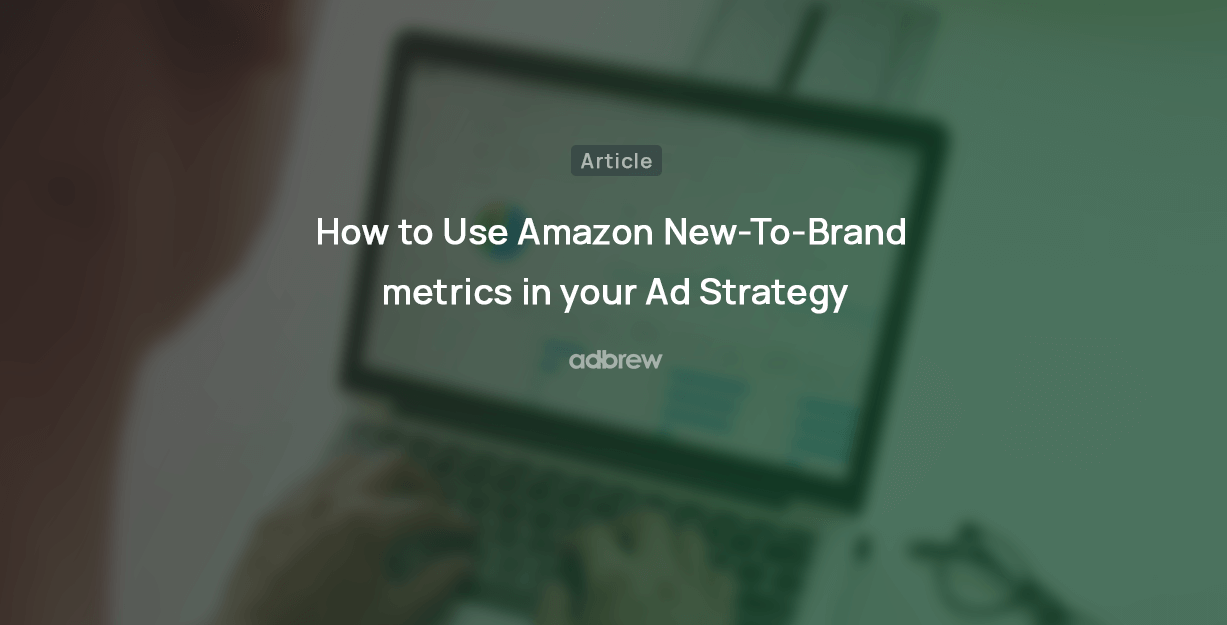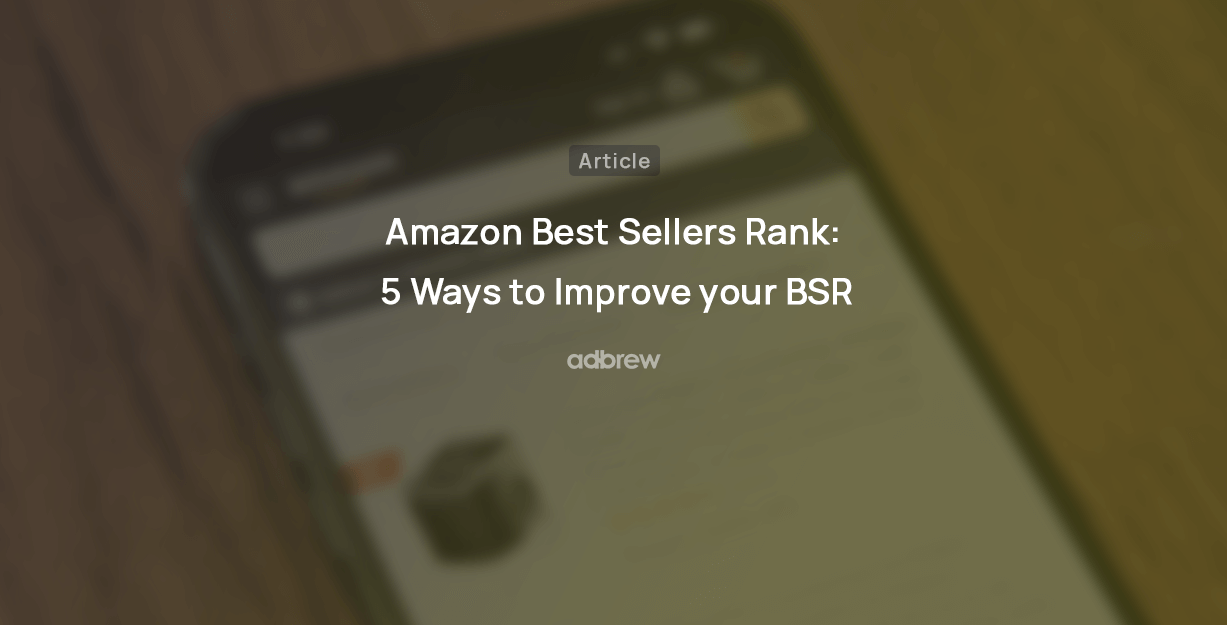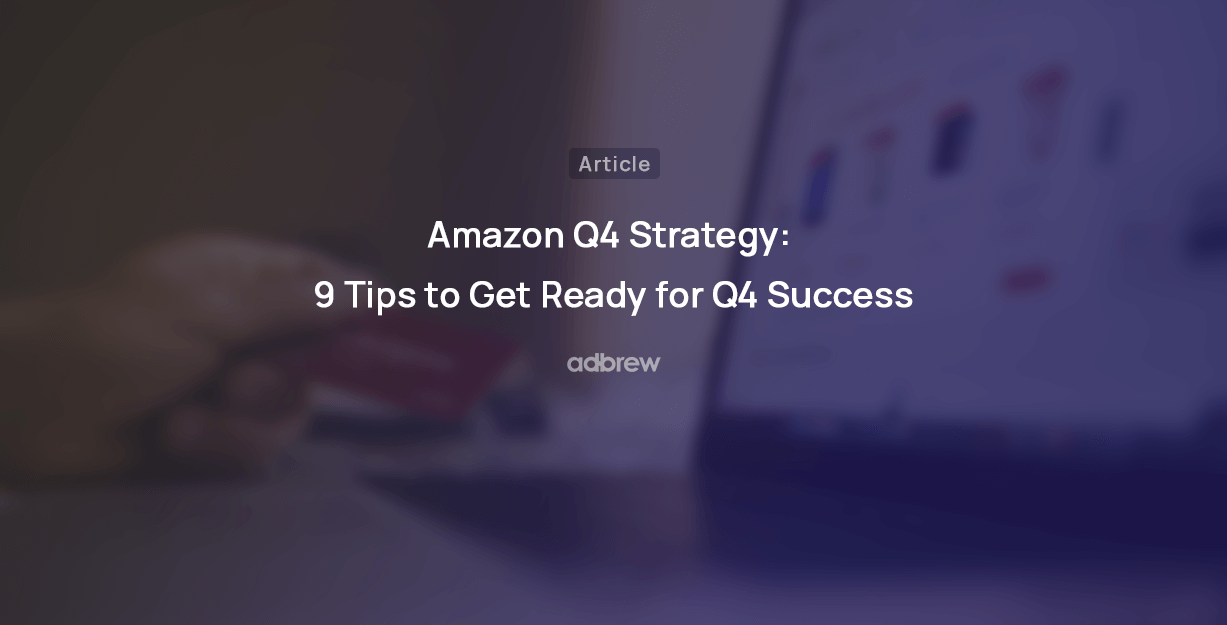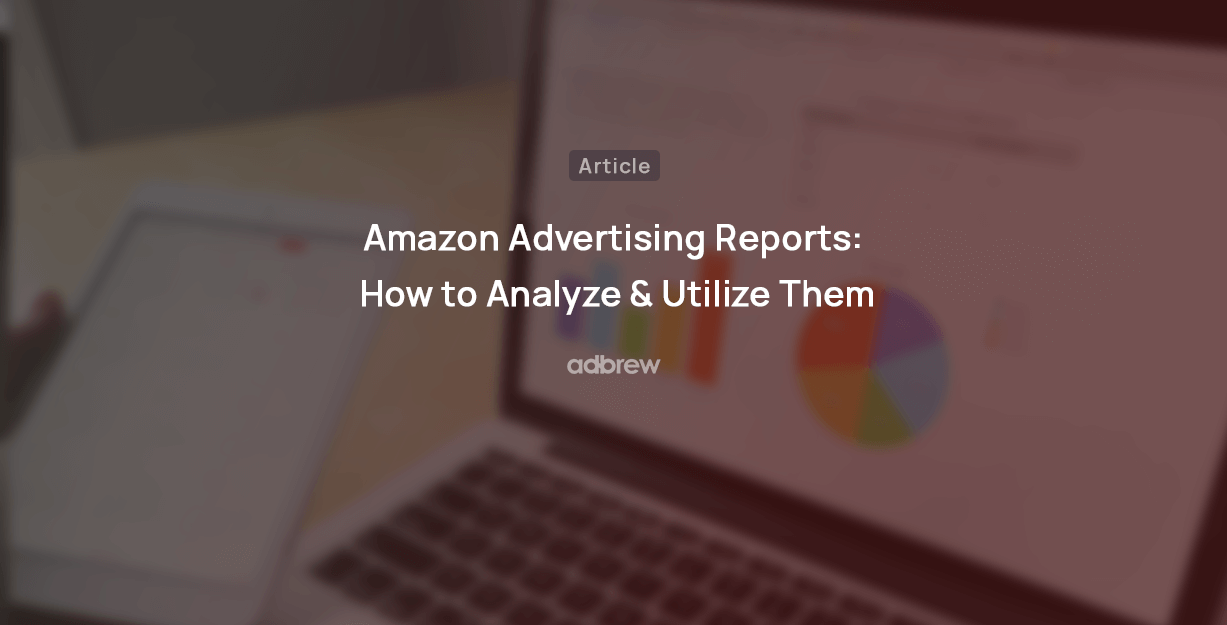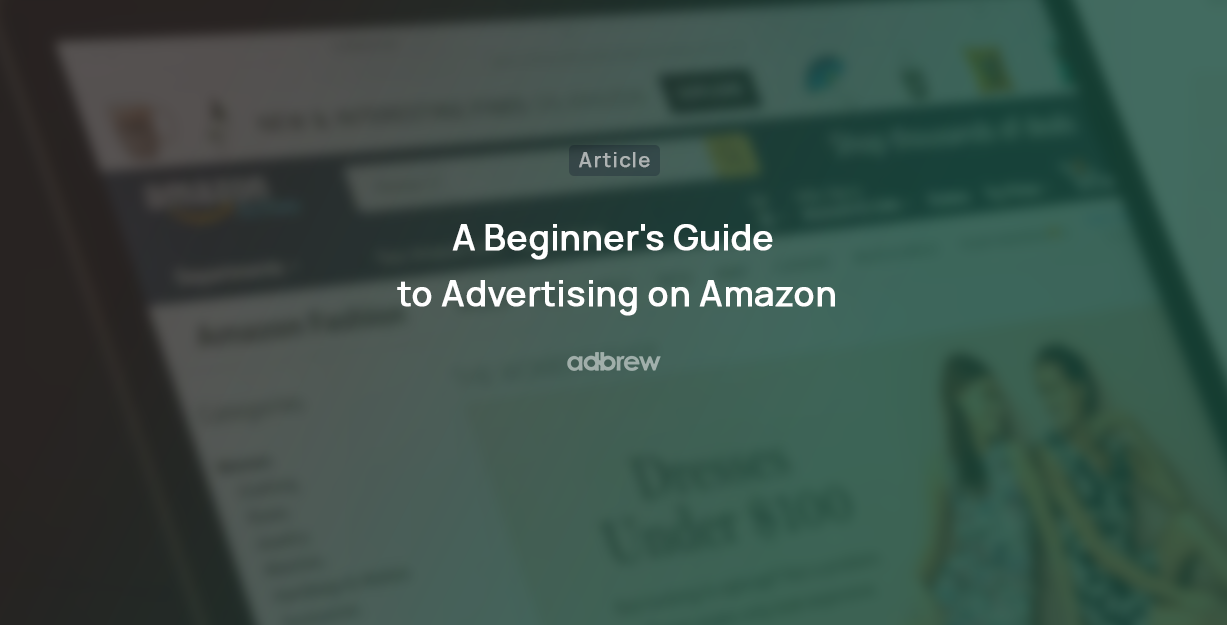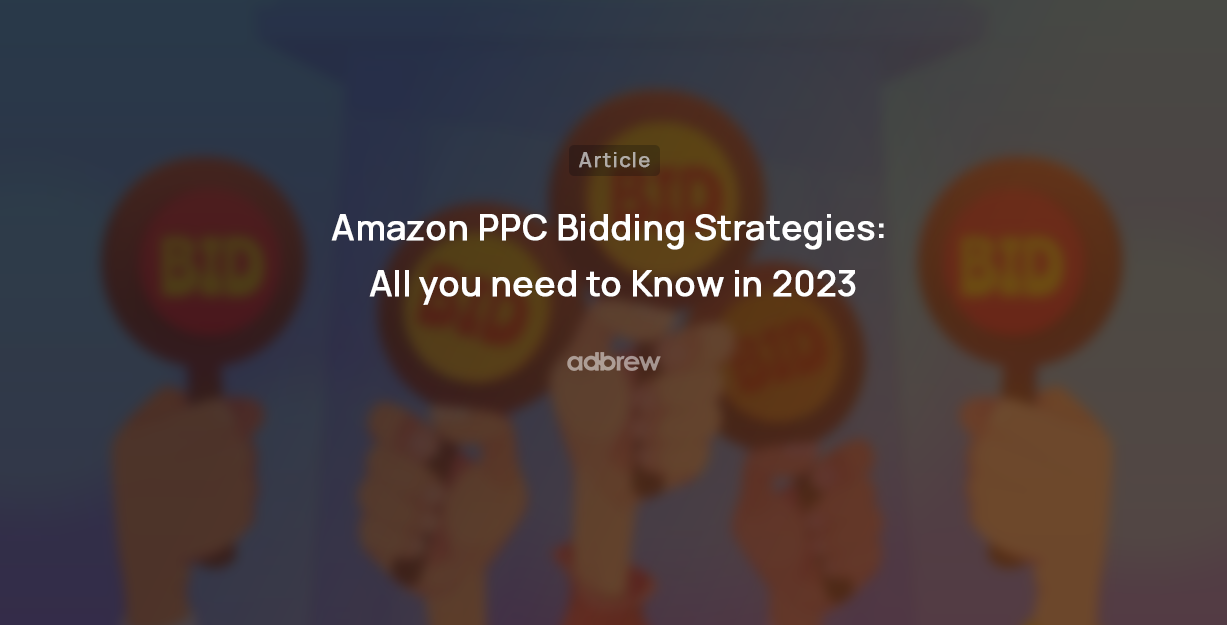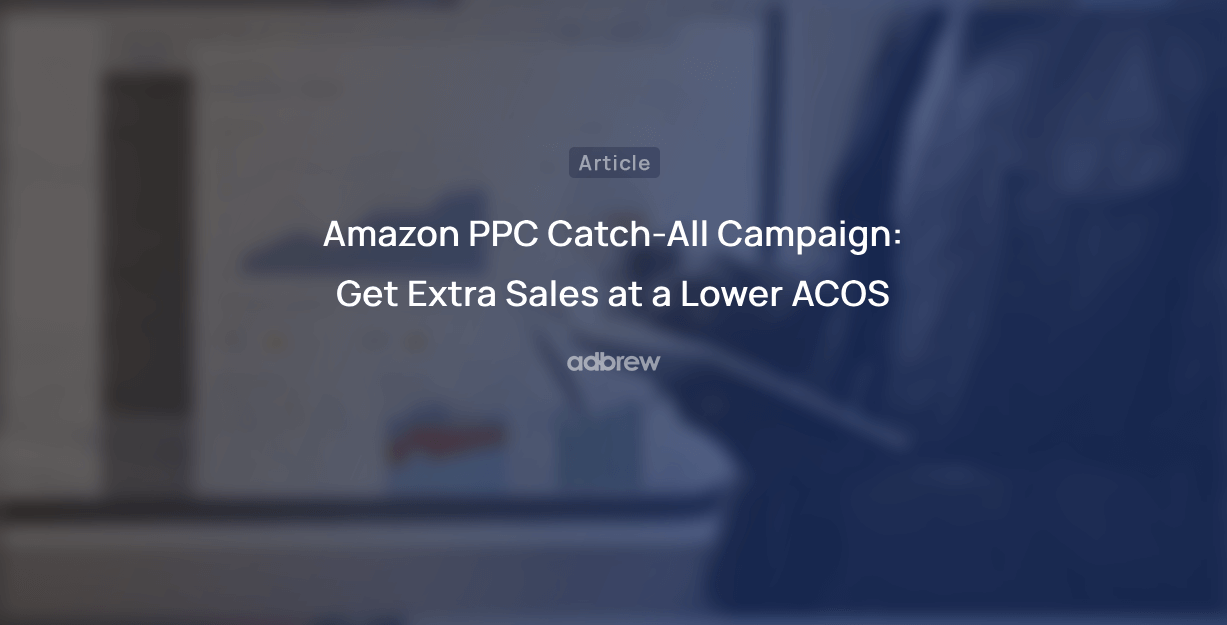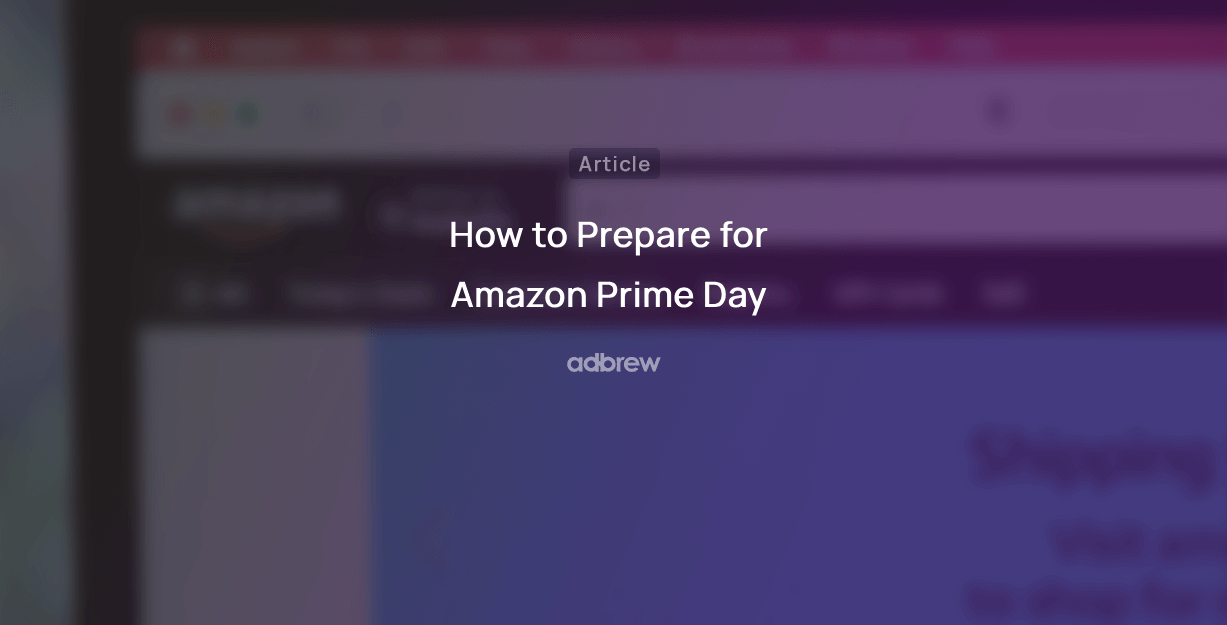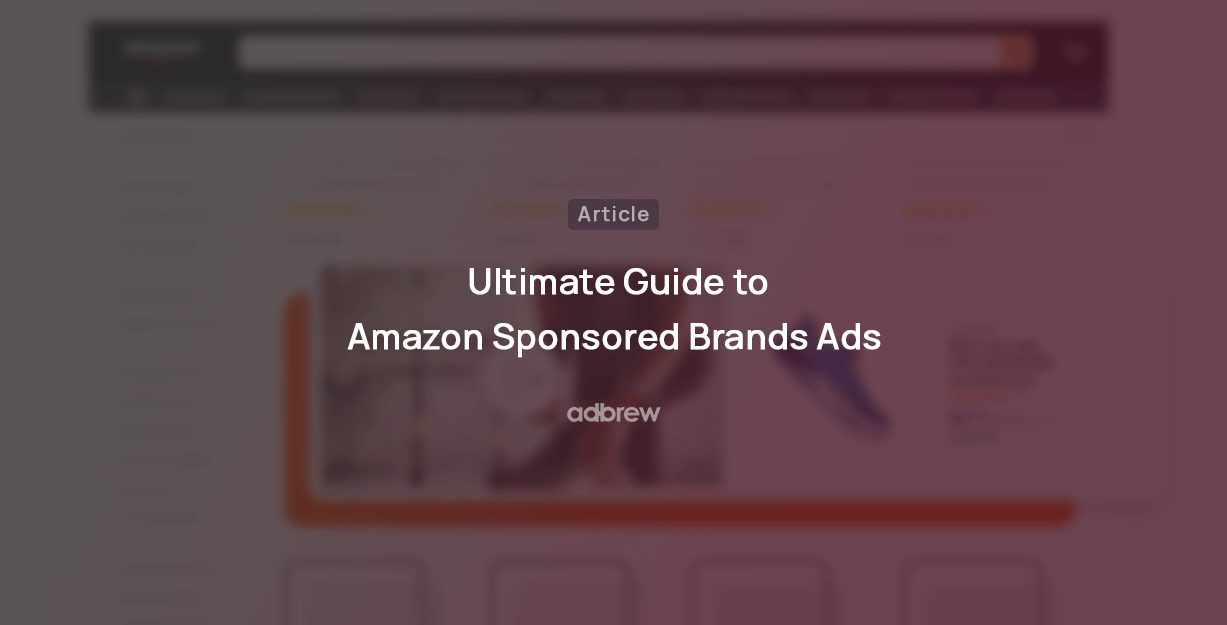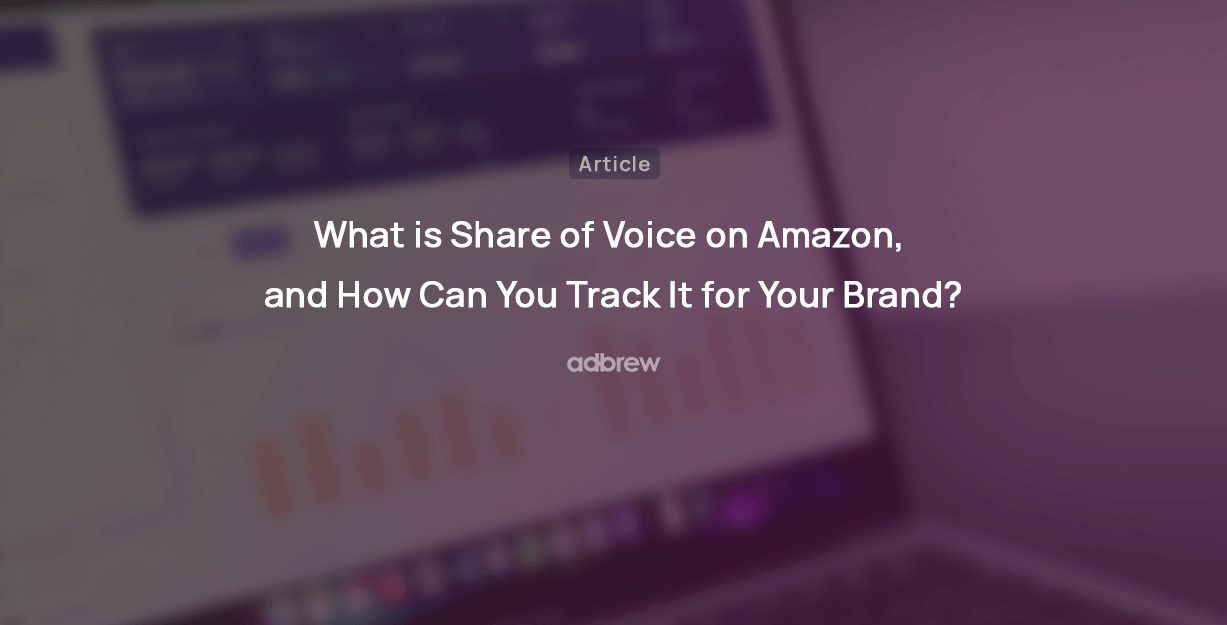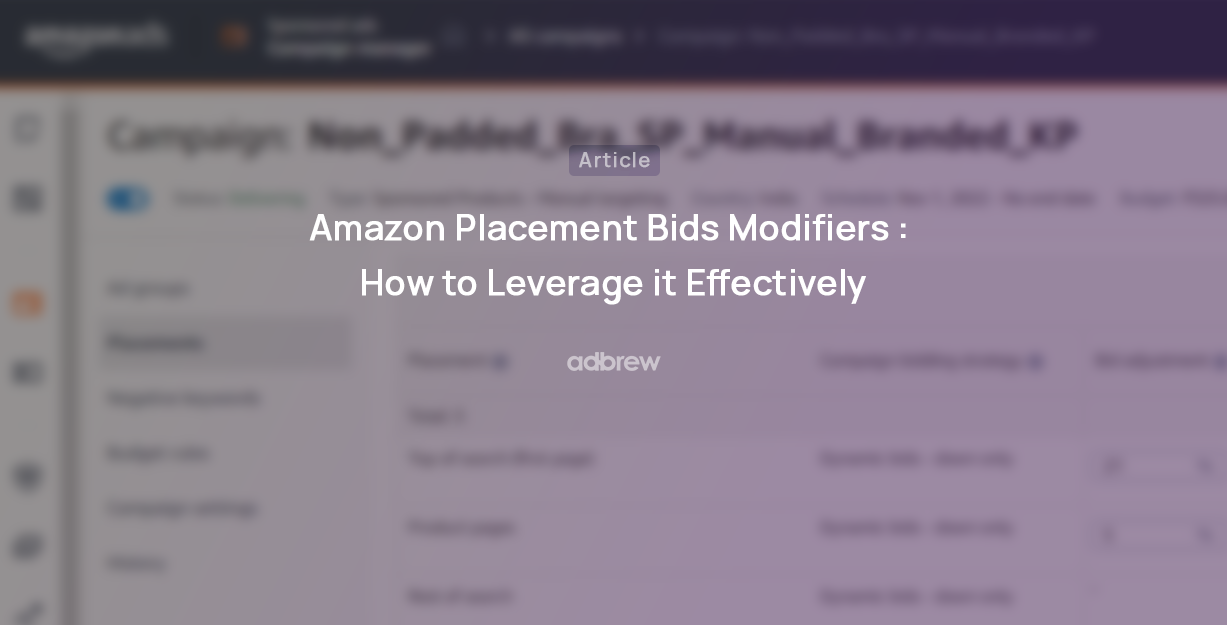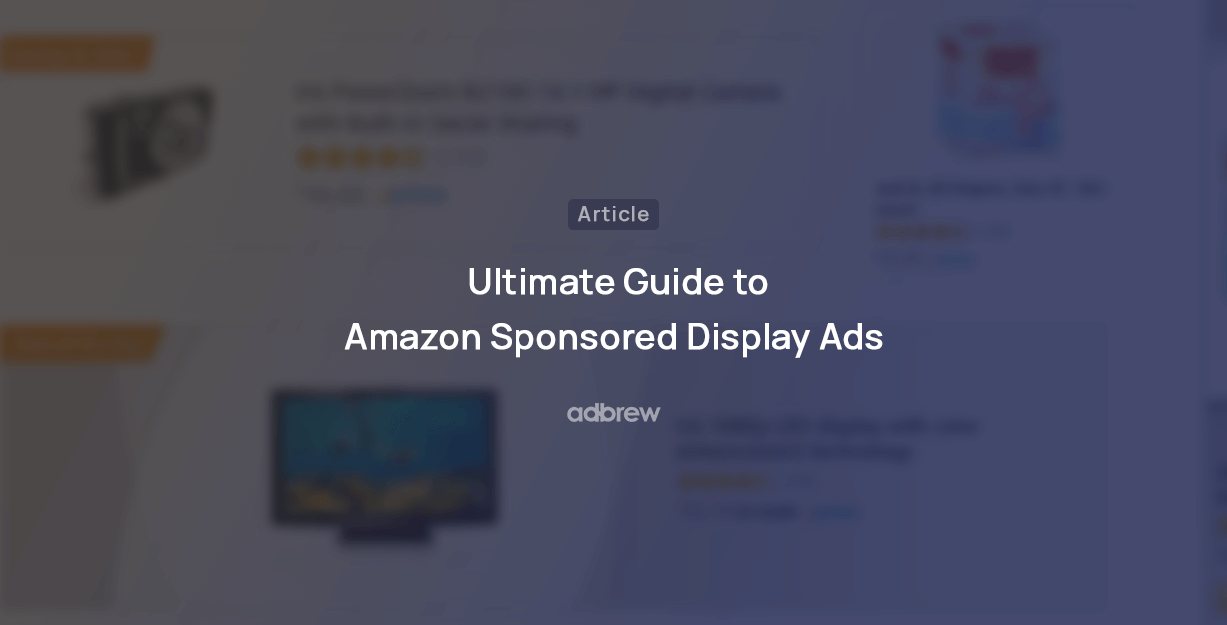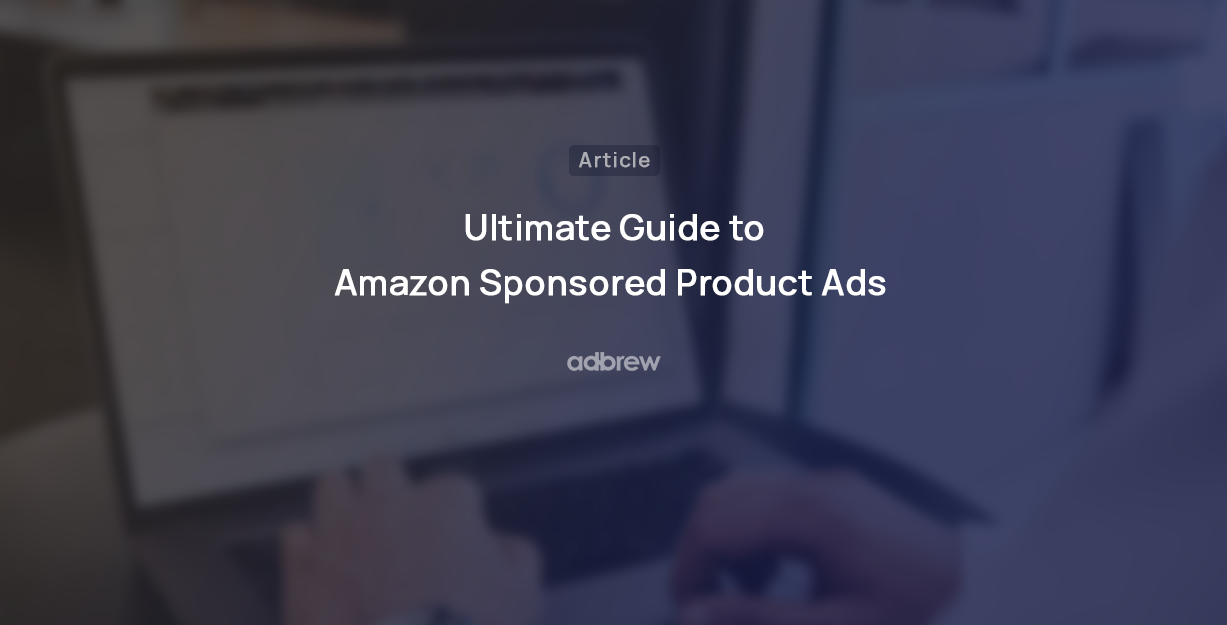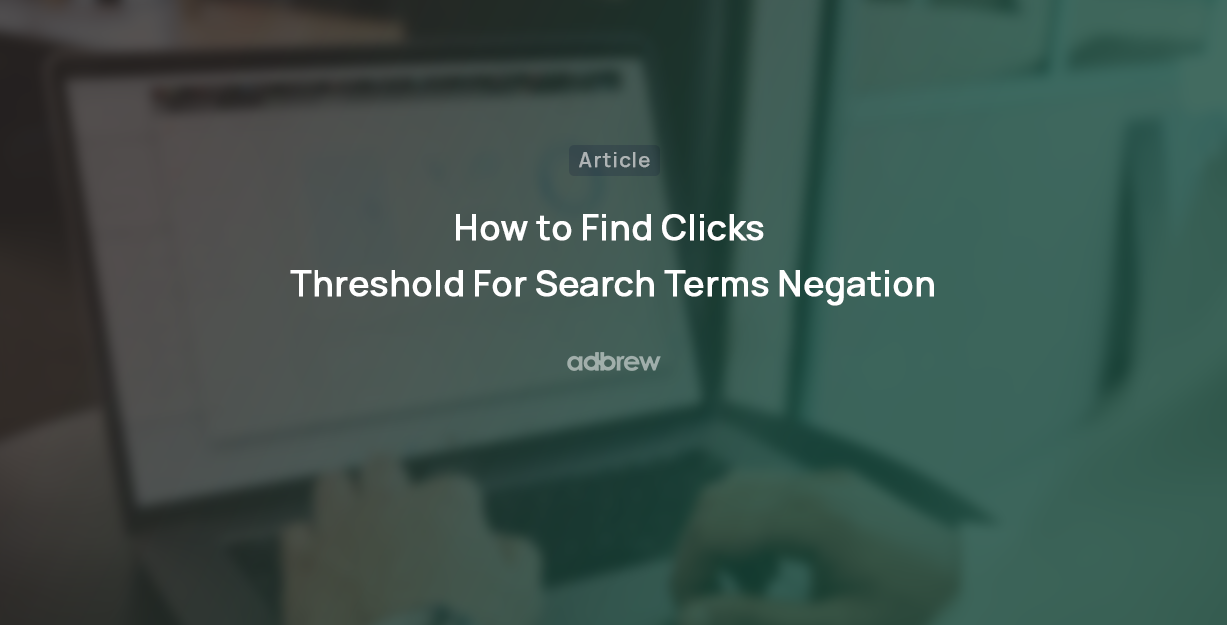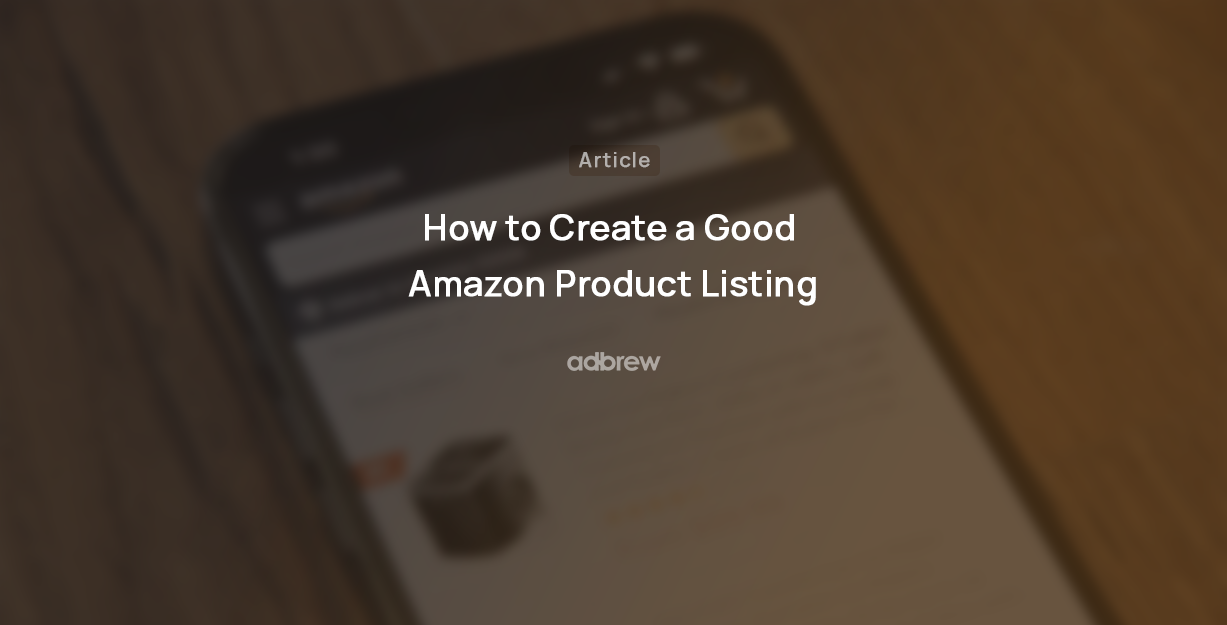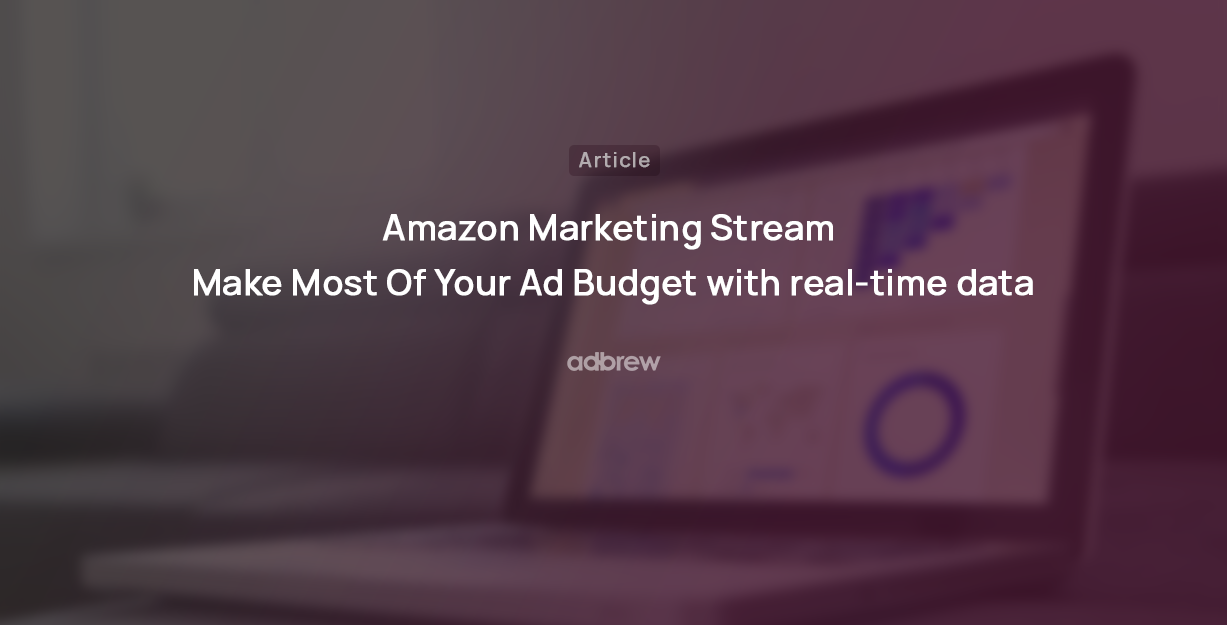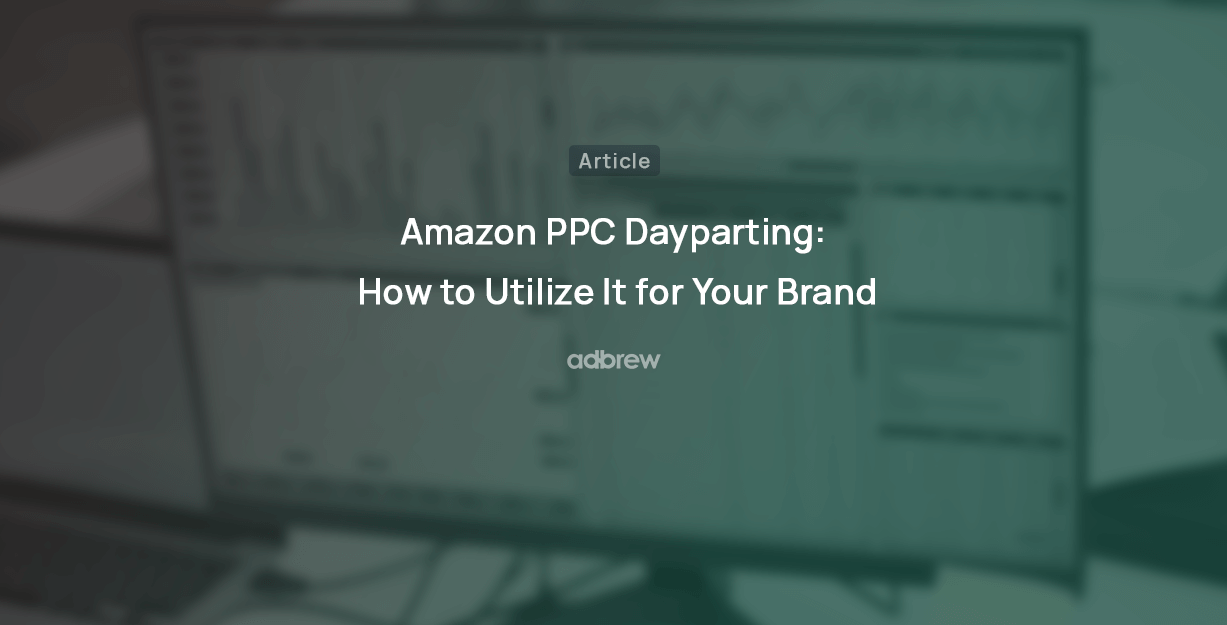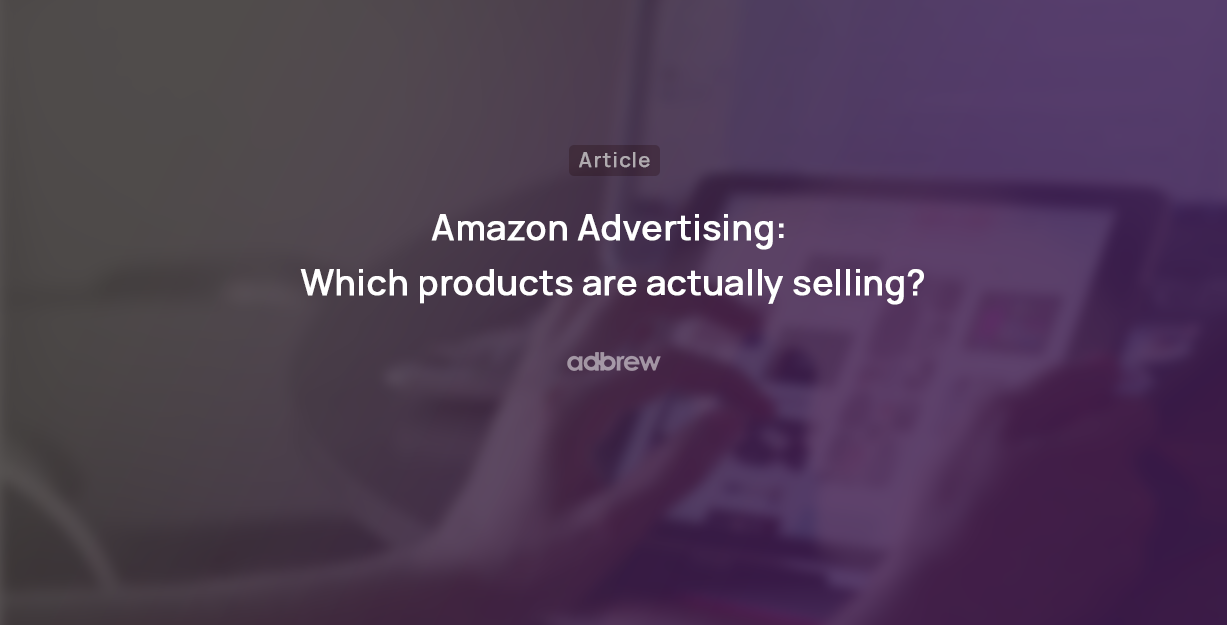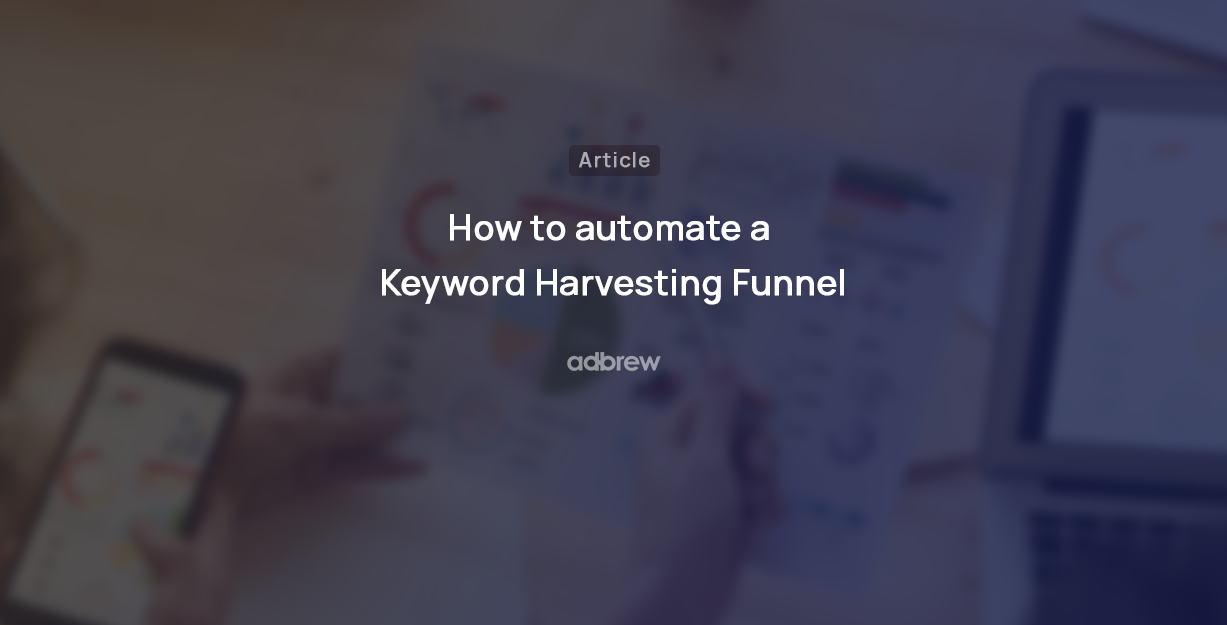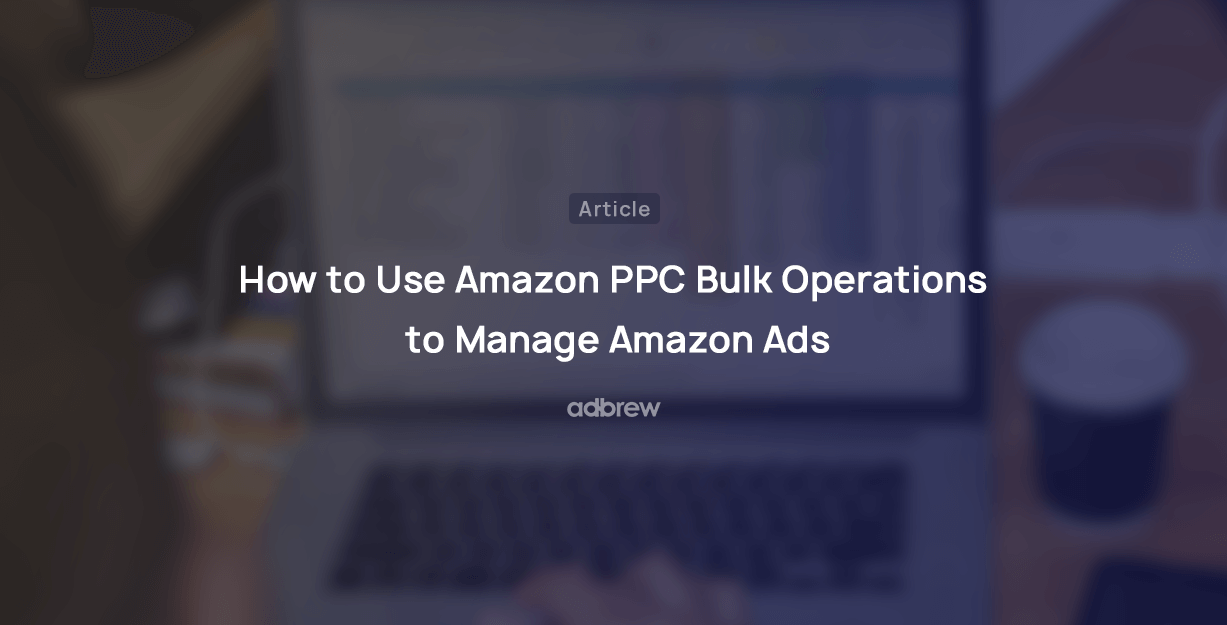
Whether you are creating a new advertising campaign or optimizing existing ones, doing it manually from the Amazon ad console can be a tedious task.
Fortunately, Amazon PPC bulk operations offer a streamlined approach to the entire ad management process, allowing you to make efficient and scalable changes across multiple campaigns.
In this blog post, we will discuss what Amazon PPC bulk sheet is and how to use bulk operations to manage your Amazon ads campaigns.
What is an Amazon PPC Bulk Sheet?
Amazon PPC Bulk Sheet is a unique spreadsheet format provided by Amazon for managing and making bulk changes to campaigns and ad groups within your advertising account.
This allows you to efficiently perform various tasks at scale, such as launching new ad campaigns, updating bid values, or pausing ads across multiple campaigns, making it a valuable resource for advertisers looking to streamline their Amazon Ads management process.
How to Download Amazon PPC Bulk Sheet?
Here is the step-by-step process to download the bulk sheet file for your advertising account.
Step 1: Open the Amazon Ad Console, click on “Sponsored Ads,” and then click on “Bulk Operation.”
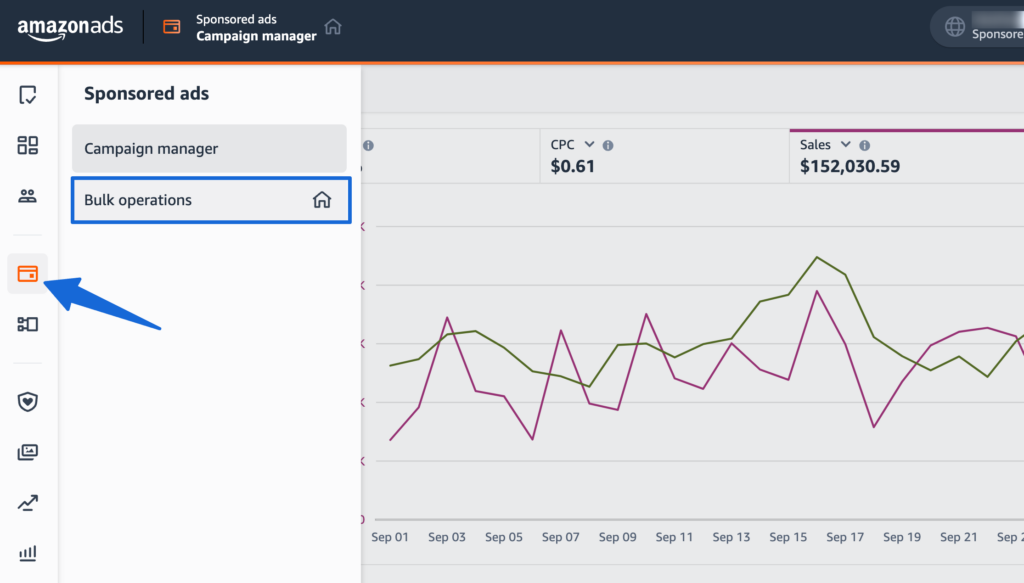
Step 2: Click on “Create Spreadsheet for Download”.
Before downloading the spreadsheet, let’s understand the different options available to include in the sheet:- Date Range: The spreadsheet provided by Amazon contains data such as Clicks, Spend, Impressions, Sales, etc. You need to specify the date range for which you want to include the data in the sheet.
- Terminated Campaigns: Select this option to include all inactive campaigns in the spreadsheet.
- Campaign items with zero impressions: Select this option to include all campaign items with no impressions in the spreadsheet.
- Placement data for campaigns: This option is pre-selected and includes placement data like “Top of Search,” “Product page,” etc. You can unselect it if you don’t want this data.
- Brand assets data: This is a read-only sheet comprising all rich media uploaded in your asset library, such as brand logos, images, and videos.
- Sponsored Brands/Products/Display data: Select the ad type for which you want to include the data in the spreadsheet.
- Guidance for Sponsored Products: This option includes hints and drop-down options to help you navigate the spreadsheet for Sponsored Products.
- Sponsored Products Search term data: This option will include an additional spreadsheet in a new tab containing search term data to help you optimize the campaigns more effectively.
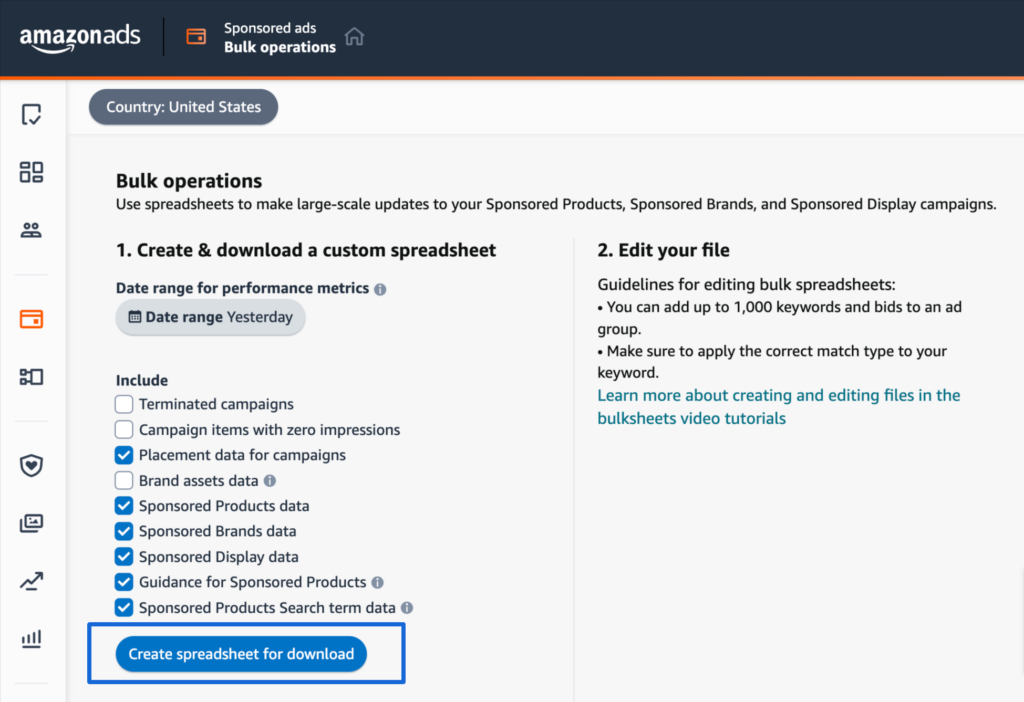
After selecting the required options, you can download the spreadsheet and start editing it.
How to Download an Amazon PPC Bulk Operations Template
If you want to optimize your existing campaign, then the steps outlined above will help you download a bulk sheet with your existing data. However, in case you are starting from scratch, you can download a bulk operation template to create campaigns, ad groups, ads, etc., from scratch.
To get a bulk operation template, open the Amazon Ad Console, click on “Sponsored Ads,” and then click on “Bulk Operation.”
Once you are on the bulk operation page, simply click on the ‘download a bulk operations template’ link.
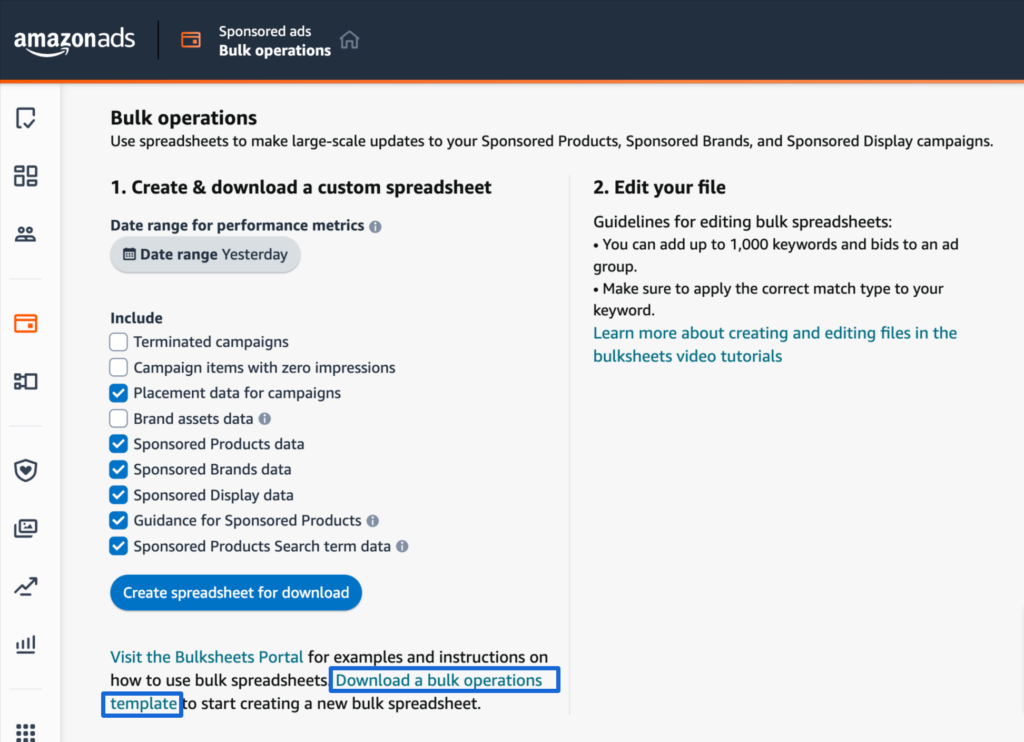
How to Perform Bulk Operations with Bulk Sheet?
Once you have your existing bulk sheet data or a blank template, you can begin making bulk modifications within your campaigns, ad groups, ads, targets, and more.
Below, we will outline the typical use cases you can manage for campaigns, ad groups, ads, and so forth.
Before we proceed, let’s grasp some essential information that you must input for every operation:
- Product: In this column, you define the campaign type, whether it’s Sponsored Products, Sponsored Brands, or Sponsored Display.
- Entity: This denotes the commodity of the ad (Campaign, Ad Groups, Bidding Adjustment, Campaign Negative Keyword, Keyword, Negative Keyword, Product Targeting, Negative Product Targeting, Product Ad).
- Operation: You can choose to Create, Update, or Archive the Entity.
- State: This column contains options for enabling or pausing an entity.
1. Campaigns
You can perform the following operations for campaigns:
- Creating new campaigns
- Changing the status of existing campaigns
- Updating campaign budgets
- Changing bidding strategy
- Changing campaign budgets
- Changing the name of the campaign
Required information for creating or updating an existing campaign:
- Campaign ID: It’s the unique identifier of a campaign. For existing campaigns, Amazon will provide this ID; for new campaigns, you can simply enter the name of your campaign. You have to enter this ID for every other entity linked with this campaign.
- Campaign Name: Enter the campaign name you entered in the campaign ID column.
- Portfolio ID: It’s optional; you can enter it if you want to place your campaign in an existing portfolio or if you want to create a new portfolio.
- Start Date: Enter the start date of your campaign.
- End Date: It’s optional; you can enter an end date if you want your campaign to automatically stop after a specific period.
- Targeting Type: Choose whether you are creating an auto or manual campaign.
- Daily Budget: Enter or update the budget of the campaign.
- Bidding Strategy: Enter or update the bidding strategy of the campaign.

2. Ad Group
You can perform the following operations for ad groups:
- Creating new ad groups
- Updating the state of ad groups
- Updating the names of ad groups
- Updating the default bid for ad groups
Required information for creating or updating an existing ad group:
- Campaign ID: Enter the campaign ID in which this ad group is created.
- Ad Group ID: For new ad groups, simply enter the name of your ad group. For existing ad groups, Amazon will provide this ID.
- Ad Group Name: Enter the exact name you have used for the Ad Group ID.
- Ad Group Default Bid: Enter the exact numeric figure without any currency symbol as your bid for the ad group.
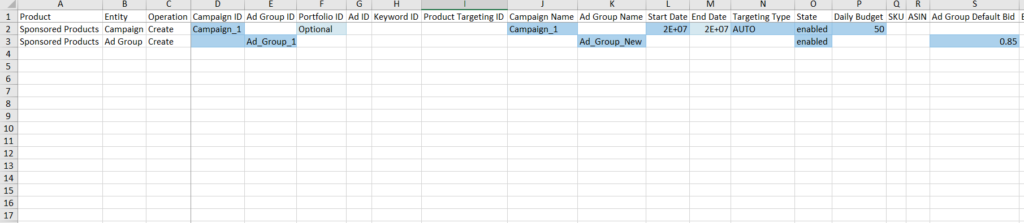
3. Product Ads
You can perform the following operations for products:
- Adding products to advertise in an existing campaign.
- Adding products to a new campaign.
- Changing the state of advertised products.
Required information for creating or updating an existing product ad:
- Campaign ID: The exact name/ID of the campaign in which you want to advertise the product.
- Ad Group ID: The exact name/ID of the ad group in which you want to advertise the product.
- SKU: The SKU of the product you want to advertise (applicable for seller account)
- ASIN: The ASIN of the product you want to advertise (applicable for vendor account)

4. Target
You can perform the following operations for targets:
- Updating the bids of existing targets.
- Updating the match type of targets.
- Adding new targets to an ad group.
When it comes to targeting, Amazon provides different entities for auto, product, and keyword targets.
Let's first understand the Auto Campaign target:
The required information for adding or updating an existing auto target includes:
- Campaign ID: The exact name/ID of the campaign which is linked with the target.
- Ad Group ID: The exact name/ID of the ad group that is linked with the target.
- Product Targeting Expression: Specify the four types of targets available in Auto campaigns, i.e., close-match, loose-match, substitute, and complements.
Note: This is an optional step for the Auto campaign. If you do not specify a target for the Auto campaign, Amazon will automatically add all four targets and use the default ad group bid for all four targetings.
- Bid: Enter or update the bid for the target.

Next, we have the ‘keyword targeting‘ entity.
The required information for adding or updating an existing keyword target includes:
- Keyword Text: Enter the keyword text you want to target.
- Bid: Enter or update the bid for the target.
- Match Type: Define the match types for the keyword (exact, phrase, or broad).

Finally, we have the ‘product targeting’ entity.
The required information for adding or updating an existing product target includes:
- Product Targeting Expression: In this column, you can enter different expressions such as:
- For individual products: asin= “B09H7FCQ59”
- For expanded products: asin-expanded= “B09H7FCQ59”
- For categories: category=”474763″
- For categories with refinement: category=”474763″ price<50 rating>3
- Bid: Enter or update the bid for the Product Targeting Expression.

5. Negative Target
To manage negative keywords and product targets, you have the option to add or update them at both the campaign and ad group levels.
Let’s start with the required information for adding or updating ‘campaign negative keyword’ entity:
- Campaign ID: Specify the campaign name/ID for which you want to add or update negative keywords. Keep in mind that this will affect all the ad groups within that campaign.
- Keyword Text: Enter the keyword you want to negate.
- Match Type: Specify the match type for the keyword you want to negate, either Negative Exact or Negative Phrase.

Next, here is the required information for adding or updating negative keywords at the ad group level:
- Campaign ID: Specify the campaign name/ID where you want to add or update negative keywords.
- Ad group ID: Specify the ad group name/ID where you want to add or update negative keywords.
- Keyword Text: Enter the text of the keyword you want to negate.
- Match Type: Choose the match type for the keyword text you want to negate, either Negative Exact or Negative Phrase.
Finally, here is the required information for adding or updating negative product targets at the ad group level:
- Campaign ID: Specify the campaign name/ID where you want to negate the product targeting.
- Ad Group ID: Specify the ad group name/ID where you want to negate the product targeting.
- Product Targeting Expression: Enter the product targeting expression you want to negate.
Ready to get started with Adbrew?
Adbrew provides cutting-edge automation, expertly curated strategies, and data-driven insights for brands to thrive on Amazon.
Final Thought on Amazon PPC Bulk Operations and Bulk Sheets
Amazon PPC bulk sheets are a super handy tool for advertisers to manage their Amazon ad campaigns. Whether you are trying to create new or optimize multiple campaigns in Amazon, it makes it easy to perform bulk operations at scale.
Recent Posts
Take your Amazon PPC advertising to the next level
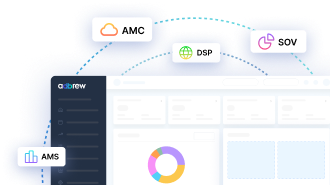
Related Blogs
Running Amazon ads with an empty shelf? You might as well be burning cash. Many sellers focus on optimizing bids, […]
In today’s competitive digital landscape, growing your eCommerce brand requires more than just a standalone website or a single marketplace […]
Are you an Amazon seller looking to offload excess inventory or seasonal items? The Amazon Outlet program might be just […]
Turning your bookshelf into a source of income has never been easier, thanks to Amazon. If you have books collecting […]
If you’re an Amazon seller, encountering an account suspension or policy violation can be a significant setback. But with the […]
Introduction Amazon dropshipping is an increasingly popular way to run an e-commerce business without the need to store or ship […]
Introduction The Amazon Influencer Program is a great way for content creators to turn their influence into earnings. This program […]
Introduction Amazon Kindle Direct Publishing (KDP) is a platform that allows authors to self-publish their work as ebooks or print […]
Selling on Amazon offers many opportunities for businesses, but it’s essential to understand the costs involved with Fulfillment by Amazon […]
Walmart is quickly becoming a popular platform for brands and sellers to connect with more customers. One way to boost […]
In today’s competitive retail landscape, reaching the right audience at the right time is crucial for success. Walmart’s Demand Side […]
In today’s fast-paced eCommerce landscape, shoppers demand speedy delivery. Walmart has responded by offering 2-day shipping, giving sellers on the […]
Running successful Walmart advertising campaigns takes more than just setting them up—it requires ongoing optimization. A Walmart PPC (Pay-Per-Click) audit […]
Are you ready to tap into the massive potential of Walmart Marketplace? With millions of daily visitors and a loyal […]
In the world of e-commerce, Amazon and Walmart reign supreme, dominating the retail landscape. These two giants offer vast opportunities […]
Are you a brand owner struggling to maintain control over your products on Walmart? The Walmart Brand Portal is here […]
Are you dreaming of a passive income stream from your Walmart store? The allure of an automated Walmart store with […]
Are you a seller looking to tap into the massive market of private-label brands? Walmart, one of the world’s largest […]
Tired of your Walmart products getting lost in the shuffle? In this blog post, we’ll dive into the essential strategies […]
Ever wondered why some Amazon sellers seem to have a magic touch with product bundles? It’s not luck—it’s strategy. Bundling […]
If you’re a Walmart seller looking to grow your business through retail media, Walmart Connect could be a game-changer. But […]
If you’re an Amazon seller, you may have noticed a portion of your inventory marked as “reserved” without knowing exactly […]
Have you ever wondered what managing your own Amazon orders is like? Switching from Fulfilled by Amazon (FBA) to Fulfilled […]
Walmart Marketplace offers an exciting opportunity for sellers to reach a vast audience by listing their products on Walmart’s platform. […]
Selling products on online marketplaces has become a vital strategy for businesses to reach more customers. If you’re looking to […]
Are you a Walmart seller aiming to improve your visibility and sales? In this blog, we will explore Walmart SEO, […]
As an Amazon brand owner, maintaining control over your product listings is essential to protect your brand’s reputation and customer […]
Improving your sales on Walmart starts with understanding how to consistently win the Buy Box. Securing this position can make […]
Are you an Amazon seller struggling to increase your rating? A high seller rating is crucial for attracting new customers […]
As an Amazon seller, providing the best customer service is paramount to maintaining a positive customer experience. One key metric […]
If you’re an Amazon seller and curious about Amazon IPI score and its impact on your business, this blog post […]
Introduction Starting an Amazon subscription box business presents a unique opportunity to tap into the growing trend of curated, recurring […]
Thinking about using Fulfillment by Amazon (FBA) to sell on the Amazon marketplace? Awesome! But before you box up your […]
Thinking about using Fulfillment by Amazon (FBA) to streamline your Amazon business? While FBA offers a convenient way to store […]
For FBA sellers, the Amazon Buy Box is the holy grail of product visibility. But with constant algorithm updates and […]
Have you ever wished you could offer customers pre-made packages of complementary products without the hassle of physically bundling them […]
Have you ever wanted to create a more branded and engaging presence for your products on Amazon? An Amazon storefront […]
Are you storing items on Amazon for a while? If so, it’s important to be aware of Amazon long term […]
When selling products on Amazon, it is crucial to follow their packaging requirements, rules, and guidelines. Proper packaging ensures that […]
Amazon A/B testing can significantly enhance your product listings and boost sales. This method, also known as split testing, involves […]
Have you ever browsed Amazon and stumbled upon a product with a little blue badge that reads “Amazon’s Choice“? It […]
Amazon FBA vs FBM needs to be explored, when we ship products and handle orders while selling on Amazon. With […]
Ever feel like you’re missing something in your Amazon PPC Search Terms report? You might be! Sure, they show what […]
Amazon can be a fantastic platform to reach new customers, but keeping your virtual shelves stocked can get tricky. That’s […]
Navigating Amazon as a new seller can be tough, but there are tools and programs available to help such as […]
Have you ever scrolled through an Amazon search result page and noticed product recommendations nestled alongside the standard listings? These […]
Finding time for yourself while selling on a competitive marketplace like Amazon can be challenging. As a seller, your main […]
Starting an E-commerce business has become quite easy with Amazon, but it also brings heavy competition. Millions of Amazon sellers […]
As an Amazon seller, you know the importance of getting your products seen. But with millions of listings, how do […]
Ever scrutinized an Amazon product page and noticed the cryptic “Sales Rank”? Wondering what it means and how it impacts […]
Millions of products compete for customer attention on Amazon’s search results page, making it tough for your brand to stand […]
Are you selling products on Amazon and looking to increase your sales? This blog is for you. We’ll share tips […]
Are you an Amazon seller looking to boost your brand visibility and profitability? Are you feeling stuck in the cycle […]
Ever wonder what drives your online shopping habits? Perhaps a captivating product description, or an eye-catching professional photo? As it […]
For any seller on Amazon, understanding the A9 algorithm is crucial for success. This complex algorithm dictates which products appear […]
Are you an Amazon seller looking to turn those single purchases into recurring revenue? Look no further than the Subscribe […]
Amazon has become a go-to platform for all e-commerce business owners to launch and scale their e-commerce brands online. But […]
Mother’s Day, a time to celebrate the incredible women who raised us, is a prime opportunity for Amazon sellers to […]
In the ever-competitive landscape of Amazon, ranking high in organic search results is crucial for driving sales. While you might […]
If you’ve ever found yourself scratching your head over Sessions and Pageviews on your Amazon business reports, you’re not alone. At […]
Amazon is a massive marketplace, attracting millions of customers with diverse needs, preferences, budgets, and mindsets for shopping. To effectively […]
With Amazon boasting over $575 billion in retail sales for 2023, it’s no wonder so many sellers flock to its […]
Advertising on Amazon through pay-per-click campaigns can significantly enhance product visibility and sales for sellers. However, mastering Amazon PPC, with […]
Have you heard of the terms copyright infringement and plagiarism? If so, then Amazon Brand gating won’t be unfamiliar to […]
If you are running ads on Amazon, you’ll come across a sea of data in your advertising console. But does […]
Have you heard of the terms copyright infringement and plagiarism? If so, then Amazon Brand gating won’t be unfamiliar to […]
In the fast-paced world of e-commerce, where shoppers are bombarded with choices, standing out on platforms like Amazon is paramount […]
Are you planning to start an Amazon FBA store? If so, you’ll encounter a unique term – FNSKU. This seemingly […]
As an Amazon seller, you understand the power of reviews. They’re the lifeblood of trust and conversion on the platform. […]
Are you struggling to get Amazon reviews on your product? Well, you are not alone! Reviews are the backbone of […]
Are you tired of bland Amazon product listings failing to grab attention? In today’s competitive online marketplace, standing out is […]
As an Amazon seller, understanding how your brand performs throughout the customer journey is vital for success. However, until recently, […]
As an Amazon seller, optimizing your business and maximizing profits relies heavily on data analysis. One invaluable tool for gaining […]
Are you struggling to get noticed on Amazon’s massive platform? Do your products get lost in a sea of similar […]
For any Amazon seller getting into the world of sponsored advertising, understanding the Advertising Cost of Sale (ACoS) is crucial. […]
A well-executed Amazon product launch strategy can be the key to unlocking success and gaining a competitive edge. As the […]
In the ever-evolving landscape of e-commerce, distinguishing between keywords and search terms is vital for optimizing product visibility and driving […]
Ever felt like you are throwing darts in the dark when it comes to your marketing efforts outside Amazon for […]
Amazon, the e-commerce giant, has successfully concluded a robust business year with outstanding performance in quarter 4. The most recent […]
Picture this: you have a great product on Amazon, but it’s not selling well despite having attractive images and a […]
The advertising landscape is evolving, and viewers are rapidly migrating from traditional cable TV to streaming platforms. This presents a […]
Feeling lost in the Amazon discount jungle? Struggling to reach the right customers and entice them to make the purchase? […]
Are your products getting lost in the vast ocean of Amazon listings? Do you want them to stand out, rank higher, […]
For years, Amazon sellers were in the dark. They couldn’t see what keywords customers were using to find their products, […]
Selling on Amazon can be tough with so many others doing the same in your category. That’s why it’s super […]
For Amazon sellers, understanding their customers has often felt like navigating a maze without a map. The missing link? A […]
Have you ever felt like your Amazon advertising campaigns are lost in a tangled jungle of keywords? You’re not alone. […]
When did you last give your Amazon PPC account a checkup? Regular Amazon PPC audits are crucial to ensure the […]
Embarking on the path of online selling? If so, you’re likely aware that Amazon is your ultimate destination. With a […]
Ever felt like your product is lost in the vast Amazon jungle? You’re not alone. With millions of shoppers actively […]
Amazon Sellers selling on the Amazon marketplace usually utilize Amazon advertising without keeping a close eye on the TACoS metric. […]
The rush of Black Friday and Cyber Monday might be over, but the opportunity for continued sales growth extends beyond […]
In the fierce Amazon advertising domain, where competition rises and costs increase, understanding and keeping track of the right metrics […]
Have you ever felt the frustration of campaigns going out of budget, leading to missing out on potential sales, or, […]
Amazon PPC campaigns can be a powerful tool for driving traffic and sales to your products. However, without proper structure, they […]
Whether you are creating a new advertising campaign or optimizing existing ones, doing it manually from the Amazon ad console […]
Want to know what search terms people use to visit or purchase your product on Amazon? If yes, you’re in […]
When you are spending dollars or even more to get a click on your Amazon ads, you want to ensure […]
Are you an Amazon seller looking to maximize your profits and minimize your advertising costs? If so, you’re not alone. Many […]
Are you exclusively relying on traditional metrics such as CTR, CPC, CVR, or ROAS to make your campaign optimization decisions? […]
Navigating the ever-evolving landscape of Amazon’s online marketplace is essential for any seller looking to thrive on the platform. Among […]
As the holiday season approaches, businesses are gearing up for the highly anticipated Q4 rush. To ensure a successful Q4, […]
Do you regularly review your Amazon advertising reports? If not, you may be missing out on numerous opportunities. Amazon […]
Whether you’ve just launched a new product or have been selling on Amazon for a while, advertising on the platform […]
Amazon PPC bidding strategies that you choose play a significant role in the success of your Amazon Ads campaigns. As […]
Have you ever heard of a “catch-all campaign”? This single campaign can generate extra sales for you at a very […]
Amazon Prime Day is one of the largest global e-commerce sales events, attracting millions of customers worldwide. But how do […]
Are you looking to boost your brand’s visibility and drive more sales on Amazon? Look no further than Amazon Sponsored […]
Succeeding on Amazon in 2024 isn’t easy. Just listing your products and hoping for the best won’t work anymore. You […]
Are you bidding the same amount for all your ad placements on Amazon? If yes, then you’re missing out on […]
Whether you are looking to boost product discovery or target audiences further down the sales funnel who have already engaged […]
We, at Adbrew catalyze millions of dollars of ad spend monthly through our platform, with Sponsored Product Ads being […]
Do you want to know how many clicks you should give a search term before adding it as negative in […]
Think of your product listing as a guiding light on the Amazon marketplace. It’s your chance to grab attention, tell […]
It is no longer a secret that shopping behavior on Amazon varies over the day. This is the reason why […]
Are you struggling to get the most out of your advertising budget on Amazon? Do you find that your campaigns […]
Ever run an Amazon Ad campaign and wondered why some sales weren’t directly linked to the products you advertised? That’s […]
If you’re managing Amazon PPC ads, it’s essential to have an effective and organized approach for target harvesting and movement. […]