Step 1: Log in to your Amazon Ads console.
Step 2: Click the “Measurement & Reporting” icon in the left menu bar of your advertising console.
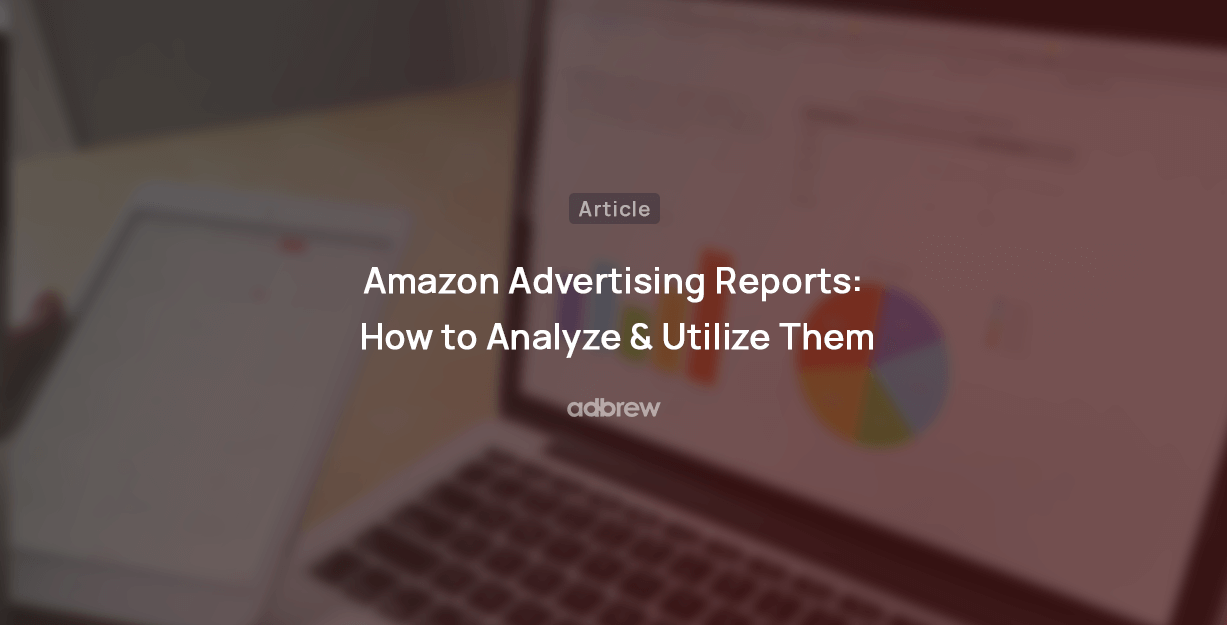
Do you regularly review your Amazon advertising reports?
If not, you may be missing out on numerous opportunities.
Amazon offers a treasure trove of data and insights through its reports that can help you optimize your ad campaigns and achieve your advertising objectives.
In this blog post, we’ll delve deeper into the various Amazon ads reports and explore how to use them to improve your campaigns and maximize ROAS.
Step 1: Log in to your Amazon Ads console.
Step 2: Click the “Measurement & Reporting” icon in the left menu bar of your advertising console.
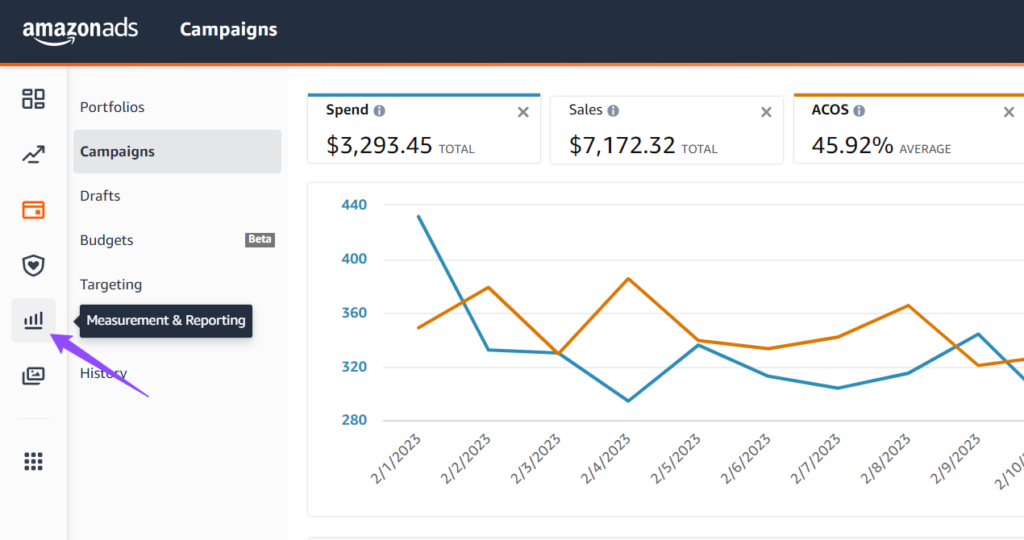
Step 3: Select “Sponsored Ads Report”.
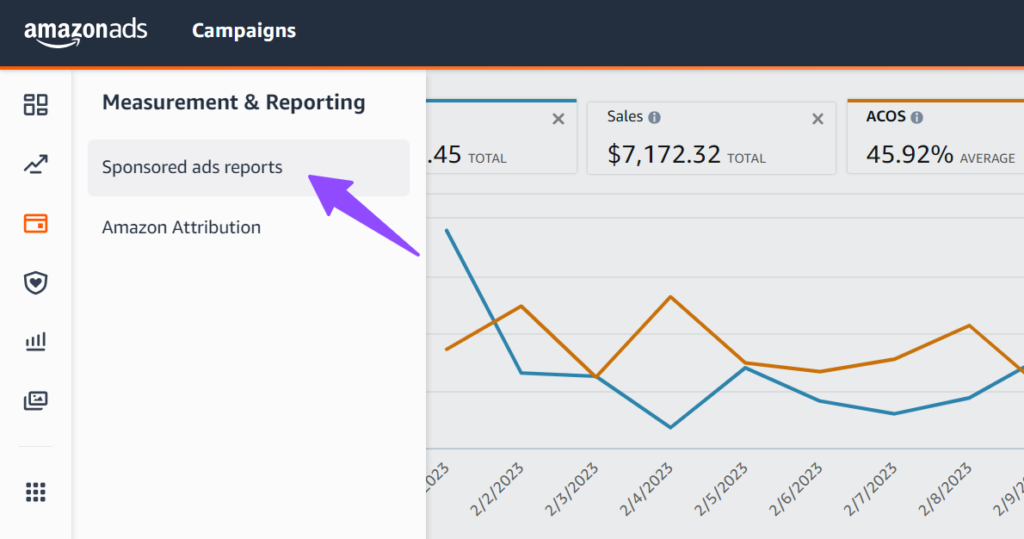
Step 4: Inside the reports console, click on the “Create Report” button.
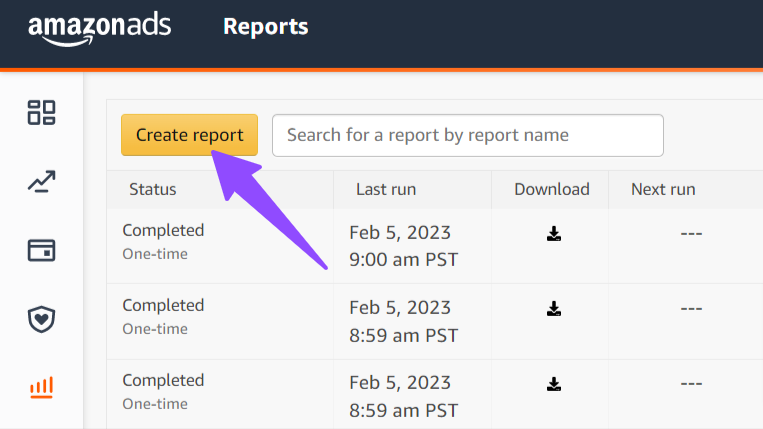
Step 5: Choose the report category and type you wish to download.
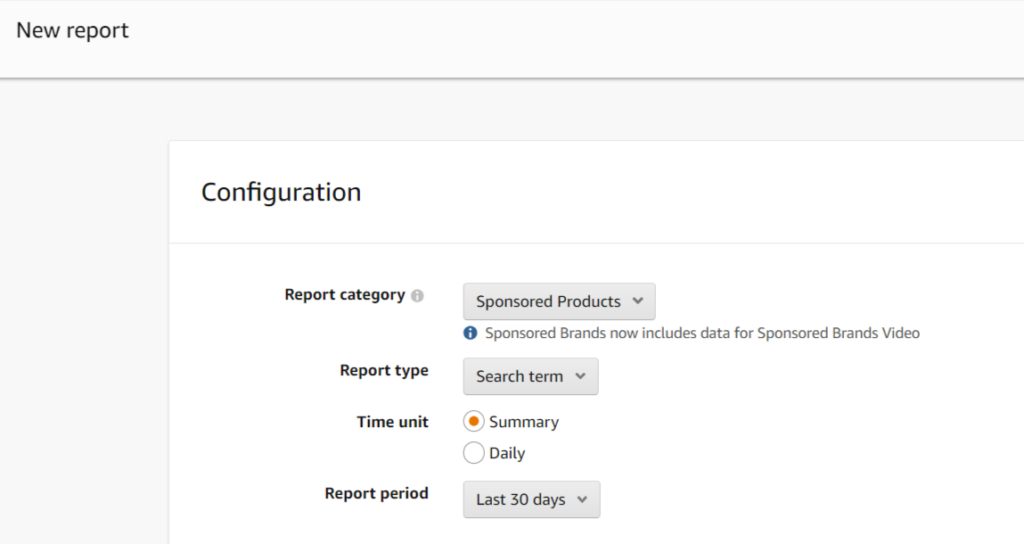
Step 6: Select the time unit (‘Summary’ or ‘Daily’) and the reporting period.
(Daily vs Summary – A daily report will provide you with performance data on a daily basis. For instance, if a target receives 10 clicks on 1st Jan and 15 clicks on 5th Jan, you’ll see two different rows for 5th and 10th Jan in your report. On the other hand, a summary report will show you aggregated data of the same target in one single row.)
Step 7: Click on the “Run report” button.
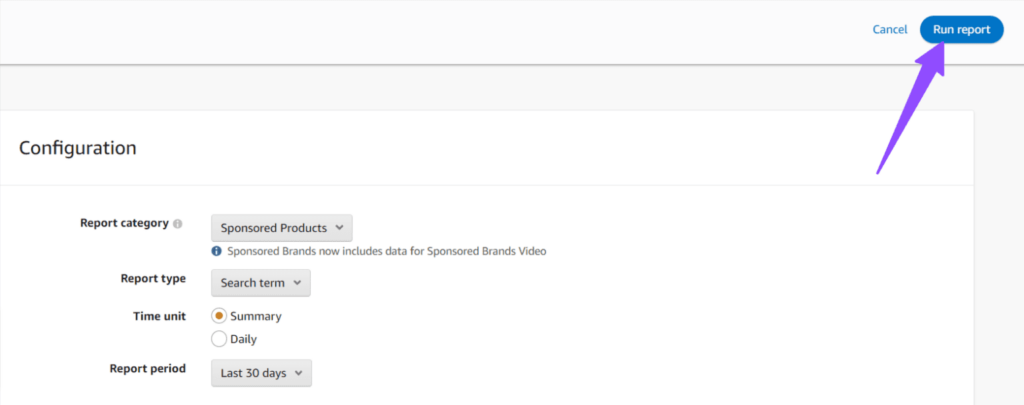
Step 8: Now Amazon will take you back to the report manager page. Once your report is processed, click on the download icon to get it in an Excel file.
Depending on the ad type, Amazon provides various types of reports for targets, search terms, and campaigns. Here is a quick overview of the report types available for Sponsored Products, Sponsored Brands, and Sponsored Display campaigns:
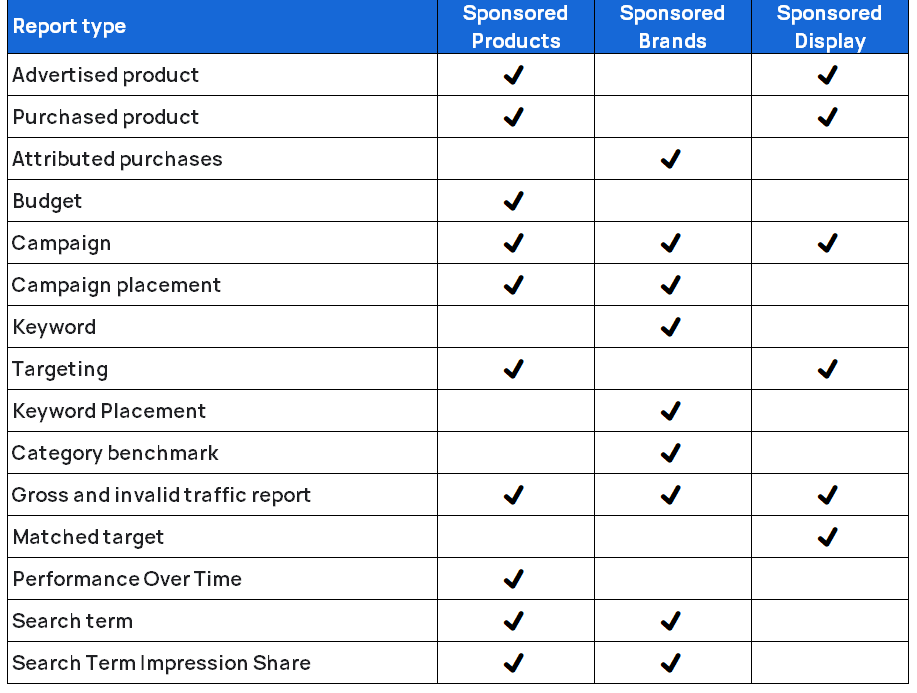
Have you ever wondered which search terms led shoppers to click on your sponsored ads?
Search term reports can provide you with this valuable information.
A search term report tells you the exact keyword or ASIN that prompted shoppers to click or purchase your products.
You can utilize this report to identify high-converting terms originating from auto or broad campaigns, allowing you to use them in your exact campaign for greater control.
Similarly, the report can be used to identify search terms with a high ACOS or no conversions after significant clicks. By adding these terms as negative terms in your campaign, you can reduce wasted ad spend.
The targeting report displays all the keywords and targets you are targeting in each of your campaigns. It shows how your different targets are performing over time. You can use this report to find bid optimization opportunities.
For example, if you see that one of your targets has very few ad impressions but a good CTR, increasing bids can enhance the visibility of your ad for that target.
Similarly, if ACOS for one of your targets is higher than the average, you can consider decreasing the bids for such targets to bring down the CPC and ACOS.
Advertised products report provides insights about sales and performance data for advertised ASINs across all campaigns with at least one impression.
Campaign reports provide a summary of a campaign’s performance during a certain period.
You can use this report to find non-profitable or less profitable campaigns where you can slow down with bids and budget. Similarly, there can be some highly profitable campaigns where you’ll have the opportunity to double down with bids and budgets.
The budget report shows the average time your campaigns were within budget, along with the estimated impressions, clicks, and sales that you may have missed due to the limited daily ad budget in a campaign.
Ideally, you would want your high-performing campaigns to always stay within budget. You can use this report to identify high-performing campaigns with an ‘Average Time in Budget’ percentage lower than 100%.
Your sponsored products ad could show up at the top of Amazon search results, the rest of the search results, or on a product detail page.
The placement report provides visibility into the performance of a campaign on different placements. You can use this report to find campaigns that could benefit from adjusting the bid modifier of a placement.
For example, if you see that one of your ads has a 20% ACOS on top of the search, 34% on the product page, and 35% on the rest of the search, then you may want to bid higher for the top of search placement to get highest possible visibility from top performing placement.
There can be cases when a shopper clicks on your advertised product but ultimately purchases a different product from your catalog.
For example, a customer might click on your ad in SERPs and then visit your store page to purchase some other product. In this case, sales from the product purchased from the store page are still going to be attributed to the last clicked ad.
The ‘Purchased Product Report’ provides performance details of non-advertised ASINs that a shopper purchased after clicking on your ad. You can use this report to gain insights into what shoppers are buying after clicking on your ad.
This report just gives you the overall ad spend and performance of all sponsored product campaigns combined for a selected date range.
The Search Term Impression Share report provides two crucial performance metrics for all your search terms:
This metric represents the percentage of your impression shared with other advertisers who have received impressions for the same search term. For instance, if your sponsored product ad’s attributed impression share is 50% for the keyword ‘protein powder’ on March 1st, it means that your sponsored product ad received 50% of the impressions that the search term ‘protein powder’ garnered on that date, while other advertisers received the remaining 50%.
This is a numeric rank indicating your ad’s impression share relative to other advertisers who have received impressions for the same search term. For example, if your impression share rank for a particular keyword is 3, it means that two other advertisers received more impressions than you on that day.
You can leverage this report to identify high-converting terms where you have a low impression share, indicating an opportunity to capture more market share by increasing your bid.
Invalid traffic refers to impressions and clicks coming from fraudulent, involuntary, non-human, or duplicate traffic.
Amazon only bills you for valid traffic.
This report provided transparency into the gross and invalid traffic identified by Amazon at the campaign level.
Keyword reports provide insights about performance metrics for targets in all your campaigns. Don’t confuse ‘keyword’ with just keyword targets; you’ll also get your ASINs and category targets in this report.
You can use this report to see how your targets are performing over time; this can help you optimize your targets effectively based on their historical performance.
Keyword placement reports provide insights into the performance of your target keywords across various sponsored brand ad placements.
Unlike Sponsored Product ads, Amazon provides placement-level data for only two types of sponsored brand ad placements: ‘top of search’ and ‘placements other than top of search,’ which includes both ‘rest of the search’ and ‘product page results.
Campaign reports provide a summary of Sponsored brand ads’ performance by the campaign for a specific date range.
The placement report provides visibility into the performance of your campaign across different placements. You can use this report to find campaigns that could benefit from adjusting bids by placement.
The search terms report provides exact keywords or ASINs that led shoppers to your products. You can use this report to identify underperforming targets that can be negated to reduce wasted ad spend or to discover new keyword opportunities that can be targeted in other match types to increase visibility.
The search term impression share report provides insights into the percentage of share your ad receives for a search term relative to all the other advertisers who have received impressions on the same term.
Category benchmark report provides insights into how your Sponsored Brand ad performed within the specific category or sub-category.
It provides a breakdown of your Impression Share, CTR, ACOS, and ROAS relative to your peers in each category and subcategory.
For each metric, Amazon will show the performance of the top 25%, median 50%, and bottom 25% of your peers.
The Attribute purchase report provides insights into the exact product purchased by the shopper after clicking on your Sponsored brand ads.
This report provided transparency into the gross and invalid traffic metrics identified by Amazon at the campaign level.
Campaign reports provide a summary of Sponsored Display ad campaign performance for a specific date range.
Target reports provide insights about performance metrics for targets in all your Sponsored Display ad campaigns.
Advertised products report provides insights about sales and performance metrics for advertised ASINs across all Sponsored Display campaigns with at least one impression.
You can use this report to see how your advertised SKUs are performing over time to help you determine if you need to change your advertising strategy for an SKU.
The Purchased Product Reports provide performance details of non-advertised ASINs a shopper purchased after clicking your ad. You can use this report to gain insights into what shoppers are buying after clicking on your ad.
The Matched Target report provides insights into the exact ASINs that led shoppers to click on your Sponsored Display ad.
You can use this report to discover high-performing ASINs that your ads are appearing against and use them as new product targets within your Sponsored Display Ads.
This report provided transparency into the gross and invalid traffic metrics identified by Amazon at the campaign level.
To make informed, results-oriented choices, your approach to Amazon PPC optimization should rely on data. A crucial part of this process involves frequent review and interpretation of your Amazon advertising reports, which can provide valuable insights and help identify areas that can be improved.
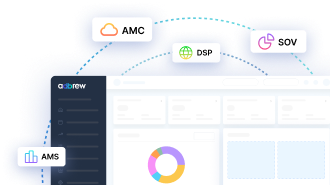
Running Amazon ads with an empty shelf? You might as well be burning cash. Many sellers focus on optimizing bids, […]
In today’s competitive digital landscape, growing your eCommerce brand requires more than just a standalone website or a single marketplace […]
Are you an Amazon seller looking to offload excess inventory or seasonal items? The Amazon Outlet program might be just […]
Turning your bookshelf into a source of income has never been easier, thanks to Amazon. If you have books collecting […]
If you’re an Amazon seller, encountering an account suspension or policy violation can be a significant setback. But with the […]
Introduction Amazon dropshipping is an increasingly popular way to run an e-commerce business without the need to store or ship […]
Introduction The Amazon Influencer Program is a great way for content creators to turn their influence into earnings. This program […]
Introduction Amazon Kindle Direct Publishing (KDP) is a platform that allows authors to self-publish their work as ebooks or print […]
Selling on Amazon offers many opportunities for businesses, but it’s essential to understand the costs involved with Fulfillment by Amazon […]
Walmart is quickly becoming a popular platform for brands and sellers to connect with more customers. One way to boost […]
In today’s competitive retail landscape, reaching the right audience at the right time is crucial for success. Walmart’s Demand Side […]
In today’s fast-paced eCommerce landscape, shoppers demand speedy delivery. Walmart has responded by offering 2-day shipping, giving sellers on the […]
Running successful Walmart advertising campaigns takes more than just setting them up—it requires ongoing optimization. A Walmart PPC (Pay-Per-Click) audit […]
Are you ready to tap into the massive potential of Walmart Marketplace? With millions of daily visitors and a loyal […]
In the world of e-commerce, Amazon and Walmart reign supreme, dominating the retail landscape. These two giants offer vast opportunities […]
Are you a brand owner struggling to maintain control over your products on Walmart? The Walmart Brand Portal is here […]
Are you dreaming of a passive income stream from your Walmart store? The allure of an automated Walmart store with […]
Are you a seller looking to tap into the massive market of private-label brands? Walmart, one of the world’s largest […]
Tired of your Walmart products getting lost in the shuffle? In this blog post, we’ll dive into the essential strategies […]
Ever wondered why some Amazon sellers seem to have a magic touch with product bundles? It’s not luck—it’s strategy. Bundling […]
If you’re a Walmart seller looking to grow your business through retail media, Walmart Connect could be a game-changer. But […]
If you’re an Amazon seller, you may have noticed a portion of your inventory marked as “reserved” without knowing exactly […]
Have you ever wondered what managing your own Amazon orders is like? Switching from Fulfilled by Amazon (FBA) to Fulfilled […]
Walmart Marketplace offers an exciting opportunity for sellers to reach a vast audience by listing their products on Walmart’s platform. […]
Selling products on online marketplaces has become a vital strategy for businesses to reach more customers. If you’re looking to […]
Are you a Walmart seller aiming to improve your visibility and sales? In this blog, we will explore Walmart SEO, […]
As an Amazon brand owner, maintaining control over your product listings is essential to protect your brand’s reputation and customer […]
Improving your sales on Walmart starts with understanding how to consistently win the Buy Box. Securing this position can make […]
Are you an Amazon seller struggling to increase your rating? A high seller rating is crucial for attracting new customers […]
As an Amazon seller, providing the best customer service is paramount to maintaining a positive customer experience. One key metric […]
If you’re an Amazon seller and curious about Amazon IPI score and its impact on your business, this blog post […]
Introduction Starting an Amazon subscription box business presents a unique opportunity to tap into the growing trend of curated, recurring […]
Thinking about using Fulfillment by Amazon (FBA) to sell on the Amazon marketplace? Awesome! But before you box up your […]
Thinking about using Fulfillment by Amazon (FBA) to streamline your Amazon business? While FBA offers a convenient way to store […]
For FBA sellers, the Amazon Buy Box is the holy grail of product visibility. But with constant algorithm updates and […]
Have you ever wished you could offer customers pre-made packages of complementary products without the hassle of physically bundling them […]
Have you ever wanted to create a more branded and engaging presence for your products on Amazon? An Amazon storefront […]
Are you storing items on Amazon for a while? If so, it’s important to be aware of Amazon long term […]
When selling products on Amazon, it is crucial to follow their packaging requirements, rules, and guidelines. Proper packaging ensures that […]
Amazon A/B testing can significantly enhance your product listings and boost sales. This method, also known as split testing, involves […]
Have you ever browsed Amazon and stumbled upon a product with a little blue badge that reads “Amazon’s Choice“? It […]
Amazon FBA vs FBM needs to be explored, when we ship products and handle orders while selling on Amazon. With […]
Ever feel like you’re missing something in your Amazon PPC Search Terms report? You might be! Sure, they show what […]
Amazon can be a fantastic platform to reach new customers, but keeping your virtual shelves stocked can get tricky. That’s […]
Navigating Amazon as a new seller can be tough, but there are tools and programs available to help such as […]
Have you ever scrolled through an Amazon search result page and noticed product recommendations nestled alongside the standard listings? These […]
Finding time for yourself while selling on a competitive marketplace like Amazon can be challenging. As a seller, your main […]
Starting an E-commerce business has become quite easy with Amazon, but it also brings heavy competition. Millions of Amazon sellers […]
As an Amazon seller, you know the importance of getting your products seen. But with millions of listings, how do […]
Ever scrutinized an Amazon product page and noticed the cryptic “Sales Rank”? Wondering what it means and how it impacts […]
Millions of products compete for customer attention on Amazon’s search results page, making it tough for your brand to stand […]
Are you selling products on Amazon and looking to increase your sales? This blog is for you. We’ll share tips […]
Are you an Amazon seller looking to boost your brand visibility and profitability? Are you feeling stuck in the cycle […]
Ever wonder what drives your online shopping habits? Perhaps a captivating product description, or an eye-catching professional photo? As it […]
For any seller on Amazon, understanding the A9 algorithm is crucial for success. This complex algorithm dictates which products appear […]
Are you an Amazon seller looking to turn those single purchases into recurring revenue? Look no further than the Subscribe […]
Amazon has become a go-to platform for all e-commerce business owners to launch and scale their e-commerce brands online. But […]
Mother’s Day, a time to celebrate the incredible women who raised us, is a prime opportunity for Amazon sellers to […]
In the ever-competitive landscape of Amazon, ranking high in organic search results is crucial for driving sales. While you might […]
If you’ve ever found yourself scratching your head over Sessions and Pageviews on your Amazon business reports, you’re not alone. At […]
Amazon is a massive marketplace, attracting millions of customers with diverse needs, preferences, budgets, and mindsets for shopping. To effectively […]
With Amazon boasting over $575 billion in retail sales for 2023, it’s no wonder so many sellers flock to its […]
Advertising on Amazon through pay-per-click campaigns can significantly enhance product visibility and sales for sellers. However, mastering Amazon PPC, with […]
Have you heard of the terms copyright infringement and plagiarism? If so, then Amazon Brand gating won’t be unfamiliar to […]
If you are running ads on Amazon, you’ll come across a sea of data in your advertising console. But does […]
Have you heard of the terms copyright infringement and plagiarism? If so, then Amazon Brand gating won’t be unfamiliar to […]
In the fast-paced world of e-commerce, where shoppers are bombarded with choices, standing out on platforms like Amazon is paramount […]
Are you planning to start an Amazon FBA store? If so, you’ll encounter a unique term – FNSKU. This seemingly […]
As an Amazon seller, you understand the power of reviews. They’re the lifeblood of trust and conversion on the platform. […]
Are you struggling to get Amazon reviews on your product? Well, you are not alone! Reviews are the backbone of […]
Are you tired of bland Amazon product listings failing to grab attention? In today’s competitive online marketplace, standing out is […]
As an Amazon seller, understanding how your brand performs throughout the customer journey is vital for success. However, until recently, […]
As an Amazon seller, optimizing your business and maximizing profits relies heavily on data analysis. One invaluable tool for gaining […]
Are you struggling to get noticed on Amazon’s massive platform? Do your products get lost in a sea of similar […]
For any Amazon seller getting into the world of sponsored advertising, understanding the Advertising Cost of Sale (ACoS) is crucial. […]
A well-executed Amazon product launch strategy can be the key to unlocking success and gaining a competitive edge. As the […]
In the ever-evolving landscape of e-commerce, distinguishing between keywords and search terms is vital for optimizing product visibility and driving […]
Ever felt like you are throwing darts in the dark when it comes to your marketing efforts outside Amazon for […]
Amazon, the e-commerce giant, has successfully concluded a robust business year with outstanding performance in quarter 4. The most recent […]
Picture this: you have a great product on Amazon, but it’s not selling well despite having attractive images and a […]
The advertising landscape is evolving, and viewers are rapidly migrating from traditional cable TV to streaming platforms. This presents a […]
Feeling lost in the Amazon discount jungle? Struggling to reach the right customers and entice them to make the purchase? […]
Are your products getting lost in the vast ocean of Amazon listings? Do you want them to stand out, rank higher, […]
For years, Amazon sellers were in the dark. They couldn’t see what keywords customers were using to find their products, […]
Selling on Amazon can be tough with so many others doing the same in your category. That’s why it’s super […]
For Amazon sellers, understanding their customers has often felt like navigating a maze without a map. The missing link? A […]
Have you ever felt like your Amazon advertising campaigns are lost in a tangled jungle of keywords? You’re not alone. […]
When did you last give your Amazon PPC account a checkup? Regular Amazon PPC audits are crucial to ensure the […]
Embarking on the path of online selling? If so, you’re likely aware that Amazon is your ultimate destination. With a […]
Ever felt like your product is lost in the vast Amazon jungle? You’re not alone. With millions of shoppers actively […]
Amazon Sellers selling on the Amazon marketplace usually utilize Amazon advertising without keeping a close eye on the TACoS metric. […]
The rush of Black Friday and Cyber Monday might be over, but the opportunity for continued sales growth extends beyond […]
In the fierce Amazon advertising domain, where competition rises and costs increase, understanding and keeping track of the right metrics […]
Have you ever felt the frustration of campaigns going out of budget, leading to missing out on potential sales, or, […]
Amazon PPC campaigns can be a powerful tool for driving traffic and sales to your products. However, without proper structure, they […]
Whether you are creating a new advertising campaign or optimizing existing ones, doing it manually from the Amazon ad console […]
Want to know what search terms people use to visit or purchase your product on Amazon? If yes, you’re in […]
When you are spending dollars or even more to get a click on your Amazon ads, you want to ensure […]
Are you an Amazon seller looking to maximize your profits and minimize your advertising costs? If so, you’re not alone. Many […]
Are you exclusively relying on traditional metrics such as CTR, CPC, CVR, or ROAS to make your campaign optimization decisions? […]
Navigating the ever-evolving landscape of Amazon’s online marketplace is essential for any seller looking to thrive on the platform. Among […]
As the holiday season approaches, businesses are gearing up for the highly anticipated Q4 rush. To ensure a successful Q4, […]
Do you regularly review your Amazon advertising reports? If not, you may be missing out on numerous opportunities. Amazon […]
Whether you’ve just launched a new product or have been selling on Amazon for a while, advertising on the platform […]
Amazon PPC bidding strategies that you choose play a significant role in the success of your Amazon Ads campaigns. As […]
Have you ever heard of a “catch-all campaign”? This single campaign can generate extra sales for you at a very […]
Amazon Prime Day is one of the largest global e-commerce sales events, attracting millions of customers worldwide. But how do […]
Are you looking to boost your brand’s visibility and drive more sales on Amazon? Look no further than Amazon Sponsored […]
Succeeding on Amazon in 2024 isn’t easy. Just listing your products and hoping for the best won’t work anymore. You […]
Are you bidding the same amount for all your ad placements on Amazon? If yes, then you’re missing out on […]
Whether you are looking to boost product discovery or target audiences further down the sales funnel who have already engaged […]
We, at Adbrew catalyze millions of dollars of ad spend monthly through our platform, with Sponsored Product Ads being […]
Do you want to know how many clicks you should give a search term before adding it as negative in […]
Think of your product listing as a guiding light on the Amazon marketplace. It’s your chance to grab attention, tell […]
It is no longer a secret that shopping behavior on Amazon varies over the day. This is the reason why […]
Are you struggling to get the most out of your advertising budget on Amazon? Do you find that your campaigns […]
Ever run an Amazon Ad campaign and wondered why some sales weren’t directly linked to the products you advertised? That’s […]
If you’re managing Amazon PPC ads, it’s essential to have an effective and organized approach for target harvesting and movement. […]
Adbrew's Amazon PPC Optimisation Platform is being leveraged by 1000+ brands, sellers and agencies to optimise millions of ad-spend every month.
All Marketplaces Supported
24x7 Support
Expert Consultation